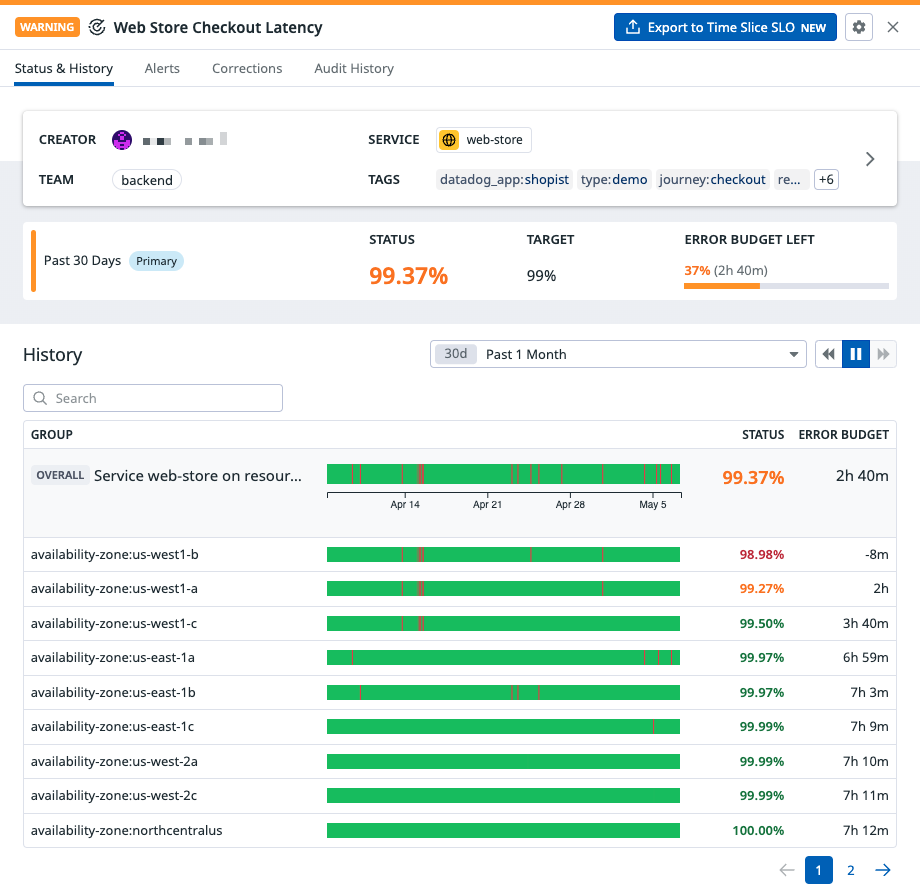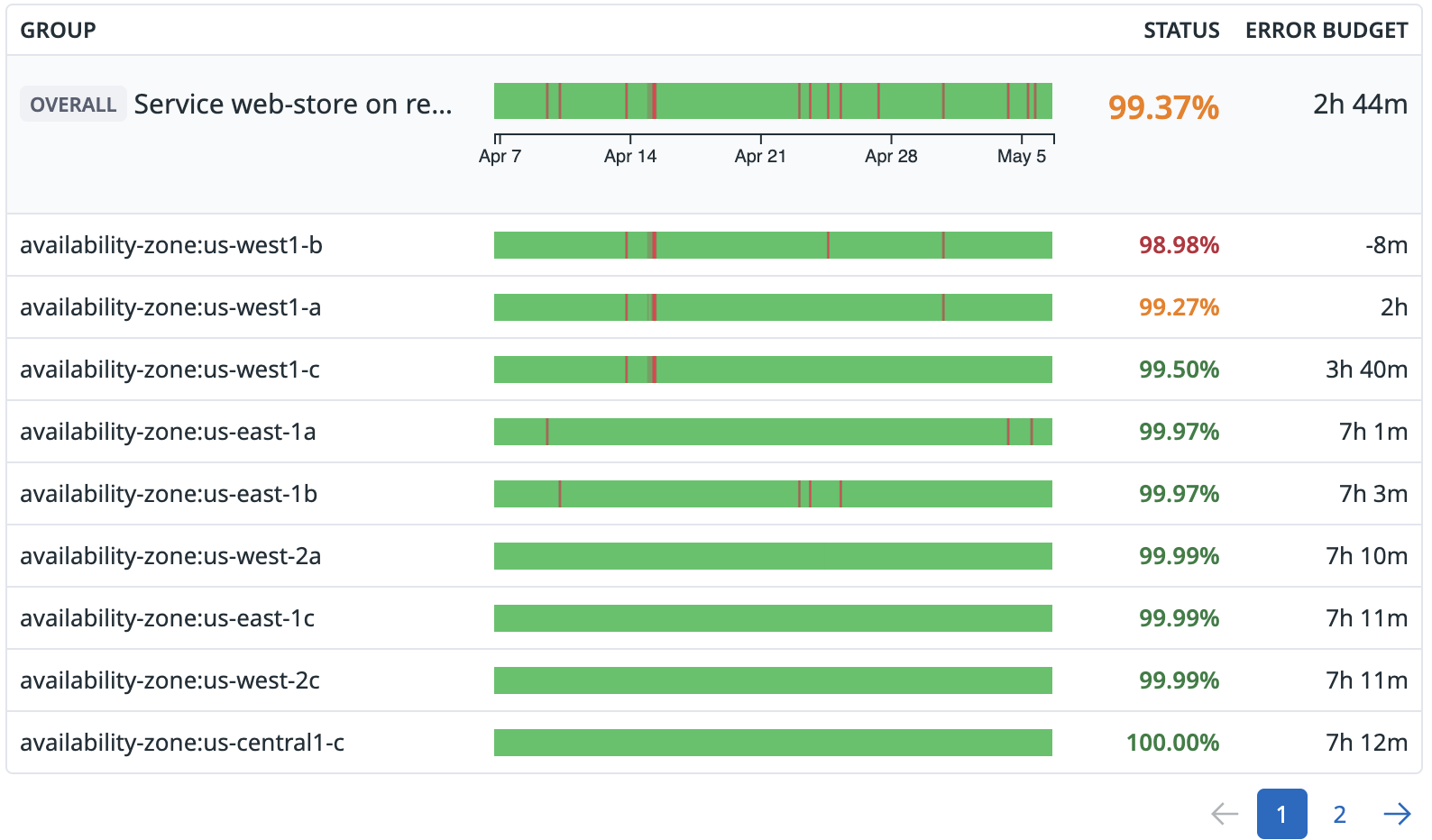- Esenciales
- Empezando
- Datadog
- Sitio web de Datadog
- DevSecOps
- Serverless para Lambda AWS
- Agent
- Integraciones
- Contenedores
- Dashboards
- Monitores
- Logs
- Rastreo de APM
- Generador de perfiles
- Etiquetas (tags)
- API
- Catálogo de servicios
- Session Replay
- Continuous Testing
- Monitorización Synthetic
- Gestión de incidencias
- Monitorización de bases de datos
- Cloud Security Management
- Cloud SIEM
- Application Security Management
- Workflow Automation
- CI Visibility
- Test Visibility
- Intelligent Test Runner
- Análisis de código
- Centro de aprendizaje
- Compatibilidad
- Glosario
- Atributos estándar
- Guías
- Agent
- Uso básico del Agent
- Arquitectura
- IoT
- Plataformas compatibles
- Recopilación de logs
- Configuración
- Configuración remota
- Automatización de flotas
- Actualizar el Agent
- Solucionar problemas
- Detección de nombres de host en contenedores
- Modo de depuración
- Flare del Agent
- Estado del check del Agent
- Problemas de NTP
- Problemas de permisos
- Problemas de integraciones
- Problemas del sitio
- Problemas de Autodiscovery
- Problemas de contenedores de Windows
- Configuración del tiempo de ejecución del Agent
- Consumo elevado de memoria o CPU
- Guías
- Seguridad de datos
- Integraciones
- OpenTelemetry
- Desarrolladores
- Autorización
- DogStatsD
- Checks personalizados
- Integraciones
- Crear una integración basada en el Agent
- Crear una integración API
- Crear un pipeline de logs
- Referencia de activos de integración
- Crear una oferta de mercado
- Crear un cuadro
- Crear un dashboard de integración
- Crear un monitor recomendado
- Crear una regla de detección Cloud SIEM
- OAuth para integraciones
- Instalar la herramienta de desarrollo de integraciones del Agente
- Checks de servicio
- Complementos de IDE
- Comunidad
- Guías
- API
- Aplicación móvil de Datadog
- CoScreen
- Cloudcraft
- En la aplicación
- Dashboards
- Notebooks
- Editor DDSQL
- Hojas
- Monitores y alertas
- Infraestructura
- Métricas
- Watchdog
- Bits AI
- Catálogo de servicios
- Catálogo de APIs
- Error Tracking
- Gestión de servicios
- Objetivos de nivel de servicio (SLOs)
- Gestión de incidentes
- De guardia
- Gestión de eventos
- Gestión de casos
- Workflow Automation
- App Builder
- Infraestructura
- Universal Service Monitoring
- Contenedores
- Serverless
- Monitorización de red
- Coste de la nube
- Rendimiento de las aplicaciones
- APM
- Términos y conceptos de APM
- Instrumentación de aplicación
- Recopilación de métricas de APM
- Configuración de pipelines de trazas
- Correlacionar trazas (traces) y otros datos de telemetría
- Trace Explorer
- Observabilidad del servicio
- Instrumentación dinámica
- Error Tracking
- Seguridad de los datos
- Guías
- Solucionar problemas
- Continuous Profiler
- Database Monitoring
- Gastos generales de integración del Agent
- Arquitecturas de configuración
- Configuración de Postgres
- Configuración de MySQL
- Configuración de SQL Server
- Configuración de Oracle
- Configuración de MongoDB
- Conexión de DBM y trazas
- Datos recopilados
- Explorar hosts de bases de datos
- Explorar métricas de consultas
- Explorar ejemplos de consulta
- Solucionar problemas
- Guías
- Data Streams Monitoring
- Data Jobs Monitoring
- Experiencia digital
- Real User Monitoring
- Monitorización del navegador
- Configuración
- Configuración avanzada
- Datos recopilados
- Monitorización del rendimiento de páginas
- Monitorización de signos vitales de rendimiento
- Monitorización del rendimiento de recursos
- Recopilación de errores del navegador
- Rastrear las acciones de los usuarios
- Señales de frustración
- Error Tracking
- Solucionar problemas
- Monitorización de móviles y TV
- Plataforma
- Session Replay
- Exploración de datos de RUM
- Feature Flag Tracking
- Error Tracking
- Guías
- Seguridad de los datos
- Monitorización del navegador
- Análisis de productos
- Pruebas y monitorización de Synthetics
- Continuous Testing
- Entrega de software
- CI Visibility
- CD Visibility
- Test Visibility
- Configuración
- Tests en contenedores
- Búsqueda y gestión
- Explorador
- Monitores
- Flujos de trabajo de desarrolladores
- Cobertura de código
- Instrumentar tests de navegador con RUM
- Instrumentar tests de Swift con RUM
- Detección temprana de defectos
- Reintentos automáticos de tests
- Correlacionar logs y tests
- Guías
- Solucionar problemas
- Intelligent Test Runner
- Code Analysis
- Quality Gates
- Métricas de DORA
- Seguridad
- Información general de seguridad
- Cloud SIEM
- Cloud Security Management
- Application Security Management
- Observabilidad de la IA
- Log Management
- Observability Pipelines
- Gestión de logs
- Administración
- Gestión de cuentas
- Seguridad de los datos
- Sensitive Data Scanner
- Ayuda
Monitor-based SLOs
This page is not yet available in Spanish. We are working on its translation.
If you have any questions or feedback about our current translation project, feel free to reach out to us!
If you have any questions or feedback about our current translation project, feel free to reach out to us!
Overview
To build an SLO from new or existing Datadog monitors, create a monitor-based SLO. Using a monitor-based SLO, you can calculate the Service Level Indicator (SLI) by dividing the amount of time your system exhibits good behavior by the total time.
Time Slice SLOs are another way to create SLOs with a time-based SLI calculation. With Time Slice SLOs, you can create an uptime SLO without going through a monitor, so you don’t have to create and maintain both a monitor and an SLO.
Prerequisites
To create a monitor-based SLO, you need an existing Datadog monitor. To set up a new monitor, go to the monitor creation page.
Datadog monitor-based SLOs support the following monitor types:
- Metric Monitor Types (Metric, Integration, APM Metric, Anomaly, Forecast, Outlier)
- Synthetic
- Service Checks (open beta)
Setup
On the SLO status page, click + New SLO. Then, select By Monitor Uptime.
Define queries
In the search box, start typing the name of a monitor. A list of matching monitors appears. Click on a monitor name to add it to the source list.
Notes:
- If you’re using a single multi alert monitor in an SLO, you can optionally select “Calculate on selected groups” and pick up to 20 groups.
- If you’re adding multiple monitors to your SLO, group selection is not supported. You can add up to 20 monitors.
Set your SLO targets
Select a target percentage, time window, and optional warning level.
The target percentage specifies the portion of time the underlying monitor(s) of the SLO should not be in the ALERT state. The time window specifies the rolling period the SLO runs its calculation.
Depending on the value of the SLI, the Datadog UI displays the SLO status in a different color:
- While the SLI remains above the target, the UI displays the SLO status in green.
- When the SLI falls below the target, the UI displays the SLO status in red.
- If you included a warning level, and the SLI falls below the warning, but above the target level, the UI displays the SLO status in yellow.
The time window you choose changes the available precision for your monitor-based SLOs:
- 7-day and 30-day time windows allow up to two decimal places.
- 90-day time windows allow up to three decimal places.
In the details UI for the SLO, Datadog displays two decimal places for SLOs configured with 7-day and 30-day time windows and three decimal places for SLOs configured with 90-day time windows.
The following example demonstrates why Datadog displays a limited number of decimal places for SLO calculations. A 99.999% target for a 7-day or 30-day time window results in an error budget of 6 seconds or 26 seconds, respectively. Monitors evaluate every minute, so the granularity of a monitor-based SLO is also 1 minute. Therefore, one alert would fully consume and overspend the 6 second or 26 second error budget in the previous example. In practice, teams cannot satisfy such small error budgets.
If you need finer granularity than the once a minute monitor evaluation, consider using metric-based SLOs instead.
Add name and tags
Choose a name and extended description for your SLO. Select any tags you would like to associate with your SLO. Select Create or Create & Set Alert to save your new SLO.
Status calculation
Datadog calculates the overall SLO status as the uptime percentage across all monitors or monitor groups, unless specific groups have been selected:
- If specific groups have been selected (up to 20), the SLO status is calculated with only those groups. The UI displays all selected groups.
- If no specific groups are selected, the SLO status is calculated across all groups. The UI displays all underlying groups of the SLO.
Note: For monitor-based SLOs with groups, all groups can be displayed for any SLOs containing up to 5,000 groups. For SLOs containing more than 5,000 groups, the SLO is calculated based on all groups but no groups are displayed in the UI.
Monitor-based SLOs treat the WARN state as OK. The definition of an SLO requires a binary distinction between good and bad behavior. SLO calculations treat WARN as good behavior since WARN is not severe enough to indicate bad behavior.
Consider the following example for a monitor-based SLO containing 3 monitors. The calculation for a monitor-based SLO based on a single multi alert monitor would look similar.
| Monitor | t1 | t2 | t3 | t4 | t5 | t6 | t7 | t8 | t9 | t10 | Status |
|---|---|---|---|---|---|---|---|---|---|---|---|
| Monitor 1 | OK | OK | OK | OK | ALERT | OK | OK | OK | OK | OK | 90% |
| Monitor 2 | OK | OK | OK | OK | OK | OK | OK | OK | ALERT | OK | 90% |
| Monitor 3 | OK | OK | ALERT | OK | ALERT | OK | OK | OK | OK | OK | 80% |
| Overall Status | OK | OK | ALERT | OK | ALERT | OK | OK | OK | ALERT | OK | 70% |
In this example, the overall status is lower than the average of the individual statuses.
Exceptions for synthetic tests
In certain cases, there is an exception to the status calculation for monitor-based SLOs that are comprised of one grouped Synthetic test. Synthetic tests have optional special alerting conditions that change the behavior of when the test enters the ALERT state and consequently impact the overall uptime:
- Wait until the groups are failing for a specified number of minutes (default: 0)
- Wait until a specified number of the groups are failing (default: 1)
- Retry a specified number of times before a location’s test is considered a failure (default: 0)
If you change any of these conditions to something other than their defaults, the overall status for a monitor-based SLO using one Synthetic test could appear better than the aggregated statuses of the Synthetic test’s individual groups.
For more information on Synthetic test alerting conditions, see Synthetic Monitoring.
Impact of manual and automatic monitor updates
When a monitor is resolved manually or as a result of the After x hours automatically resolve this monitor from a triggered state setting, SLO calculations do not change. If these are important tools for your workflow, consider cloning your monitor, removing auto-resolve settings and @-notification settings, and using the clone for your SLO.
Datadog recommends against using monitors with Alert Recovery Threshold and Warning Recovery Threshold to underlie an SLO. These settings make it difficult to cleanly differentiate between an SLI’s good behavior and bad behavior.
Muting a monitor does not affect the SLO calculation.
To exclude time periods from an SLO calculation, use the SLO status corrections feature.
Missing data
Metric monitors
When you create a metric monitor, you choose how the monitor will handle missing data. This configuration affects how a monitor-based SLO calculation interprets missing data:
| Monitor configuration | SLO calculation of missing data |
|---|---|
Evaluate as zero | Depends on the monitor alert threshold For instance, a threshold of > 10 would result in Uptime (since the Monitor status would be OK), while a threshold of < 10 would result in Downtime. |
Show last known status | Keep last state of SLO |
Show NO DATA | Uptime |
Show NO DATA and notify | Downtime |
Show OK | Uptime |
Other monitor types
When you create a service check monitor, you choose whether it sends an alert when data is missing. This configuration affects how a monitor-based SLO calculation interprets missing data. For monitors configured to ignore missing data, time periods with missing data are treated as OK (uptime) by the SLO. For monitors configured to alert on missing data, time periods with missing data are treated as ALERT (downtime) by the SLO.
If you pause a Synthetic test, the SLO removes the time period with missing data from its calculation. In the UI, these time periods are marked light gray on the SLO status bar.
Underlying monitor and SLO histories
Support for SLO Replay will be deprecated in the near future. Impacted customers will be notified about the change ahead of time with details about how they will be impacted.
SLOs based on the metric monitor types have a feature called SLO Replay that backfills SLO statuses with historical data pulled from the underlying monitors’ metrics and query configurations. When you create a new Metric Monitor and set an SLO on that new monitor, you do not have to wait a full 7, 30, or 90 days to view the SLO status. Instead, SLO Replay triggers when you create the new SLO and looks at the history of the monitor’s underlying metric and query to fill in the status.
SLO Replay also triggers when you change the underlying metric monitor’s query to correct the status based on the new monitor configuration. As a result of SLO Replay recalculating an SLO’s status history, the monitor’s status history and the SLO’s status history may not match after a monitor update.
Note: SLOs based on Synthetic tests or Service Checks do not support SLO Replay.
Further Reading
Más enlaces, artículos y documentación útiles: