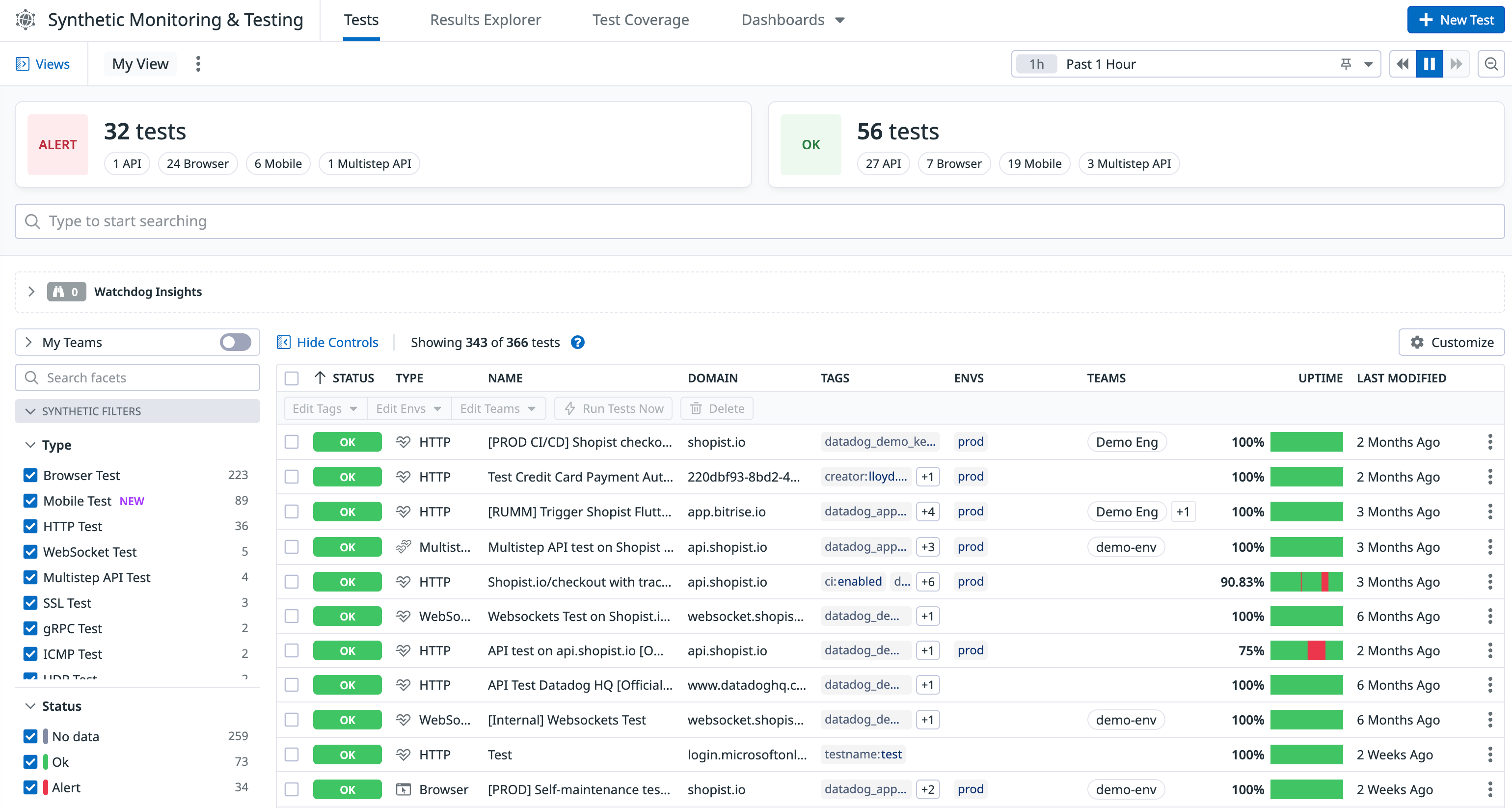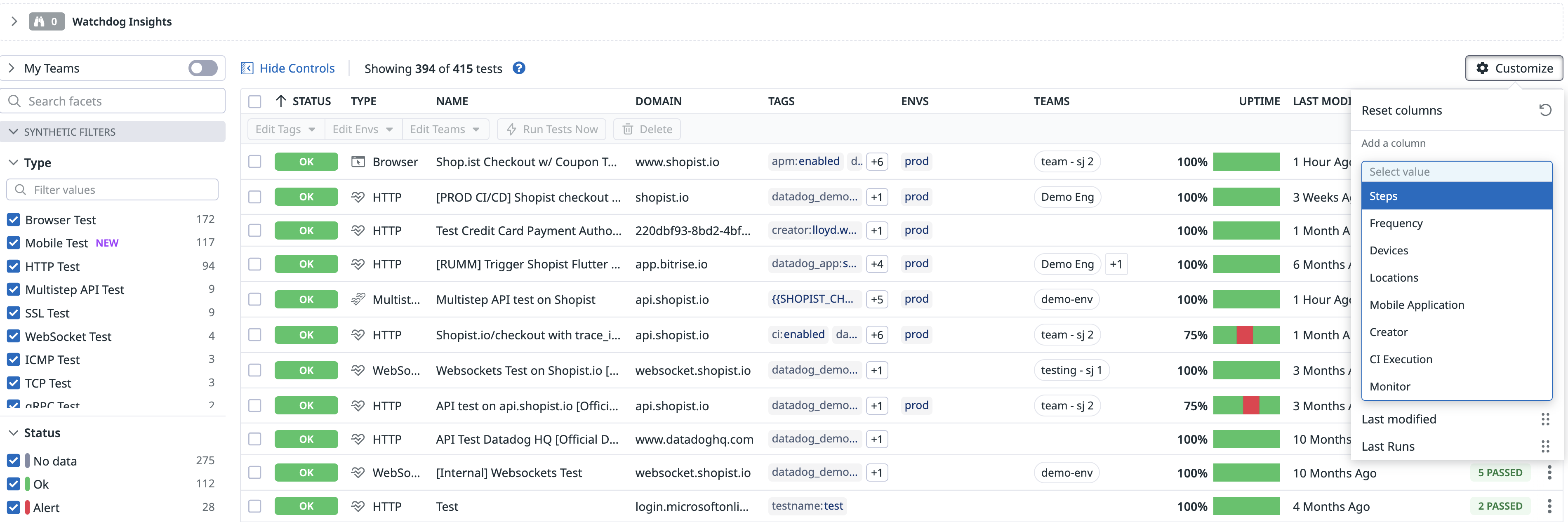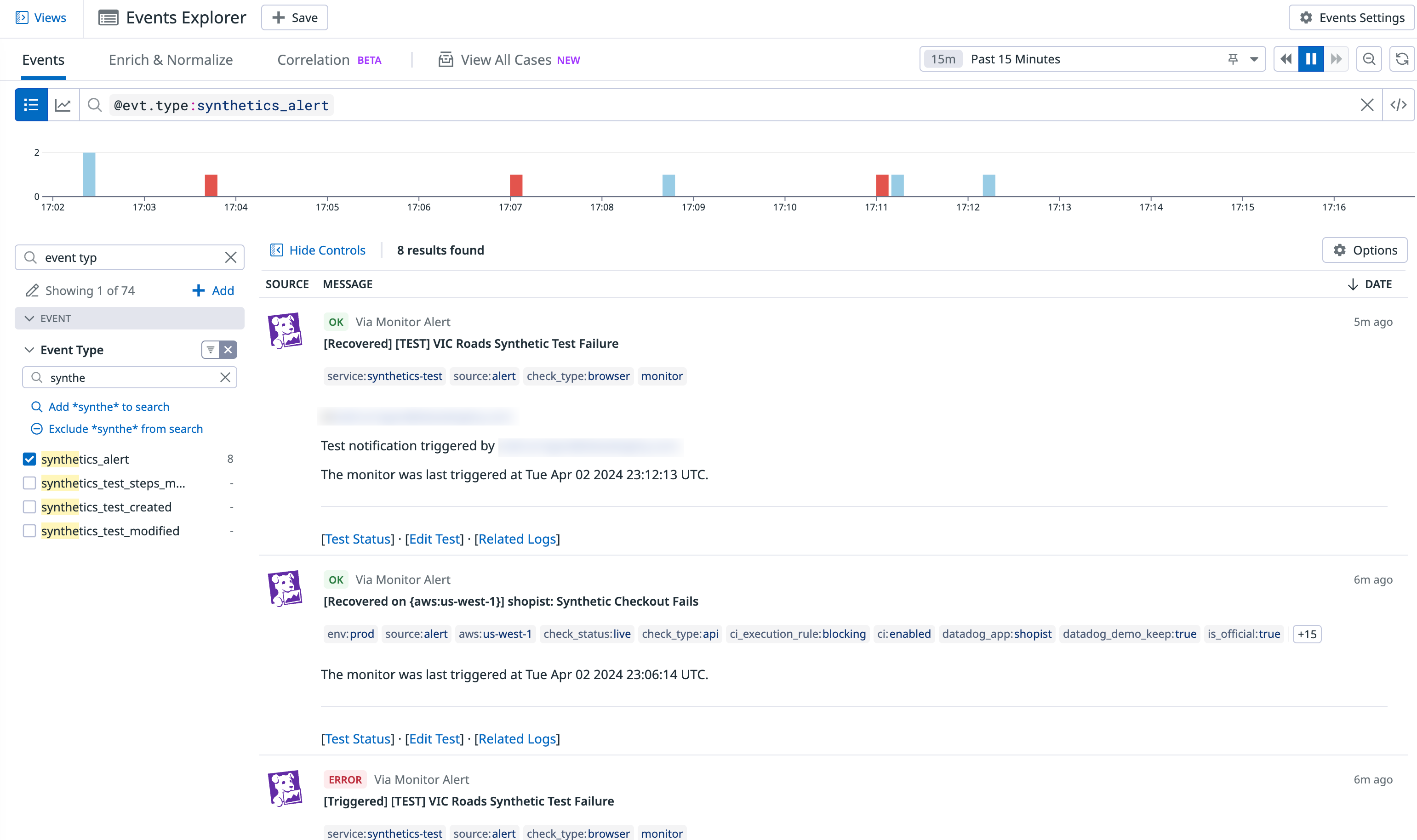- Esenciales
- Empezando
- Datadog
- Sitio web de Datadog
- DevSecOps
- Serverless para Lambda AWS
- Agent
- Integraciones
- Contenedores
- Dashboards
- Monitores
- Logs
- Rastreo de APM
- Generador de perfiles
- Etiquetas (tags)
- API
- Catálogo de servicios
- Session Replay
- Continuous Testing
- Monitorización Synthetic
- Gestión de incidencias
- Monitorización de bases de datos
- Cloud Security Management
- Cloud SIEM
- Application Security Management
- Workflow Automation
- CI Visibility
- Test Visibility
- Intelligent Test Runner
- Análisis de código
- Centro de aprendizaje
- Compatibilidad
- Glosario
- Atributos estándar
- Guías
- Agent
- Uso básico del Agent
- Arquitectura
- IoT
- Plataformas compatibles
- Recopilación de logs
- Configuración
- Configuración remota
- Automatización de flotas
- Actualizar el Agent
- Solucionar problemas
- Detección de nombres de host en contenedores
- Modo de depuración
- Flare del Agent
- Estado del check del Agent
- Problemas de NTP
- Problemas de permisos
- Problemas de integraciones
- Problemas del sitio
- Problemas de Autodiscovery
- Problemas de contenedores de Windows
- Configuración del tiempo de ejecución del Agent
- Consumo elevado de memoria o CPU
- Guías
- Seguridad de datos
- Integraciones
- OpenTelemetry
- Desarrolladores
- Autorización
- DogStatsD
- Checks personalizados
- Integraciones
- Crear una integración basada en el Agent
- Crear una integración API
- Crear un pipeline de logs
- Referencia de activos de integración
- Crear una oferta de mercado
- Crear un cuadro
- Crear un dashboard de integración
- Crear un monitor recomendado
- Crear una regla de detección Cloud SIEM
- OAuth para integraciones
- Instalar la herramienta de desarrollo de integraciones del Agente
- Checks de servicio
- Complementos de IDE
- Comunidad
- Guías
- API
- Aplicación móvil de Datadog
- CoScreen
- Cloudcraft
- En la aplicación
- Dashboards
- Notebooks
- Editor DDSQL
- Hojas
- Monitores y alertas
- Infraestructura
- Métricas
- Watchdog
- Bits AI
- Catálogo de servicios
- Catálogo de APIs
- Error Tracking
- Gestión de servicios
- Objetivos de nivel de servicio (SLOs)
- Gestión de incidentes
- De guardia
- Gestión de eventos
- Gestión de casos
- Workflow Automation
- App Builder
- Infraestructura
- Universal Service Monitoring
- Contenedores
- Serverless
- Monitorización de red
- Coste de la nube
- Rendimiento de las aplicaciones
- APM
- Términos y conceptos de APM
- Instrumentación de aplicación
- Recopilación de métricas de APM
- Configuración de pipelines de trazas
- Correlacionar trazas (traces) y otros datos de telemetría
- Trace Explorer
- Observabilidad del servicio
- Instrumentación dinámica
- Error Tracking
- Seguridad de los datos
- Guías
- Solucionar problemas
- Continuous Profiler
- Database Monitoring
- Gastos generales de integración del Agent
- Arquitecturas de configuración
- Configuración de Postgres
- Configuración de MySQL
- Configuración de SQL Server
- Configuración de Oracle
- Configuración de MongoDB
- Conexión de DBM y trazas
- Datos recopilados
- Explorar hosts de bases de datos
- Explorar métricas de consultas
- Explorar ejemplos de consulta
- Solucionar problemas
- Guías
- Data Streams Monitoring
- Data Jobs Monitoring
- Experiencia digital
- Real User Monitoring
- Monitorización del navegador
- Configuración
- Configuración avanzada
- Datos recopilados
- Monitorización del rendimiento de páginas
- Monitorización de signos vitales de rendimiento
- Monitorización del rendimiento de recursos
- Recopilación de errores del navegador
- Rastrear las acciones de los usuarios
- Señales de frustración
- Error Tracking
- Solucionar problemas
- Monitorización de móviles y TV
- Plataforma
- Session Replay
- Exploración de datos de RUM
- Feature Flag Tracking
- Error Tracking
- Guías
- Seguridad de los datos
- Monitorización del navegador
- Análisis de productos
- Pruebas y monitorización de Synthetics
- Continuous Testing
- Entrega de software
- CI Visibility
- CD Visibility
- Test Visibility
- Configuración
- Tests en contenedores
- Búsqueda y gestión
- Explorador
- Monitores
- Flujos de trabajo de desarrolladores
- Cobertura de código
- Instrumentar tests de navegador con RUM
- Instrumentar tests de Swift con RUM
- Detección temprana de defectos
- Reintentos automáticos de tests
- Correlacionar logs y tests
- Guías
- Solucionar problemas
- Intelligent Test Runner
- Code Analysis
- Quality Gates
- Métricas de DORA
- Seguridad
- Información general de seguridad
- Cloud SIEM
- Cloud Security Management
- Application Security Management
- Observabilidad de la IA
- Log Management
- Observability Pipelines
- Gestión de logs
- Administración
- Gestión de cuentas
- Seguridad de los datos
- Sensitive Data Scanner
- Ayuda
Search and Manage Synthetic Tests
This page is not yet available in Spanish. We are working on its translation.
If you have any questions or feedback about our current translation project, feel free to reach out to us!
If you have any questions or feedback about our current translation project, feel free to reach out to us!
Overview
You can access, search, and manage all of your tests on the Synthetic Tests page.
Search for tests
Customize columns
Click on the Customize gear icon on the right hand side of the page to add additional columns as needed:
- Steps
- Frequency
- Devices
- Locations
- Mobile Application
- Creator
- CI Execution
- Monitor
- Last Runs
Facets and tags
The Synthetics Filters panel on the left lists default facets you can use to search for your tests.
By using facets, you can accomplish the following actions:
- Search for specific Synthetic tests
- Manage your tests with bulk actions
The default facets include the following:
| Facet | Description |
|---|---|
Type | The type of Synthetic test: browser, api, api-multi, api-websocket, api-ssl, api-dns, api-tcp, api-udp, api-icmp, or api-grpc. |
Status | The Synthetic test status: OK, Alert, or No Data. |
Creator | The creator of the Synthetic test. |
Team | The team responsible for responding to the Synthetic test. |
Region | The managed and private locations the Synthetic test is running from. |
State | The state of the Synthetic test: live or paused. |
Notification | The handle used by the Synthetic test for notifications. |
Env | The environment the Synthetic test is running on. |
CI/CD Execution Rule | The status of the test run: Blocking, Non-blocking, or Skipped. |
The Tags panel below Synthetic Filters lists several default tags you can use to identify your tests.
The default tags include the following:
| Tag | Description |
|---|---|
Tag | The tag assigned to the Synthetic test. |
Service | The service the Synthetic test is running on. |
Private Locations | Whether or not private locations are enabled: true or false. |
For more information, see Using Tags.
Create a search query
Search for tests by clicking on the facets to the left or by writing your own custom query in the search bar. As you edit the query, your search results update in real time.
When you select and deselect facets, the search bar automatically reflects your changes. Similarly, you can modify the search bar query or write a query from scratch in the search bar to select and deselect the facets on the left.
- Search on free text: Enter your text in the search bar to search on a test name.
- Search on a single facet: Click a facet value to create a search query that includes only that facet value. For example,
type:api. To add another value of the same facet to your search, click on an additional value’s checkbox. You can also add the additional value with anORBoolean operator and wrap the values using quotes and parentheses. For example,type:("api" OR "api-ssl"). - Search on multiple facets and text: Click on facet values from different facet types to customize a search query that filters for multiple facets. For example,
type:api region:aws:us-east-2. You can also mix facets and text. For example,checkout type:browser. Although invisible, theANDBoolean operator is applied when searching on multiple terms. - Search on message: Add a message to create a search query that filters on your tests’ notification messages configured in the test monitor. For example,
message:testcontent. - Exclude facets or text: Click on an already-filled checkbox to deselect a facet value or prepend a term with
-to exclude it from the search query. For example,-state:paused. - Perform custom matches: Use wildcards (
*). For example,valid*.
To search on a type of Synthetics test, select the test type under the Type facet.
Manage tests
Bulk actions
Manage your Synthetic tests in bulk by selecting one or more tests on the Synthetic Tests page and clicking Edit Tags, Run Tests Now, or Delete.
Test actions
Clicking on the kebab menu to the right of a test populates option icons such as Pause, Run Test Now, Edit Test, Clone, and Delete. The Edit Recording option is available for browser tests.
Track events
Creating, adding, and deleting Synthetic tests, global variables, and private locations generates events in the Events Explorer. Events describe changes that occurred and display the users who performed the changes.
Find all Synthetics-related changes by searching for your test monitors’ alerts in the search bar, or by selecting an event type under the Event template variable. For example, Event Type:synthetics_alert.
Further Reading
Más enlaces, artículos y documentación útiles: