- Principales informations
- Getting Started
- Datadog
- Site Datadog
- DevSecOps
- Serverless for AWS Lambda
- Agent
- Intégrations
- Conteneurs
- Dashboards
- Monitors
- Logs
- Tracing
- Profileur
- Tags
- API
- Service Catalog
- Session Replay
- Continuous Testing
- Surveillance Synthetic
- Incident Management
- Database Monitoring
- Cloud Security Management
- Cloud SIEM
- Application Security Management
- Workflow Automation
- CI Visibility
- Test Visibility
- Intelligent Test Runner
- Code Analysis
- Learning Center
- Support
- Glossary
- Standard Attributes
- Guides
- Agent
- Intégrations
- OpenTelemetry
- Développeurs
- Authorization
- DogStatsD
- Checks custom
- Intégrations
- Create an Agent-based Integration
- Create an API Integration
- Create a Log Pipeline
- Integration Assets Reference
- Build a Marketplace Offering
- Create a Tile
- Create an Integration Dashboard
- Create a Recommended Monitor
- Create a Cloud SIEM Detection Rule
- OAuth for Integrations
- Install Agent Integration Developer Tool
- Checks de service
- IDE Plugins
- Communauté
- Guides
- API
- Application mobile
- CoScreen
- Cloudcraft
- In The App
- Dashboards
- Notebooks
- DDSQL Editor
- Alertes
- Infrastructure
- Métriques
- Watchdog
- Bits AI
- Service Catalog
- API Catalog
- Error Tracking
- Service Management
- Infrastructure
- Universal Service Monitoring
- Conteneurs
- Sans serveur
- Surveillance réseau
- Cloud Cost
- Application Performance
- APM
- Profileur en continu
- Database Monitoring
- Agent Integration Overhead
- Setup Architectures
- Configuration de Postgres
- Configuration de MySQL
- Configuration de SQL Server
- Setting Up Oracle
- Setting Up MongoDB
- Connecting DBM and Traces
- Données collectées
- Exploring Database Hosts
- Explorer les métriques de requête
- Explorer des échantillons de requêtes
- Dépannage
- Guides
- Data Streams Monitoring
- Data Jobs Monitoring
- Digital Experience
- RUM et Session Replay
- Product Analytics
- Surveillance Synthetic
- Continuous Testing
- Software Delivery
- CI Visibility
- CD Visibility
- Test Visibility
- Exécuteur de tests intelligent
- Code Analysis
- Quality Gates
- DORA Metrics
- Securité
- Security Overview
- Cloud SIEM
- Cloud Security Management
- Application Security Management
- AI Observability
- Log Management
- Pipelines d'observabilité
- Log Management
- Administration
Zeek
Supported OS
Intégration1.0.0
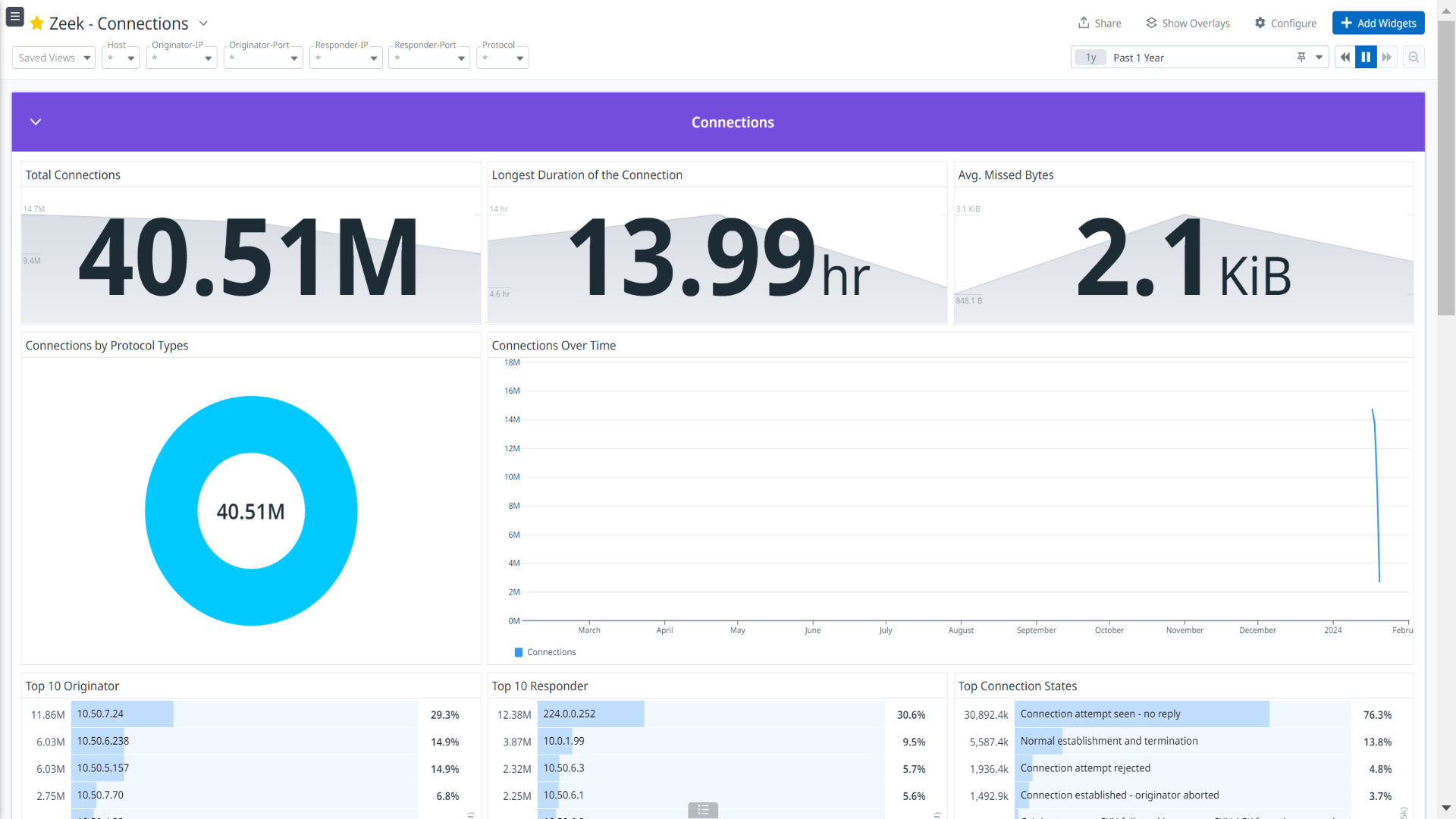
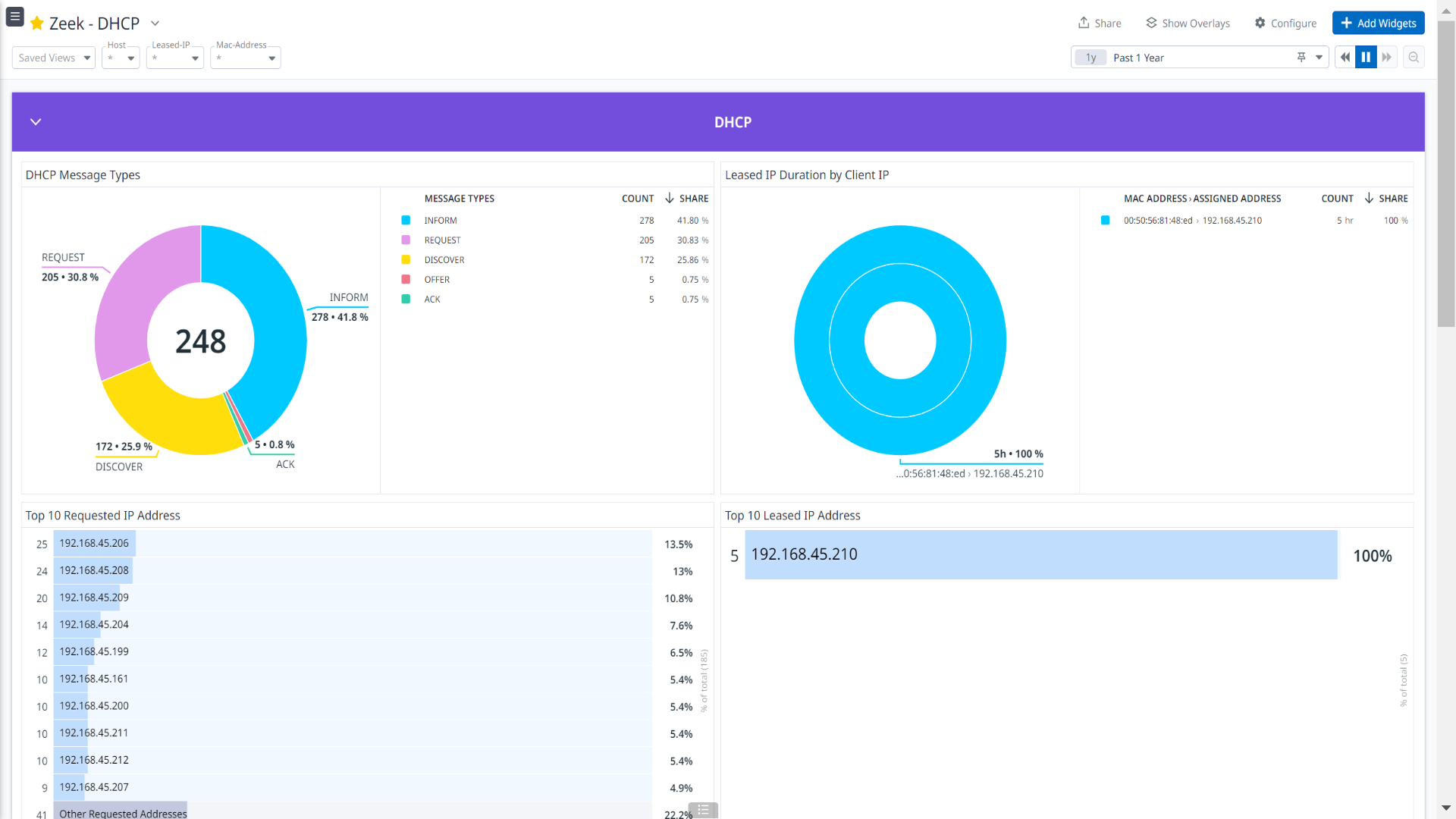
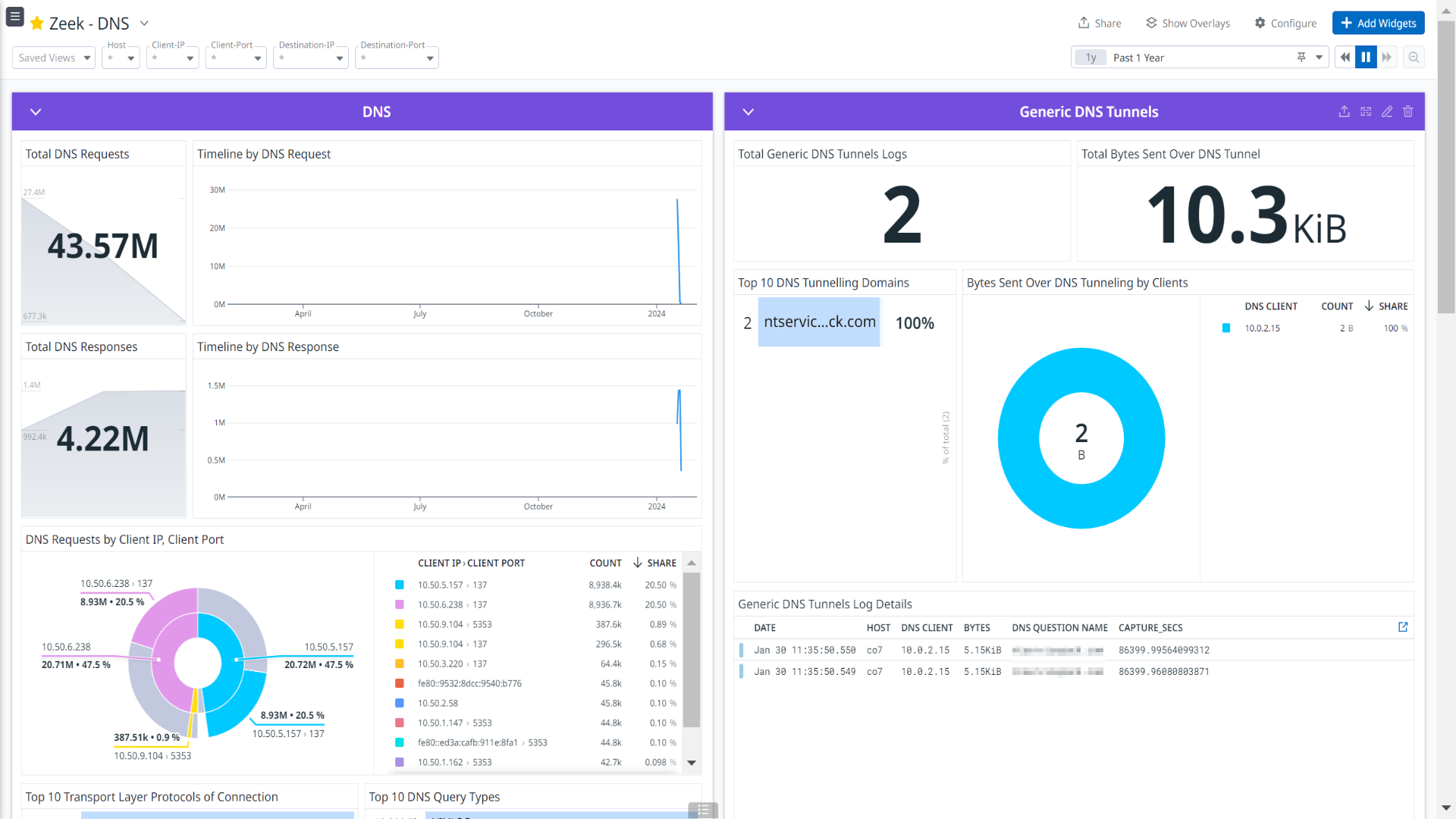

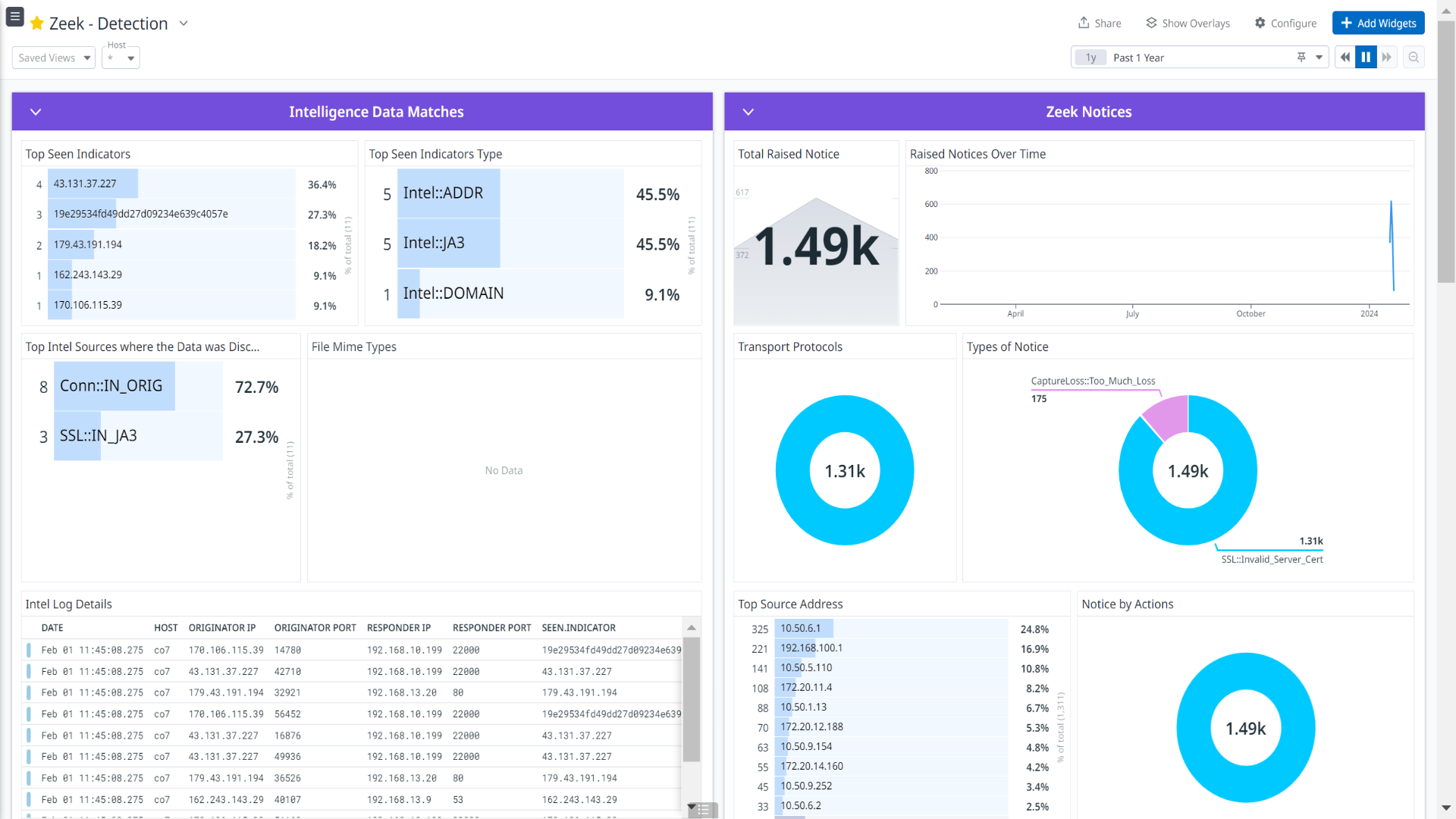
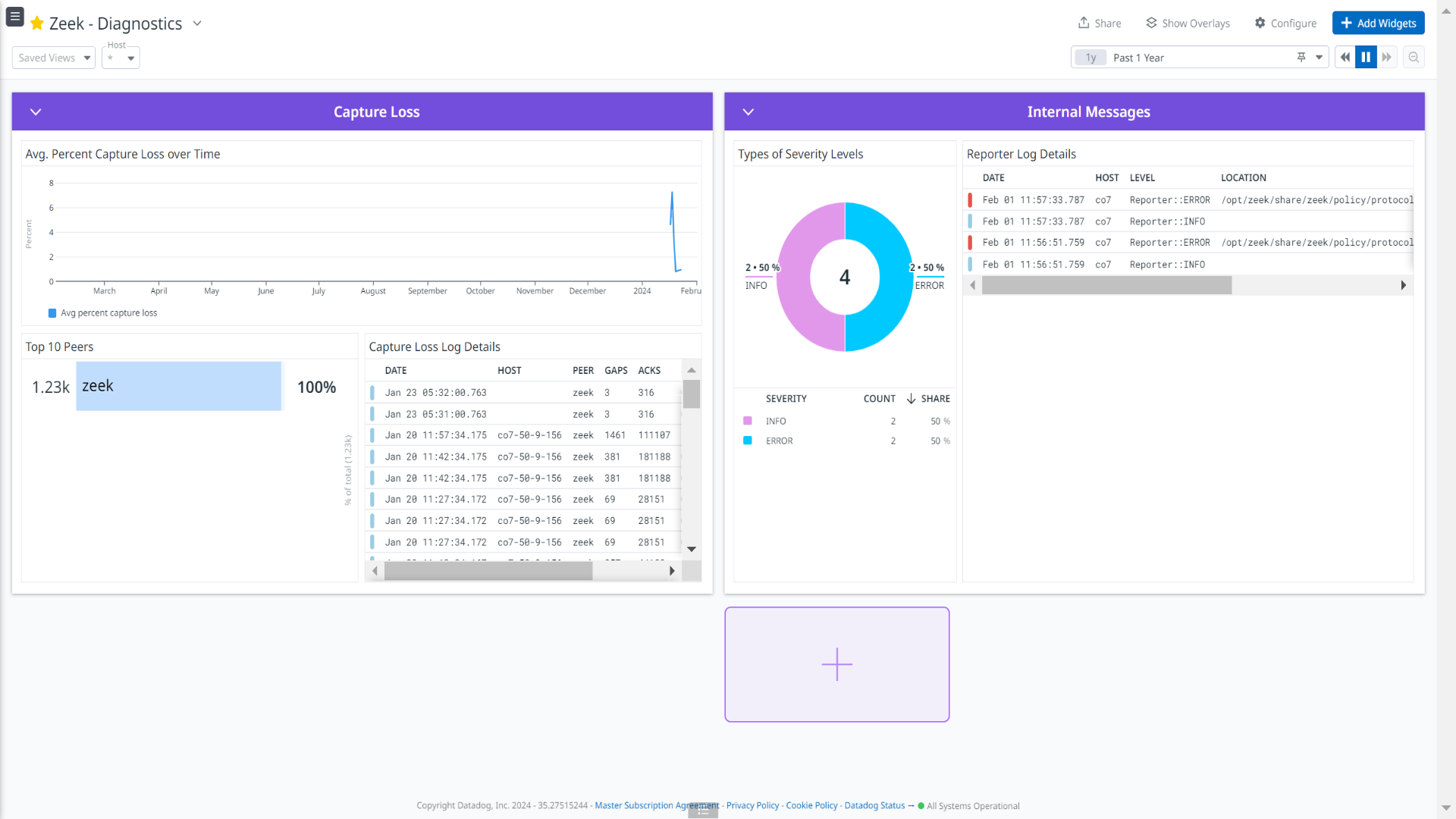

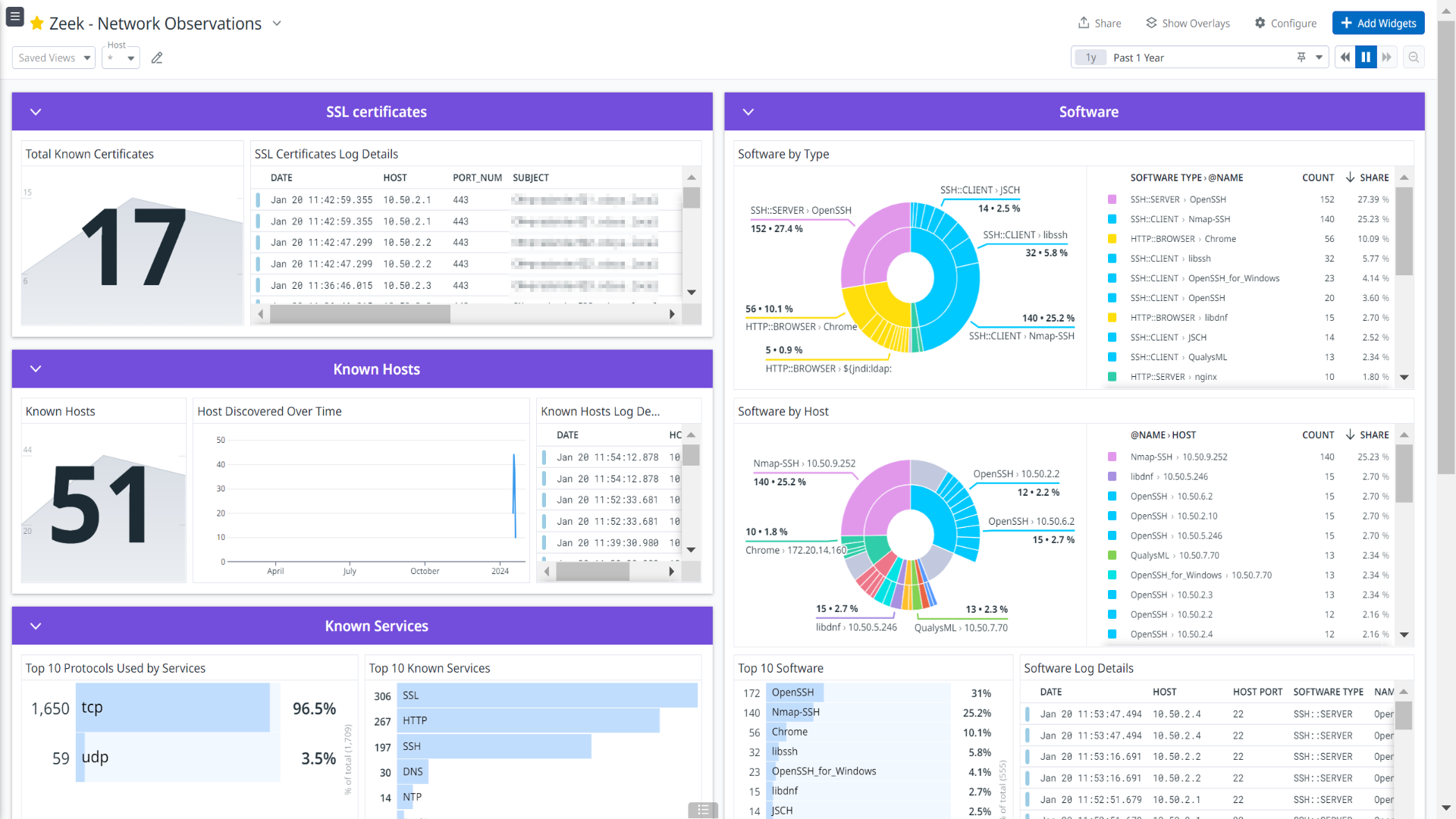
Zeek - Connections
Zeek - DHCP
Zeek - DNS
Zeek - Network Protocols
Zeek - Detection
Zeek - Diagnostics
Zeek - Files
Zeek - Network Observations
Cette page n'est pas encore disponible en français, sa traduction est en cours.
Si vous avez des questions ou des retours sur notre projet de traduction actuel, n'hésitez pas à nous contacter.
Si vous avez des questions ou des retours sur notre projet de traduction actuel, n'hésitez pas à nous contacter.
Overview
Zeek is a platform for network security monitoring. It interprets what it sees and creates compact, high-fidelity transaction logs, and file content. It can create fully customized output, suitable for manual review on disk or in a more analyst-friendly tool like a security and information event management (SIEM) system.
This integration ingests the following logs:
- Connection logs
- DNS and DHCP logs
- Network Protocols
- Files
- Detections
- Miscellaneous event types
Visualize detailed insights into network connections, DNS and DHCP activity, detailed network protocol analysis, file analysis and certificates, security detection and observation, compliance monitoring through the out-of-the-box dashboards.
Setup
Installation
To install the Zeek integration, run the following Agent installation command and the steps below. For more information, see the Integration Management documentation.
Note: This step is not necessary for Agent version >= 7.52.0.
Linux command
sudo -u dd-agent -- datadog-agent integration install datadog-zeek==1.0.0
Opensource Zeek
- Install the Agent on your Zeek machine.
- Install Corelight Zeek plugin for JSON logging.
/opt/zeek/bin/zkg install corelight/json-streaming-logs - Load ZKG packages.
echo -e "\n# Load ZKG packages\n@load packages" >> /opt/zeek/share/zeek/site/local.zeek - Restart Zeek.
/opt/zeek/bin/zeekctl install/opt/zeek/bin/zeekctl restart
Corelight Zeek
- Have the Datadog Agent installed and running.
Configuration
Opensource Zeek
Collecting logs is disabled by default in the Datadog Agent. Enable it in
datadog.yaml:logs_enabled: trueAdd this configuration block to your
zeek.d/conf.yamlfile to start collecting your Zeek logs.See the sample zeek.d/conf.yaml for available configuration options.
logs: - type: file path: /opt/zeek/logs/current/*.log exclude_paths: - /opt/zeek/logs/current/*.*.log service: zeek source: zeekNote: Include the log file’s paths within the
exclude_pathsparameter to prevent the ingestion of unsupported or undesired log files during the monitoring process.# Example of excluded paths exclude_paths: - /opt/zeek/logs/current/ntlm.log - /opt/zeek/logs/current/radius.log - /opt/zeek/logs/current/rfb.log
Corelight Zeek
Collecting logs is disabled by default in the Datadog Agent. Enable it in datadog.yaml:
logs_enabled: trueAdd this configuration block to your
zeek.d/conf.yamlfile to start collecting your logs.logs: - type: tcp port: <PORT> service: corelight source: zeekConfiguring Syslog Message Forwarding from corelight
- Open a web browser and navigate to the IP address or hostname of your Corelight sensor.
- Log in with your administrative credentials.
- Navigate to the Zeek Configuration Page. The exact path may vary depending on your sensor’s firmware version.
- Look for options related to “Zeek” or “Logging”. Common paths includes:
- Settings > Logging
- Configuration > Zeek > Logging
- Locate the option to enable syslog output for Zeek logs and select the checkbox or toggle to activate.
- Specify Syslog Server Details. Provide the following information:
- Syslog server IP address: The destination where you want to send the Zeek logs.
- Syslog port: The port on which the syslog server is listening (typically 514).
- Facility: The syslog facility to use.
- Severity level: The minimum severity of events to send.
- Click the Save or Apply button to commit the configuration changes.
Validation
Run the Agent’s status subcommand and look for zeek under the Checks section.
Data Collected
Logs
The Zeek integration collects following log-types.
| Format | Event Types |
|---|---|
| Opensource Zeek - JSON Format | conn, dhcp, dns, ftp, http, ntp, rdp, smtp, snmp, socks, ssh, ssl, syslog, tunnel, files, pe, intel, notice, signatures, traceroute, known-certs, known-modbus, known-services, known-hosts, software, x509, dpd, weird, captureloss, reporter, ldap, ldap-search, smb-files, smb-mappings |
| Corelight Zeek - Syslog RFC 3164 (Legacy) Format | conn, dhcp, dns, ftp, http, ntp, rdp, smtp, snmp, socks, ssh, ssl, syslog, tunnel, files, pe, intel, notice, signatures, traceroute, known-certs, known-modbus, known-services, known-hosts, software, x509, dpd, weird, captureloss, reporter, ldap, ldap-search, smb-files, smb-mappings, conn-long, conn-red, encrypted-dns, generic-dns-tunnels, smtp-links, suricata-corelight |
Metrics
The Zeek integration does not include any metrics.
Events
The Zeek integration does not include any events.
Service Checks
The Zeek integration does not include any service checks.
Troubleshooting
Opensource Zeek:
If you see a Permission denied error while monitoring the log files, give the dd-agent user read permission on them.
sudo chown -R dd-agent:dd-agent /opt/zeek/current/
Corelight Zeek:
Permission denied while port binding:
If you see a Permission denied error while port binding in the Agent logs, see the following instructions:
Binding to a port number under 1024 requires elevated permissions. Grant access to the port using the
setcapcommand:sudo setcap CAP_NET_BIND_SERVICE=+ep /opt/datadog-agent/bin/agent/agentVerify the setup is correct by running the
getcapcommand:sudo getcap /opt/datadog-agent/bin/agent/agentWith the expected output:
/opt/datadog-agent/bin/agent/agent = cap_net_bind_service+epNote: Re-run this
setcapcommand every time you upgrade the Agent.
Data is not being collected:
Make sure that traffic is bypassed from the configured port if the firewall is enabled.
Port already in use:
If you see the Port <PORT-NO> Already in Use error, see the following instructions. The example below is for PORT-NO = 514:
On systems using Syslog, if the Agent listens for Zeek logs on port 514, the following error can appear in the Agent logs: Can't start UDP forwarder on port 514: listen udp :514: bind: address already in use.
This error occurs because by default, Syslog listens on port 514. To resolve this error, take one of the following steps:
- Disable Syslog
- Configure the Agent to listen on a different, available port
For any further assistance, contact Datadog support.
