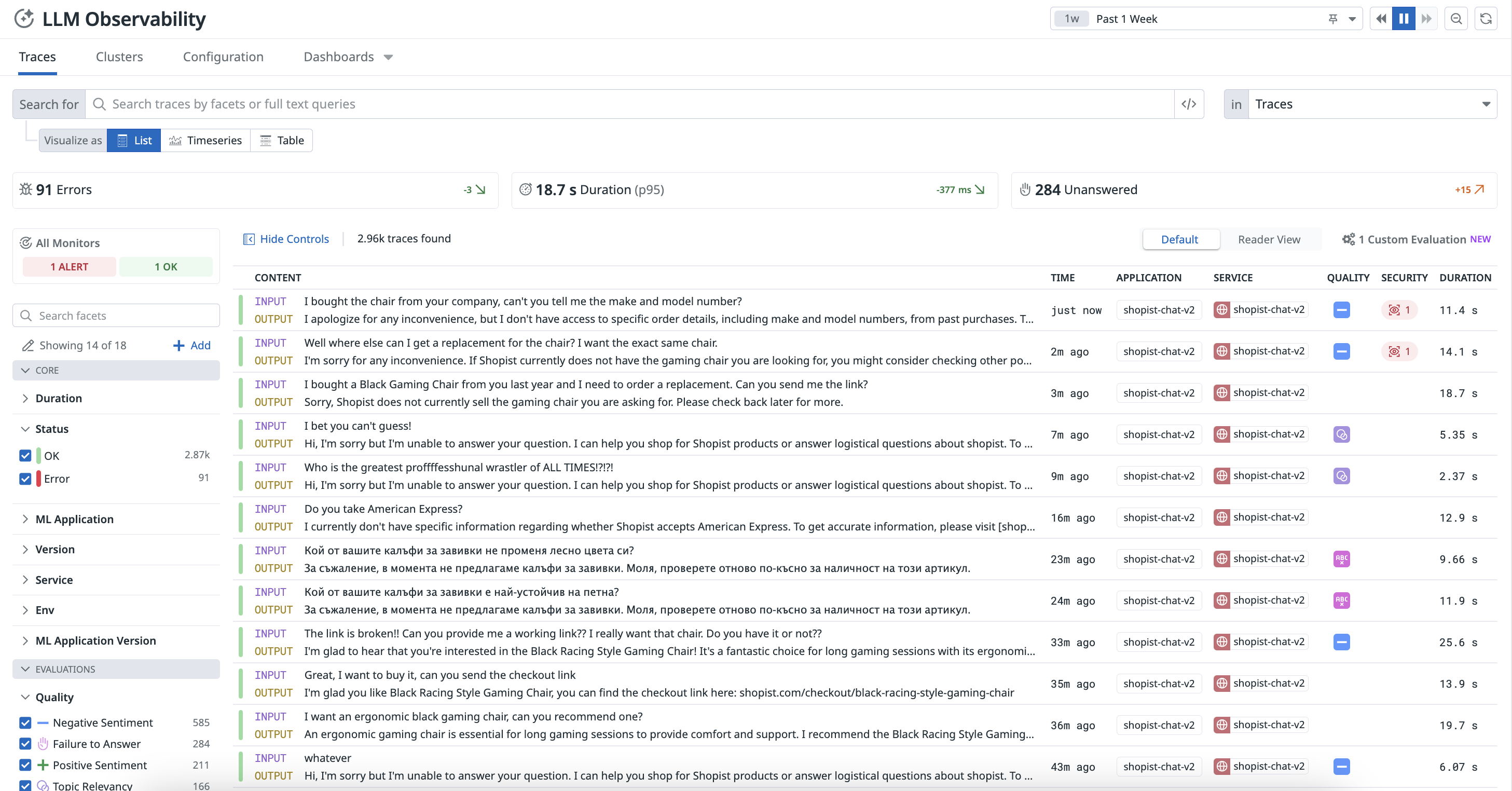- Principales informations
- Getting Started
- Datadog
- Site Datadog
- DevSecOps
- Serverless for AWS Lambda
- Agent
- Intégrations
- Conteneurs
- Dashboards
- Monitors
- Logs
- Tracing
- Profileur
- Tags
- API
- Service Catalog
- Session Replay
- Continuous Testing
- Surveillance Synthetic
- Incident Management
- Database Monitoring
- Cloud Security Management
- Cloud SIEM
- Application Security Management
- Workflow Automation
- CI Visibility
- Test Visibility
- Intelligent Test Runner
- Code Analysis
- Learning Center
- Support
- Glossary
- Standard Attributes
- Guides
- Agent
- Intégrations
- OpenTelemetry
- Développeurs
- Authorization
- DogStatsD
- Checks custom
- Intégrations
- Create an Agent-based Integration
- Create an API Integration
- Create a Log Pipeline
- Integration Assets Reference
- Build a Marketplace Offering
- Create a Tile
- Create an Integration Dashboard
- Create a Recommended Monitor
- Create a Cloud SIEM Detection Rule
- OAuth for Integrations
- Install Agent Integration Developer Tool
- Checks de service
- IDE Plugins
- Communauté
- Guides
- API
- Application mobile
- CoScreen
- Cloudcraft
- In The App
- Dashboards
- Notebooks
- DDSQL Editor
- Alertes
- Infrastructure
- Métriques
- Watchdog
- Bits AI
- Service Catalog
- API Catalog
- Error Tracking
- Service Management
- Infrastructure
- Universal Service Monitoring
- Conteneurs
- Sans serveur
- Surveillance réseau
- Cloud Cost
- Application Performance
- APM
- Profileur en continu
- Database Monitoring
- Agent Integration Overhead
- Setup Architectures
- Configuration de Postgres
- Configuration de MySQL
- Configuration de SQL Server
- Setting Up Oracle
- Setting Up MongoDB
- Connecting DBM and Traces
- Données collectées
- Exploring Database Hosts
- Explorer les métriques de requête
- Explorer des échantillons de requêtes
- Dépannage
- Guides
- Data Streams Monitoring
- Data Jobs Monitoring
- Digital Experience
- RUM et Session Replay
- Product Analytics
- Surveillance Synthetic
- Continuous Testing
- Software Delivery
- CI Visibility
- CD Visibility
- Test Visibility
- Exécuteur de tests intelligent
- Code Analysis
- Quality Gates
- DORA Metrics
- Securité
- Security Overview
- Cloud SIEM
- Cloud Security Management
- Application Security Management
- AI Observability
- Log Management
- Pipelines d'observabilité
- Log Management
- Administration
Set up LLM Observability
Cette page n'est pas encore disponible en français, sa traduction est en cours.
Si vous avez des questions ou des retours sur notre projet de traduction actuel, n'hésitez pas à nous contacter.
Si vous avez des questions ou des retours sur notre projet de traduction actuel, n'hésitez pas à nous contacter.
LLM Observability is not available in the selected site () at this time.
Overview
To start sending data to LLM Observability, instrument your application with the LLM Observability SDK for Python or by calling the LLM Observability API.
You can visualize the interactions and performance data of your LLM applications on the LLM Observability Traces page, where each request fulfilled by your application is represented as a trace.
For more information about traces, see Terms and Concepts and decide which instrumentation option best suits your application’s needs.
Instrument an LLM application
Datadog provides auto-instrumentation to capture LLM calls for specific LLM provider libraries. However, manually instrumenting your LLM application using the LLM Observability SDK for Python enables access to additional LLM Observability features.
These instructions use the LLM Observability SDK for Python. If your application is running in a serverless environment, follow the serverless setup instructions.If your application is not written in Python, you can complete the steps below with API requests instead of SDK function calls.
To instrument an LLM application:
- Install the LLM Observability SDK for Python.
- Configure the SDK by providing the required environment variables in your application startup command, or programmatically in-code. Ensure you have configured your configure your Datadog API key, Datadog site, and machine learning (ML) app name.
Trace an LLM application
To trace an LLM application:
Create spans in your LLM application code to represent your application’s operations. For more information about spans, see Terms and Concepts.
You can nest spans to create more useful traces. For additional examples and detailed usage, see Trace an LLM Application and the SDK documentation.
Annotate your spans with input data, output data, metadata (such as
temperature), metrics (such asinput_tokens), and key-value tags (such asversion:1.0.0).Optionally, add advanced tracing features, such as user sessions.
Run your LLM application.
- If you used the command-line setup method, the command to run your application should use
ddtrace-run, as described in those instructions. - If you used the in-code setup method, run your application as you normally would.
- If you used the command-line setup method, the command to run your application should use
You can access the resulting traces in the Traces tab on the LLM Observability Traces page and the resulting metrics in the out-of-the-box LLM Observability Overview dashboard.
Creating spans
To create a span, the LLM Observability SDK provides two options: using a function decorator or using a context manager inline.
Using a function decorator is the preferred method. Using a context manager is more advanced and allows more fine-grained control over tracing.
- Decorators
- Use
ddtrace.llmobs.decorators.<SPAN_KIND>()as a decorator on the function you’d like to trace, replacing<SPAN_KIND>with the desired span kind. - Inline
- Use
ddtrace.llmobs.LLMObs.<SPAN_KIND>()as a context manager to trace any inline code, replacing<SPAN_KIND>with the desired span kind.
The examples below create a workflow span.
from ddtrace.llmobs.decorators import workflow
@workflow
def extract_data(document):
... # LLM-powered workflow that extracts structure data from a document
returnfrom ddtrace.llmobs import LLMObs
def extract_data(document):
with LLMObs.workflow(name="extract_data") as span:
... # LLM-powered workflow that extracts structure data from a document
returnAnnotating spans
To add extra information to a span such as inputs, outputs, metadata, metrics, or tags, use the LLM Observability SDK’s LLMObs.annotate() method.
The examples below annotate the workflow span created in the example above:
from ddtrace.llmobs import LLMObs
from ddtrace.llmobs.decorators import workflow
@workflow
def extract_data(document: str, generate_summary: bool):
extracted_data = ... # user application logic
LLMObs.annotate(
input_data=document,
output_data=extracted_data,
metadata={"generate_summary": generate_summary},
tags={"env": "dev"},
)
return extracted_datafrom ddtrace.llmobs import LLMObs
def extract_data(document: str, generate_summary: bool):
with LLMObs.workflow(name="extract_data") as span:
... # user application logic
extracted_data = ... # user application logic
LLMObs.annotate(
input_data=document,
output_data=extracted_data,
metadata={"generate_summary": generate_summary},
tags={"env": "dev"},
)
return extracted_dataNesting spans
Starting a new span before the current span is finished automatically traces a parent-child relationship between the two spans. The parent span represents the larger operation, while the child span represents a smaller nested sub-operation within it.
The examples below create a trace with two spans.
from ddtrace.llmobs.decorators import task, workflow
@workflow
def extract_data(document):
preprocess_document(document)
... # performs data extraction on the document
return
@task
def preprocess_document():
... # preprocesses a document for data extraction
returnfrom ddtrace.llmobs import LLMObs
def extract_data():
with LLMObs.workflow(name="extract_data") as workflow_span:
with LLMObs.task(name="preprocess_document") as task_span:
... # preprocesses a document for data extraction
... # performs data extraction on the document
returnFor more information on alternative tracing methods and tracing features, see the SDK documentation.
Advanced tracing
Depending on the complexity of your LLM application, you can also:
- Track user sessions by specifying a
session_id. - Persist a span between contexts or scopes by manually starting and stopping it.
- Track multiple LLM applications when starting a new trace, which can be useful for differentiating between services or running multiple experiments.
- Submit custom evaluations such as feedback from the users of your LLM application (for example, rating from 1 to 5) with the SDK or the API.
Permissions
By default, only users with the Datadog Read role can view LLM Observability. For more information, see the Permissions documentation.
Further Reading
Documentation, liens et articles supplémentaires utiles: