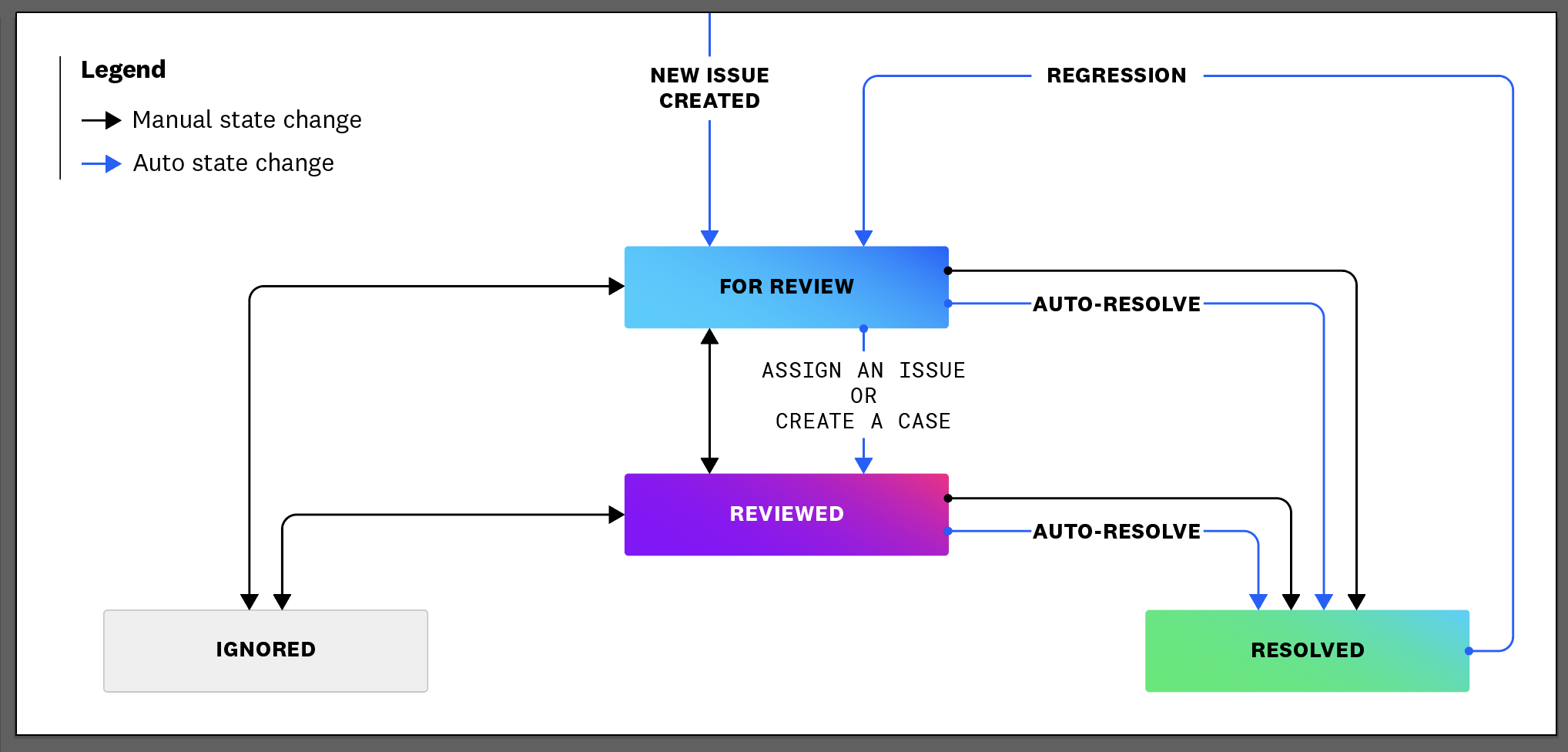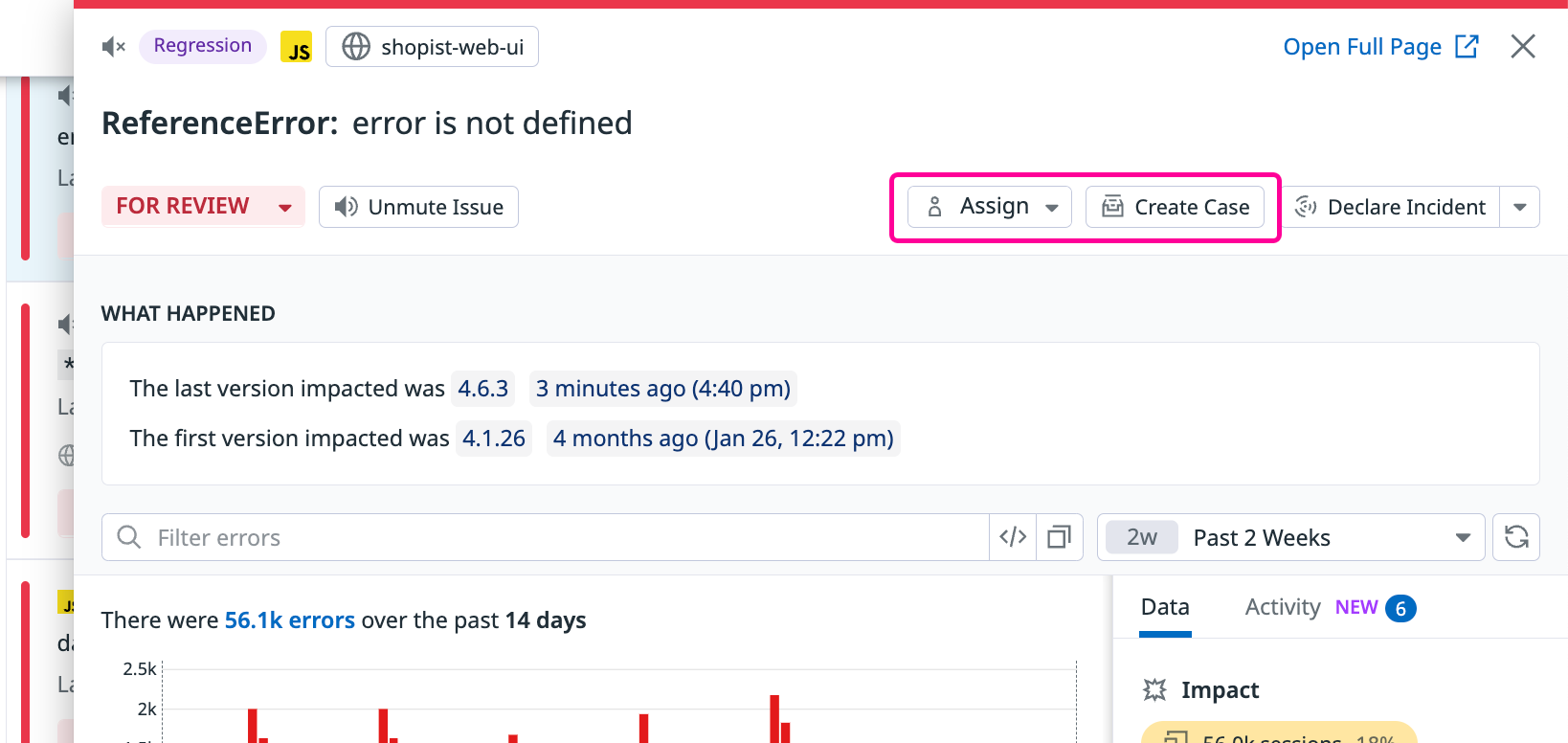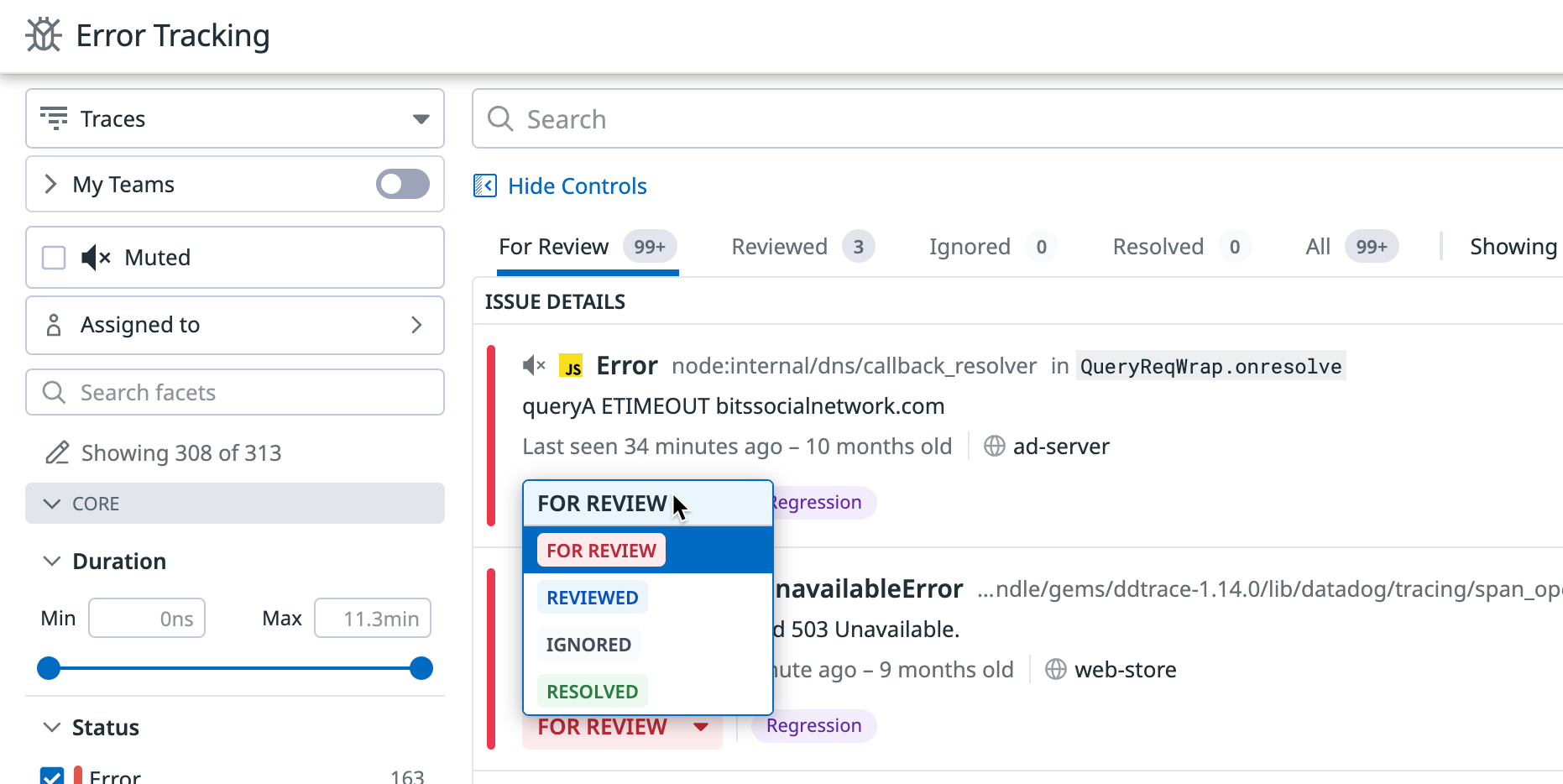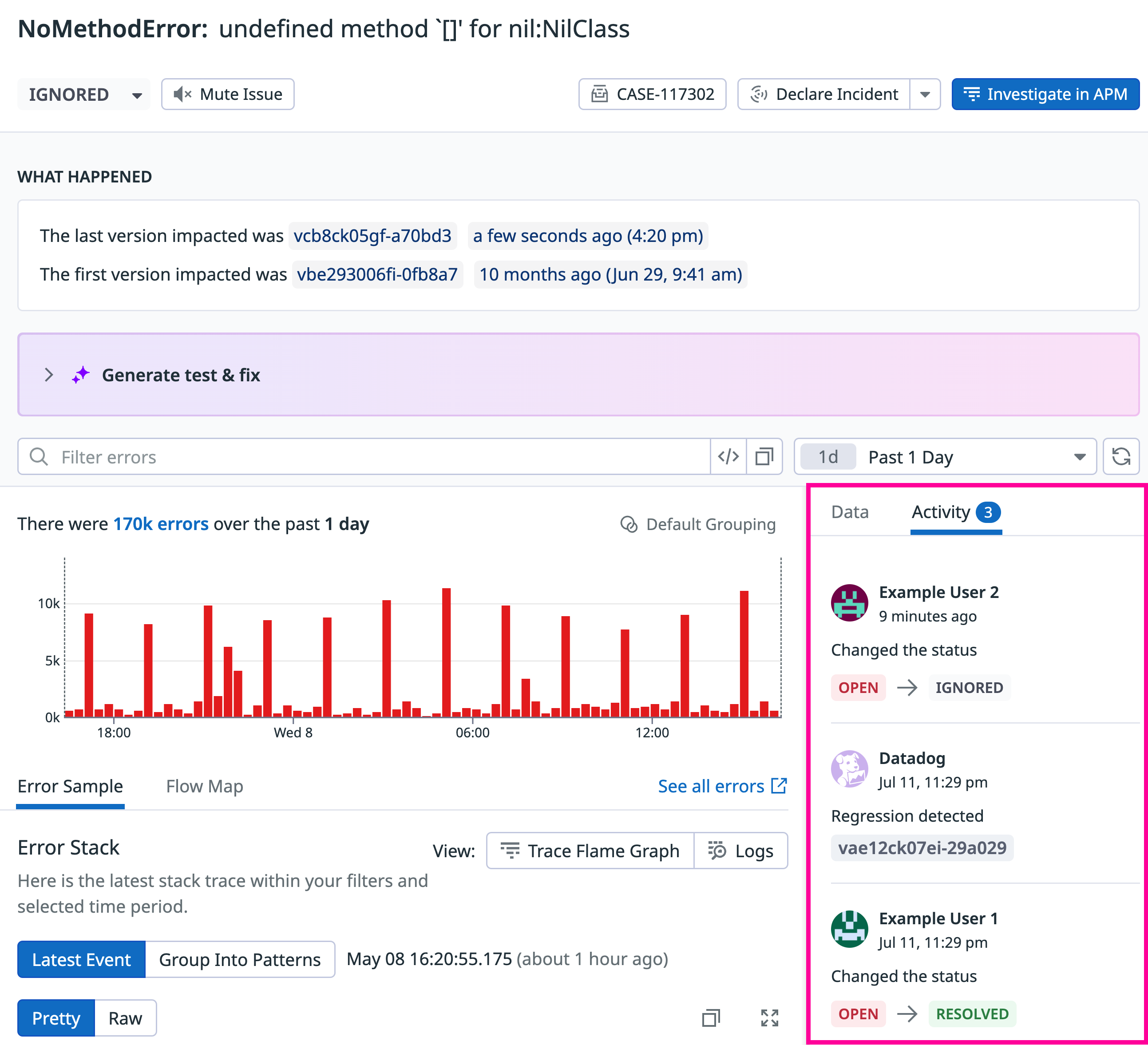- Principales informations
- Getting Started
- Datadog
- Site Datadog
- DevSecOps
- Serverless for AWS Lambda
- Agent
- Intégrations
- Conteneurs
- Dashboards
- Monitors
- Logs
- Tracing
- Profileur
- Tags
- API
- Service Catalog
- Session Replay
- Continuous Testing
- Surveillance Synthetic
- Incident Management
- Database Monitoring
- Cloud Security Management
- Cloud SIEM
- Application Security Management
- Workflow Automation
- CI Visibility
- Test Visibility
- Intelligent Test Runner
- Code Analysis
- Learning Center
- Support
- Glossary
- Standard Attributes
- Guides
- Agent
- Intégrations
- OpenTelemetry
- Développeurs
- Authorization
- DogStatsD
- Checks custom
- Intégrations
- Create an Agent-based Integration
- Create an API Integration
- Create a Log Pipeline
- Integration Assets Reference
- Build a Marketplace Offering
- Create a Tile
- Create an Integration Dashboard
- Create a Recommended Monitor
- Create a Cloud SIEM Detection Rule
- OAuth for Integrations
- Install Agent Integration Developer Tool
- Checks de service
- IDE Plugins
- Communauté
- Guides
- API
- Application mobile
- CoScreen
- Cloudcraft
- In The App
- Dashboards
- Notebooks
- DDSQL Editor
- Alertes
- Infrastructure
- Métriques
- Watchdog
- Bits AI
- Service Catalog
- API Catalog
- Error Tracking
- Service Management
- Infrastructure
- Universal Service Monitoring
- Conteneurs
- Sans serveur
- Surveillance réseau
- Cloud Cost
- Application Performance
- APM
- Profileur en continu
- Database Monitoring
- Agent Integration Overhead
- Setup Architectures
- Configuration de Postgres
- Configuration de MySQL
- Configuration de SQL Server
- Setting Up Oracle
- Setting Up MongoDB
- Connecting DBM and Traces
- Données collectées
- Exploring Database Hosts
- Explorer les métriques de requête
- Explorer des échantillons de requêtes
- Dépannage
- Guides
- Data Streams Monitoring
- Data Jobs Monitoring
- Digital Experience
- RUM et Session Replay
- Product Analytics
- Surveillance Synthetic
- Continuous Testing
- Software Delivery
- CI Visibility
- CD Visibility
- Test Visibility
- Exécuteur de tests intelligent
- Code Analysis
- Quality Gates
- DORA Metrics
- Securité
- Security Overview
- Cloud SIEM
- Cloud Security Management
- Application Security Management
- AI Observability
- Log Management
- Pipelines d'observabilité
- Log Management
- Administration
Issue States in Error Tracking
Cette page n'est pas encore disponible en français, sa traduction est en cours.
Si vous avez des questions ou des retours sur notre projet de traduction actuel, n'hésitez pas à nous contacter.
Si vous avez des questions ou des retours sur notre projet de traduction actuel, n'hésitez pas à nous contacter.
Cette page n'est pas encore disponible en français, sa traduction est en cours.
Si vous avez des questions ou des retours sur notre projet de traduction actuel, n'hésitez pas à nous contacter.
Si vous avez des questions ou des retours sur notre projet de traduction actuel, n'hésitez pas à nous contacter.
Overview
All issues in Error Tracking have a status to help you triage and prioritize issues or dismiss noise. There are four statuses:
- FOR REVIEW: Ongoing and in need of attention because the issue is new or it’s a regression.
- REVIEWED: Triaged and needs to be fixed, either now or later.
- IGNORED: Requiring no additional investigation or action.
- RESOLVED: Fixed and no longer occurring.
All issues start with a FOR REVIEW status. Error Tracking automatically updates the status in the cases described below, or you can manually update the status. You can also view the history of a given error’s state changes.
The diagram below shows how the Error Tracking states are updated automatically and manually:
Automatic review
Error Tracking automatically marks issues as REVIEWED if one of the following actions has been taken:
- The issue has been assigned
- A case has been created from the issue
Automatic resolution
Error Tracking automatically marks issues as RESOLVED that appear to be inactive or resolved due to a lack of recent error occurrences:
- If the issue was last reported in a version that is more than 14 days old, and a newer version has been released but does not report the same error, Error Tracking automatically resolves the issue. Configure your services with version tags (see instructions for APM, RUM, and Logs) to ensure that automatic resolution accounts for versions of your services.
- If
versiontags are not set up, Error Tracking automatically resolves an issue if there have been no new errors reported for that issue within the last 14 days.
Automatic re-opening through regression detection
See Regression Detection.
Updating the issue status
The issue status appears anywhere the issue can be viewed, such as in the issues list or on the details panel for a given issue. To manually update the status of an issue, click the status and choose a different one in the dropdown menu.
Issue history
View a history of your issue activity with the Activity Timeline. On the details panel of any Error Tracking issue, view the Activity Timeline by clicking the Activity tab.
Further Reading
Documentation, liens et articles supplémentaires utiles: