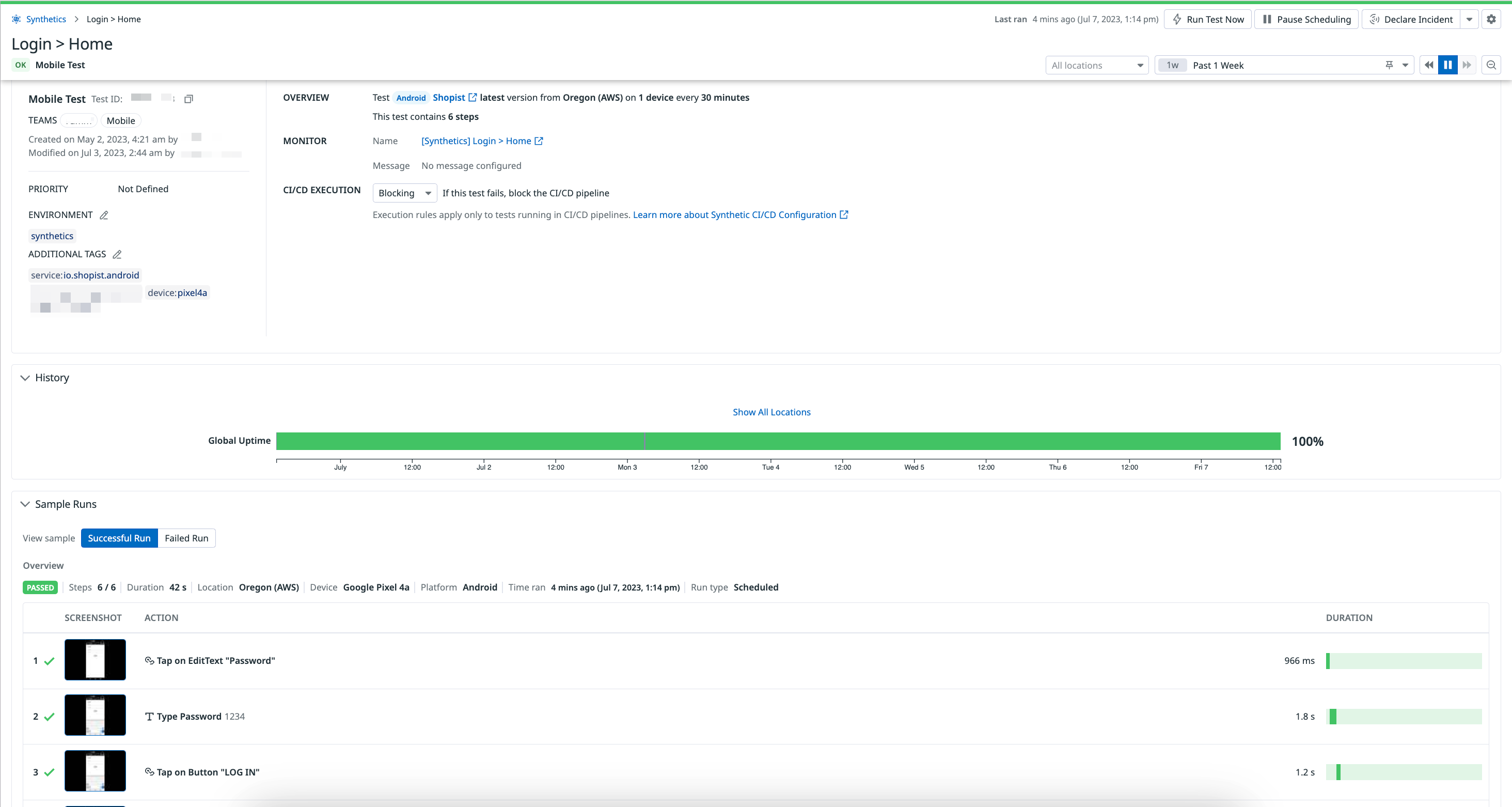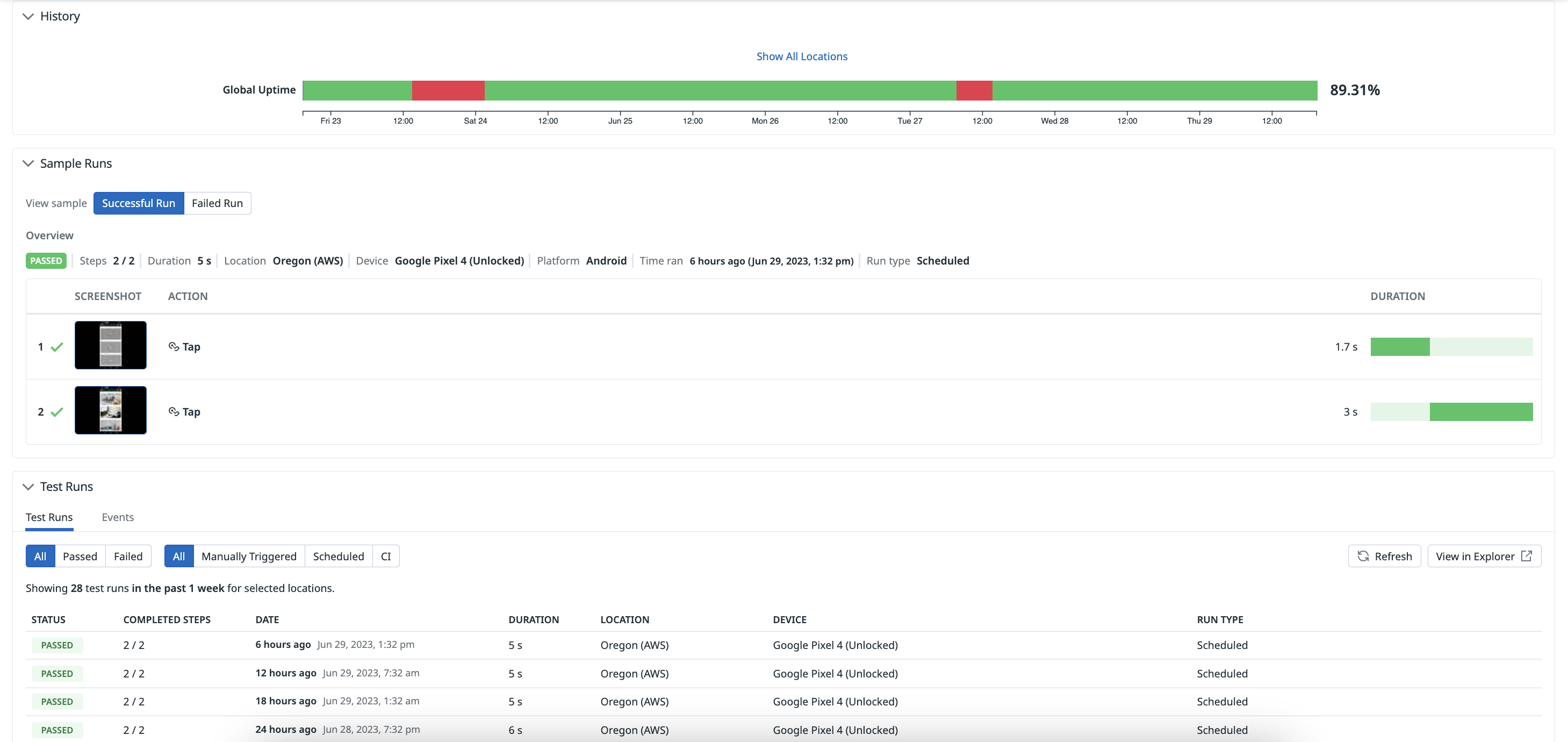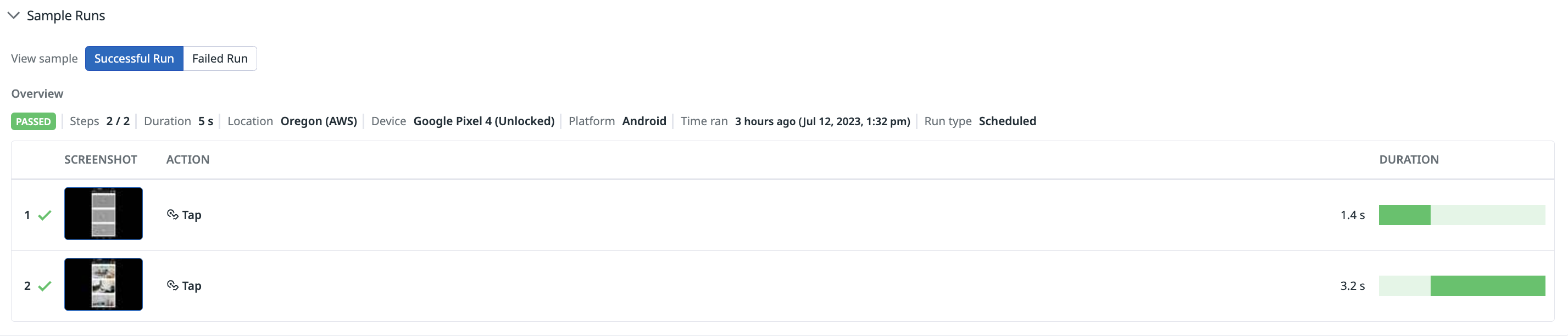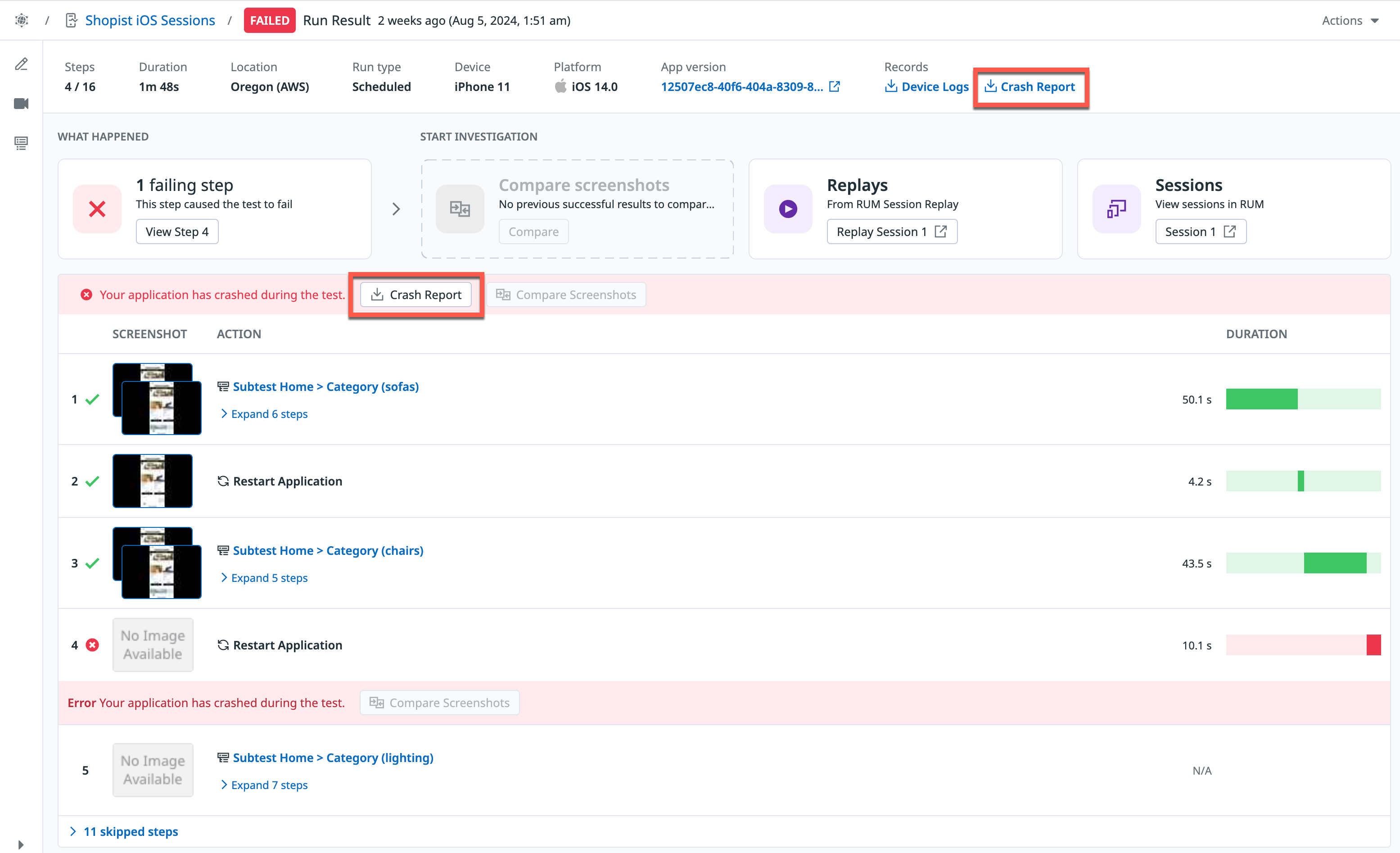- Principales informations
- Getting Started
- Datadog
- Site Datadog
- DevSecOps
- Serverless for AWS Lambda
- Agent
- Intégrations
- Conteneurs
- Dashboards
- Monitors
- Logs
- Tracing
- Profileur
- Tags
- API
- Service Catalog
- Session Replay
- Continuous Testing
- Surveillance Synthetic
- Incident Management
- Database Monitoring
- Cloud Security Management
- Cloud SIEM
- Application Security Management
- Workflow Automation
- CI Visibility
- Test Visibility
- Intelligent Test Runner
- Code Analysis
- Learning Center
- Support
- Glossary
- Standard Attributes
- Guides
- Agent
- Intégrations
- OpenTelemetry
- Développeurs
- Authorization
- DogStatsD
- Checks custom
- Intégrations
- Create an Agent-based Integration
- Create an API Integration
- Create a Log Pipeline
- Integration Assets Reference
- Build a Marketplace Offering
- Create a Tile
- Create an Integration Dashboard
- Create a Recommended Monitor
- Create a Cloud SIEM Detection Rule
- OAuth for Integrations
- Install Agent Integration Developer Tool
- Checks de service
- IDE Plugins
- Communauté
- Guides
- API
- Application mobile
- CoScreen
- Cloudcraft
- In The App
- Dashboards
- Notebooks
- DDSQL Editor
- Alertes
- Infrastructure
- Métriques
- Watchdog
- Bits AI
- Service Catalog
- API Catalog
- Error Tracking
- Service Management
- Infrastructure
- Universal Service Monitoring
- Conteneurs
- Sans serveur
- Surveillance réseau
- Cloud Cost
- Application Performance
- APM
- Profileur en continu
- Database Monitoring
- Agent Integration Overhead
- Setup Architectures
- Configuration de Postgres
- Configuration de MySQL
- Configuration de SQL Server
- Setting Up Oracle
- Setting Up MongoDB
- Connecting DBM and Traces
- Données collectées
- Exploring Database Hosts
- Explorer les métriques de requête
- Explorer des échantillons de requêtes
- Dépannage
- Guides
- Data Streams Monitoring
- Data Jobs Monitoring
- Digital Experience
- RUM et Session Replay
- Product Analytics
- Surveillance Synthetic
- Continuous Testing
- Software Delivery
- CI Visibility
- CD Visibility
- Test Visibility
- Exécuteur de tests intelligent
- Code Analysis
- Quality Gates
- DORA Metrics
- Securité
- Security Overview
- Cloud SIEM
- Cloud Security Management
- Application Security Management
- AI Observability
- Log Management
- Pipelines d'observabilité
- Log Management
- Administration
Mobile App Testing Results
Cette page n'est pas encore disponible en français, sa traduction est en cours.
Si vous avez des questions ou des retours sur notre projet de traduction actuel, n'hésitez pas à nous contacter.
Si vous avez des questions ou des retours sur notre projet de traduction actuel, n'hésitez pas à nous contacter.
Mobile Application Testing is not supported on this site.
Overview
Click on a mobile app test on the Synthetic Tests page to see the Test Details page. The Test Details page contains all the information relating to your test, including test properties, test history, sample runs, and test runs.
Test runs appear in a test details page after a Synthetic mobile app test executes. Sample results correlate to the latest passed and failed test executions over a time interval and in a specific number of locations and devices.
Test properties
In the Properties section, you can see the test ID, test creation and edit dates, test priority, environment tag, and additional tags.
- Overview
- This section describes the Synthetic test details, including the mobile application, version, location, number of devices, test interval, and the number of test steps.
- Monitor
- This section contains the name of the Synthetic test’s monitor and the configured notification message.
- CI/CD Execution
- This section contains a dropdown menu to change the execution rule for this test running as part of a CI pipeline.
Test history
In the History section, you can see the Global Uptime graph, which displays the total uptime of all test locations in a given time interval. The global uptime takes into consideration the alert conditions configured for a test.
Sample results
Mobile app test runs include components such as screenshots to help troubleshoot your test failure.
In the Sample Runs section, you can examine the latest failed test runs and compare them to recent successful test runs.
Overview attributes
- Status
- The status of your test run (
PASSEDorFAILED). - Starting URL
- The URL of your mobile app test scenario.
- Steps
- The number of test steps completed in your sample run.
- Duration
- The amount of time it took your test to run.
- Location
- The managed or private location your test was executed from.
- Device
- The type of device your test was executed from.
- Run type
- The type of test run (CI, manually triggered, or scheduled).
- Records
- Download device logs that have been captured for your test runs to aid in debugging.
Screenshots and actions
Every executed test step contains a screenshot of the step action, step action name, step ID, and step duration.
XML highlighting
Results of steps contain the XML representation of the screen being tested, as well as the ability to hover over the screenshot or the XML to highlight specific elements of the app. Click an element to view additional attributes:
Crash reports
View and download crash reports for your iOS and Android devices in the Results Explorer.
In the Results Explorer, filter and search for crash reports with the query @checkType:mobile @result.result.error:"Your application has crashed during the test." @result.result.device.platform.name:ios to identify, view, and download crash reports for your iOS devices:
Select a failed test and download the crash report:
In the Results Explorer, filter and search for crash reports with the query @checkType:mobile @result.result.error:"Your application has crashed during the test." @result.result.device.platform.name:android to identify, view, and download crash reports for your Android devices.
Select a failed test and download the crash report:
Failed results
A test result is considered FAILED if it does not satisfy its assertions or if a step failed for another reason. You can troubleshoot failed runs by looking at their screenshots, checking for potential errors at the step level, and looking into resources generated by their steps.
Common mobile app test errors include:
Element located but it's invisible- The element is on the page but cannot be clicked on—for instance, if another element is overlaid on top of it.
Cannot locate element- The element cannot be found in the XML.
Test events
Alerts from your Synthetic test monitors appear in the Events tab under Test Runs. To search for alerts from Synthetic tests in the Events Explorer, navigate to Events > Explorer and enter @evt.type:synthetics_alert in the search query. For more information, see Using Synthetic Test Monitors.
Further reading
Documentation, liens et articles supplémentaires utiles: