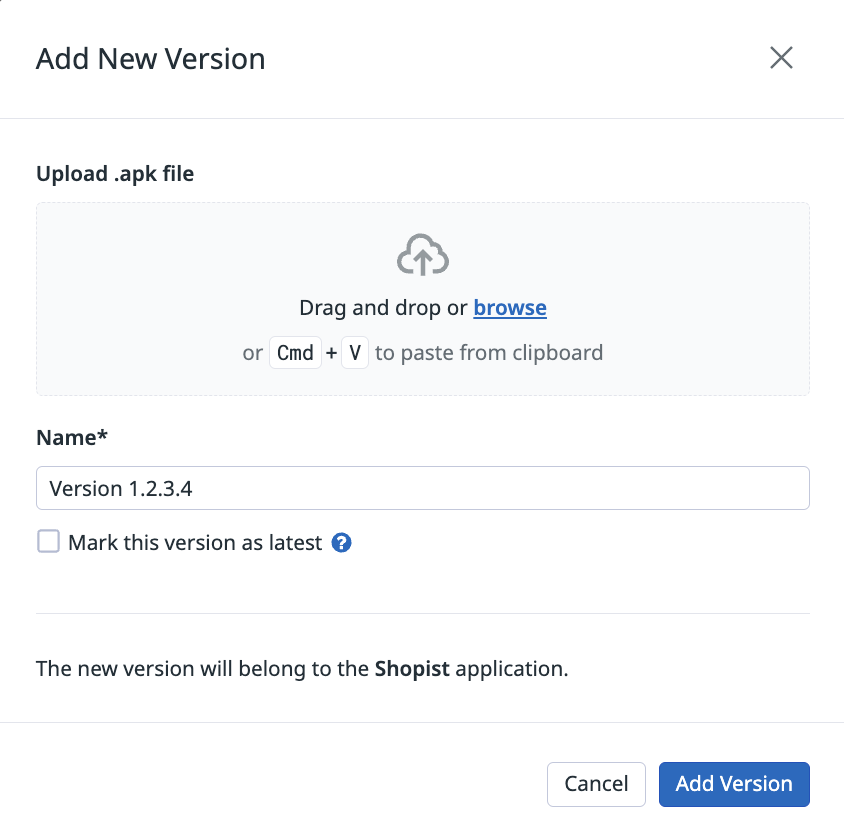- Principales informations
- Getting Started
- Datadog
- Site Datadog
- DevSecOps
- Serverless for AWS Lambda
- Agent
- Intégrations
- Conteneurs
- Dashboards
- Monitors
- Logs
- Tracing
- Profileur
- Tags
- API
- Service Catalog
- Session Replay
- Continuous Testing
- Surveillance Synthetic
- Incident Management
- Database Monitoring
- Cloud Security Management
- Cloud SIEM
- Application Security Management
- Workflow Automation
- CI Visibility
- Test Visibility
- Intelligent Test Runner
- Code Analysis
- Learning Center
- Support
- Glossary
- Standard Attributes
- Guides
- Agent
- Intégrations
- OpenTelemetry
- Développeurs
- Authorization
- DogStatsD
- Checks custom
- Intégrations
- Create an Agent-based Integration
- Create an API Integration
- Create a Log Pipeline
- Integration Assets Reference
- Build a Marketplace Offering
- Create a Tile
- Create an Integration Dashboard
- Create a Recommended Monitor
- Create a Cloud SIEM Detection Rule
- OAuth for Integrations
- Install Agent Integration Developer Tool
- Checks de service
- IDE Plugins
- Communauté
- Guides
- API
- Application mobile
- CoScreen
- Cloudcraft
- In The App
- Dashboards
- Notebooks
- DDSQL Editor
- Alertes
- Infrastructure
- Métriques
- Watchdog
- Bits AI
- Service Catalog
- API Catalog
- Error Tracking
- Service Management
- Infrastructure
- Universal Service Monitoring
- Conteneurs
- Sans serveur
- Surveillance réseau
- Cloud Cost
- Application Performance
- APM
- Profileur en continu
- Database Monitoring
- Agent Integration Overhead
- Setup Architectures
- Configuration de Postgres
- Configuration de MySQL
- Configuration de SQL Server
- Setting Up Oracle
- Setting Up MongoDB
- Connecting DBM and Traces
- Données collectées
- Exploring Database Hosts
- Explorer les métriques de requête
- Explorer des échantillons de requêtes
- Dépannage
- Guides
- Data Streams Monitoring
- Data Jobs Monitoring
- Digital Experience
- RUM et Session Replay
- Product Analytics
- Surveillance Synthetic
- Continuous Testing
- Software Delivery
- CI Visibility
- CD Visibility
- Test Visibility
- Exécuteur de tests intelligent
- Code Analysis
- Quality Gates
- DORA Metrics
- Securité
- Security Overview
- Cloud SIEM
- Cloud Security Management
- Application Security Management
- AI Observability
- Log Management
- Pipelines d'observabilité
- Log Management
- Administration
Mobile Application Testing Settings
Cette page n'est pas encore disponible en français, sa traduction est en cours.
Si vous avez des questions ou des retours sur notre projet de traduction actuel, n'hésitez pas à nous contacter.
Si vous avez des questions ou des retours sur notre projet de traduction actuel, n'hésitez pas à nous contacter.
Mobile Application Testing is not supported on this site.
Overview
Manage your uploaded mobile applications and your parallelization settings on the Synthetic Monitoring & Continuous Testing Settings page.
Create an application
To add a mobile application, navigate to the Mobile Applications List tab and click + Create Application.
- Select Android as the OS for your mobile application.
- Name your mobile application.
- Add
envtags as well as additional tags to your mobile application. You can use these tags to quickly filter through your mobile app tests on the Synthetic Monitoring & Continuous Testing page. - Optionally, enter a description for your mobile application.
- Upload an
.apkfile. - Enter a name for the version of your mobile application. Optionally, select Mark this version as latest.
- Click Create Application.
- Select iOS as the OS for your mobile application.
- Name your mobile application.
- Add
envtags as well as additional tags to your mobile application. You can use these tags to quickly filter through your mobile app tests on the Synthetic Monitoring & Continuous Testing page. - Optionally, enter a description for your mobile application.
- Upload an
.ipafile. - Enter a name for the version of your mobile application. Optionally, select Mark this version as latest.
- Click Create Application.
To edit or delete a mobile application, hover over a mobile application in the Mobile Applications List and click on the respective icon.
Note: Mobile Application Testing does not provide full support for Flutter applications.
Manage application versions
Clicking on a mobile application in the Mobile Applications List displays existing versions of the application. Hover over a version and click the + icon to create a mobile app test with the selected mobile application’s version.
To edit or delete a version of a mobile application, hover over a version in the mobile application and click on the respective icon.
Add a version
To add a version of an existing mobile application:
- Hover over the
+icon in a mobile application in the Mobile Applications List and click Add new version. - Upload an
.apkor.ipafile. - Enter a version name.
- Optionally, select Mark this version as latest.
- Click Add Version.
Customize your parallelization
For more information about parallelizing your Synthetic tests, see Continuous Testing Settings.
Permissions
By default, only users with the Datadog Admin and Datadog Standard roles can access the Synthetic Monitoring Applications List page. To get access to the Applications List page, upgrade your user to one of those two default roles.
If you are using the custom role feature, add your user to any custom role that includes synthetics_read and synthetics_write permissions.
Further reading
Documentation, liens et articles supplémentaires utiles: