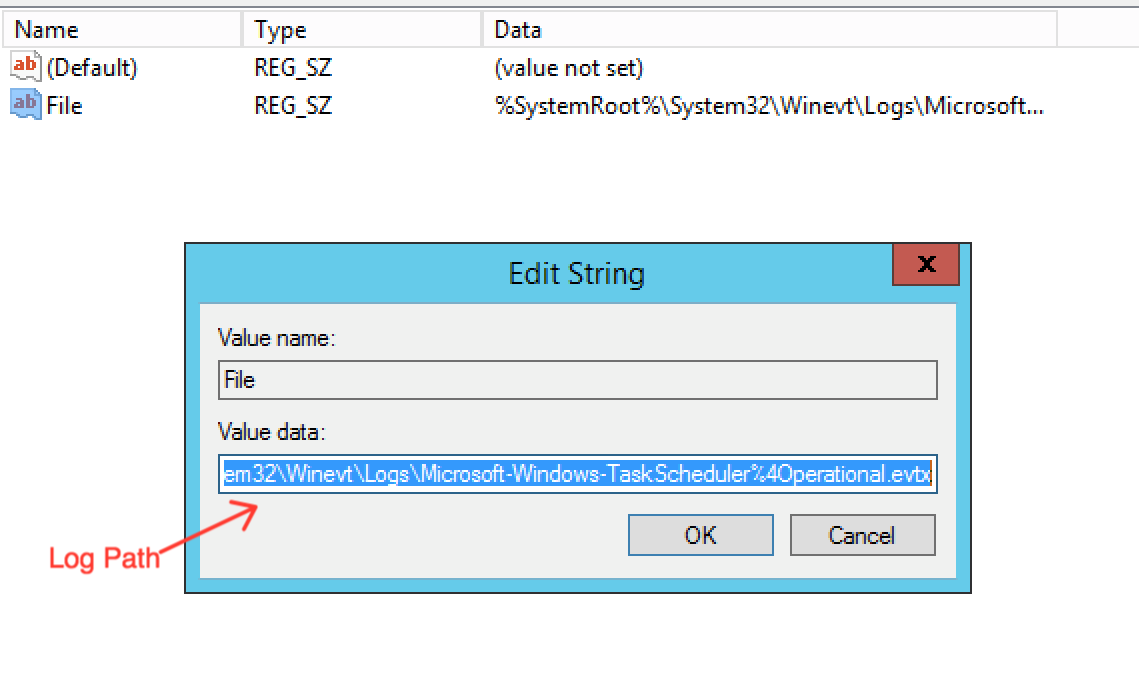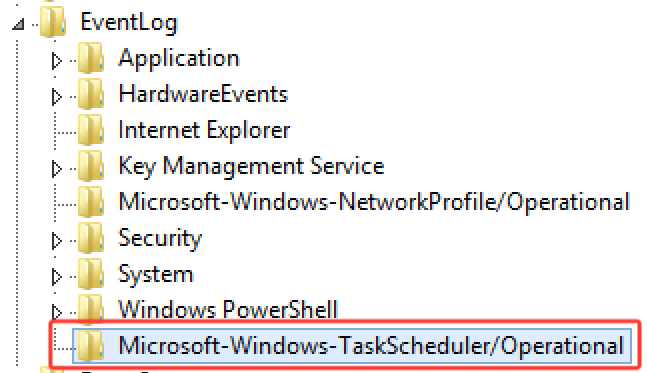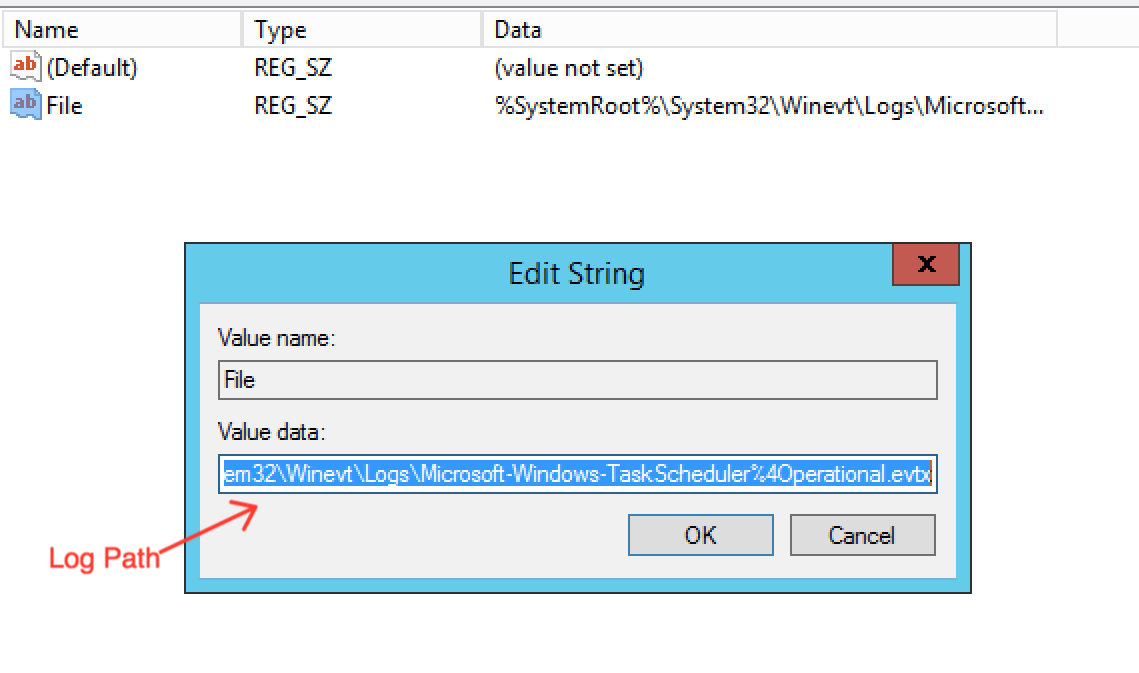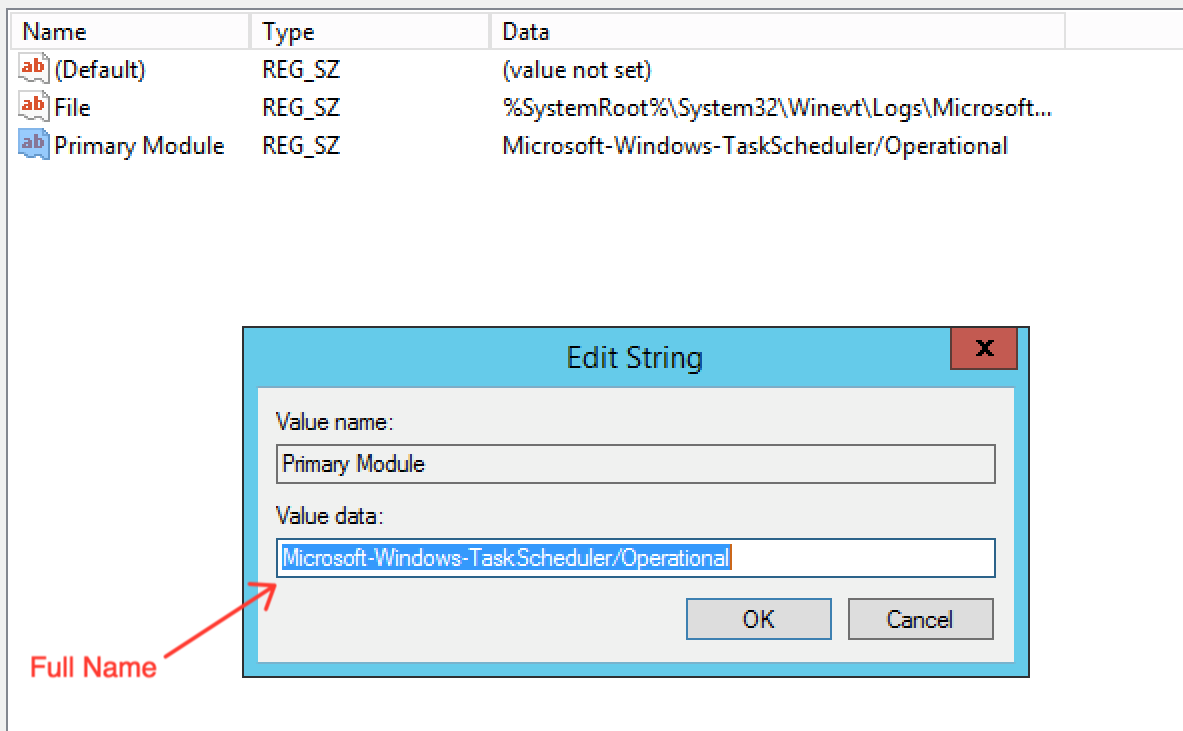- Essentials
- Getting Started
- Datadog
- Datadog Site
- DevSecOps
- Serverless for AWS Lambda
- Agent
- Integrations
- Containers
- Dashboards
- Monitors
- Logs
- APM Tracing
- Profiler
- Tags
- API
- Service Catalog
- Session Replay
- Continuous Testing
- Synthetic Monitoring
- Incident Management
- Database Monitoring
- Cloud Security Management
- Cloud SIEM
- Application Security Management
- Workflow Automation
- CI Visibility
- Test Visibility
- Test Impact Analysis
- Code Analysis
- Learning Center
- Support
- Glossary
- Standard Attributes
- Guides
- Agent
- Integrations
- OpenTelemetry
- Developers
- Authorization
- DogStatsD
- Custom Checks
- Integrations
- Create an Agent-based Integration
- Create an API Integration
- Create a Log Pipeline
- Integration Assets Reference
- Build a Marketplace Offering
- Create a Tile
- Create an Integration Dashboard
- Create a Recommended Monitor
- Create a Cloud SIEM Detection Rule
- OAuth for Integrations
- Install Agent Integration Developer Tool
- Service Checks
- IDE Plugins
- Community
- Guides
- API
- Datadog Mobile App
- CoScreen
- Cloudcraft
- In The App
- Dashboards
- Notebooks
- DDSQL Editor
- Sheets
- Monitors and Alerting
- Infrastructure
- Metrics
- Watchdog
- Bits AI
- Service Catalog
- API Catalog
- Error Tracking
- Service Management
- Infrastructure
- Application Performance
- APM
- Continuous Profiler
- Database Monitoring
- Data Streams Monitoring
- Data Jobs Monitoring
- Digital Experience
- Real User Monitoring
- Product Analytics
- Synthetic Testing and Monitoring
- Continuous Testing
- Software Delivery
- CI Visibility
- CD Visibility
- Test Optimization
- Code Analysis
- Quality Gates
- DORA Metrics
- Security
- Security Overview
- Cloud SIEM
- Cloud Security Management
- Application Security Management
- AI Observability
- Log Management
- Observability Pipelines
- Log Management
- Administration
Add event log files to the Win32_NTLogEvent WMI class
Not all event logs are are in the Win32_NTLogEvent WMI class. Since the Event Viewer integration can only pick up events in this class, modify the Windows Registry to add event logs outside of the scope of this class.
The first step is to confirm whether or not the logfile can be accessed through the Win32_NTLogEvent using the following WMI query in Powershell. (This is the same query the Agent runs to collect these events)
$ Get-WmiObject -Query "Select EventCode,SourceName,TimeGenerated,Type,InsertionStrings,Message,Logfile from Win32_NTLogEvent WHERE ( LogFile = '<LogFileName>' )" | select -First 1
If there are no results, the log file cannot be accessed and you need to add it through the Windows Registry.
Locate the event logs you want to monitor in the Event Viewer. Locate the log file and click “properties” under the “Actions” section to find the Log path and Full Name. For example, here is how to set up monitoring the “Operational” event Log file located in the Microsoft/Windows/TaskScheduler folder:
Open the Windows Registry. (search for regedit.exe, the default name of the registry editor). Inside the registry editor, locate the EventLog folder in the following path:
\HKEY_LOCAL_MACHINE\SYSTEM\CurrentControlSet\Services\EventLog\
Create a new key with the name of the event log you’re wanting to monitor. Using the syntax of path-to-folder/LogFileName (as in the Full Name found in the Event Viewer).
After creating the key, add three values to this key. First, add the path to the log file as a String Value (REG_SZ) named “File”:
Next, add the Full Name of the Log file as a String Value (REG_SZ) named “Primary Module”:
Finally, add the path to the Windows Event Log Api DLL (wevtapi.dll), which should be at %SystemRoot%\system32\wevtapi.dll as an Expandable String Value with the name “DisplayNameFile”:
The changes should be immediate. To confirm that the event log is accesible through the Win32_NTLogEvent WMI class, try the above query again. Then you can resume adding events to the Event Viewer integration config file.
Note: if there still aren’t events when running the query, check the event viewer to confirm that there are any events in the log file. Also, make sure that the event log isn’t disabled and that there are recent events available.