- Essentials
- Getting Started
- Datadog
- Datadog Site
- DevSecOps
- Serverless for AWS Lambda
- Agent
- Integrations
- Containers
- Dashboards
- Monitors
- Logs
- APM Tracing
- Profiler
- Tags
- API
- Service Catalog
- Session Replay
- Continuous Testing
- Synthetic Monitoring
- Incident Management
- Database Monitoring
- Cloud Security Management
- Cloud SIEM
- Application Security Management
- Workflow Automation
- CI Visibility
- Test Visibility
- Test Impact Analysis
- Code Analysis
- Learning Center
- Support
- Glossary
- Standard Attributes
- Guides
- Agent
- Integrations
- OpenTelemetry
- Developers
- Authorization
- DogStatsD
- Custom Checks
- Integrations
- Create an Agent-based Integration
- Create an API Integration
- Create a Log Pipeline
- Integration Assets Reference
- Build a Marketplace Offering
- Create a Tile
- Create an Integration Dashboard
- Create a Recommended Monitor
- Create a Cloud SIEM Detection Rule
- OAuth for Integrations
- Install Agent Integration Developer Tool
- Service Checks
- IDE Plugins
- Community
- Guides
- API
- Datadog Mobile App
- CoScreen
- Cloudcraft
- In The App
- Dashboards
- Notebooks
- DDSQL Editor
- Sheets
- Monitors and Alerting
- Infrastructure
- Metrics
- Watchdog
- Bits AI
- Service Catalog
- API Catalog
- Error Tracking
- Service Management
- Infrastructure
- Application Performance
- APM
- Continuous Profiler
- Database Monitoring
- Data Streams Monitoring
- Data Jobs Monitoring
- Digital Experience
- Real User Monitoring
- Product Analytics
- Synthetic Testing and Monitoring
- Continuous Testing
- Software Delivery
- CI Visibility
- CD Visibility
- Test Optimization
- Code Analysis
- Quality Gates
- DORA Metrics
- Security
- Security Overview
- Cloud SIEM
- Cloud Security Management
- Application Security Management
- AI Observability
- Log Management
- Observability Pipelines
- Log Management
- Administration
Squadcast
Supported OS
Overview
Use the Datadog-Squadcast integration to send Datadog alerts or incidents to Squadcast and seamlessly take actions on them within Squadcast.
Connect Squadcast to Datadog in order to:
- Trigger, route, and resolve alerts or incidents from Datadog
- Tackle alerts or incidents and set up escalation policies as they occur
- Define on-call schedules and set up customizable reminders of who is on-call
Setup
Note: Only Squadcast users with the correct team-level privileges can configure services in Squadcast. At least one escalation policy must be configured before a service can be added.
Squadcast
Follow these steps in Squadcast:
Choose the Team from the team-picker on the top.
Open the Services page from the primary navigation bar on the left.
Choose an existing service, or create a new service by clicking on Add Service.
Click on Alert Sources and select Datadog from the drop-down.
Copy the Datadog Webhook URL shown and click Done.
Datadog
Follow these steps in Datadog:
Open the Integrations page from the sidebar.
Use the search bar to search for “webhooks”.
Once the Webhooks tile appears, hover and click on Install.
Navigate to the Configuration tab and scroll to the bottom of the page.
(a) Give the Webhook a name in the Name field.
(b) Paste the Datadog Webhook URL provided by Squadcast in the URL field.
(c) Copy-paste the following JSON in the text box under the Payload section.
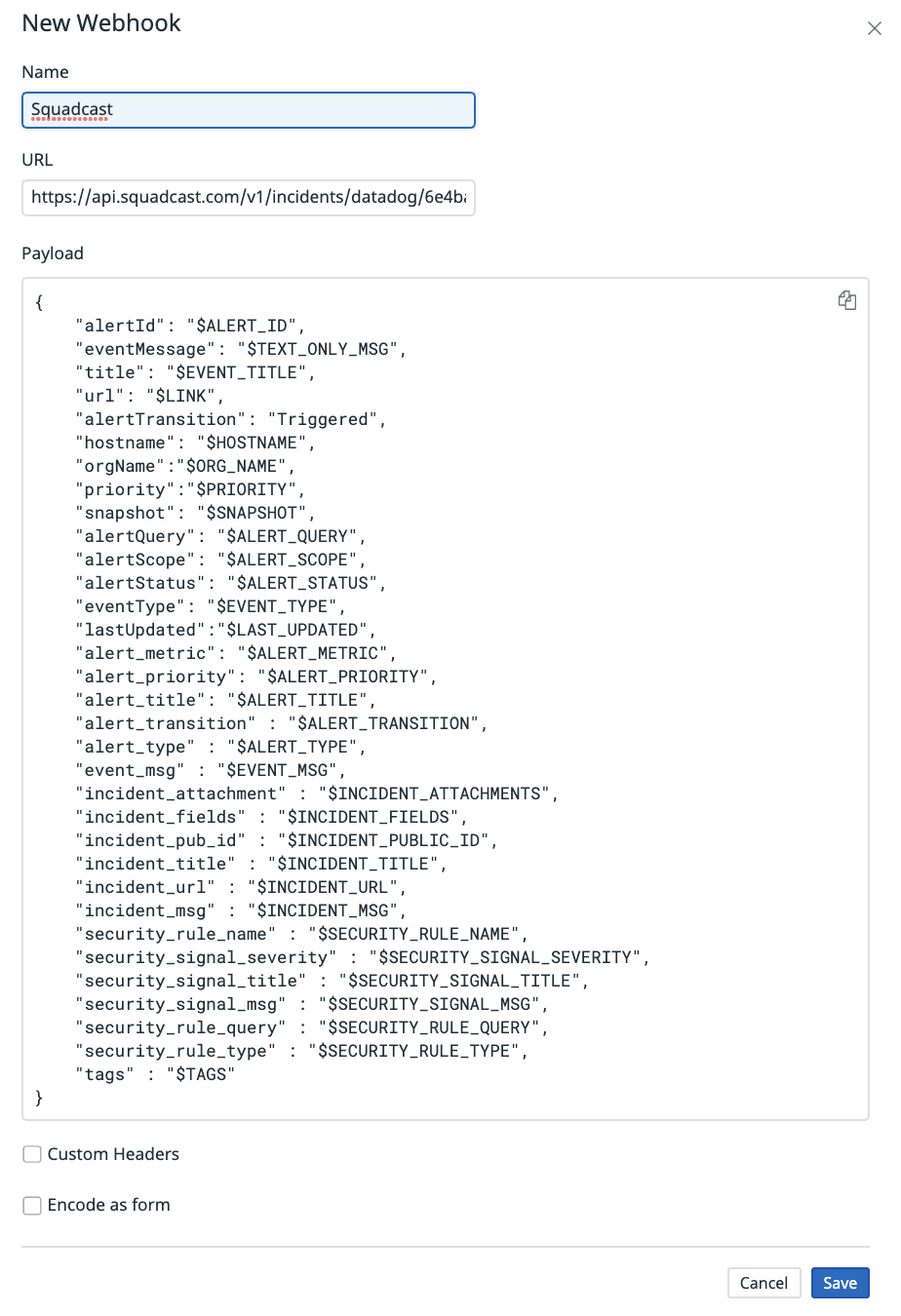
{
"alertId": "$ALERT_ID",
"eventMessage": "$TEXT_ONLY_MSG",
"title": "$EVENT_TITLE",
"url": "$LINK",
"alertTransition": "$ALERT_TRANSITION",
"hostname": "$HOSTNAME",
"orgName":"$ORG_NAME",
"priority":"$PRIORITY",
"snapshot": "$SNAPSHOT",
"alertQuery": "$ALERT_QUERY",
"alertScope": "$ALERT_SCOPE",
"alertStatus": "$ALERT_STATUS",
"eventType": "$EVENT_TYPE",
"event_id": "$ID",
"alert_metric": "$ALERT_METRIC",
"alert_priority": "$ALERT_PRIORITY",
"alert_title": "$ALERT_TITLE",
"alert_type" : "$ALERT_TYPE",
"event_msg" : "$EVENT_MSG",
"incident_pub_id" : "$INCIDENT_PUBLIC_ID",
"incident_title" : "$INCIDENT_TITLE",
"incident_url" : "$INCIDENT_URL",
"incident_msg" : "$INCIDENT_MSG",
"security_rule_id" : "$SECURITY_RULE_ID",
"security_rule_name" : "$SECURITY_RULE_NAME",
"security_signal_severity" : "$SECURITY_SIGNAL_SEVERITY",
"security_signal_title" : "$SECURITY_SIGNAL_TITLE",
"security_signal_msg" : "$SECURITY_SIGNAL_MSG",
"security_rule_query" : "$SECURITY_RULE_QUERY",
"security_rule_type" : "$SECURITY_RULE_TYPE",
"tags" : "$TAGS"
}
Click on Save to complete the service integration.
See the Squadcast documentation for more details.
Note: Once the Webhook for Squadcast is configured, select the same as a channel under Notify your team in the Datadog monitor’s configuration.
Data Collected
Metrics
Squadcast integration does not include any metrics.
Events
Your Squadcast triggered and resolved events display in your Squadcast platform dashboard.
Service Checks
Squadcast integration does not include any service checks.
Troubleshooting
Need help? Contact Datadog Support.
