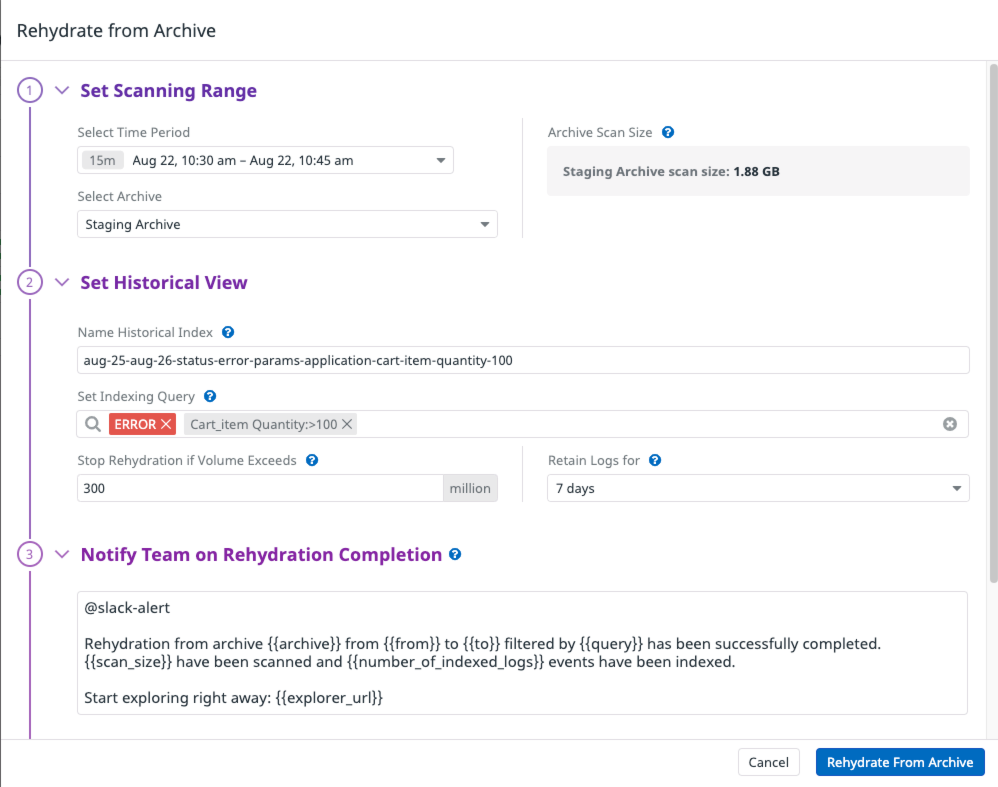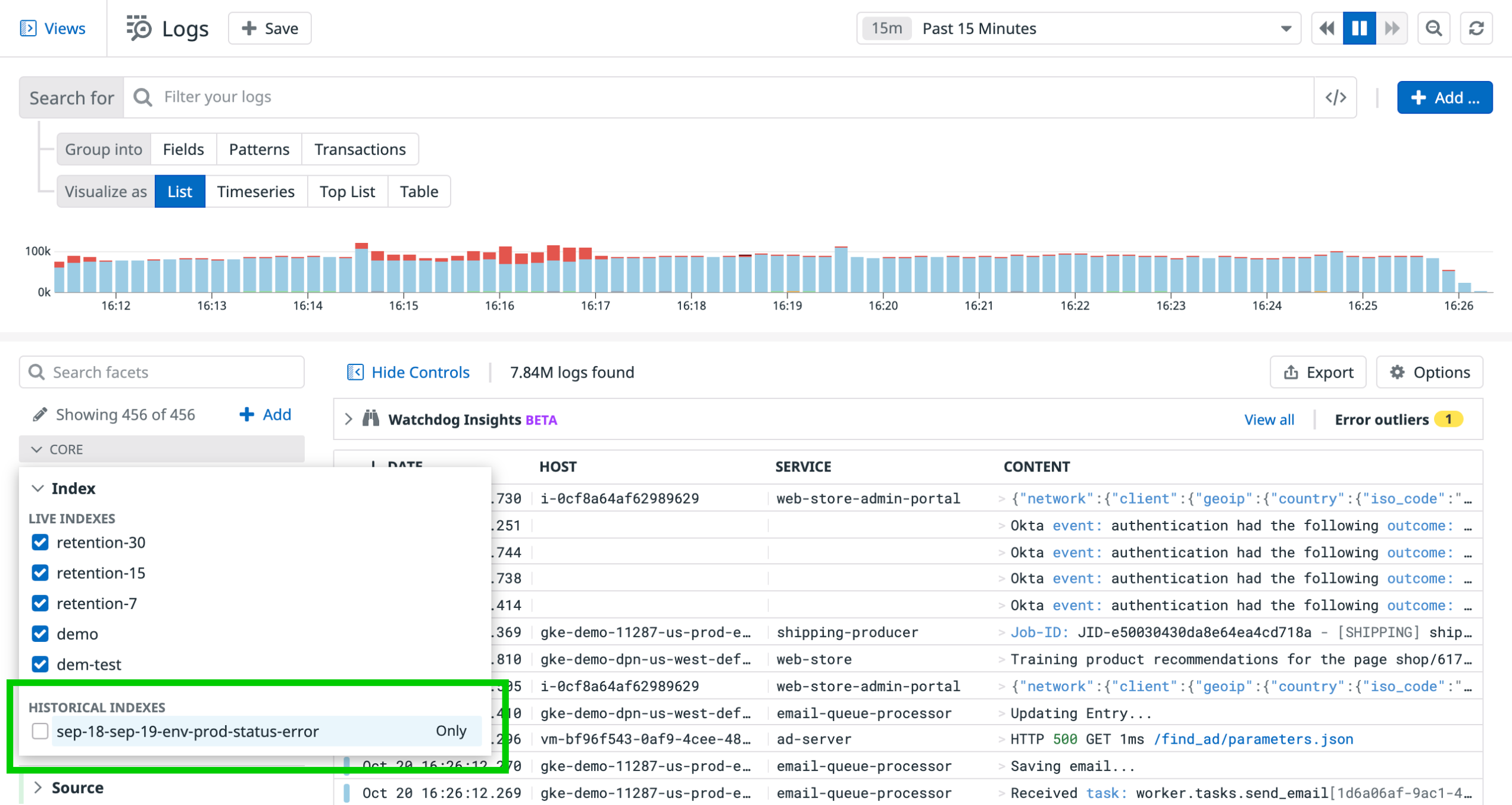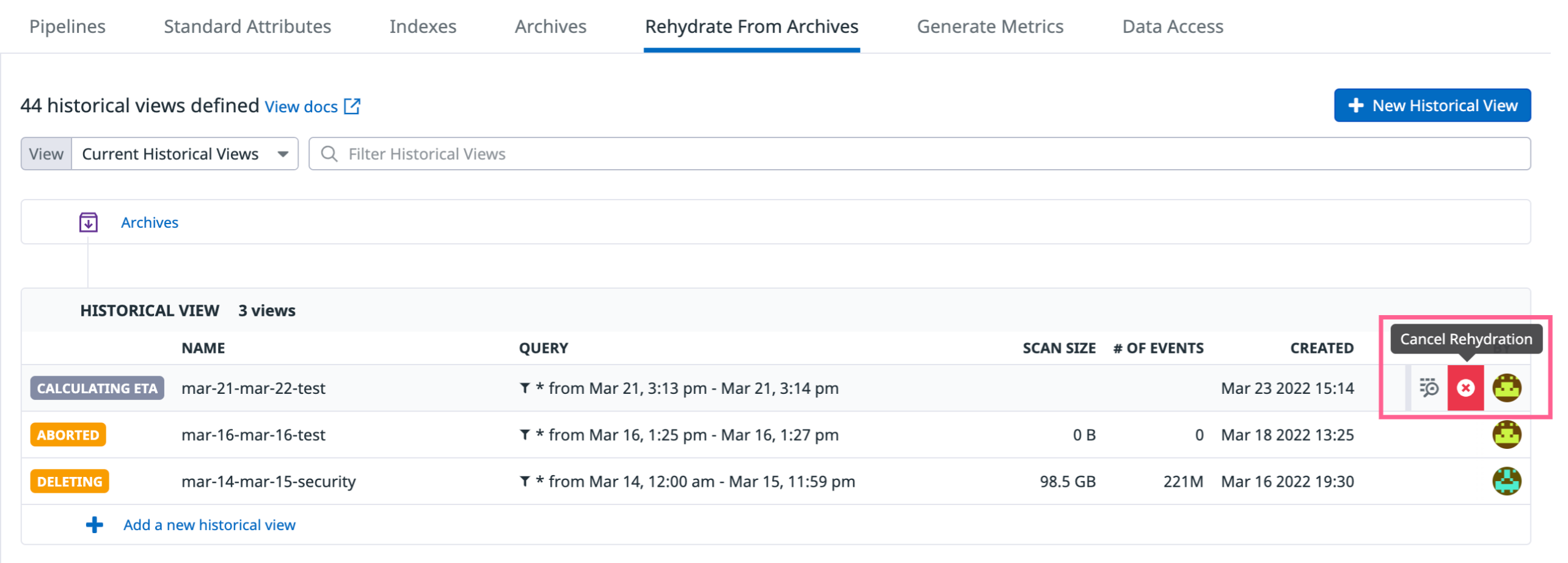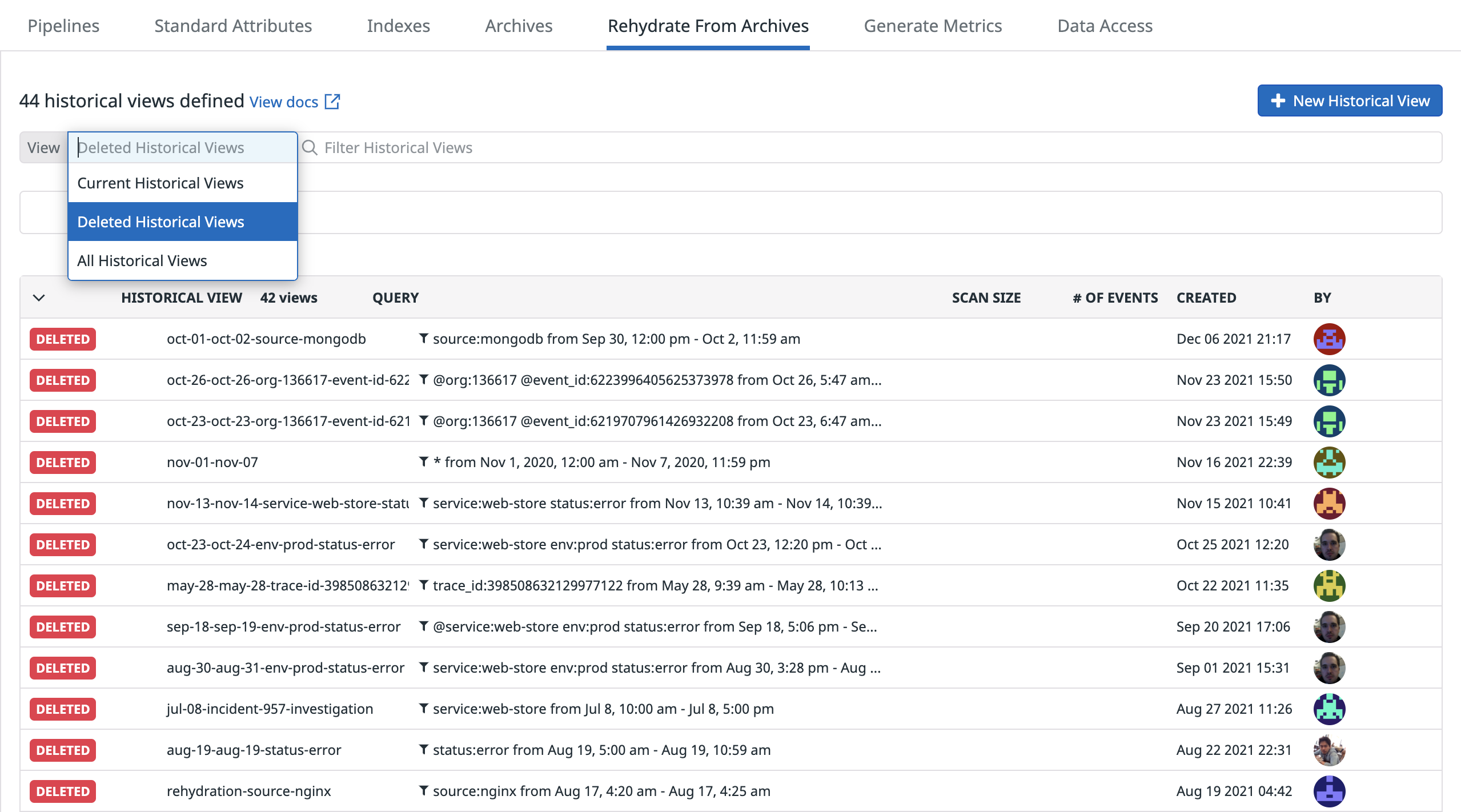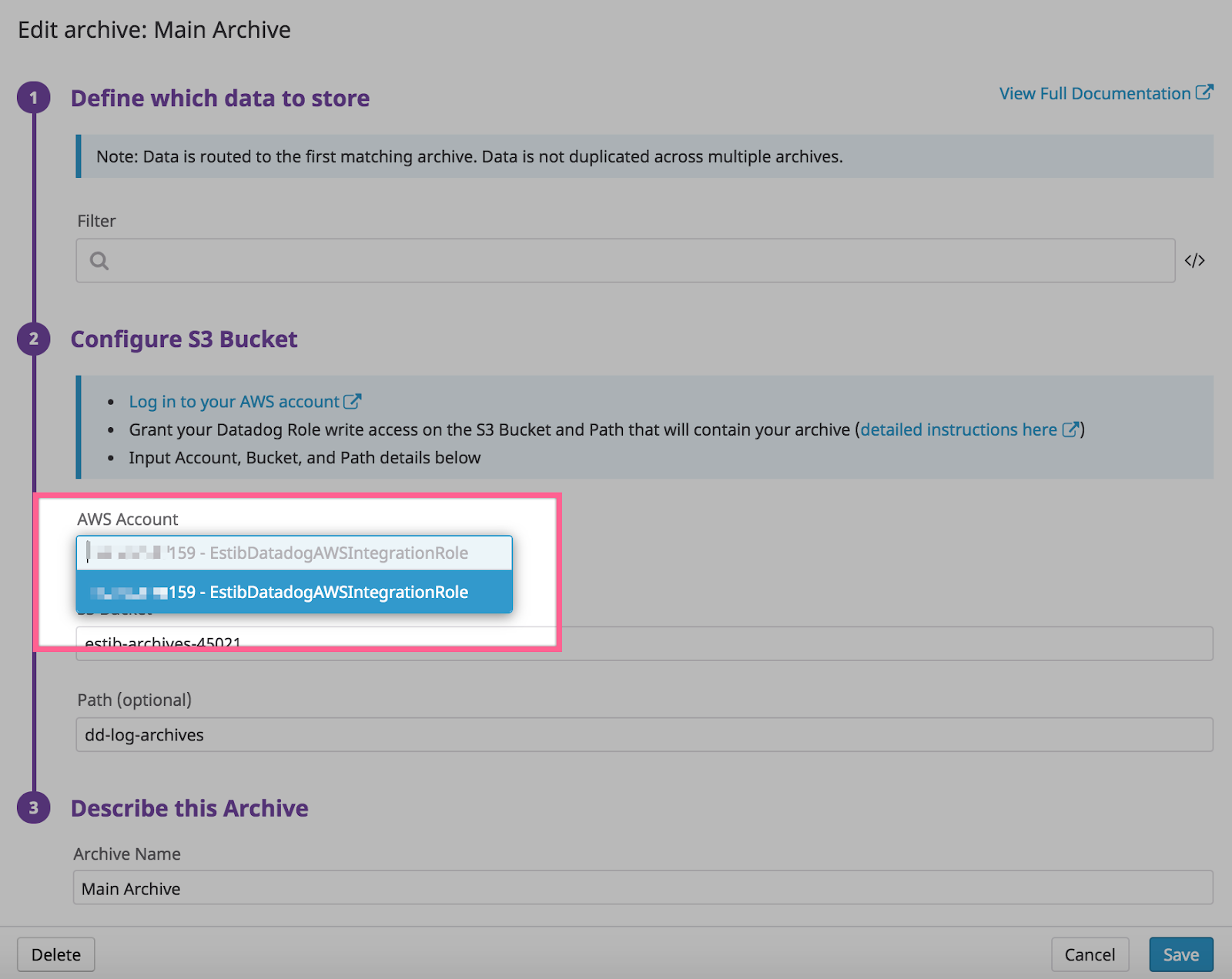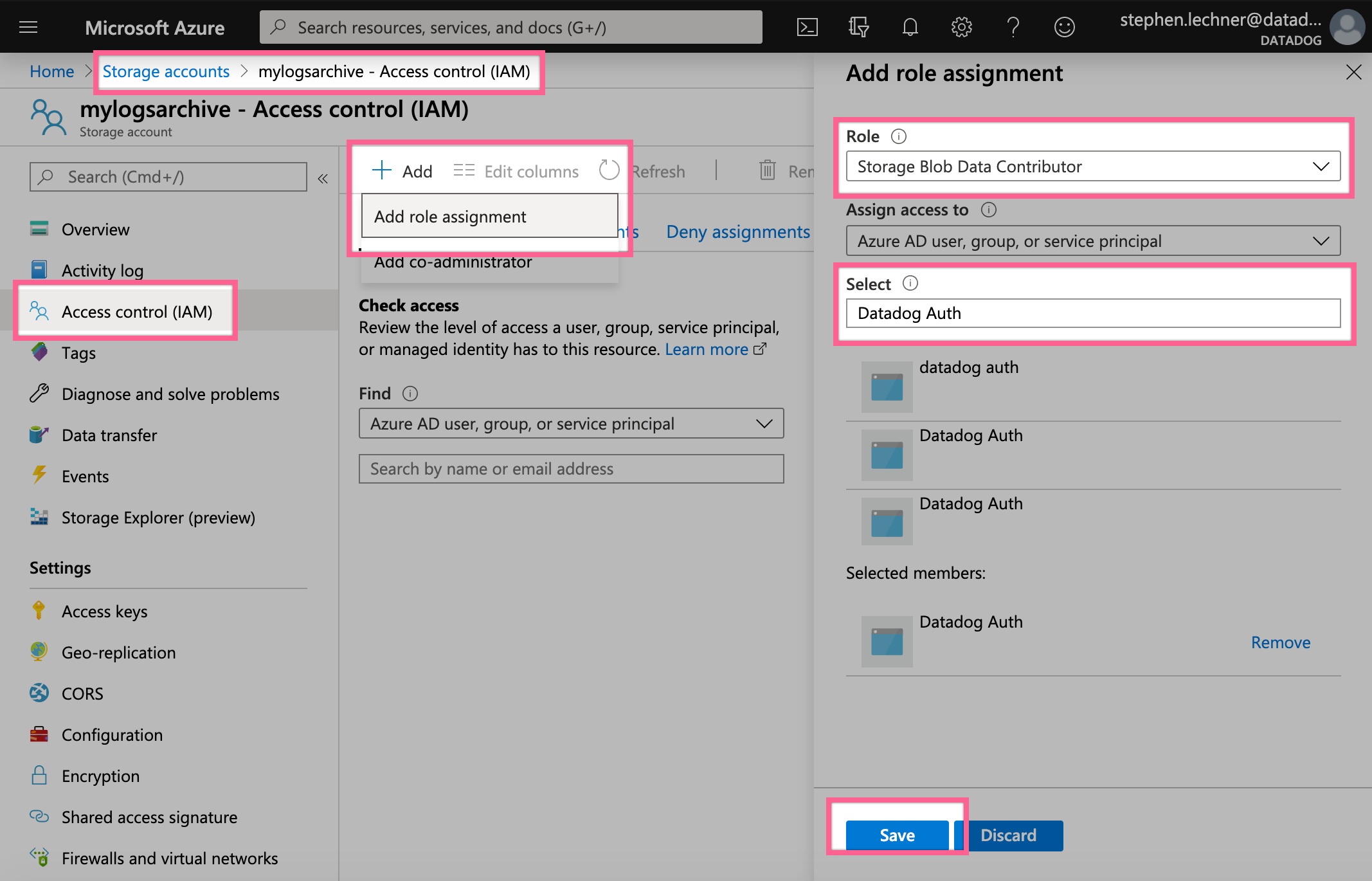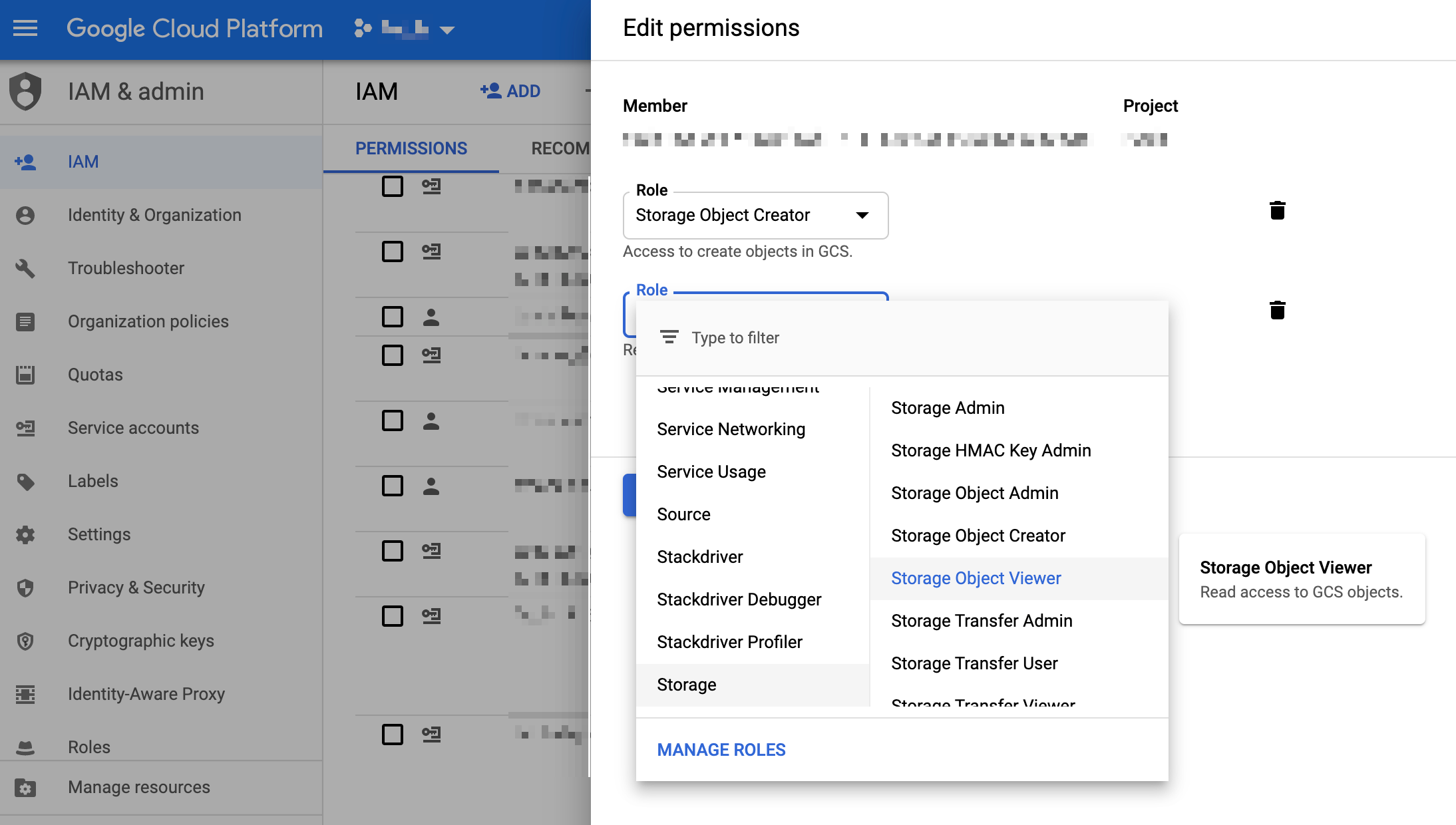- Essentials
- Getting Started
- Datadog
- Datadog Site
- DevSecOps
- Serverless for AWS Lambda
- Agent
- Integrations
- Containers
- Dashboards
- Monitors
- Logs
- APM Tracing
- Profiler
- Tags
- API
- Service Catalog
- Session Replay
- Continuous Testing
- Synthetic Monitoring
- Incident Management
- Database Monitoring
- Cloud Security Management
- Cloud SIEM
- Application Security Management
- Workflow Automation
- CI Visibility
- Test Visibility
- Test Impact Analysis
- Code Analysis
- Learning Center
- Support
- Glossary
- Standard Attributes
- Guides
- Agent
- Integrations
- OpenTelemetry
- Developers
- Authorization
- DogStatsD
- Custom Checks
- Integrations
- Create an Agent-based Integration
- Create an API Integration
- Create a Log Pipeline
- Integration Assets Reference
- Build a Marketplace Offering
- Create a Tile
- Create an Integration Dashboard
- Create a Recommended Monitor
- Create a Cloud SIEM Detection Rule
- OAuth for Integrations
- Install Agent Integration Developer Tool
- Service Checks
- IDE Plugins
- Community
- Guides
- API
- Datadog Mobile App
- CoScreen
- Cloudcraft
- In The App
- Dashboards
- Notebooks
- DDSQL Editor
- Sheets
- Monitors and Alerting
- Infrastructure
- Metrics
- Watchdog
- Bits AI
- Service Catalog
- API Catalog
- Error Tracking
- Service Management
- Infrastructure
- Application Performance
- APM
- Continuous Profiler
- Database Monitoring
- Data Streams Monitoring
- Data Jobs Monitoring
- Digital Experience
- Real User Monitoring
- Product Analytics
- Synthetic Testing and Monitoring
- Continuous Testing
- Software Delivery
- CI Visibility
- CD Visibility
- Test Optimization
- Code Analysis
- Quality Gates
- DORA Metrics
- Security
- Security Overview
- Cloud SIEM
- Cloud Security Management
- Application Security Management
- AI Observability
- Log Management
- Observability Pipelines
- Log Management
- Administration
Rehydrating from Archives
Overview
Log Rehydration* enables you to capture log events from customer-owned storage-optimized archives back into Datadog’s search-optimized Log Explorer, so that you can use Datadog to analyze or investigate log events that are either old or were excluded from indexing.
Historical views
With historical views, teams rehydrate archived log events precisely by timeframe and query filter to meet specific, unexpected use cases efficiently.
To create a historical view:
- Navigate to the Rehydrate From Archives page.
- Click New Historical View.
Index exclusion filters do not apply to historical views, so there is no need to modify exclusion filters when you rehydrate from archives.
If you download historical views as a CSV, the data is limited to the last 90 days.
Add new historical views
Choose the time period for which you wish to rehydrate log events.
Select the archive from which you wish to rehydrate log events. Only archives that are configured to use role delegation are available for rehydrating.
(Optional) Estimate scan size and get the total amount of compressed data that is contained in your archive for the selected timeframe.
Name your historical view. Names must begin with a lowercase letter and can only contain lowercase letters, numbers, and the
-character.Input the query. The query syntax is the same as that of the Log Explorer search. Make sure your logs are archived with their tags if you use tags (such as
env:prodorversion:x.y.z) in the rehydration query.Define the maximum number of logs that should be rehydrated in this historical view. If the limit of the rehydration is reached, the reloading is stopped but you still have access to the rehydrated logs.
Define the retention period of the rehydrated logs (available retentions are based on your contract, default is 15 days).
(Optional) Notify trigger notifications on rehydration completion through integrations with the @handle syntax.
Note: The query is applied after the files matching the time period are downloaded from your archive. To reduce your cloud data transfer cost, reduce the selected date range.
Rehydrate by query
By creating historical views with specific queries (for example, over one or more services, URL endpoints, or customer IDs), you can reduce the time and cost involved in rehydrating your logs. This is especially helpful when rehydrating over wider time ranges. You can rehydrate up to 1 billion log events per historical view you create.
Notify
Events are triggered automatically when a rehydration starts and finishes. These events are available in your Events Explorer.
During the creation of a historical view, you can use the built-in template variables to customize the notification triggered at the end of the rehydration:
| Variable | Description |
|---|---|
{{archive}} | Name of the archives used for the rehydration. |
{{from}} | Start of the time range selected for the rehydration. |
{{to}} | End of the time range selected for the rehydration. |
{{scan_size}} | Total size of the files processed during the rehydration. |
{{number_of_indexed_logs}} | Total number of rehydrated logs. |
{{explorer_url}} | Direct link to the rehydrated logs. |
View historical view content
From the historical view page
After selecting “Rehydrate from Archive,” the historical view is marked as “pending” until its content is ready to be queried.
Once the content is rehydrated, the historical view is marked as active, and the link in the query column leads to the historical view in the Log Explorer.
From the Log Explorer
Alternatively, find the historical view from the Log Explorer directly from the index selector.
Canceling ongoing historical views
Cancel ongoing Rehydrations directly in the Rehydrate from Archives page to avoid starting Rehydrations with the incorrect time range or when you accidentally make typos in your indexing query.
The logs already indexed will remain queryable until the end of the retention period selected for that historical view, and all the logs already scanned and indexed will still be billed.
Deleting historical views
Historical views stay in Datadog until they have exceeded the selected retention period, or you can opt to delete them sooner if you no longer need the view. You can mark a historical view to be deleted by selecting and confirming the delete icon at the far right of the historical view.
One hour later, the historical view is definitively deleted; until that time, the team is able to cancel the deletion.
Viewing deleted historical views
View deleted historical views for up to 1 year in the past using the View dropdown menu:
Setting up archive rehydrating
Define a Datadog archive
An external archive must be configured in order to rehydrate data from it. Follow the guide to archive your logs in the available destinations.
Permissions
Datadog requires the permission to read from your archives in order to rehydrate content from them. This permission can be changed at any time.
In order to rehydrate log events from your archives, Datadog uses the IAM Role in your AWS account that you configured for your AWS integration. If you have not yet created that Role, follow these steps to do so. To allow that Role to rehydrate log events from your archives, add the following permission statement to its IAM policies. Be sure to edit the bucket names and, if desired, specify the paths that contain your log archives.
{
"Version": "2012-10-17",
"Statement": [
{
"Sid": "DatadogUploadAndRehydrateLogArchives",
"Effect": "Allow",
"Action": ["s3:PutObject", "s3:GetObject"],
"Resource": [
"arn:aws:s3:::<MY_BUCKET_NAME_1_/_MY_OPTIONAL_BUCKET_PATH_1>/*",
"arn:aws:s3:::<MY_BUCKET_NAME_2_/_MY_OPTIONAL_BUCKET_PATH_2>/*"
]
},
{
"Sid": "DatadogRehydrateLogArchivesListBucket",
"Effect": "Allow",
"Action": "s3:ListBucket",
"Resource": [
"arn:aws:s3:::<MY_BUCKET_NAME_1>",
"arn:aws:s3:::<MY_BUCKET_NAME_2>"
]
}
]
}
Adding role delegation to S3 archives
Datadog only supports rehydrating from archives that have been configured to use role delegation to grant access. Once you have modified your Datadog IAM role to include the IAM policy above, ensure that each archive in your archive configuration page has the correct AWS Account + Role combination.
Datadog uses an Azure AD group with the Storage Blob Data Contributor role scoped to your archives’ storage account to rehydrate log events. You can grant this role to your Datadog service account from your storage account’s Access Control (IAM) page by assigning the Storage Blob Data Contributor role to your Datadog integration app.
In order to rehydrate log events from your archives, Datadog uses a service account with the Storage Object Viewer role. You can grant this role to your Datadog service account from the Google Cloud IAM Admin page by editing the service account’s permissions, adding another role, and then selecting Storage > Storage Object Viewer.
*Log Rehydration is a trademark of Datadog, Inc.