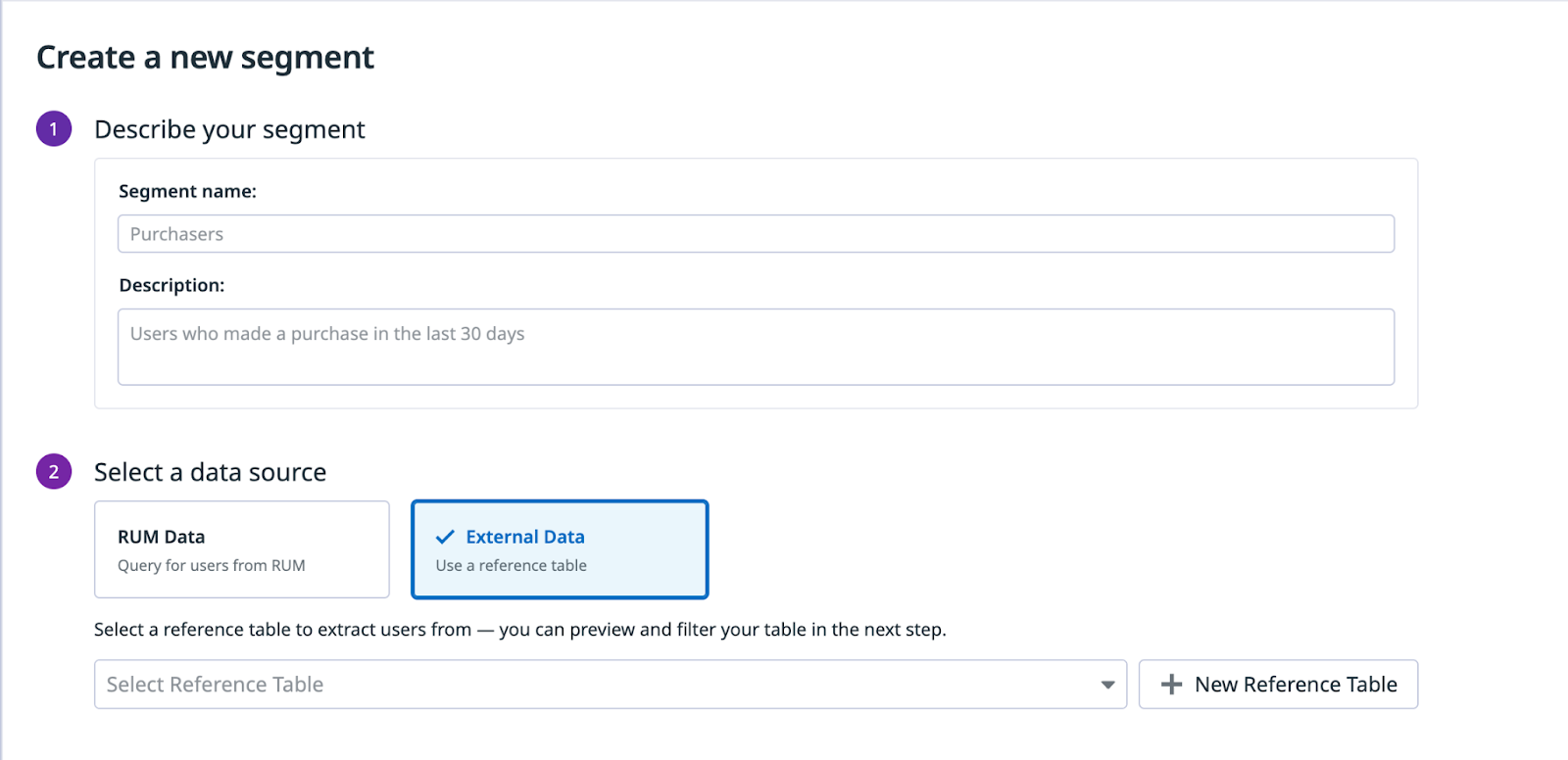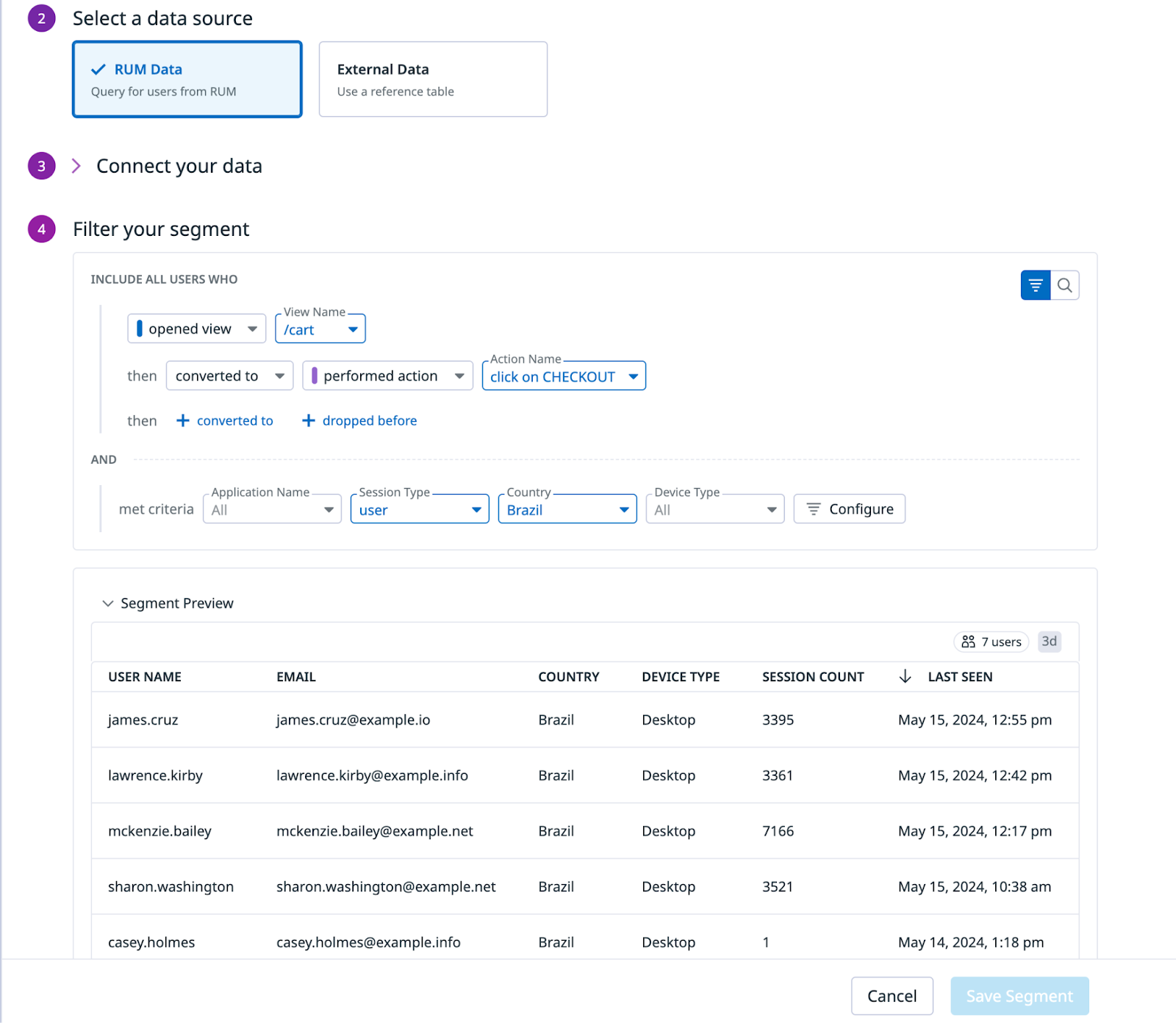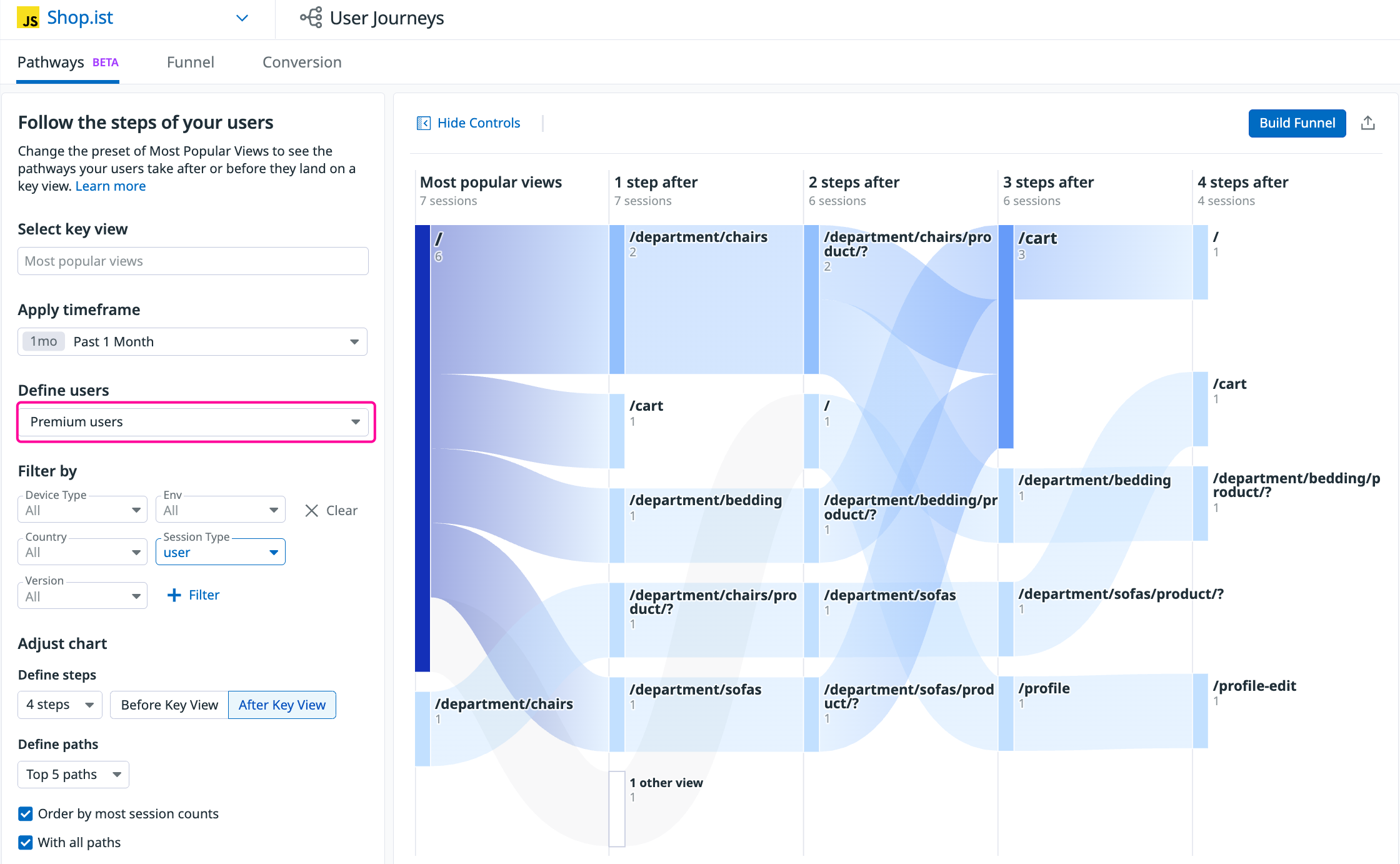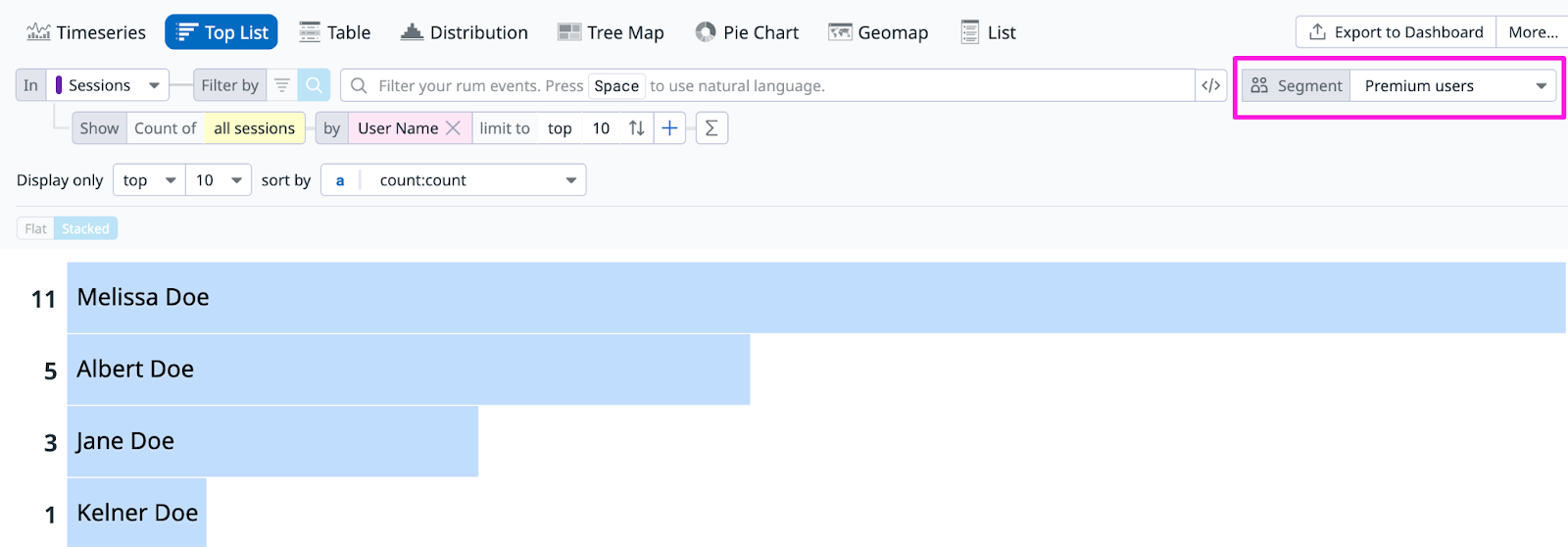- Essentials
- Getting Started
- Datadog
- Datadog Site
- DevSecOps
- Serverless for AWS Lambda
- Agent
- Integrations
- Containers
- Dashboards
- Monitors
- Logs
- APM Tracing
- Profiler
- Tags
- API
- Service Catalog
- Session Replay
- Continuous Testing
- Synthetic Monitoring
- Incident Management
- Database Monitoring
- Cloud Security Management
- Cloud SIEM
- Application Security Management
- Workflow Automation
- CI Visibility
- Test Visibility
- Test Impact Analysis
- Code Analysis
- Learning Center
- Support
- Glossary
- Standard Attributes
- Guides
- Agent
- Integrations
- OpenTelemetry
- Developers
- Authorization
- DogStatsD
- Custom Checks
- Integrations
- Create an Agent-based Integration
- Create an API Integration
- Create a Log Pipeline
- Integration Assets Reference
- Build a Marketplace Offering
- Create a Tile
- Create an Integration Dashboard
- Create a Recommended Monitor
- Create a Cloud SIEM Detection Rule
- OAuth for Integrations
- Install Agent Integration Developer Tool
- Service Checks
- IDE Plugins
- Community
- Guides
- API
- Datadog Mobile App
- CoScreen
- Cloudcraft
- In The App
- Dashboards
- Notebooks
- DDSQL Editor
- Sheets
- Monitors and Alerting
- Infrastructure
- Metrics
- Watchdog
- Bits AI
- Service Catalog
- API Catalog
- Error Tracking
- Service Management
- Infrastructure
- Application Performance
- APM
- Continuous Profiler
- Database Monitoring
- Data Streams Monitoring
- Data Jobs Monitoring
- Digital Experience
- Real User Monitoring
- Product Analytics
- Synthetic Testing and Monitoring
- Continuous Testing
- Software Delivery
- CI Visibility
- CD Visibility
- Test Optimization
- Code Analysis
- Quality Gates
- DORA Metrics
- Security
- Security Overview
- Cloud SIEM
- Cloud Security Management
- Application Security Management
- AI Observability
- Log Management
- Observability Pipelines
- Log Management
- Administration
Segmentation
Overview
Segmentation is a feature in Product Analytics that allows you to analyze and understand specific groups or segments of your user base. By segmenting your users based on various characteristics and behaviors, you can uncover valuable insights, identify trends, and make data-driven decisions to optimize your product and user experience. For example, you can segment users by purchase amount, active users in a given country, users in a trial, or users in a trial who then converted to a paying organization.
Build a segment
To create a new segment, navigate to Digital Experience Monitoring > Product Analytics > User Segments from the navigation. You have two sources you can choose from when building a new segment:
- Product Analytics data
- External data (upload a Reference Table)
Using Product Analytics data
To create a new segment using Product Analytics data:
Choose the user attribute you want to connect your data with. In the below example, it is
usr.id, but you can use any user attribute available, such asusr.emailorusr.name.Under the Filter your segment section, you can filter on any attribute collected by the SDK, or custom attributes you added to create a granular user segment.
In the below example, the segment is filtered to all users who were on the
/cartpage and then clicked on the checkout button (and did so from Brazil):
Using external or third-party data
To create a segment using external or third-party data:
- See the Reference Tables documentation for how to upload and create a Reference Table.
- Make sure to properly connect the data type (for example,
usr.id,usr.name, orusr.email) to the column name. - For accuracy, ensure there is data in Product Analytics for users in the segment.
Leverage segments across Product Analytics
In pathways
In the Pathways page, you can filter the data in the visualization to reflect a selected segment of users. This allows you to look at the experience and traffic patterns of a particular set of users in a given segment. The below example shows a Pathways diagram only for users in the “Premium users” segment.
In Analytics Explorer
You can filter the data in the Analytics Explorer to reflect a selected set of users that are in a given segment. The example below shows a list of users in the “Premium users” segment who were active in the last month, organized by the number of sessions they had.
Further Reading
Additional helpful documentation, links, and articles: