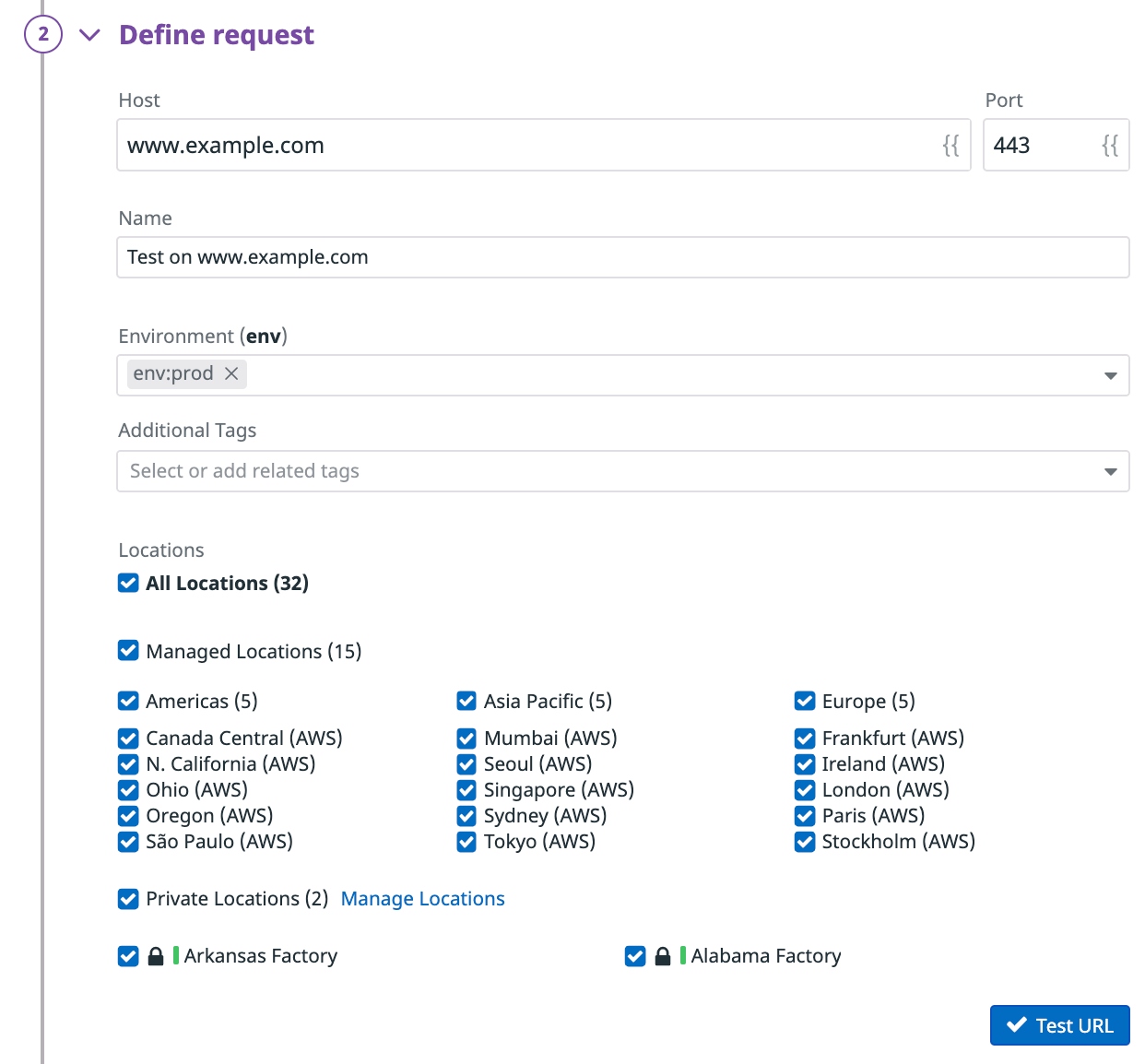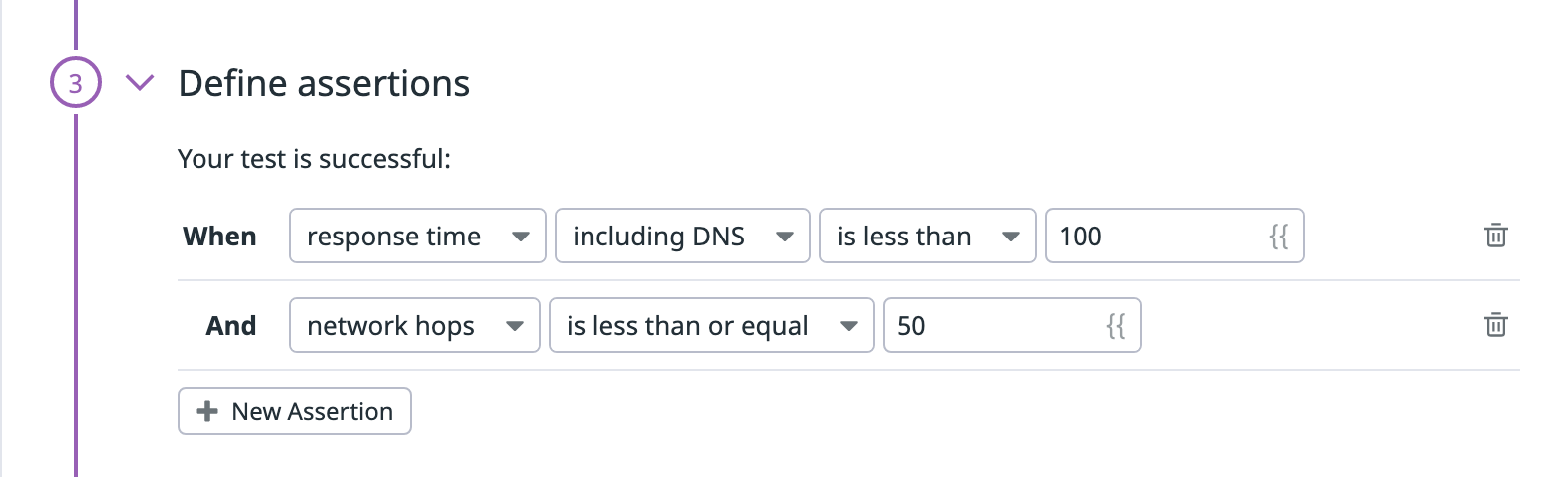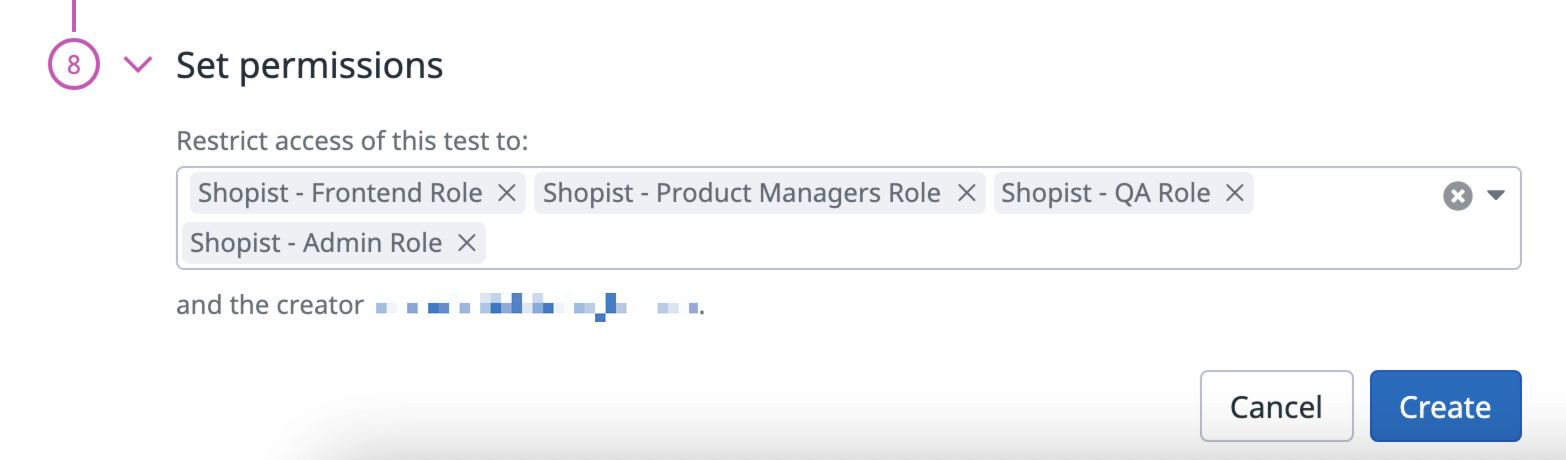- Essentials
- Getting Started
- Datadog
- Datadog Site
- DevSecOps
- Serverless for AWS Lambda
- Agent
- Integrations
- Containers
- Dashboards
- Monitors
- Logs
- APM Tracing
- Profiler
- Tags
- API
- Service Catalog
- Session Replay
- Continuous Testing
- Synthetic Monitoring
- Incident Management
- Database Monitoring
- Cloud Security Management
- Cloud SIEM
- Application Security Management
- Workflow Automation
- CI Visibility
- Test Visibility
- Test Impact Analysis
- Code Analysis
- Learning Center
- Support
- Glossary
- Standard Attributes
- Guides
- Agent
- Integrations
- OpenTelemetry
- Developers
- Authorization
- DogStatsD
- Custom Checks
- Integrations
- Create an Agent-based Integration
- Create an API Integration
- Create a Log Pipeline
- Integration Assets Reference
- Build a Marketplace Offering
- Create a Tile
- Create an Integration Dashboard
- Create a Recommended Monitor
- Create a Cloud SIEM Detection Rule
- OAuth for Integrations
- Install Agent Integration Developer Tool
- Service Checks
- IDE Plugins
- Community
- Guides
- API
- Datadog Mobile App
- CoScreen
- Cloudcraft
- In The App
- Dashboards
- Notebooks
- DDSQL Editor
- Sheets
- Monitors and Alerting
- Infrastructure
- Metrics
- Watchdog
- Bits AI
- Service Catalog
- API Catalog
- Error Tracking
- Service Management
- Infrastructure
- Application Performance
- APM
- Continuous Profiler
- Database Monitoring
- Data Streams Monitoring
- Data Jobs Monitoring
- Digital Experience
- Real User Monitoring
- Product Analytics
- Synthetic Testing and Monitoring
- Continuous Testing
- Software Delivery
- CI Visibility
- CD Visibility
- Test Optimization
- Code Analysis
- Quality Gates
- DORA Metrics
- Security
- Security Overview
- Cloud SIEM
- Cloud Security Management
- Application Security Management
- AI Observability
- Log Management
- Observability Pipelines
- Log Management
- Administration
TCP Testing
Overview
TCP tests allow you to monitor whether or not low-level TCP connections can be established on the ports of given hosts, ensuring the availability of several key services such as SSH (22), SMTP (25), DNS (53), VPN over HTTPS (443), and any custom services living on other ports. With built-in response time data, track the performance of your network applications and receive alerts in case of unexpected slowness.
TCP tests can run from both managed and private locations depending on your preference for running the test from outside or inside your network. TCP tests can run on a schedule, on-demand, or directly within your CI/CD pipelines.
Configuration
After choosing to create a TCP test, define your test’s request.
Define request
- Specify the Host and the Port to run your test on.
- Decide whether or not to Track number of network hops (TTL). This option allows you to assert on the number of network hops and to have access to a TCP Traceroute in your test results.
- Specify the amount of time in seconds before the test times out (optional).
- Name your TCP test.
- Add
envTags as well as any other tag to your TCP test. You can then use these tags to filter through your Synthetic tests on the Synthetic Monitoring & Continuous Testing page.
Click Test URL to try out the request configuration. A response preview is displayed on the right side of your screen.
Define assertions
Assertions define what an expected test result is. When you click Test URL, basic assertions on response time are added. You must define at least one assertion for your test to monitor.
| Type | Operator | Value type |
|---|---|---|
| response time | is less than | Integer (ms) |
| network hops | is less than, is less than or equal, is, is more than, is more than or equal | integer |
| connection | is | established, refused, timeout |
You can create up to 20 assertions per API test by clicking New Assertion or by clicking directly on the response preview:
If a test does not contain an assertion on the response body, the body payload drops and returns an associated response time for the request within the timeout limit set by the Synthetics Worker.
If a test contains an assertion on the response body and the timeout limit is reached, an Assertions on the body/response cannot be run beyond this limit error appears.
Select locations
Select the Locations to run your TCP test from. TCP tests can run from both managed and private locations depending on your preference for launching the connection from outside or inside your network.
Datadog’s out-of-the-box managed locations allow you to test public-facing websites and endpoints from regions where your customers are located.
| Americas | APAC | EMEA |
|---|---|---|
| Canada Central (AWS) | Hong Kong (AWS) | Cape Town (AWS) |
| Northern California (AWS) | Mumbai (AWS) | Frankfurt (AWS) |
| Northern Virginia (AWS) | Seoul (AWS) | Ireland (AWS) |
| Ohio (AWS) | Singapore (AWS) | London (AWS) |
| Oregon (AWS) | Sydney (AWS) | Paris (AWS) |
| São Paulo (AWS) | Tokyo (AWS) | Stockholm (AWS) |
| Virginia (Azure) | Osaka (AWS) | Milan (AWS) |
| Jakarta (AWS) | Bahrain (AWS) |
The Datadog for Government site (US1-FED) uses the following managed location:
| Americas |
|---|
| US-West |
Specify test frequency
TCP tests can run:
- On a schedule to ensure your most important services are always accessible to your users. Select the frequency at which you want Datadog to run your TCP test.
- Within your CI/CD pipelines.
- On-demand to run your tests whenever makes the most sense for your team.
Define alert conditions
Set alert conditions to determine the circumstances under which you want a test to fail and trigger an alert.
Alerting rule
When you set the alert conditions to: An alert is triggered if any assertion fails for X minutes from any n of N locations, an alert is triggered only if these two conditions are true:
- At least one location was in failure (at least one assertion failed) during the last X minutes;
- At one moment during the last X minutes, at least n locations were in failure.
Fast retry
Your test can trigger retries X times after Y ms in case of a failed test result. Customize the retry interval to suit your alerting sensibility.
Location uptime is computed on a per-evaluation basis (whether the last test result before evaluation was up or down). The total uptime is computed based on the configured alert conditions. Notifications sent are based on the total uptime.
Configure the test monitor
A notification is sent by your test based on the alerting conditions previously defined. Use this section to define how and what to message your team.
Similar to how you configure monitors, select users and/or services that should receive notifications either by adding an
@notificationto the message or by searching for team members and connected integrations with the dropdown menu.Enter the notification message for your test. This field allows standard Markdown formatting and supports the following conditional variables:
Conditional Variable Description {{ #is_alert }} Show when the test alerts. {{ ^is_alert }} Show unless the test alerts. {{ #is_recovery }} Show when the test recovers from alert. {{ ^is_recovery }} Show unless the test recovers from alert. {{ #is_renotify }} Show when the monitor renotifies. {{ ^is_renotify }} Show unless the monitor renotifies. {{ #is_priority }} Show when the monitor matches priority (P1 to P5). {{ ^is_priority }} Show unless the monitor matches priority (P1 to P5). Specify how often you want your test to re-send the notification message in case of test failure. To prevent renotification on failing tests, leave the option as
Never renotify if the monitor has not been resolved.Click Create to save your test configuration and monitor.
For more information, see Using Synthetic Test Monitors.
Variables
Create local variables
To create a local variable, click Create a Local Variable. You can select one of the following available builtins to add to your variable string:
- {{ numeric(n) }}
- Generates a numeric string with
ndigits. - {{ alphabetic(n) }}
- Generates an alphabetic string with
nletters. - {{ alphanumeric(n) }}
- Generates an alphanumeric string with
ncharacters. - {{ date(n unit, format) }}
- Generates a date in one of Datadog’s accepted formats with a value corresponding to the UTC date the test is initiated at + or -
nunits. - {{ timestamp(n, unit) }}
- Generates a timestamp in one of Datadog’s accepted units with a value corresponding to the UTC timestamp the test is initiated at +/-
nunits. - {{ uuid }}
- Generates a version 4 universally unique identifier (UUID).
- {{ public-id }}
- Injects the Public ID of your test.
- {{ result-id }}
- Injects the Result ID of your test run.
To obfuscate local variable values in test results, select Hide and obfuscate variable value. Once you have defined the variable string, click Add Variable.
Use variables
You can use the global variables defined on the Settings page in the URL, advanced options, and assertions of your TCP tests.
To display your list of variables, type {{ in your desired field.
Test failure
A test is considered FAILED if it does not satisfy one or more assertions or if the request prematurely failed. In some cases, the test can fail without testing the assertions against the endpoint.
These reasons include the following:
CONNRESET- The connection was abruptly closed by the remote server. Possible causes include the web server encountering an error or crashing while responding, or loss of connectivity of the web server.
DNS- DNS entry not found for the test URL. Possible causes include misconfigured test URL or the wrong configuration of your DNS entries.
INVALID_REQUEST- The configuration of the test is invalid (for example, a typo in the URL).
TIMEOUT- The request couldn’t be completed in a reasonable time. Two types of
TIMEOUTcan happen:TIMEOUT: The request couldn't be completed in a reasonable time.indicates that the request duration hit the test defined timeout (default is set to 60s). For each request only the completed stages for the request are displayed in the network waterfall. For example, in the case ofTotal response timeonly being displayed, the timeout occurred during the DNS resolution.TIMEOUT: Overall test execution couldn't be completed in a reasonable time.indicates that the test duration (request + assertions) hits the maximum duration (60.5s).
Permissions
By default, only users with the Datadog Admin and Datadog Standard roles can create, edit, and delete Synthetic TCP tests. To get create, edit, and delete access to Synthetic TCP tests, upgrade your user to one of those two default roles.
If you are using the custom role feature, add your user to any custom role that includes synthetics_read and synthetics_write permissions.
Restrict access
Access restriction is available for customers using custom roles on their accounts.
You can restrict access to a TCP test based on the roles in your organization. When creating a TCP test, choose which roles (in addition to your user) can read and write your test.
Further Reading
Additional helpful documentation, links, and articles: