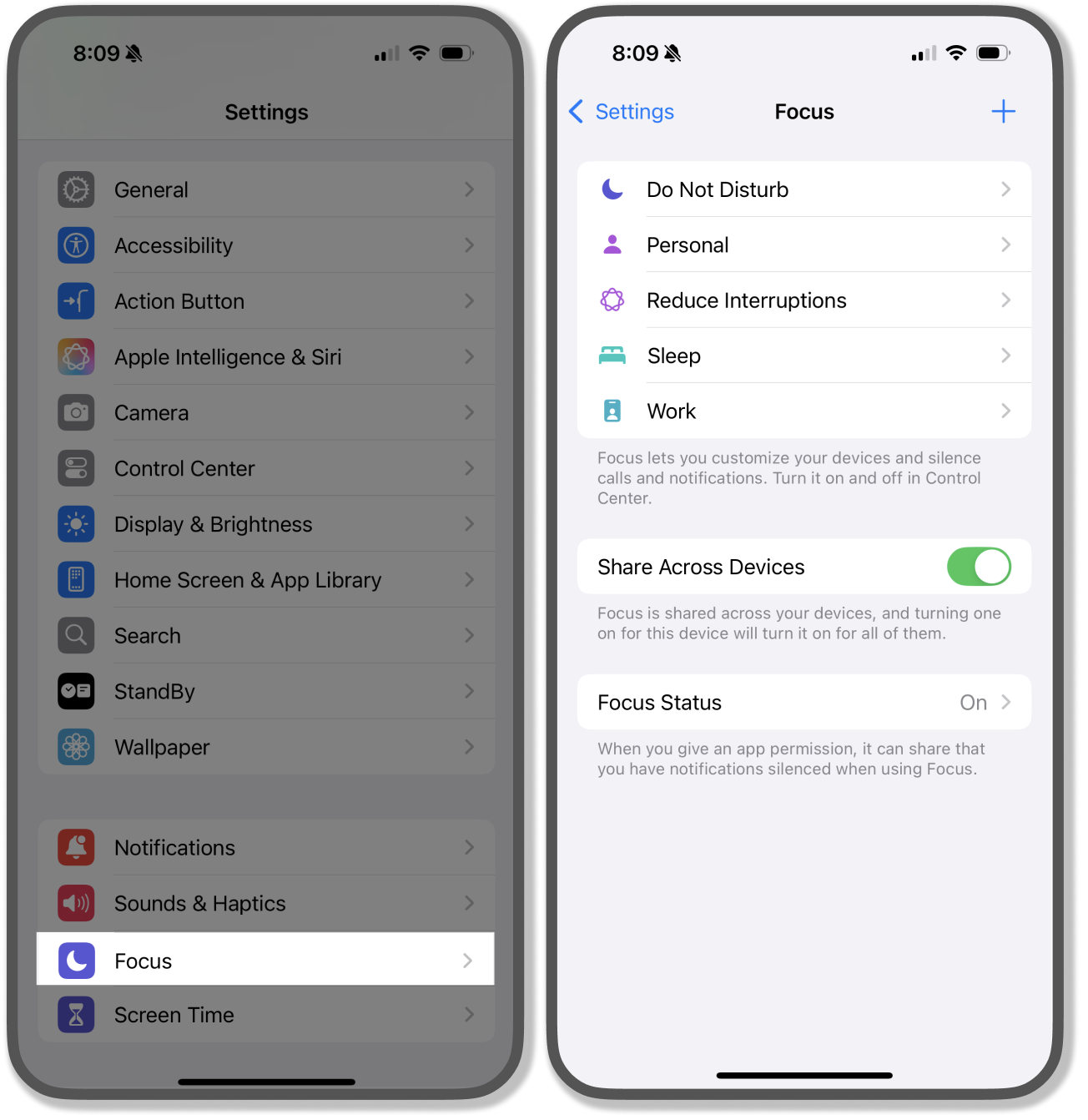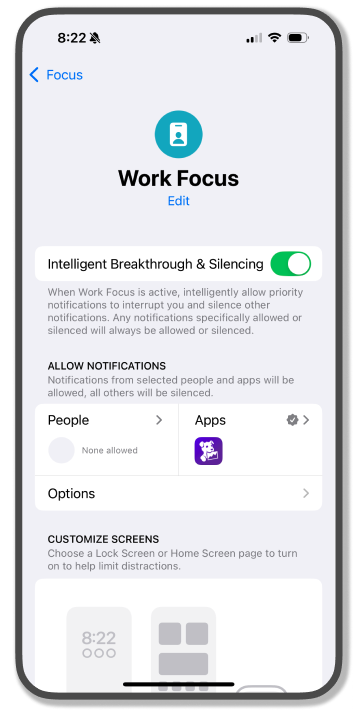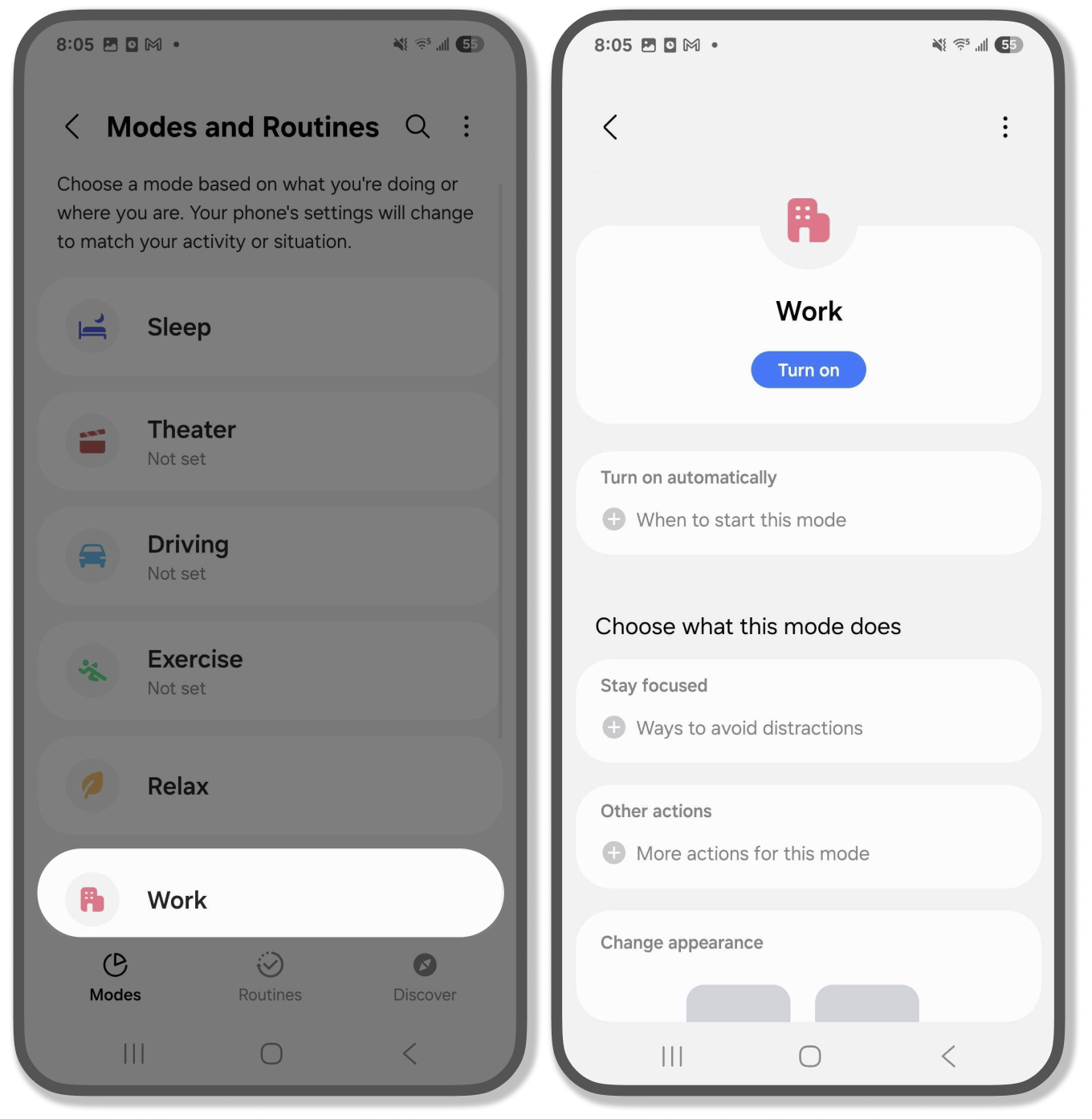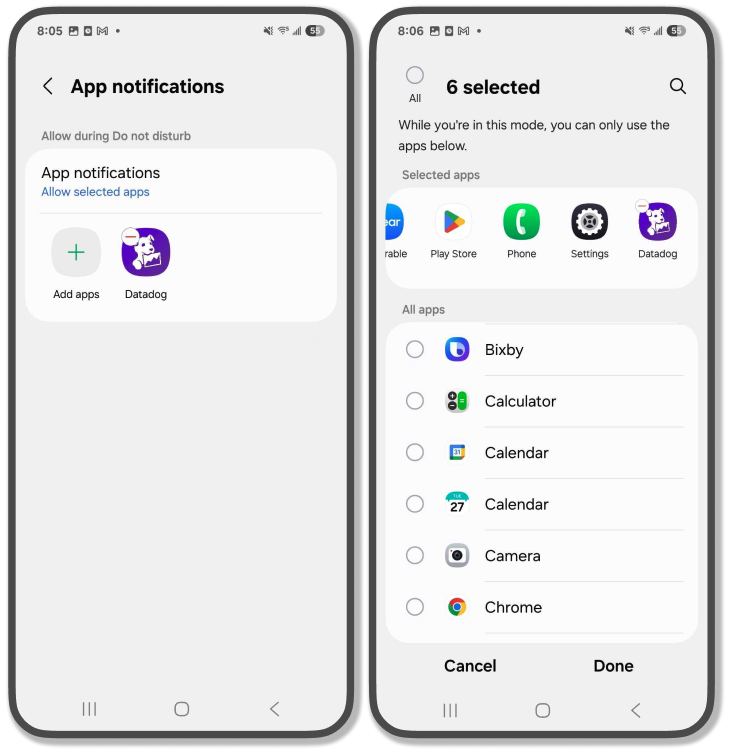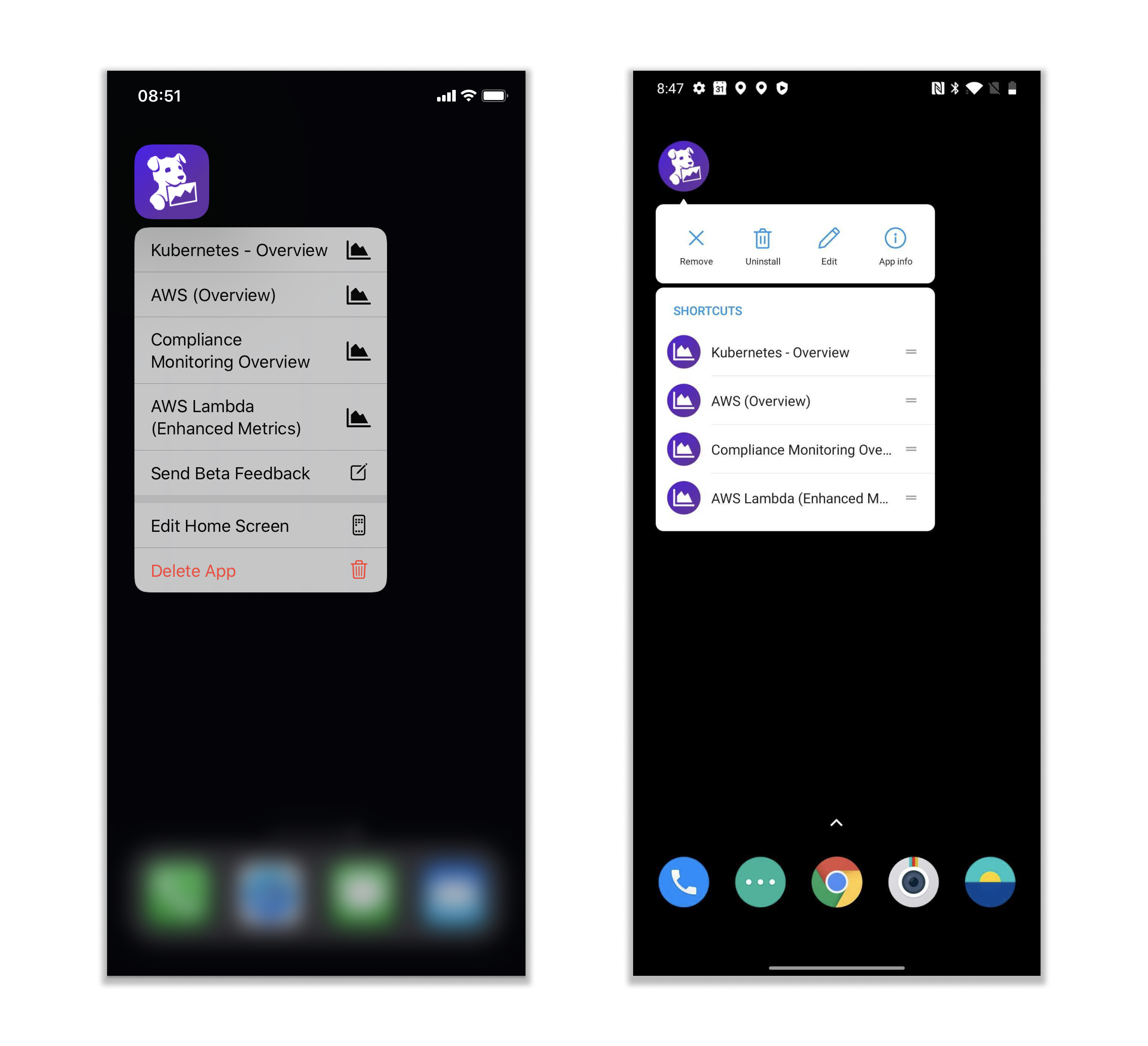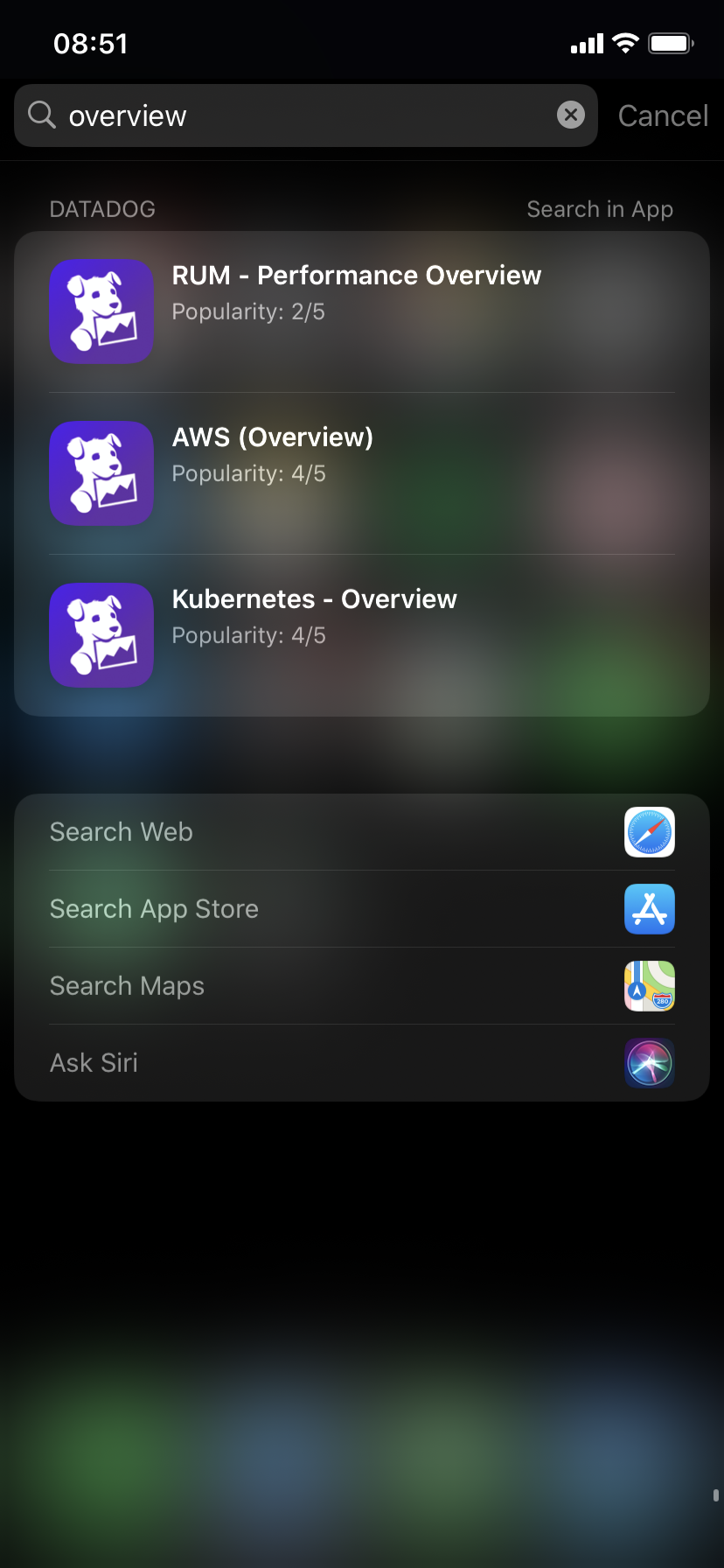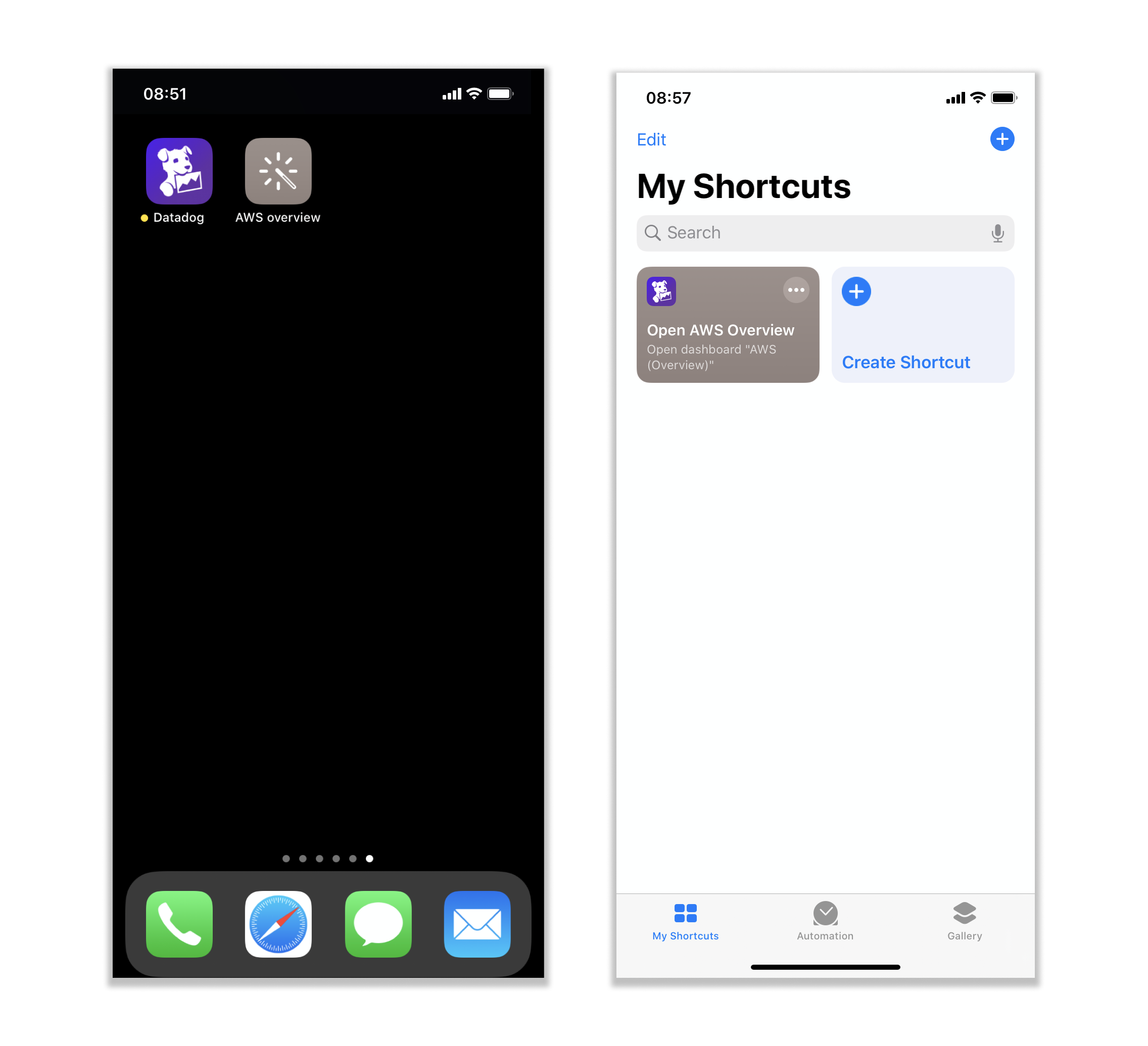- Essentials
- Getting Started
- Agent
- API
- APM Tracing
- Containers
- Dashboards
- Database Monitoring
- Datadog
- Datadog Site
- DevSecOps
- Incident Management
- Integrations
- Logs
- Monitors
- OpenTelemetry
- Profiler
- Session Replay
- Security
- Serverless for AWS Lambda
- Software Catalog
- Software Delivery
- Synthetic Monitoring and Testing
- Tags
- Workflow Automation
- Learning Center
- Support
- Glossary
- Standard Attributes
- Guides
- Agent
- Integrations
- Developers
- Authorization
- DogStatsD
- Custom Checks
- Integrations
- Create an Agent-based Integration
- Create an API Integration
- Create a Log Pipeline
- Integration Assets Reference
- Build a Marketplace Offering
- Create a Tile
- Create an Integration Dashboard
- Create a Monitor Template
- Create a Cloud SIEM Detection Rule
- OAuth for Integrations
- Install Agent Integration Developer Tool
- Service Checks
- IDE Plugins
- Community
- Guides
- OpenTelemetry
- Administrator's Guide
- API
- Partners
- Datadog Mobile App
- DDSQL Reference
- CoScreen
- CoTerm
- Cloudcraft (Standalone)
- In The App
- Dashboards
- Notebooks
- DDSQL Editor
- Reference Tables
- Sheets
- Monitors and Alerting
- Metrics
- Watchdog
- Bits AI
- Internal Developer Portal
- Error Tracking
- Change Tracking
- Service Management
- Actions & Remediations
- Infrastructure
- Cloudcraft
- Resource Catalog
- Universal Service Monitoring
- Hosts
- Containers
- Processes
- Serverless
- Network Monitoring
- Cloud Cost
- Application Performance
- APM
- APM Terms and Concepts
- Application Instrumentation
- APM Metrics Collection
- Trace Pipeline Configuration
- Correlate Traces with Other Telemetry
- Trace Explorer
- Recommendations
- Code Origins for Spans
- Service Observability
- Endpoint Observability
- Dynamic Instrumentation
- Live Debugger
- Error Tracking
- Data Security
- Guides
- Troubleshooting
- Continuous Profiler
- Database Monitoring
- Agent Integration Overhead
- Setup Architectures
- Setting Up Postgres
- Setting Up MySQL
- Setting Up SQL Server
- Setting Up Oracle
- Setting Up Amazon DocumentDB
- Setting Up MongoDB
- Connecting DBM and Traces
- Data Collected
- Exploring Database Hosts
- Exploring Query Metrics
- Exploring Query Samples
- Exploring Database Schemas
- Exploring Recommendations
- Troubleshooting
- Guides
- Data Streams Monitoring
- Data Jobs Monitoring
- Digital Experience
- Real User Monitoring
- Synthetic Testing and Monitoring
- Continuous Testing
- Product Analytics
- Software Delivery
- CI Visibility
- CD Visibility
- Test Optimization
- Quality Gates
- DORA Metrics
- Security
- Security Overview
- Cloud SIEM
- Code Security
- Cloud Security
- App and API Protection
- Workload Protection
- Sensitive Data Scanner
- AI Observability
- Log Management
- Observability Pipelines
- Log Management
- Administration
Shortcut Configurations
Set Datadog as the default app
Open external links directly in the Datadog app instead of in the browser by setting the Datadog mobile app as your default app.
Copy the Datadog link and paste it in an application that does not shorten or rewrite links, such as Notes or Mail.
Long press the copied link and tap Open in Datadog.
Note: You only need to do this once to set the Datadog mobile app as the default for opening Datadog links.
Open Settings > Apps > Datadog.
Tap Open by default and then tap In the app. Confirm verified links to set Datadog as your default.
For more infromation about default apps on Android, see Set or clear default app
Configure Slack to open links in-app
Open Datadog links from Slack directly in the Datadog app.
- On the Slack app of your mobile device, navigate to your profile > Preferences > Advanced.
- Enable In-App Browser under Web Browser settings.
Focus mode
To configure a focus mode to include or exclude the Datadog Mobile App:
Open Settings > Focus.
Tap a Focus or create your own.
Tap Allow Notifications From and add the Datadog Mobile App. Alertnatively, tap Silence Notifications From and add the Datadog Mobile App.
For more information, see Set up a Focus on iPhone.
Open Settings > Modes and Routines.
Tap a Mode or create your own.
Tap Stay focused > Restrict app usage and add the Datadog Mobile App > Done. Alteratively, tap Do not distrub and add the Datadog Mobile App > Done.
For more information, see Limit interruptions with Modes.
Quick actions
Long-press the app icon to display a quick-action sheet of your top five Frequently Viewed By Me dashboards for iOS (measured by view count and recency), or your five most opened dashboards on mobile for Android. Tap a result to open the dashboard in-app.
Search from home screen
iOS only: Within iPhone Search, filter and search for the name of any desired dashboard. Press on a result to open the dashboard view directly on the mobile app, or press the Search in App button to open the search query in the in-app Dashboard List page.
Shortcuts and Siri suggestions
Create Siri Shortcuts for Datadog dashboards and monitors using the iOS Shortcuts app. Before you can create a shortcut for a specific dashboard or monitor, you must first open that dashboard or monitor in the Datadog mobile app at least once. For example, to create a shortcut called “Open AWS Overview Dashboard”, you need to navigate to and view the AWS Overview Dashboard in the mobile app first.
With the shortcut, you can access your dashboards and monitors through three key actions:
Pin the shortcut as an icon in your home screen. To do so, access the Shortcuts app, and open the edit menu for your dashboard shortcut.
Siri Voice: say your shortcut name, such as “Open AWS Overview”, and Siri opens your dashboard in-app.
Siri suggestions: Siri learns your routine, and suggests dashboard shortcuts when you most need them, through a home or lock-screen banner, iPhone search, or iOS 14 Siri Suggestions widgets.
For more information about Siri shortcuts and suggestions, see the Apple Siri documentation.
Create shortcut icons for your dashboards by long pressing the Datadog app icon, then lift your finger. If the app has shortcuts, it displays a list. Touch and hold the desired shortcut, then drag and drop it to another location on your screen to create a unique shortcut icon.
Handoff
iOS Only: Use Apple Handoff to continue your task across Apple devices. While in use, the icon of the Datadog mobile app appears on your Mac at the left end of the Dock. Click on the icon to open your current dashboard or monitor on your Mac.
For Handoff to work, each device must:
- Be signed in to iCloud with the same Apple ID
- Have Bluetooth enabled
- Have Wi-Fi enabled
- Have Handoff enabled
For more information, read the Apple Handoff documentation.
Apple Watch
To enable notifications for the Apple Watch when paired with your iPhone:
- Open the Watch app on your mobile device.
- Tap on Notifications.
- Toggle on Notifications Indicator.
Apple does not support sending notifications to both your iPhone and Apple Watch at the same time. If your iPhone is locked or asleep, notifications are delivered only to your Apple Watch. To always receive notifications on your iPhone, open the Watch App and disable notifications.
For more information, see Notifications on your Apple Watch documentation.
Note: In order to receive notifications, you must be paired with your iPhone and remain within the bluetooth vicinity of your paired phone.
Further reading
Additional helpful documentation, links, and articles: