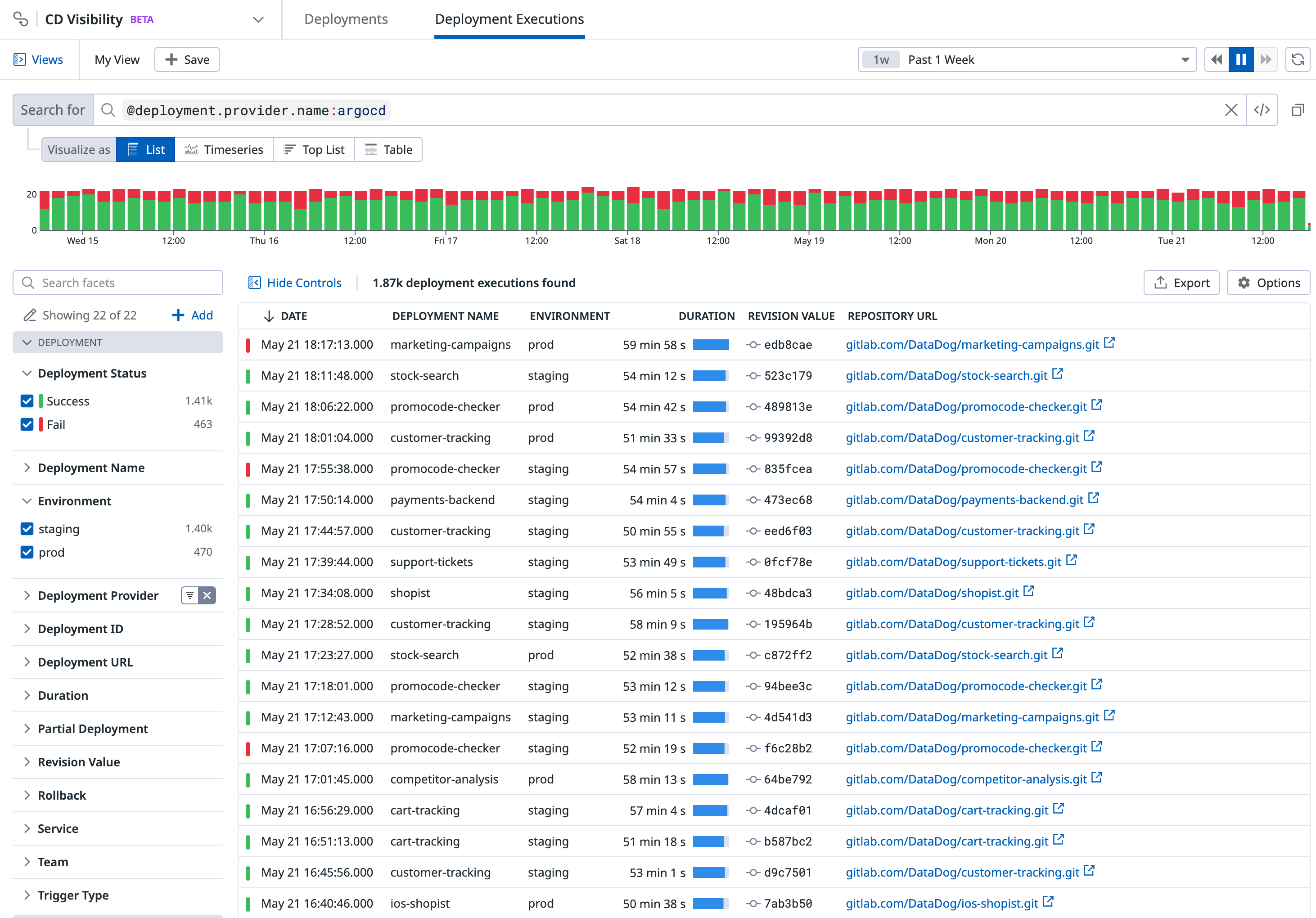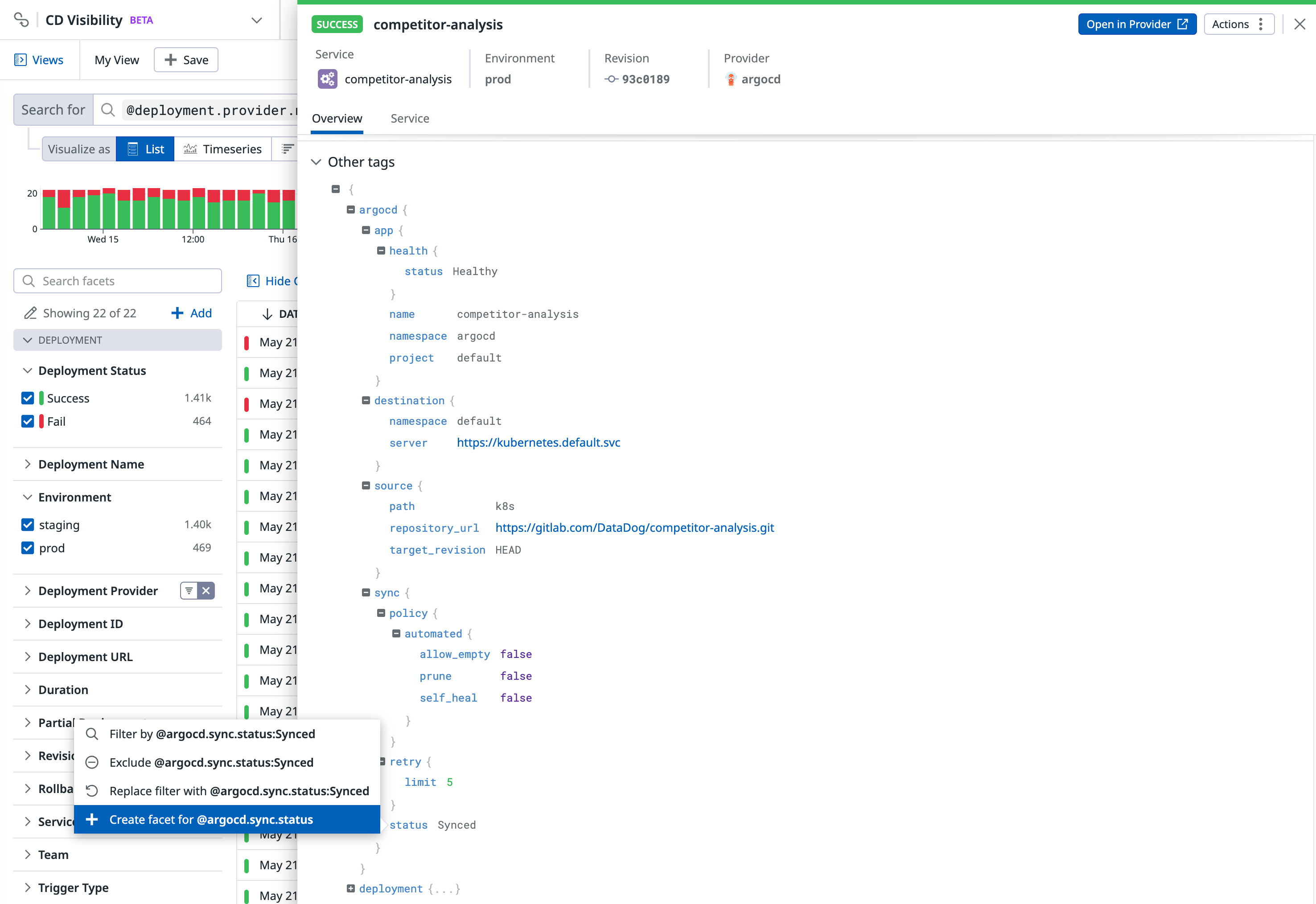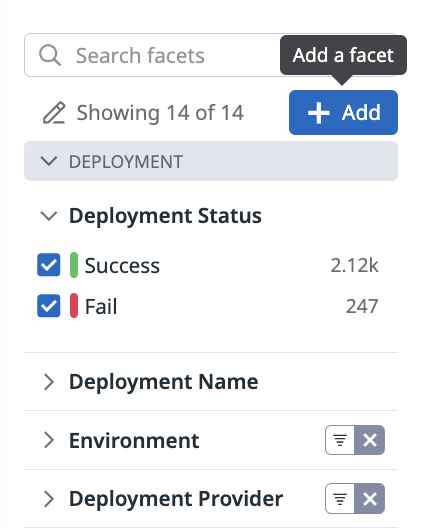- 重要な情報
- はじめに
- Datadog
- Datadog サイト
- DevSecOps
- AWS Lambda のサーバーレス
- エージェント
- インテグレーション
- コンテナ
- ダッシュボード
- アラート設定
- ログ管理
- トレーシング
- プロファイラー
- タグ
- API
- Service Catalog
- Session Replay
- Continuous Testing
- Synthetic モニタリング
- Incident Management
- Database Monitoring
- Cloud Security Management
- Cloud SIEM
- Application Security Management
- Workflow Automation
- CI Visibility
- Test Visibility
- Intelligent Test Runner
- Code Analysis
- Learning Center
- Support
- 用語集
- Standard Attributes
- ガイド
- インテグレーション
- エージェント
- OpenTelemetry
- 開発者
- 認可
- DogStatsD
- カスタムチェック
- インテグレーション
- Create an Agent-based Integration
- Create an API Integration
- Create a Log Pipeline
- Integration Assets Reference
- Build a Marketplace Offering
- Create a Tile
- Create an Integration Dashboard
- Create a Recommended Monitor
- Create a Cloud SIEM Detection Rule
- OAuth for Integrations
- Install Agent Integration Developer Tool
- サービスのチェック
- IDE インテグレーション
- コミュニティ
- ガイド
- API
- モバイルアプリケーション
- CoScreen
- Cloudcraft
- アプリ内
- Service Management
- インフラストラクチャー
- アプリケーションパフォーマンス
- APM
- Continuous Profiler
- データベース モニタリング
- Data Streams Monitoring
- Data Jobs Monitoring
- Digital Experience
- Software Delivery
- CI Visibility (CI/CDの可視化)
- CD Visibility
- Test Visibility
- Intelligent Test Runner
- Code Analysis
- Quality Gates
- DORA Metrics
- セキュリティ
- セキュリティの概要
- Cloud SIEM
- クラウド セキュリティ マネジメント
- Application Security Management
- AI Observability
- ログ管理
- Observability Pipelines(観測データの制御)
- ログ管理
- 管理
Deployment Execution Facets
このページは日本語には対応しておりません。随時翻訳に取り組んでいます。翻訳に関してご質問やご意見ございましたら、お気軽にご連絡ください。
CD Visibility is not available in the selected site () at this time.
CD Visibility is in private beta. To request access, complete the form.
Request AccessOverview
Facets are user-defined tags and attributes from your pipelines. They are useful for both qualitative and quantitative data analysis. Facets allow you to manipulate your deployments in the search queries that appear on dashboards and in notebooks.
Creating facets is not required to search deployment executions. Autocomplete capabilities use existing facets, but also any input that matches incoming deployment executions applies.
The CD Visibility Explorer includes out-of-the-box facets such as Environment, Deployment Status, and Deployment Provider. You can use facets in the CD Visibility Explorer to:
- Search for and filter deployment executions.
- Perform deployment or environment analytics.
- Start troubleshooting after your deployments complete.
Navigate to Software Delivery > CD Visibility > Executions to access the list of facets left of the deployment executions list.
Qualitative facets
Use qualitative facets when you need to:
- Get relative insights for values.
- Count unique values.
- Frequently filter your deployment executions against particular values. For example, use the facet on the environment tag to scope troubleshooting down to development, staging, or production environments.
Note: Although facets are not required to filter on tags, defining facets for tags that you use during investigations can reduce your time to resolution.
Quantitative measures
Use quantitative measures when you need to:
- Aggregate values from multiple deployment executions.
- Range filter your deployment executions.
- Sort your deployment executions against that value.
Types
Measures have either a long integer or double value for equivalent capabilities.
Units
Measures support units (time in seconds or size in bytes) to handle orders of magnitude at query time and display time. The unit is a property of the measure itself, not of the field.
For example, consider a duration measure in nanoseconds. Suppose deployments from env:staging have duration:10000000, meaning 10 milliseconds. Supposed deployments from env:qa have duration:5000000, meaning 5 milliseconds. Use duration:>2ms to consistently query deployment execution tags from both environments at once. For more information about search queries, see Search Syntax.
Facet panel
The search bar provides the most comprehensive set of interactions to filter and group your data. However, for many cases, the facet panel is a straightforward way to navigate into your data. Open a facet to see a summary of its content for the scope of the current query.
The search bar and URL automatically reflect your selections from the facet panel.
- Facets (qualitative) come with a top list of unique values, and a count of deployment executions matching each of them.
- Measures (quantitative) come with a slider indicating minimum and maximum values. Use the slider, or input numerical values, to scope the search query to different bounds.
Grouping facets
Facets are grouped into meaningful themes in the facet list. Assigning or reassigning a group for a facet only affects the facet list, and has no impact on search or analytics.
Filtering facets
Use the search facets box on the facet panel to scope the whole facet list and navigate to the facet you need to interact with. Search facets uses the facet display name and field name to scope results.
Creating facets
Creating a facet on a deployment execution attribute or tag is not required to search for deployment executions. Facets are useful if you wish to add a meaningful description to a specific deployment execution attribute, or if you want the attribute values to appear on the Facets list.
Creating facets from the Deployment Details side panel
Create a facet from the Deployment Details side panel so that most of the facet details are pre-filled.
Navigate to a deployment execution of interest in the CD Visibility Explorer that contains the field to create a facet on.
Open the Deployment Details side panel by selecting the deployment execution from the list.
Click on the desired field and create a facet from there:
- If the field has a numerical value, you can create either a facet or a measure.
- If the field has a string value, only facet creation is available.
Creating facets from the facet list
If finding a deployment execution that has the desired field is not an option, create a facet directly from the facet panel by clicking + Add.
Define the underlying field (key) name for this facet:
- Use tag key name for environment tags.
- Use the attribute path for deployment execution attributes, with
@prefix.
Autocomplete based on the content in deployment executions of the current views helps you to define the proper field name. But you can use virtually any value here, specifically in the case that you don’t yet have matching deployment executions received by Datadog.