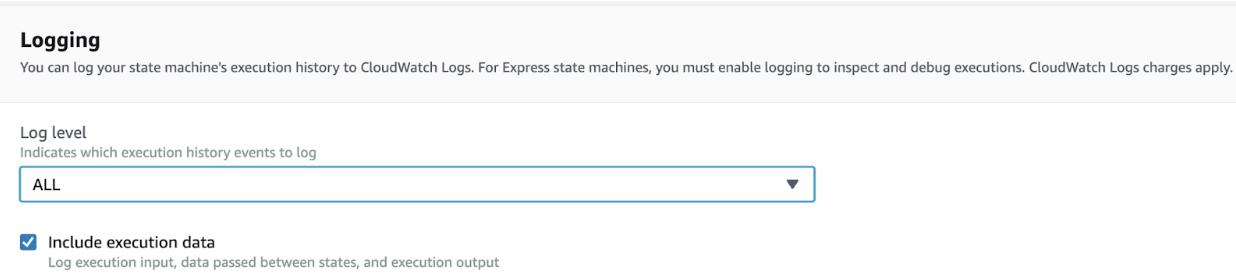- 重要な情報
- はじめに
- Datadog
- Datadog サイト
- DevSecOps
- AWS Lambda のサーバーレス
- エージェント
- インテグレーション
- コンテナ
- ダッシュボード
- アラート設定
- ログ管理
- トレーシング
- プロファイラー
- タグ
- API
- Service Catalog
- Session Replay
- Continuous Testing
- Synthetic モニタリング
- Incident Management
- Database Monitoring
- Cloud Security Management
- Cloud SIEM
- Application Security Management
- Workflow Automation
- CI Visibility
- Test Visibility
- Intelligent Test Runner
- Code Analysis
- Learning Center
- Support
- 用語集
- Standard Attributes
- ガイド
- インテグレーション
- エージェント
- OpenTelemetry
- 開発者
- 認可
- DogStatsD
- カスタムチェック
- インテグレーション
- Create an Agent-based Integration
- Create an API Integration
- Create a Log Pipeline
- Integration Assets Reference
- Build a Marketplace Offering
- Create a Tile
- Create an Integration Dashboard
- Create a Recommended Monitor
- Create a Cloud SIEM Detection Rule
- OAuth for Integrations
- Install Agent Integration Developer Tool
- サービスのチェック
- IDE インテグレーション
- コミュニティ
- ガイド
- Administrator's Guide
- API
- モバイルアプリケーション
- CoScreen
- Cloudcraft
- アプリ内
- Service Management
- インフラストラクチャー
- アプリケーションパフォーマンス
- APM
- Continuous Profiler
- データベース モニタリング
- Data Streams Monitoring
- Data Jobs Monitoring
- Digital Experience
- Software Delivery
- CI Visibility (CI/CDの可視化)
- CD Visibility
- Test Visibility
- Intelligent Test Runner
- Code Analysis
- Quality Gates
- DORA Metrics
- セキュリティ
- セキュリティの概要
- Cloud SIEM
- クラウド セキュリティ マネジメント
- Application Security Management
- AI Observability
- ログ管理
- Observability Pipelines(観測データの制御)
- ログ管理
- 管理
AWS Step Functions のサーバーレスモニタリングのインストール
要件
- The full Step Function execution length must be less than 90 minutes for full traces.
- Linked Lambda traces are supported for Node.js (layer v112+) and Python (layer v95+) runtimes.
仕組み
AWS Step Functions is a fully managed service, and the Datadog Agent cannot be directly installed on Step Functions. However, Datadog can monitor Step Functions through Cloudwatch metrics and logs.
Datadog collects Step Functions metrics from Cloudwatch through the AWS Step Functions integration. Datadog collects Step Functions logs from Cloudwatch through one of the following:
- Datadog Forwarder. For instructions, see the Setup section on this page.
- Amazon Data Firehose. For instructions, see Send AWS service logs to the Datadog Amazon Data Firehose destination.
Datadog uses these ingested logs to generate enhanced metrics and traces for your Step Function executions.
Setup
Ensure that the AWS Step Functions integration is installed.
Then, to send your Step Functions logs to Datadog:
For developers using Serverless Framework to deploy serverless applications, use the Datadog Serverless Framework Plugin.
If you have not already, install the Datadog Serverless Framework Plugin v5.40.0+:
serverless plugin install --name serverless-plugin-datadogEnsure you have deployed the Datadog Lambda Forwarder, a Lambda function that ships logs from AWS to Datadog, and that you are using v3.74.0+. You may need to update your Forwarder.
Take note of your Forwarder’s ARN.
Add the following to your
serverless.yml:custom: datadog: site: <DATADOG_SITE> apiKeySecretArn: <DATADOG_API_KEY_SECRET_ARN> forwarderArn: <FORWARDER_ARN> enableStepFunctionsTracing: true propagateUpstreamTrace : true- Replace
<DATADOG_SITE>with(ensure the correct SITE is selected on the right). - Replace
<DATADOG_API_KEY_SECRET_ARN>with the ARN of the AWS secret where your Datadog API key is securely stored. The key needs to be stored as a plaintext string (not a JSON blob). Thesecretsmanager:GetSecretValuepermission is required. For quick testing, you can instead useapiKeyand set the Datadog API key in plaintext. - Replace
<FORWARDER_ARN>with the ARN of your Datadog Lambda Forwarder, as noted previously. propagateUpstreamTrace: Optional. Set totrueto inject Step Function context into downstream Lambda and Step Function invocations
For additional settings, see Datadog Serverless Framework Plugin - Configuration parameters.
- Replace
For Node.js and Python runtimes, set
mergeStepFunctionAndLambdaTraces:truein yourserverless.yamlfile. This links your Step Function traces with Lambda traces. If you have not instrumented your Lambda functions to send traces, you can follow the steps to add the Lambda layer for your preferred runtime.
If you have not already, install the Datadog CLI v2.18.0+.
npm install -g @datadog/datadog-ciEnsure you have deployed the Datadog Lambda Forwarder, a Lambda function that ships logs from AWS to Datadog, and that you are using v3.74.0+. You may need to update your Forwarder.
Take note of your Forwarder’s ARN.
Instrument your Step Function.
datadog-ci stepfunctions instrument \ --step-function <STEP_FUNCTION_ARN> \ --forwarder <FORWARDER_ARN> \ --env <ENVIRONMENT> \ --propagate-upstream-trace- Replace
<STEP_FUNCTION_ARN>with the ARN of your Step Function. Repeat the--step-functionflag for each Step Function you wish to instrument. - Replace
<FORWARDER_ARN>with the ARN of your Datadog Lambda Forwarder, as noted previously. - Replace
<ENVIRONMENT>with the environment tag you would like to apply to your Step Functions. --propagate-upstream-traceis optional, and updates your Step Function definitions to inject Step Function context into any downstream Step Function or Lambda invocations.
For more information about the
datadog-ci stepfunctionscommand, see the Datadog CLI documentation.- Replace
For Node.js and Python runtimes, add the flag
--merge-step-function-and-lambda-tracesin your datadog-ci command. This links your Step Function traces with Lambda traces. If you have not yet instrumented your Lambda functions to send traces, you can follow the steps to add the Lambda layer for your preferred runtime.
Enable all logging for your Step Function. In your AWS console, open your state machine. Click Edit and find the Logging section. There, set Log level to
ALLand enable the Include execution data checkbox.Ensure you have deployed the Datadog Lambda Forwarder, a Lambda function that ships logs from AWS to Datadog, and that you are using v3.74.0+. You may need to update your Forwarder. When deploying the Forwarder on v3.121.0+, you can also set the
DdStepFunctionsTraceEnabledparameter in CloudFormation to enable tracing for all your Step Functions at the Forwarder-level.Take note of your Forwarder’s ARN.
Subscribe CloudWatch logs to the Datadog Lambda Forwarder. To do this, you have two options:
Datadog-AWS integration (recommended)
- Ensure that you have set up the Datadog-AWS integration.
- In Datadog, open the AWS integration tile, and view the Configuration tab.
- On the left, select the AWS account where your Step Function is running. Open the Log Collection tab.
- In the Log Autosubscription section, under Autosubscribe Forwarder Lambda Functions, enter the ARN of your Datadog Lambda Forwarder, as noted previously. Click Add.
- Toggle on Step Functions CloudWatch Logs. Changes take 15 minutes to take effect.
Note: Log Autosubscription requires your Lambda Forwarder and Step Function to be in the same region.
Manual
- Ensure that your log group name has the prefix
/aws/vendedlogs/states. - Open your AWS console and go to your Datadog Lambda Forwarder. In the Function overview section, click on Add trigger.
- Under Add trigger, in the Trigger configuration section, use the Select a source dropdown to select
CloudWatch Logs. - Under Log group, select the log group for your state machine. For example,
/aws/vendedlogs/states/my-state-machine. - Enter a filter name. You can choose to name it “empty filter” and leave the Filter pattern box blank.
- Ensure that your log group name has the prefix
If you are using a different instrumentation method such as Serverless Framework or datadog-ci, enabling autosubscription may create duplicated logs. Choose one configuration method to avoid this behavior.
Set up tags. Open your AWS console and go to your Step Functions state machine. Open the Tags section and add
env:<ENV_NAME>,service:<SERVICE_NAME>, andversion:<VERSION>tags. Theenvtag is required to see traces in Datadog, and it defaults todev. Theservicetag defaults to the state machine’s name. Theversiontag defaults to1.0.For Node.js and Python runtimes, you can link your Step Function traces to Lambda traces. On the Lambda Task, set the
Parameterskey with the following:"Parameters": { "Payload.$": "States.JsonMerge($$, $, false)", ... }The
JsonMergeintrinsic function merges the Step Functions context object ($$) with the original Lambda’s input payload ($). Fields of the original payload overwrite the Step Functions context object if their keys are the same.
Example:
"Lambda Read From DynamoDB": {
"Type": "Task",
"Resource": "arn:aws:states:::lambda:invoke",
"Parameters": {
"Payload.$": "States.JsonMerge($$, $, false)",
"FunctionName": "${lambdaArn}"
},
"End": true
}Alternatively, if you have business logic defined in the payload, you could also use the following:
"Lambda Read From DynamoDB": {
"Type": "Task",
"Resource": "arn:aws:states:::lambda:invoke",
"Parameters": {
"Payload": {
...
"Execution.$": "$$.Execution",
"State.$": "$$.State",
"StateMachine.$": "$$.StateMachine"
},
"FunctionName": "${lambdaArn}"
},
"End": true
}If you have not yet instrumented your Lambda functions to send traces, you can follow the steps to add the Lambda layer for your preferred runtime.
Enable enhanced metrics
Datadog generates enhanced metrics from collected Cloudwatch logs. To enable this, add a DD_ENHANCED_METRICS parameter to each of your Step Functions and set the value to true.
Enhanced metrics are automatically enabled if you enable traces.
Enable tracing
Datadog generates traces from collected Cloudwatch logs. To enable this, add a DD_TRACE_ENABLED parameter to each of your Step Functions and set the value to true. Alternatively, to enable tracing for all your Step Functions, add a DD_STEP_FUNCTION_TRACE_ENABLED parameter to the Datadog Forwarder and set the value to true.
Enhanced metrics are automatically enabled if you enable tracing.
If you enable enhanced metrics without enabling traces, you are only billed for Serverless Workload Monitoring. If you enable tracing (which automatically includes enhanced metrics), you are billed for both Serverless Workload Monitoring and Serverless APM. See Pricing.
Link Step Functions with your AWS Lambda traces
Ensure that you have also set up Serverless Monitoring for AWS Lambda.
See your Step Function metrics, logs, and traces in Datadog
After you have invoked your state machine, go to the Serverless app in Datadog. Search for service:<YOUR_STATE_MACHINE_NAME> to see the relevant metrics, logs, and traces associated with that state machine. If you set the service tag on your state machine to a custom value, search for service:<CUSTOM_VALUE>.
If you cannot see your traces, see Troubleshooting.