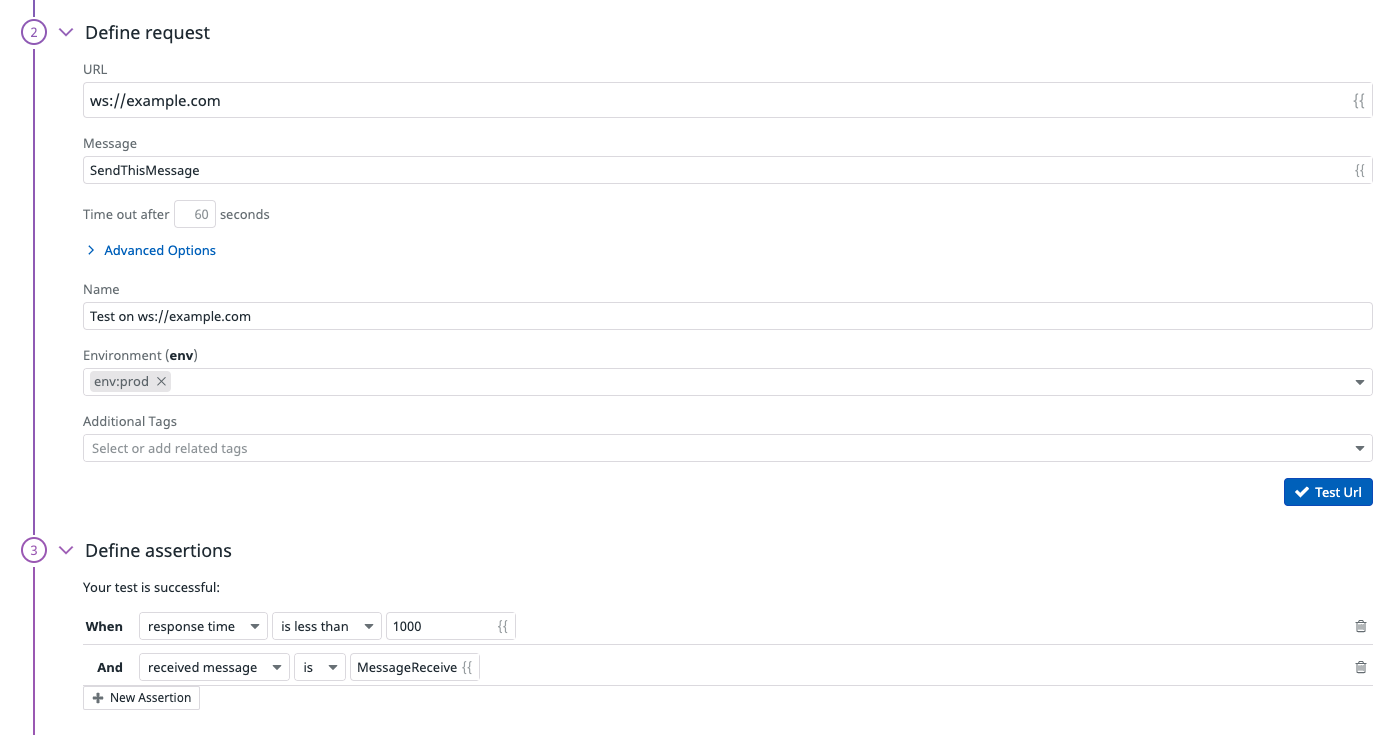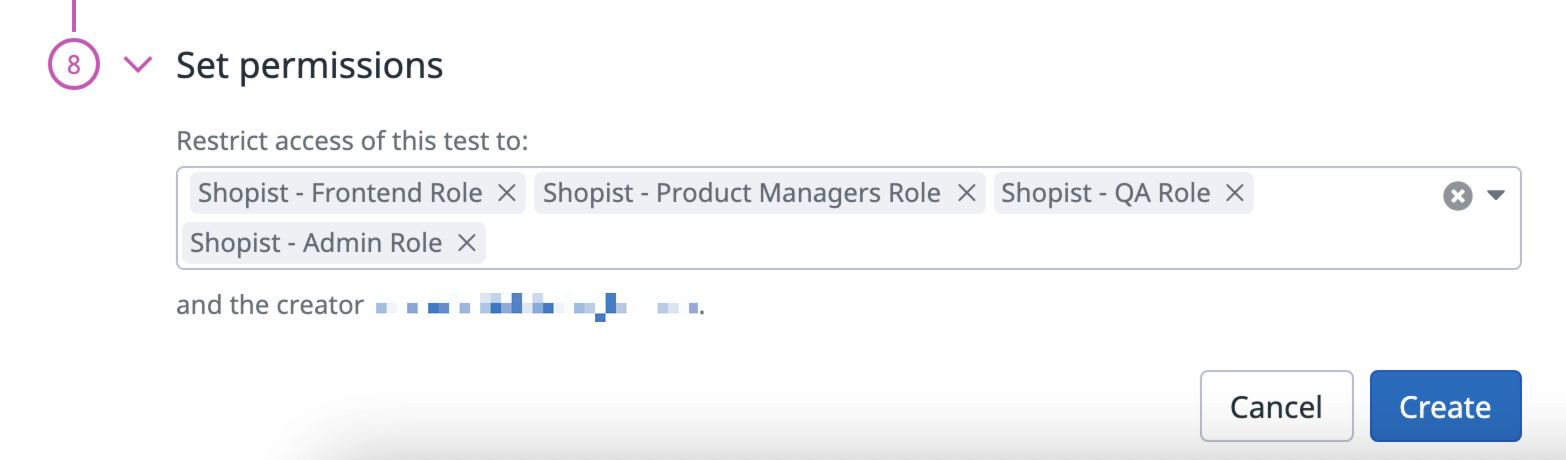- 重要な情報
- はじめに
- Datadog
- Datadog サイト
- DevSecOps
- AWS Lambda のサーバーレス
- エージェント
- インテグレーション
- コンテナ
- ダッシュボード
- アラート設定
- ログ管理
- トレーシング
- プロファイラー
- タグ
- API
- Service Catalog
- Session Replay
- Continuous Testing
- Synthetic モニタリング
- Incident Management
- Database Monitoring
- Cloud Security Management
- Cloud SIEM
- Application Security Management
- Workflow Automation
- CI Visibility
- Test Visibility
- Intelligent Test Runner
- Code Analysis
- Learning Center
- Support
- 用語集
- Standard Attributes
- ガイド
- インテグレーション
- エージェント
- OpenTelemetry
- 開発者
- 認可
- DogStatsD
- カスタムチェック
- インテグレーション
- Create an Agent-based Integration
- Create an API Integration
- Create a Log Pipeline
- Integration Assets Reference
- Build a Marketplace Offering
- Create a Tile
- Create an Integration Dashboard
- Create a Recommended Monitor
- Create a Cloud SIEM Detection Rule
- OAuth for Integrations
- Install Agent Integration Developer Tool
- サービスのチェック
- IDE インテグレーション
- コミュニティ
- ガイド
- API
- モバイルアプリケーション
- CoScreen
- Cloudcraft
- アプリ内
- Service Management
- インフラストラクチャー
- アプリケーションパフォーマンス
- APM
- Continuous Profiler
- データベース モニタリング
- Data Streams Monitoring
- Data Jobs Monitoring
- Digital Experience
- Software Delivery
- CI Visibility (CI/CDの可視化)
- CD Visibility
- Test Visibility
- Intelligent Test Runner
- Code Analysis
- Quality Gates
- DORA Metrics
- セキュリティ
- セキュリティの概要
- Cloud SIEM
- クラウド セキュリティ マネジメント
- Application Security Management
- AI Observability
- ログ管理
- Observability Pipelines(観測データの制御)
- ログ管理
- 管理
WebSocket Testing
概要
WebSocket テストでは、エンドポイントで WebSocket 接続を積極的に開き、応答と、全体的な応答時間や期待されるヘッダーなどの定義された条件を確認することができます。
WebSocket テストは、ネットワークの外部または内部からのテストの実行の好みに応じて、管理ロケーションとプライベートロケーションの両方から実行することができます。WebSocket テストは、スケジュール、オンデマンド、または CI/CD パイプライン内で直接実行することができます。
コンフィギュレーション
WebSocket テストの作成を選択した後、テストのリクエストを定義します。
リクエストを定義する
テストを実行する URL を指定します。
テストで送信したい文字列を入力します。
Advanced Options (オプション) をテストに追加します。
- Timeout: テストがタイムアウトするまでの時間を秒単位で指定します。
- Request headers: WebSocket 接続を開始する HTTP リクエストに追加するヘッダーを定義します。デフォルトのヘッダー (たとえば、
user-agentヘッダー) をオーバーライドすることもできます。 - Cookies: クッキーを定義して WebSocket 接続を開始する HTTP リクエストに追加します。複数のクッキーを設定するには、次の書式を使用します
<COOKIE_NAME1>=<COOKIE_VALUE1>; <COOKIE_NAME2>=<COOKIE_VALUE2>。
- HTTP Basic Auth: HTTP 基本認証資格情報を追加します。
- WebSocket テストに名前を付けます。
- WebSocket テストに
envタグとその他のタグを追加します。次に、これらのタグを使用して、Synthetic Monitoring & Continuous Testing ページで Synthetic テストをフィルタリングできます。
Test URL をクリックして、リクエストのコンフィギュレーションをテストします。画面の右側に応答プレビューが表示されます。
アサーションを定義する
アサーションは、期待されるテスト結果が何であるかを定義します。Test URL をクリックすると、response time の基本的なアサーションが追加されます。テストで監視するには、少なくとも 1 つのアサーションを定義する必要があります。
| タイプ | 演算子 | 値の型 |
|---|---|---|
| response time | is less than | 整数 (ms) |
| 文字列応答 | contains、does not contain、is、is not、matches、does not match | 文字列 正規表現 |
| ヘッダー | contains、does not contain、is、is not、matches、does not match | 文字列 正規表現 |
応答プレビューを直接選択するか、New Assertion をクリックしてアサーションを作成します。WebSocket テストごとに最大 20 個のアサーションを作成することができます。
アサーションで OR ロジックを実行するには、matches regex あるいは does not match regex コンパレータを使用して、(0|100) のように同じアサーションタイプに対して複数の期待値を設定した正規表現を定義します。文字列レスポンスまたはヘッダーアサーションの値が 0 あるいは 100 の場合、テストは成功です。
テストがレスポンス本文にアサーションを含まない場合、本文のペイロードはドロップし、Synthetics Worker で設定されたタイムアウト制限内でリクエストに関連するレスポンスタイムを返します。
テストがレスポンス本文に対するアサーションを含み、タイムアウトの制限に達した場合、Assertions on the body/response cannot be run beyond this limit というエラーが表示されます。
ロケーションを選択する
WebSocket テストを実行するロケーションを選択します。WebSocket テストは、ネットワークの外部または内部のどちらからテストを実行するかの好みによって、管理ロケーションとプライベートロケーションの両方から実行できます。
Datadog’s out-of-the-box managed locations allow you to test public-facing websites and endpoints from regions where your customers are located.
| Americas | APAC | EMEA |
|---|---|---|
| Canada Central (AWS) | Hong Kong (AWS) | Cape Town (AWS) |
| Northern California (AWS) | Mumbai (AWS) | Frankfurt (AWS) |
| Northern Virginia (AWS) | Seoul (AWS) | Ireland (AWS) |
| Ohio (AWS) | Singapore (AWS) | London (AWS) |
| Oregon (AWS) | Sydney (AWS) | Paris (AWS) |
| São Paulo (AWS) | Tokyo (AWS) | Stockholm (AWS) |
| Virginia (Azure) | Osaka (AWS) | Milan (AWS) |
| Jakarta (AWS) | Bahrain (AWS) |
The Datadog for Government site (US1-FED) uses the following managed location:
| Americas |
|---|
| US-West |
テストの頻度を指定する
WebSocket テストは次の頻度で実行できます。
- On a schedule: 最も重要なエンドポイントにユーザーが常にアクセスできるようにします。Datadog で WebSocket テストを実行する頻度を選択します。
- Within your CI/CD pipelines: 欠陥のあるコードがカスタマーエクスペリエンスに影響を与える可能性があることを恐れずに出荷を開始します。
- On-demand: チームにとって最も意味のあるときにいつでもテストを実行します。
Define alert conditions
Set alert conditions to determine the circumstances under which you want a test to fail and trigger an alert.
Alerting rule
When you set the alert conditions to: An alert is triggered if any assertion fails for X minutes from any n of N locations, an alert is triggered only if these two conditions are true:
- At least one location was in failure (at least one assertion failed) during the last X minutes;
- At one moment during the last X minutes, at least n locations were in failure.
Fast retry
Your test can trigger retries X times after Y ms in case of a failed test result. Customize the retry interval to suit your alerting sensibility.
Location uptime is computed on a per-evaluation basis (whether the last test result before evaluation was up or down). The total uptime is computed based on the configured alert conditions. Notifications sent are based on the total uptime.
Configure the test monitor
A notification is sent by your test based on the alerting conditions previously defined. Use this section to define how and what to message your team.
Similar to how you configure monitors, select users and/or services that should receive notifications either by adding an
@notificationto the message or by searching for team members and connected integrations with the dropdown menu.Enter the notification message for your test. This field allows standard Markdown formatting and supports the following conditional variables:
Conditional Variable Description {{ #is_alert }} Show when the test alerts. {{ ^is_alert }} Show unless the test alerts. {{ #is_recovery }} Show when the test recovers from alert. {{ ^is_recovery }} Show unless the test recovers from alert. {{ #is_renotify }} Show when the monitor renotifies. {{ ^is_renotify }} Show unless the monitor renotifies. {{ #is_priority }} Show when the monitor matches priority (P1 to P5). {{ ^is_priority }} Show unless the monitor matches priority (P1 to P5). Specify how often you want your test to re-send the notification message in case of test failure. To prevent renotification on failing tests, leave the option as
Never renotify if the monitor has not been resolved.Click Create to save your test configuration and monitor.
For more information, see Using Synthetic Test Monitors.
Variables
Create local variables
To create a local variable, click Create a Local Variable. You can select one of the following available builtins to add to your variable string:
- {{ numeric(n) }}
- Generates a numeric string with
ndigits. - {{ alphabetic(n) }}
- Generates an alphabetic string with
nletters. - {{ alphanumeric(n) }}
- Generates an alphanumeric string with
ncharacters. - {{ date(n unit, format) }}
- Generates a date in one of Datadog’s accepted formats with a value corresponding to the UTC date the test is initiated at + or -
nunits. - {{ timestamp(n, unit) }}
- Generates a timestamp in one of Datadog’s accepted units with a value corresponding to the UTC timestamp the test is initiated at +/-
nunits. - {{ uuid }}
- Generates a version 4 universally unique identifier (UUID).
- {{ public-id }}
- Injects the Public ID of your test.
- {{ result-id }}
- Injects the Result ID of your test run.
To obfuscate local variable values in test results, select Hide and obfuscate variable value. Once you have defined the variable string, click Add Variable.
変数を使用する
WebSocket テストの URL、高度なオプション、アサーションで、Settings ページで定義されたグローバル変数を使用することができます。
変数のリストを表示するには、目的のフィールドに {{ と入力します。
テストの失敗
テストが 1 つ以上のアサーションを満たさない場合、またはリクエストが時期尚早に失敗した場合、テストは FAILED と見なされます。場合によっては、エンドポイントに対してアサーションをテストすることなくテストが実際に失敗することがあります。
これらの理由には以下が含まれます。
CONNRESET- 接続がリモートサーバーによって突然閉じられました。Web サーバーにエラーが発生した、応答中にシステムが停止した、Web サーバーへの接続が失われた、などの原因が考えられます。
DNS- テスト URL に対応する DNS エントリが見つかりませんでした。テスト URL の構成の誤りまたは DNS エントリの構成の誤りの原因が考えられます。
INVALID_REQUEST- テストのコンフィギュレーションが無効です (URL に入力ミスがあるなど)。
SSL- SSL 接続を実行できませんでした。詳細については、個別のエラーページを参照してください。
TIMEOUT- リクエストを一定時間内に完了できなかったことを示します。
TIMEOUTエラーには 2 種類あります。TIMEOUT: The request couldn't be completed in a reasonable time.は、リクエストの持続時間がテスト定義のタイムアウト (デフォルトは 60 秒に設定されています) に当たったことを示します。 各リクエストについて、ネットワークウォーターフォールに表示されるのは、リクエストの完了したステージのみです。例えば、Total response timeだけが表示されている場合、DNS の解決中にタイムアウトが発生したことになります。TIMEOUT: Overall test execution couldn't be completed in a reasonable time.は、テスト時間 (リクエスト+アサーション) が最大時間 (60.5s) に達したことを示しています。
WEBSOCKET- WebSocket 接続が閉じられたか、開くことができません。
WEBSOCKETエラーには次のようなものがあります。WEBSOCKET: Received message longer than the maximum supported length.は応答メッセージの長さが最大長 (50kb) に達したことを示します。
権限
デフォルトでは、Datadog 管理者および Datadog 標準ロールを持つユーザーのみが、Synthetic WebSocket テストを作成、編集、削除できます。Synthetic WebSocket テストの作成、編集、削除アクセスを取得するには、ユーザーをこれら 2 つのデフォルトのロールのいずれかにアップグレードします。
カスタムロール機能を使用している場合は、synthetics_read および synthetics_write 権限を含むカスタムロールにユーザーを追加します。
アクセス制限
アカウントにカスタムロールを使用しているお客様は、アクセス制限が利用可能です。
組織内の役割に基づいて、WebSocket テストへのアクセスを制限することができます。WebSocket テストを作成する際に、(ユーザーのほかに) どのロールがテストの読み取りと書き込みを行えるかを選択します。