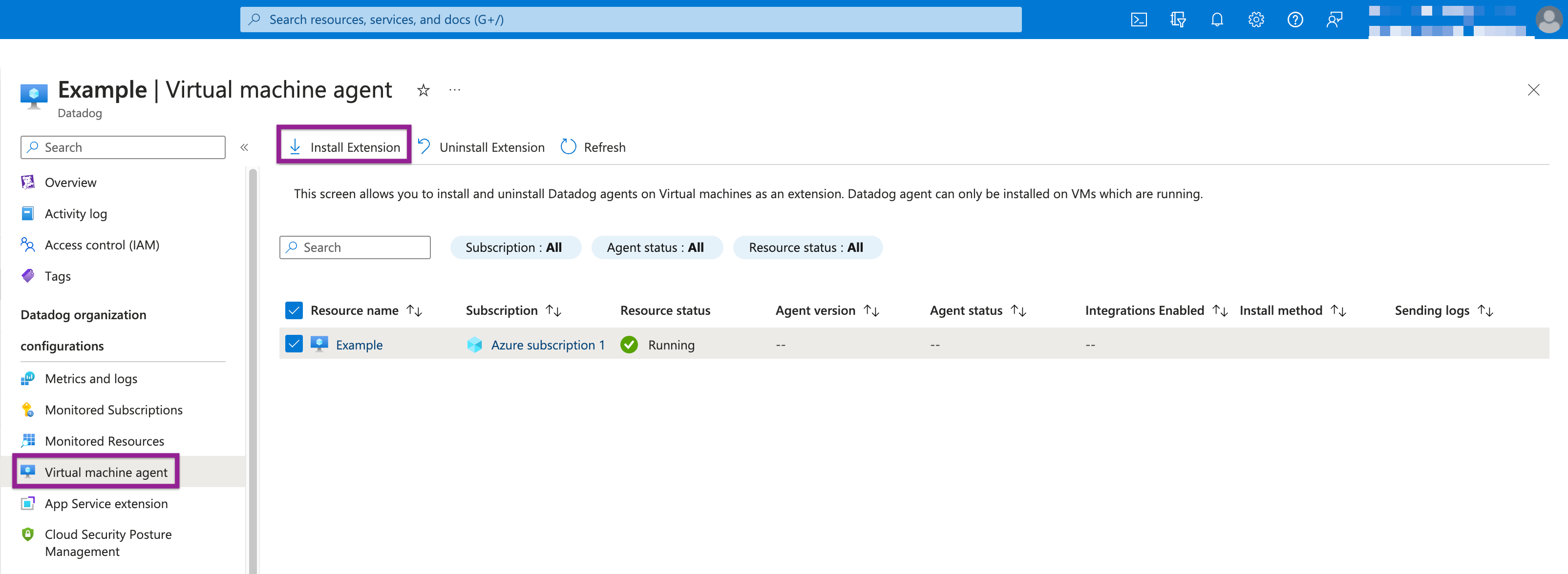- 重要な情報
- はじめに
- Datadog
- Datadog サイト
- DevSecOps
- AWS Lambda のサーバーレス
- エージェント
- インテグレーション
- コンテナ
- ダッシュボード
- アラート設定
- ログ管理
- トレーシング
- プロファイラー
- タグ
- API
- Service Catalog
- Session Replay
- Continuous Testing
- Synthetic モニタリング
- Incident Management
- Database Monitoring
- Cloud Security Management
- Cloud SIEM
- Application Security Management
- Workflow Automation
- CI Visibility
- Test Visibility
- Intelligent Test Runner
- Code Analysis
- Learning Center
- Support
- 用語集
- Standard Attributes
- ガイド
- インテグレーション
- エージェント
- OpenTelemetry
- 開発者
- 認可
- DogStatsD
- カスタムチェック
- インテグレーション
- Create an Agent-based Integration
- Create an API Integration
- Create a Log Pipeline
- Integration Assets Reference
- Build a Marketplace Offering
- Create a Tile
- Create an Integration Dashboard
- Create a Recommended Monitor
- Create a Cloud SIEM Detection Rule
- OAuth for Integrations
- Install Agent Integration Developer Tool
- サービスのチェック
- IDE インテグレーション
- コミュニティ
- ガイド
- API
- モバイルアプリケーション
- CoScreen
- Cloudcraft
- アプリ内
- Service Management
- インフラストラクチャー
- アプリケーションパフォーマンス
- APM
- Continuous Profiler
- データベース モニタリング
- Data Streams Monitoring
- Data Jobs Monitoring
- Digital Experience
- Software Delivery
- CI Visibility (CI/CDの可視化)
- CD Visibility
- Test Visibility
- Intelligent Test Runner
- Code Analysis
- Quality Gates
- DORA Metrics
- セキュリティ
- セキュリティの概要
- Cloud SIEM
- クラウド セキュリティ マネジメント
- Application Security Management
- AI Observability
- ログ管理
- Observability Pipelines(観測データの制御)
- ログ管理
- 管理
Azure Native インテグレーション手動セットアップガイド
概要
Use this guide to manually set up the Datadog Azure Native integration through creation of the Datadog resource in Azure.
The Datadog resource streamlines management and data collection for your Azure environment. Datadog recommends using this method when possible. This replaces the App Registration credential process used by the standard Azure integration for metric collection and Event Hub setup for log forwarding.
前提条件
必要なアクセス許可
To set up the Azure Native integration, you must be an Owner on any Azure subscriptions you want to link, and Admin for the Datadog organization you are linking them to. Ensure you have the appropriate access before starting the setup.
セットアップ
Configuring the Azure integration requires the creation of a Datadog resource in Azure. These resources represent the connection or link between a Datadog organization and an Azure subscription. Multiple Azure subscriptions can be connected to Datadog with a single Datadog resource.
Azure に Datadog リソースを作成するには、2 つのオプションがあります。
既存の Datadog 組織へリンク。より一般的なアクションです。まだリンクしていない Azure サブスクリプションを監視するよう Datadog 組織を構成するには、このオプションを使用します。このアクションは、Datadog の請求プランに影響しません。
新しい Datadog オーガニゼーションを作成。このフローは、あまり一般的ではありません。まだ Datadog オーガニゼーションをお持ちでなく、Azure Marketplace を通じて有料プランを始める場合はこのオプションを使用します。新しい Datadog オーガニゼーションを作成し、請求プランを選択して、関連する Azure サブスクリプションをリンクして監視できます。
Note: Trials are not available through the Create a new Datadog organization option in Azure. To get started with a free trial, first create a trial Datadog org on the US3 site. Then use the linking flow to add any subscriptions you want to monitor.
Once you create a Datadog resource, data collection begins for the associated subscription. See details for using this resource to configure, manage, and deploy Datadog in the Managing the Azure Native Integration guide.
Create a Datadog resource
To start monitoring an Azure subscription, navigate to the Datadog Service page in Azure and select the option to create a new Datadog resource:
Link Azure subscription to an existing Datadog organization または Create a new Datadog organization を選択します。リンクの方がより一般的なアクションです。まだリンクしていない Azure サブスクリプションのモニタリングの構成に、このオプションを使用します。Datadog をまだご利用でなく、有料プランを新規で開始したいお客様のみ Create フローを選択してください。
Note: New Datadog organizations created through the Azure portal automatically have billing consolidated into their Azure invoice. This usage counts towards your organization’s MACC if applicable.
SSO コンフィギュレーション
(Optional): You can configure single sign-on (SSO) during the process of creating a new Datadog organization in Azure. You can also configure SSO later. To configure SSO during the initial creation, first create a Datadog enterprise gallery app.
コンフィギュレーション
ベーシック
既存の Datadog オーガニゼーションへのリンクを選択すると、Datadog リソースを作成するためのフォームがポータルに表示されます。
次の値を指定します。
| プロパティ | 説明 |
|---|---|
| サブスクリプション | Datadog で監視する Azure サブスクリプション。Datadog リソースはこのサブスクリプションに存在します。オーナーのアクセス権限が必要です。 |
| リソースグループ | Create a new resource group or use an existing one. A resource group is a container that holds related resources for an Azure solution. |
| Resource name | Datadog リソースの名前を指定します。推奨される名前の付け方は、次のようになります。subscription_name-datadog_org_name |
| 所在地 | The location is West US2—this is the location where Datadog’s US3 site is hosted in Azure. This has no impact on your use of Datadog. Like all Datadog sites, the US3 site is entirely SaaS and supports monitoring all Azure regions as well as other cloud providers and on-premises hosts. |
| Datadog オーガニゼーション | 認証ステップが完了すると、Datadog 組織名がリンク先の Datadog 組織の名前に設定されます。Datadog サイトには US3 が設定されます。 |
Link to Datadog organization をクリックして Datadog の認証ウィンドウを開き、Datadog にサインインします。
デフォルトで Azure は現在の Datadog オーガニゼーションを Datadog リソースにリンクします。別のオーガニゼーションをリンクする場合は、認証ウィンドウで該当するオーガニゼーションを選択します。
When the OAuth flow is complete, verify the Datadog organization name is correct.
ベーシック
新しい Datadog オーガニゼーションの作成を選択すると、Datadog リソースおよび 新しい Datadog オーガニゼーションの両方を作成するためのフォームがポータルに表示されます。
次の値を指定します。
| プロパティ | 説明 |
|---|---|
| サブスクリプション | Datadog で監視する Azure サブスクリプション。Datadog リソースはこのサブスクリプションに存在します。オーナーのアクセス権限が必要です。 |
| リソースグループ | 新しいリソースグループを作成するか、既存のものを使用します。リソースグループは、Azure ソリューションの関連リソースを格納するコンテナです。 |
| Resource name | Datadog リソースの名前。この名前が新しい Datadog オーガニゼーションに割り当てられます。 |
| 所在地 | The location is West US2—this is the location where Datadog’s US3 site is hosted in Azure. This has no impact on your use of Datadog. Like all Datadog sites, the US3 site is entirely SaaS and supports monitoring all Azure regions as well as other cloud providers and on-premises hosts. |
| Datadog オーガニゼーション | Datadog のオーガニゼーション名はリソース名に、Datadog サイトは US3 に設定されています。 |
| 料金プラン | 利用可能な Datadog 料金プランのリスト。プライベートオファーがある場合は、このドロップダウンに表示されます。 |
| 請求期間 | 月間。 |
Datadog Agent のデプロイ
サブスクリプション内の仮想マシン (VM) のリストを表示するには、左側のサイドバーで Virtual machine agent を選択します。このページでは、拡張機能として Datadog Agent を VM にインストールできます。
VM ごとに、次の情報が表示されます。
| 列 | 説明 |
|---|---|
| Resource name | VM の名前 |
| Resource status | VM が停止しているか実行しているか。Datadog Agent は、実行中の VM にのみインストールできます。VM が停止している場合、Datadog Agent のインストールは無効になります。 |
| Agent バージョン | Datadog Agent のバージョン番号 |
| Agent のステータス | Datadog Agent が VM で実行されているかどうか。 |
| Integrations enabled | Datadog Agent で有効なインテグレーションによって収集される主要なメトリクス。 |
| Install method | Chef、Azure VM 拡張機能など、Datadog Agent のインストールに使用される特定のツール。 |
| Sending logs | Datadog Agent が Datadog にログを送信しているかどうか。 |
インストール
VM 拡張機能を利用して Azure で直接 Datadog Agent をインストールできます。Datadog Agent のインストール方法は以下の通りです。
- 適切な VM を選択します。
- Install Extension をクリックします。
- ポータルで、デフォルトのキーを使用して Agent をインストールすることの確認が求められます。OK を選択してインストールを開始します。Agent がインストールされてプロビジョニングされるまで、Azure はステータスを
Installing(インストール中) と表示します。Datadog Agent がインストールされると、ステータスがInstalled(インストール済み) に変わります。
アンインストール
Datadog Agent が Azure VM 拡張機能でインストールされた場合
- 適切な VM を選択します。
- Uninstall Agent をクリックします。
Agent が別の方法でインストールされている場合、Datadog リソースを使って Agent をデプロイまたは削除することはできませんが、このページには引き続き Agent に関する情報が表示されます。
Datadog AKS クラスター拡張機能を使用すると、Azure AKS 内に Datadog Agent をネイティブにデプロイできるため、サードパーティの管理ツールの複雑さを回避できます。
インストール
AKS クラスター拡張機能を使って Datadog Agent をインストールするには
- 左サイドバーの Monitored Resources セクションにある AKS クラスターをクリックします。
- AKS クラスターの左サイドバーから、Settings の下にある Extensions + applications を選択します。
Datadog AKS Cluster Extensionを検索して選択します。- Create をクリックし、表示される指示に従って Datadog の資格情報と Datadog のサイトを使用してください。
アンインストール
- 左サイドバーの Monitored Resources セクションにある AKS クラスターをクリックします。
- AKS クラスターの左サイドバーから、Settings の下にある Extensions + applications を選択します。
- Datadog AKS クラスター拡張機能 (その Type は
Datadog.AKSExtension) を選択します。 - Uninstall をクリックします。
Azure ネイティブインテグレーションは、Datadog の US3 サイト上の組織でのみ利用可能です。別の Datadog サイトを使用している場合は、Azure サブスクリプションへの読み取り権限を持つアプリ登録を作成する手順について、Azure マニュアルセットアップガイドを参照してください。Datadog US3 サイトを使用している場合は、このページの右側にあるサイトセレクタを変更してください。