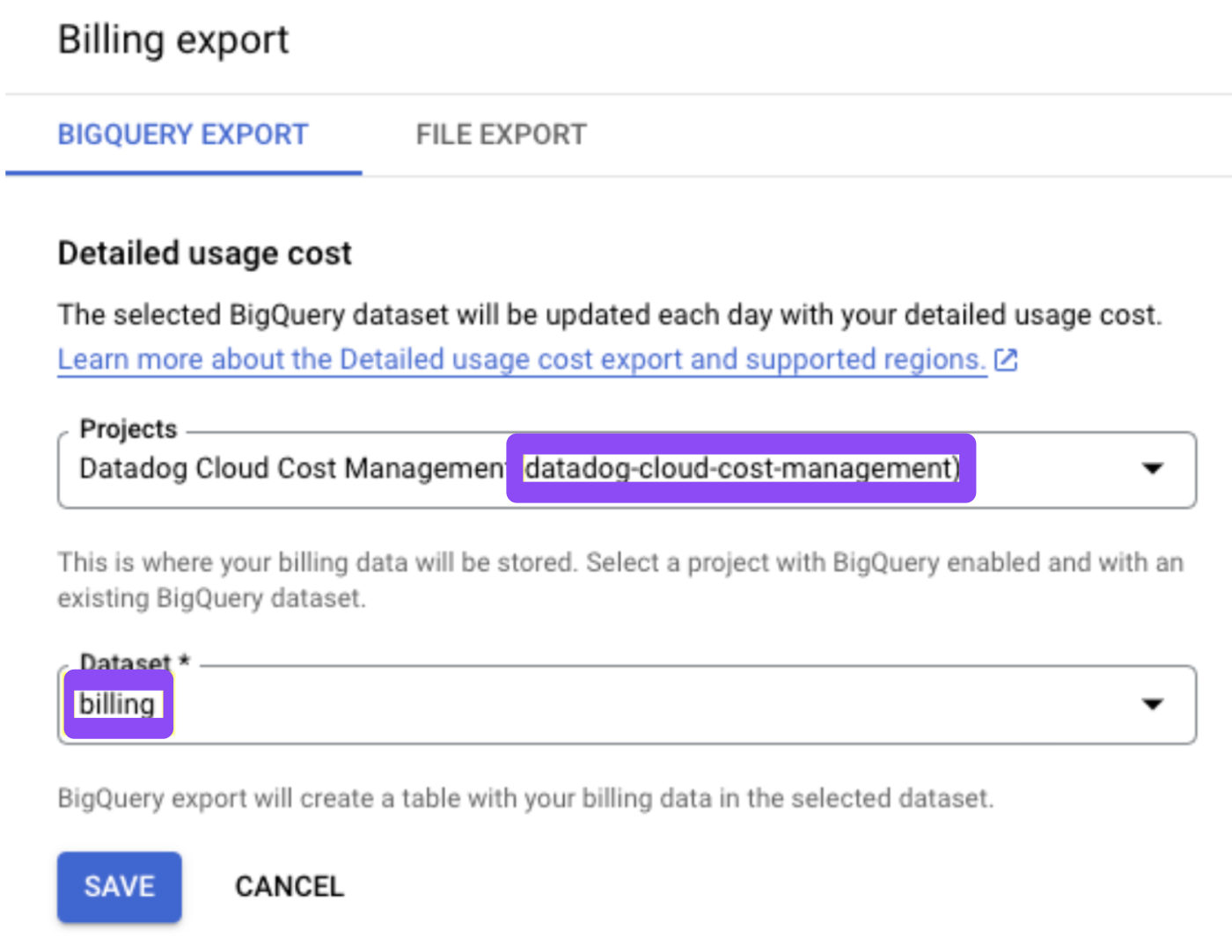- Esenciales
- Empezando
- Datadog
- Sitio web de Datadog
- DevSecOps
- Serverless para Lambda AWS
- Agent
- Integraciones
- Contenedores
- Dashboards
- Monitores
- Logs
- Rastreo de APM
- Generador de perfiles
- Etiquetas (tags)
- API
- Catálogo de servicios
- Session Replay
- Continuous Testing
- Monitorización Synthetic
- Gestión de incidencias
- Monitorización de bases de datos
- Cloud Security Management
- Cloud SIEM
- Application Security Management
- Workflow Automation
- CI Visibility
- Test Visibility
- Intelligent Test Runner
- Análisis de código
- Centro de aprendizaje
- Compatibilidad
- Glosario
- Atributos estándar
- Guías
- Agent
- Uso básico del Agent
- Arquitectura
- IoT
- Plataformas compatibles
- Recopilación de logs
- Configuración
- Configuración remota
- Automatización de flotas
- Actualizar el Agent
- Solucionar problemas
- Detección de nombres de host en contenedores
- Modo de depuración
- Flare del Agent
- Estado del check del Agent
- Problemas de NTP
- Problemas de permisos
- Problemas de integraciones
- Problemas del sitio
- Problemas de Autodiscovery
- Problemas de contenedores de Windows
- Configuración del tiempo de ejecución del Agent
- Consumo elevado de memoria o CPU
- Guías
- Seguridad de datos
- Integraciones
- OpenTelemetry
- Desarrolladores
- Autorización
- DogStatsD
- Checks personalizados
- Integraciones
- Crear una integración basada en el Agent
- Crear una integración API
- Crear un pipeline de logs
- Referencia de activos de integración
- Crear una oferta de mercado
- Crear un cuadro
- Crear un dashboard de integración
- Crear un monitor recomendado
- Crear una regla de detección Cloud SIEM
- OAuth para integraciones
- Instalar la herramienta de desarrollo de integraciones del Agente
- Checks de servicio
- Complementos de IDE
- Comunidad
- Guías
- API
- Aplicación móvil de Datadog
- CoScreen
- Cloudcraft
- En la aplicación
- Dashboards
- Notebooks
- Editor DDSQL
- Hojas
- Monitores y alertas
- Infraestructura
- Métricas
- Watchdog
- Bits AI
- Catálogo de servicios
- Catálogo de APIs
- Error Tracking
- Gestión de servicios
- Objetivos de nivel de servicio (SLOs)
- Gestión de incidentes
- De guardia
- Gestión de eventos
- Gestión de casos
- Workflow Automation
- App Builder
- Infraestructura
- Universal Service Monitoring
- Contenedores
- Serverless
- Monitorización de red
- Coste de la nube
- Rendimiento de las aplicaciones
- APM
- Términos y conceptos de APM
- Instrumentación de aplicación
- Recopilación de métricas de APM
- Configuración de pipelines de trazas
- Correlacionar trazas (traces) y otros datos de telemetría
- Trace Explorer
- Observabilidad del servicio
- Instrumentación dinámica
- Error Tracking
- Seguridad de los datos
- Guías
- Solucionar problemas
- Continuous Profiler
- Database Monitoring
- Gastos generales de integración del Agent
- Arquitecturas de configuración
- Configuración de Postgres
- Configuración de MySQL
- Configuración de SQL Server
- Configuración de Oracle
- Configuración de MongoDB
- Conexión de DBM y trazas
- Datos recopilados
- Explorar hosts de bases de datos
- Explorar métricas de consultas
- Explorar ejemplos de consulta
- Solucionar problemas
- Guías
- Data Streams Monitoring
- Data Jobs Monitoring
- Experiencia digital
- Real User Monitoring
- Monitorización del navegador
- Configuración
- Configuración avanzada
- Datos recopilados
- Monitorización del rendimiento de páginas
- Monitorización de signos vitales de rendimiento
- Monitorización del rendimiento de recursos
- Recopilación de errores del navegador
- Rastrear las acciones de los usuarios
- Señales de frustración
- Error Tracking
- Solucionar problemas
- Monitorización de móviles y TV
- Plataforma
- Session Replay
- Exploración de datos de RUM
- Feature Flag Tracking
- Error Tracking
- Guías
- Seguridad de los datos
- Monitorización del navegador
- Análisis de productos
- Pruebas y monitorización de Synthetics
- Continuous Testing
- Entrega de software
- CI Visibility
- CD Visibility
- Test Visibility
- Configuración
- Tests en contenedores
- Búsqueda y gestión
- Explorador
- Monitores
- Flujos de trabajo de desarrolladores
- Cobertura de código
- Instrumentar tests de navegador con RUM
- Instrumentar tests de Swift con RUM
- Detección temprana de defectos
- Reintentos automáticos de tests
- Correlacionar logs y tests
- Guías
- Solucionar problemas
- Intelligent Test Runner
- Code Analysis
- Quality Gates
- Métricas de DORA
- Seguridad
- Información general de seguridad
- Cloud SIEM
- Cloud Security Management
- Application Security Management
- Observabilidad de la IA
- Log Management
- Observability Pipelines
- Gestión de logs
- Administración
- Gestión de cuentas
- Seguridad de los datos
- Sensitive Data Scanner
- Ayuda
Google Cloud
This page is not yet available in Spanish. We are working on its translation.
If you have any questions or feedback about our current translation project, feel free to reach out to us!
If you have any questions or feedback about our current translation project, feel free to reach out to us!
Overview
To use Google Cloud Cost Management in Datadog, follow these steps:
- Configure the Google Cloud Platform Integration
- Set up the detailed usage cost export with the necessary permissions (Google Service APIs, export project access, and BigQuery Dataset access)
- Create or select a Google Cloud Storage bucket with the necessary permissions (Bucket access)
Setup
Configure the Google Cloud Platform integration
Navigate to Setup & Configuration, and select a Google Cloud Platform integration. If you do not see your desired Service Account in the list, go to the Google Cloud Platform integration to configure it.
The Datadog Google Cloud Platform integration allows Cloud Costs to automatically monitor all projects this service account has access to.
To limit infrastructure monitoring hosts for these projects, apply tags to the hosts. Then define whether the tags should be included or excluded from monitoring in the Limit Metric Collection Filters section of the integration page.
Enable detailed usage cost export
The detailed usage cost data provides all the information included in the standard usage cost data, along with additional fields that provide granular, resource-level cost data.
- Navigate to Billing Export under Google Cloud console Billing.
- Enable the Detailed Usage cost export (select or create a project and a BigQuery dataset).
- Document the
Billing Account IDfor the billing account where the export was configured, as well as the exportProject IDandDataset Name.
Newly created BigQuery billing export datasets only contain the most recent two months of data. It can take a day or two for this data to backfill in BigQuery.
Enable Google Service APIs
The following permissions allow Datadog to access and transfer the billing export into the storage bucket using a scheduled BigQuery query.
Enable the BigQuery API.
- In the Google Cloud console, go to the project selector page and select your Google Cloud project.
- Enable billing on your project for all transfers.
Enable the BigQuery Data Transfer Service.
- Open the BigQuery Data Transfer API page in the API library.
- From the dropdown menu, select the project that contains the service account.
- Click the ENABLE button.
Note: BigQuery Data Transfer API needs to be enabled on the Google Project that contains the service account.
Configure export project access
Add the service account as a principal on the export dataset project resource:
- Navigate to the IAM page in the Google Cloud console and select the export dataset project.
- Select the service account as a principal.
- Select a role with the following permissions to grant from the drop-down list:
bigquery.jobs.createbigquery.transfers.getbigquery.transfers.update
Note: This can be a custom role, or you can use the existing Google Cloud role roles/bigquery.admin.
Configure export BigQuery dataset access
Add the service account as a principal on the export BigQuery dataset resource:
- In the Explorer pane on the BigQuery page, expand your project and select the export BigQuery dataset.
- Click Sharing > Permissions and then add principal.
- In the new principals field, enter the service account.
- Using the select a role list, assign a role with the following permissions:
bigquery.datasets.getbigquery.tables.createbigquery.tables.deletebigquery.tables.exportbigquery.tables.getbigquery.tables.getDatabigquery.tables.listbigquery.tables.updatebigquery.tables.updateData
Note: This can be a custom role, or you can use the existing Google Cloud role roles/bigquery.dataEditor.
Create or select a Google Cloud Storage bucket
Use an existing Google Cloud Storage bucket or create a new one.
Data is extracted regularly from your Detailed Usage Cost BigQuery dataset to the selected bucket and prefixed with datadog_cloud_cost_detailed_usage_export.
Note: The bucket must be co-located with the BigQuery export dataset.
Configure bucket access
Add the service account as a principal on the GCS bucket resource:
- Navigate to the Cloud Storage Buckets page in the Google Cloud console, and select your bucket.
- Select the permissions tab and click the grant access button.
- In the new principals field, enter the service account.
- Assign a role with the following permissions:
storage.buckets.getstorage.objects.createstorage.objects.deletestorage.objects.getstorage.objects.list
Note: This can be a custom role, or you can use the existing Google Cloud roles roles/storage.legacyObjectReader and roles/storage.legacyBucketWriter.
(Optional) Configure cross-project service authorization:
If your integrated Service Account exists in a different Google Cloud Platform project than your billing export dataset, you need to grant cross-project service account authorization:
Trigger the service agent creation by following the official documentation using the following values:
ENDPOINT:
bigquerydatatransfer.googleapis.comRESOURCE_TYPE:
projectRESOURCE_ID: export dataset project
This creates a new service agent that looks like
service-<billing project number>@gcp-sa-bigquerydatatransfer.iam.gserviceaccount.com.
Add the BigQuery Data Transfer Service Account role created by the trigger as a principal on your service account
Assign it the
roles/iam.serviceAccountTokenCreatorrole.
Configure Cloud Costs
Continue to follow the steps indicated in Setup & Configuration.
Cost types
You can visualize your ingested data using the following cost types:
| Cost Type | Description |
|---|---|
gcp.cost.amortized | Total cost of resources allocated at the time of usage over an interval. Costs include promotion credits as well as committed usage discount credits. |
gcp.cost.amortized.shared.resources.allocated | All of your Google Cloud Platform amortized costs, with additional breakdowns and insights for container workloads. Requires container cost allocation. |
Out-of-the-box tags
Datadog adds out-of-the-box tags to ingested cost data to help you further break down and allocate your costs. These tags are derived from your detailed usage cost report and make it easier to discover and understand cost data.
The following out-of-the-box tags are available for filtering and grouping data:
| Tag Name | Tag Description |
|---|---|
google_product | The Google service being billed. |
google_cost_type | The type of charge covered by this item (for example, regular, tax, adjustment, or rounding error). |
google_usage_type | The usage details of the item (for example, Standard Storage US). |
google_location | The location associated with the item at the level of a multi-region, country, region, or zone. |
google_region | The region associated with the item. |
google_zone | The availability zone associated with the item. |
google_pricing_usage_unit | The pricing unit used for calculating the usage cost (for example, gibibyte, tebibyte, or year). |
google_is_unused_reservation | Whether the usage was reserved but not used. |
service_description | The Google Cloud service (such as Compute Engine or BigQuery). |
project_id | The ID of the Google Cloud project that generated the Cloud Billing data. |
project_name | The name of the Google Cloud project that generated the Cloud Billing data. |
cost_type | The type of cost this line item represents: regular, tax, adjustment, or rounding error. |
sku_description | A description of the resource type used, describing the usage details of the resource. |
resource_name | A name customers add to resources. This may not be on all resources. |
global_resource_name | A globally unique resource identifier generated by Google Cloud. |
Cost and observability correlation
Viewing costs in context of observability data is important to understand how infrastructure changes impact costs, identify why costs change, and optimize infrastructure for both costs and performance. Datadog updates resource identifying tags on cost data for top Google products to simplify correlating observability and cost metrics.
For example, to view cost and utilization for each Cloud SQL database, you can make a table with gcp.cost.amortized, gcp.cloudsql.database.cpu.utilization, and gcp.cloudsql.database.memory.utilization (or any other Cloud SQL metric) and group by database_id. Or, to see Cloud Function usage and costs side by side, you can graph gcp.cloudfunctions.function.execution_count and gcp.cost.amortized grouped by function_name.
The following out-of-the-box tags are available:
| Google Product | Tag(s) |
|---|---|
| Compute Engine | instance_id, instance-type |
| Cloud Functions | function_name |
| Cloud Run | job_name, service_name |
| Cloud SQL | database_id |
| Cloud Spanner | instance_id |
| App Engine | module_id |
| BigQuery | project_id, dataset_id |
| Kubernetes Engine | cluster_name |
Container allocation
Container allocation metrics contain all of the same costs as the Google Cloud Platform metrics, but with additional breakdowns and insights for container workloads. See Container Cost Allocation for more details.
Further reading
Más enlaces, artículos y documentación útiles: