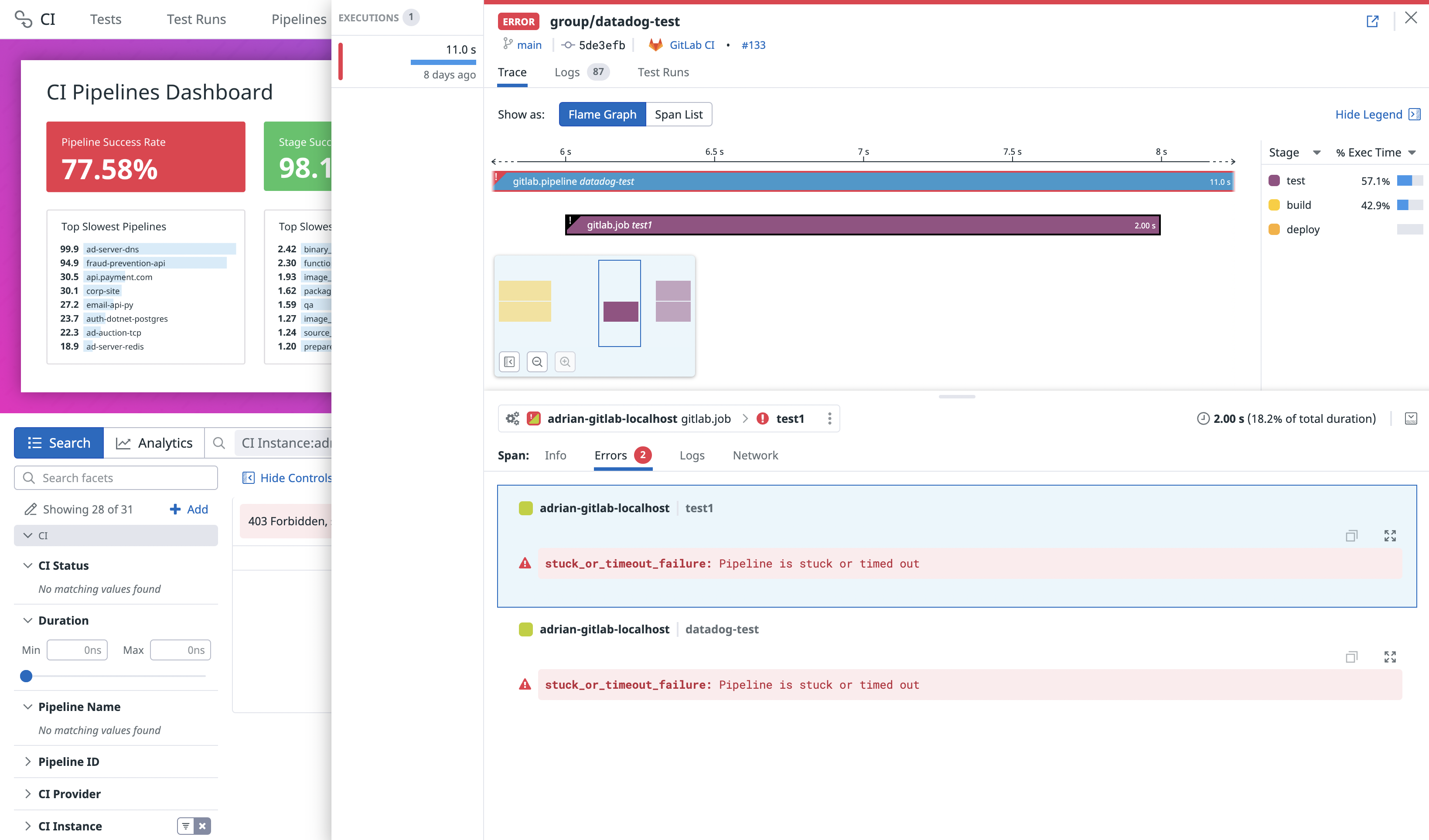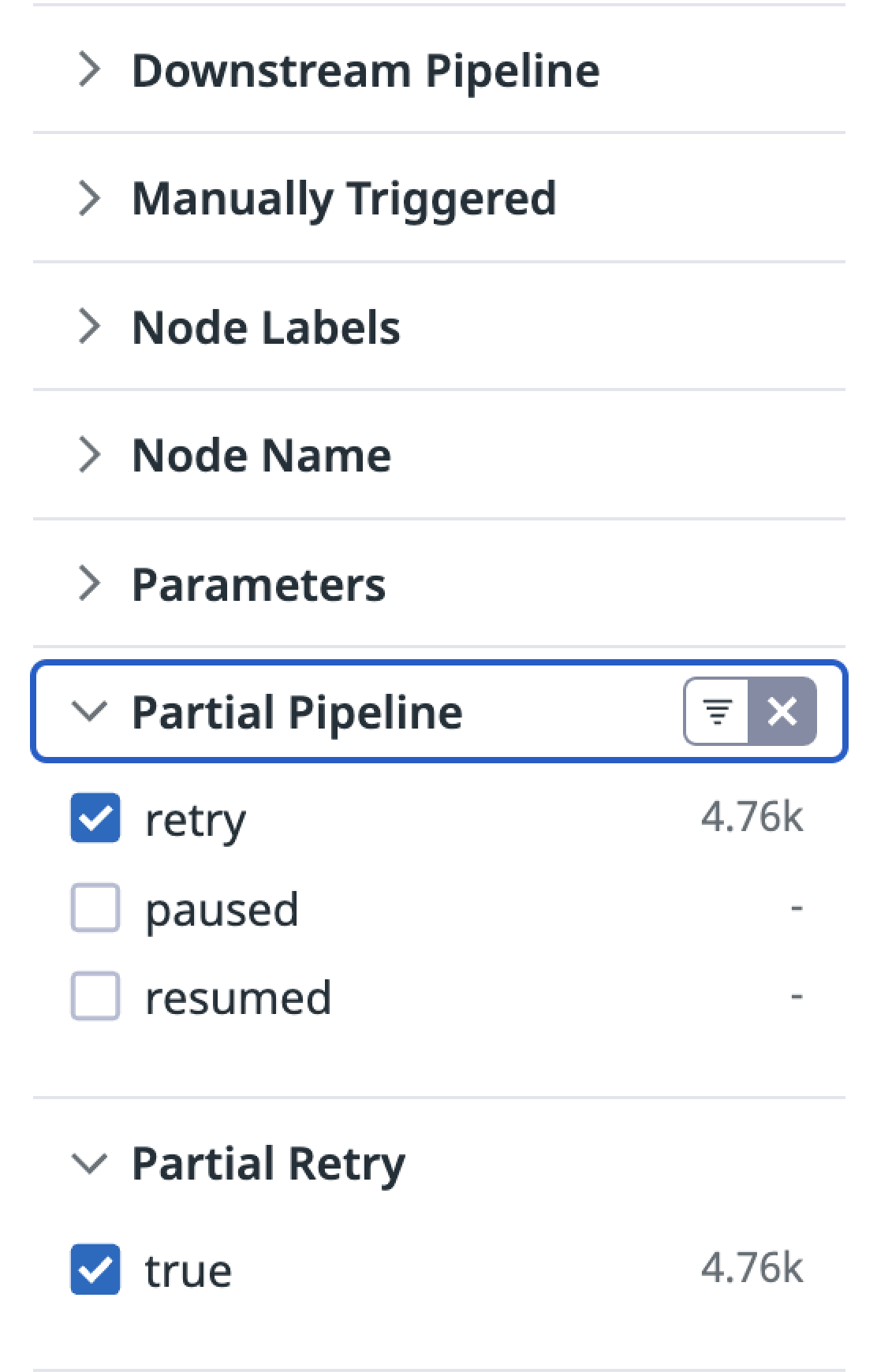- Esenciales
- Empezando
- Datadog
- Sitio web de Datadog
- DevSecOps
- Serverless para Lambda AWS
- Agent
- Integraciones
- Contenedores
- Dashboards
- Monitores
- Logs
- Rastreo de APM
- Generador de perfiles
- Etiquetas (tags)
- API
- Catálogo de servicios
- Session Replay
- Continuous Testing
- Monitorización Synthetic
- Gestión de incidencias
- Monitorización de bases de datos
- Cloud Security Management
- Cloud SIEM
- Application Security Management
- Workflow Automation
- CI Visibility
- Test Visibility
- Intelligent Test Runner
- Análisis de código
- Centro de aprendizaje
- Compatibilidad
- Glosario
- Atributos estándar
- Guías
- Agent
- Uso básico del Agent
- Arquitectura
- IoT
- Plataformas compatibles
- Recopilación de logs
- Configuración
- Configuración remota
- Automatización de flotas
- Actualizar el Agent
- Solucionar problemas
- Detección de nombres de host en contenedores
- Modo de depuración
- Flare del Agent
- Estado del check del Agent
- Problemas de NTP
- Problemas de permisos
- Problemas de integraciones
- Problemas del sitio
- Problemas de Autodiscovery
- Problemas de contenedores de Windows
- Configuración del tiempo de ejecución del Agent
- Consumo elevado de memoria o CPU
- Guías
- Seguridad de datos
- Integraciones
- OpenTelemetry
- Desarrolladores
- Autorización
- DogStatsD
- Checks personalizados
- Integraciones
- Crear una integración basada en el Agent
- Crear una integración API
- Crear un pipeline de logs
- Referencia de activos de integración
- Crear una oferta de mercado
- Crear un cuadro
- Crear un dashboard de integración
- Crear un monitor recomendado
- Crear una regla de detección Cloud SIEM
- OAuth para integraciones
- Instalar la herramienta de desarrollo de integraciones del Agente
- Checks de servicio
- Complementos de IDE
- Comunidad
- Guías
- API
- Aplicación móvil de Datadog
- CoScreen
- Cloudcraft
- En la aplicación
- Dashboards
- Notebooks
- Editor DDSQL
- Hojas
- Monitores y alertas
- Infraestructura
- Métricas
- Watchdog
- Bits AI
- Catálogo de servicios
- Catálogo de APIs
- Error Tracking
- Gestión de servicios
- Objetivos de nivel de servicio (SLOs)
- Gestión de incidentes
- De guardia
- Gestión de eventos
- Gestión de casos
- Workflow Automation
- App Builder
- Infraestructura
- Universal Service Monitoring
- Contenedores
- Serverless
- Monitorización de red
- Coste de la nube
- Rendimiento de las aplicaciones
- APM
- Términos y conceptos de APM
- Instrumentación de aplicación
- Recopilación de métricas de APM
- Configuración de pipelines de trazas
- Correlacionar trazas (traces) y otros datos de telemetría
- Trace Explorer
- Observabilidad del servicio
- Instrumentación dinámica
- Error Tracking
- Seguridad de los datos
- Guías
- Solucionar problemas
- Continuous Profiler
- Database Monitoring
- Gastos generales de integración del Agent
- Arquitecturas de configuración
- Configuración de Postgres
- Configuración de MySQL
- Configuración de SQL Server
- Configuración de Oracle
- Configuración de MongoDB
- Conexión de DBM y trazas
- Datos recopilados
- Explorar hosts de bases de datos
- Explorar métricas de consultas
- Explorar ejemplos de consulta
- Solucionar problemas
- Guías
- Data Streams Monitoring
- Data Jobs Monitoring
- Experiencia digital
- Real User Monitoring
- Monitorización del navegador
- Configuración
- Configuración avanzada
- Datos recopilados
- Monitorización del rendimiento de páginas
- Monitorización de signos vitales de rendimiento
- Monitorización del rendimiento de recursos
- Recopilación de errores del navegador
- Rastrear las acciones de los usuarios
- Señales de frustración
- Error Tracking
- Solucionar problemas
- Monitorización de móviles y TV
- Plataforma
- Session Replay
- Exploración de datos de RUM
- Feature Flag Tracking
- Error Tracking
- Guías
- Seguridad de los datos
- Monitorización del navegador
- Análisis de productos
- Pruebas y monitorización de Synthetics
- Continuous Testing
- Entrega de software
- CI Visibility
- CD Visibility
- Test Visibility
- Configuración
- Tests en contenedores
- Búsqueda y gestión
- Explorador
- Monitores
- Flujos de trabajo de desarrolladores
- Cobertura de código
- Instrumentar tests de navegador con RUM
- Instrumentar tests de Swift con RUM
- Detección temprana de defectos
- Reintentos automáticos de tests
- Correlacionar logs y tests
- Guías
- Solucionar problemas
- Intelligent Test Runner
- Code Analysis
- Quality Gates
- Métricas de DORA
- Seguridad
- Información general de seguridad
- Cloud SIEM
- Cloud Security Management
- Application Security Management
- Observabilidad de la IA
- Log Management
- Observability Pipelines
- Gestión de logs
- Administración
- Gestión de cuentas
- Seguridad de los datos
- Sensitive Data Scanner
- Ayuda
Set up Tracing on a GitLab Pipeline
This page is not yet available in Spanish. We are working on its translation.
If you have any questions or feedback about our current translation project, feel free to reach out to us!
If you have any questions or feedback about our current translation project, feel free to reach out to us!
CI Visibility is not available in the selected site () at this time.
Overview
GitLab is a DevOps platform that automates the software development lifecycle with integrated CI/CD features, enabling you to deploy applications quickly and securely.
Set up tracing in GitLab to collect data on your pipeline executions, analyze performance bottlenecks, troubleshoot operational issues, and optimize your deployment workflows.
Compatibility
| Pipeline Visibility | Platform | Definition |
|---|---|---|
| Running pipelines | Running pipelines | View pipeline executions that are running. Queued or waiting pipelines show with status “Running” on Datadog. |
| Partial retries | Partial pipelines | View partially retried pipeline executions. |
| Manual steps | Manual steps | View manually triggered pipelines. |
| Queue time | Queue time | View the amount of time pipeline jobs sit in the queue before processing. |
| Logs correlation | Logs correlation | Correlate pipeline spans to logs and enable job log collection. |
| Infrastructure metric correlation | Infrastructure metric correlation | Correlate jobs to infrastructure host metrics for self-hosted GitLab runners. |
| Custom pre-defined tags | Custom pre-defined tags | Set custom tags to all generated pipeline, stages, and job spans. |
| Custom tags and measures at runtime | Custom tags and measures at runtime | Configure custom tags and measures at runtime. |
| Parameters | Parameters | Set custom env or service parameters when a pipeline is triggered. |
| Pipeline failure reasons | Pipeline failure reasons | Identify pipeline failure reasons from error messages. |
| Approval wait time | Approval wait time | View the amount of time jobs and pipelines wait for manual approvals. |
| Execution time | Execution time | View the amount of time pipelines have been running jobs. Gitlab refers to this metric as duration. Duration in Gitlab and execution time may show different values. Gitlab does not take into consideration jobs that failed due to certain kinds of failures (such as runner system failures). |
| Custom spans | Custom spans | Configure custom spans for your pipelines. |
The following GitLab versions are supported:
- GitLab.com (SaaS)
- GitLab >= 14.1 (self-hosted)
- GitLab >= 13.7.0 (self-hosted) with the
datadog_ci_integrationfeature flag enabled
Configure the Datadog integration
Configure the integration on a project or group by going to Settings > Integrations > Datadog for each project or group you want to instrument.
Configure the integration on a project or group by going to Settings > Integrations > Datadog for each project or group you want to instrument. You can also activate the integration at the GitLab instance level by going to Admin > Settings > Integrations > Datadog.
Enable the datadog_ci_integration feature flag to activate the integration.
Run one of the following commands, which use GitLab’s Rails Runner, depending on your installation type:
From Omnibus Installations:
sudo gitlab-rails runner "Feature.enable(:datadog_ci_integration)"From Source Installations:
sudo -u git -H bundle exec rails runner \
-e production \
"Feature.enable(:datadog_ci_integration)"From Kubernetes Installations:
kubectl exec -it <task-runner-pod-name> -- \
/srv/gitlab/bin/rails runner "Feature.enable(:datadog_ci_integration)"Then, configure the integration on a project by going to Settings > Integrations > Datadog for each project you want to instrument.
Due to a bug in early versions of GitLab, the Datadog integration cannot be enabled at group or instance level on GitLab versions < 14.1, even if the option is available on GitLab's UI.
Direct support with webhooks is not under development. Unexpected issues could happen. Datadog recommends that you update GitLab instead.
For older versions of GitLab, you can use webhooks to send pipeline data to Datadog.
Go to Settings > Webhooks in your repository (or GitLab instance settings), and add a new webhook:
- URL:
https://webhook-intake./api/v2/webhook/?dd-api-key=<API_KEY>where<API_KEY>is your Datadog API key. - Secret Token: Leave this field empty.
- Trigger: Select
Job eventsandPipeline events.
To set custom env or service parameters, add more query parameters in the webhooks URL. For example, &env=<YOUR_ENV>&service=<YOUR_SERVICE_NAME>.
Set custom tags
To set custom tags to all the pipeline and job spans generated by the integration, add a URL-encoded query parameter tags with key:value pairs separated by commas to the URL.
If a key:value pair contains any commas, surround it with quotes. For example, to add key1:value1,"key2: value with , comma",key3:value3, the following string would need to be appended to the Webhook URL: ?tags=key1%3Avalue1%2C%22key2%3A+value+with+%2C+comma%22%2Ckey3%3Avalue3.
Fill in the integration configuration settings:
- Active
- Enables the integration.
- Datadog site
- Specifies which Datadog site to send data to.
Default:datadoghq.com
Selected site: - API URL (optional)
- Allows overriding the API URL used for sending data directly, only used in advanced scenarios.
Default: (empty, no override) - API key
- Specifies which Datadog API key to use when sending data.
- Service (optional)
- Specifies which service name to attach to each span generated by the integration. Use this to differentiate between GitLab instances.
Default:gitlab-ci - Env (optional)
- Specifies which environment (
envtag) to attach to each span generated by the integration. Use this to differentiate between groups of GitLab instances (for example, staging or production).
Default:none - Tags (optional)
- Specifies any custom tags to attach to each span generated by the integration. Provide one tag per line in the format:
key:value.
Default: (empty, no additional tags)
Note: Available only in GitLab.com and GitLab >= 14.8 self-hosted.
You can test the integration with the Test settings button (only available when configuring the integration on a project). After it’s successful, click Save changes to finish the integration set up. If the button fails, click Save changes and check that the first webhooks sent are successful by looking at the history in the “Recent events” section below.
Advanced configuration
Set custom tags
You can set custom tags for all pipeline and job spans from your GitLab projects to improve traceability. For more information, see Custom Tags and Measures.
Integrate with Datadog Teams
To display and filter the teams associated with your pipelines, add team:<your-team> as a custom tag. The custom tag name must match your Datadog Teams team handle exactly.
Correlate infrastructure metrics to jobs
If you are using self-hosted GitLab runners, you can correlate jobs with the infrastructure that is running them.
Datadog infrastructure correlation is possible using different methods:
Tagging runners with hostname
The GitLab runner must have a tag of the form host:<hostname>. Tags can be added while registering a new runner. As a result, this method is only available when the runner is directly running the job.
This excludes executors that are autoscaling the infrastructure in order to run the job (such as the Kubernetes, Docker Autoscaler, or Instance executors) as it is not possible to add tags dynamically for those runners.
For existing runners:
Add tags through the UI by going to Settings > CI/CD > Runners and editing the appropriate runner.
Add tags by updating the runner’s config.toml. Or add tags
through the UI by going to Settings > CI/CD > Runners and editing the appropriate runner.
After these steps, CI Visibility adds the hostname to each job. To see the metrics, click on a job span in the trace view. In the drawer, a new tab named Infrastructure appears which contains the host metrics.
Instance and Docker Autoscaler executors
CI Visibility also supports Infrastructure metrics for “Instance” and “Docker Autoscaler” executors. For more information, see the Correlate Infrastructure Metrics with GitLab Jobs guide.
Other executors
CI Visibility does not support Infrastructure metrics for other executors such as the Kubernetes executor.
View error messages for pipeline failures
Error messages are supported for GitLab versions 15.2.0 and above.
For failed GitLab pipeline executions, each error under the Errors tab within a specific pipeline execution displays a message associated with the error type from GitLab.
The following table describes the message and domain correlated with each error type. Any unlisted error type results in a Job failed error message and an unknown error domain.
| Error Type | Error Domain | Error Message |
|---|---|---|
unknown_failure | unknown | Failed due to unknown reason. |
config_error | user | Failed due to error on CI/CD configuration file. |
external_validation_failure | unknown | Failed due to external pipeline validation. |
user_not_verified | user | The pipeline failed due to the user not being verified. |
activity_limit_exceeded | provider | The pipeline activity limit was exceeded. |
size_limit_exceeded | provider | The pipeline size limit was exceeded. |
job_activity_limit_exceeded | provider | The pipeline job activity limit was exceeded. |
deployments_limit_exceeded | provider | The pipeline deployments limit was exceeded. |
project_deleted | provider | The project associated with this pipeline was deleted. |
api_failure | provider | API failure. |
stuck_or_timeout_failure | unknown | Pipeline is stuck or timed out. |
runner_system_failure | provider | Failed due to runner system failure. |
missing_dependency_failure | unknown | Failed due to missing dependency. |
runner_unsupported | provider | Failed due to unsupported runner. |
stale_schedule | provider | Failed due to stale schedule. |
job_execution_timeout | unknown | Failed due to job timeout. |
archived_failure | provider | Archived failure. |
unmet_prerequisites | unknown | Failed due to unmet prerequisite. |
scheduler_failure | provider | Failed due to schedule failure. |
data_integrity_failure | provider | Failed due to data integrity. |
forward_deployment_failure | unknown | Deployment failure. |
user_blocked | user | Blocked by user. |
ci_quota_exceeded | provider | CI quota exceeded. |
pipeline_loop_detected | user | Pipeline loop detected. |
builds_disabled | user | Build disabled. |
deployment_rejected | user | Deployment rejected. |
protected_environment_failure | provider | Environment failure. |
secrets_provider_not_found | user | Secret provider not found. |
reached_max_descendant_pipelines_depth | user | Reached max descendant pipelines. |
ip_restriction_failure | provider | IP restriction failure. |
Collect job logs
The following GitLab versions support collecting job logs:
- GitLab.com (SaaS)
- GitLab >= 15.3 (self-hosted) only if you are using object storage to store job logs
- GitLab >= 14.8 (self-hosted) by enabling the
datadog_integration_logs_collectionfeature flag
Job logs are collected in Log Management and are automatically correlated with the GitLab pipeline in CI Visibility. Log files larger than one GiB are truncated.
To enable collection of job logs:
- Click the Enable job logs collection checkbox in the GitLab integration Settings > Integrations > Datadog.
- Click Save changes.
Datadog downloads log files directly from your GitLab logs object storage with temporary pre-signed URLs.
This means that for Datadog servers to access the storage, the storage must not have network restrictions
The endpoint, if set, should resolve to a publicly accessible URL.
- Click Enable job logs collection checkbox in the GitLab integration under Settings > Integrations > Datadog.
- Click Save changes.
Datadog downloads log files directly from your GitLab logs object storage with temporary pre-signed URLs.
This means that for Datadog servers to access the storage, the storage must not have network restrictions
The endpoint, if set, should resolve to a publicly accessible URL.
- Enable the
datadog_integration_logs_collectionfeature flag in your GitLab. This allows you to see the Enable job logs collection checkbox in the GitLab integration under Settings > Integrations > Datadog. - Click Enable job logs collection.
- Click Save changes.
Logs are billed separately from CI Visibility. Log retention, exclusion, and indexes are configured in Log Management. Logs for GitLab jobs can be identified by the datadog.product:cipipeline and source:gitlab tags.
For more information about processing job logs collected from the GitLab integration, see the Processors documentation.
View partial and downstream pipelines
You can use the following filters to customize your search query in the CI Visibility Explorer.
| Facet Name | Facet ID | Possible Values |
|---|---|---|
| Downstream Pipeline | @ci.pipeline.downstream | true, false |
| Manually Triggered | @ci.is_manual | true, false |
| Partial Pipeline | @ci.partial_pipeline | retry, paused, resumed |
You can also apply these filters using the facet panel on the left hand side of the page.
Visualize pipeline data in Datadog
Once the integration is successfully configured, the CI Pipeline List and Executions pages populate with data after the pipelines finish.
The CI Pipeline List page shows data for only the default branch of each repository. For more information, see Search and Manage CI Pipelines.
Further reading
Más enlaces, artículos y documentación útiles: