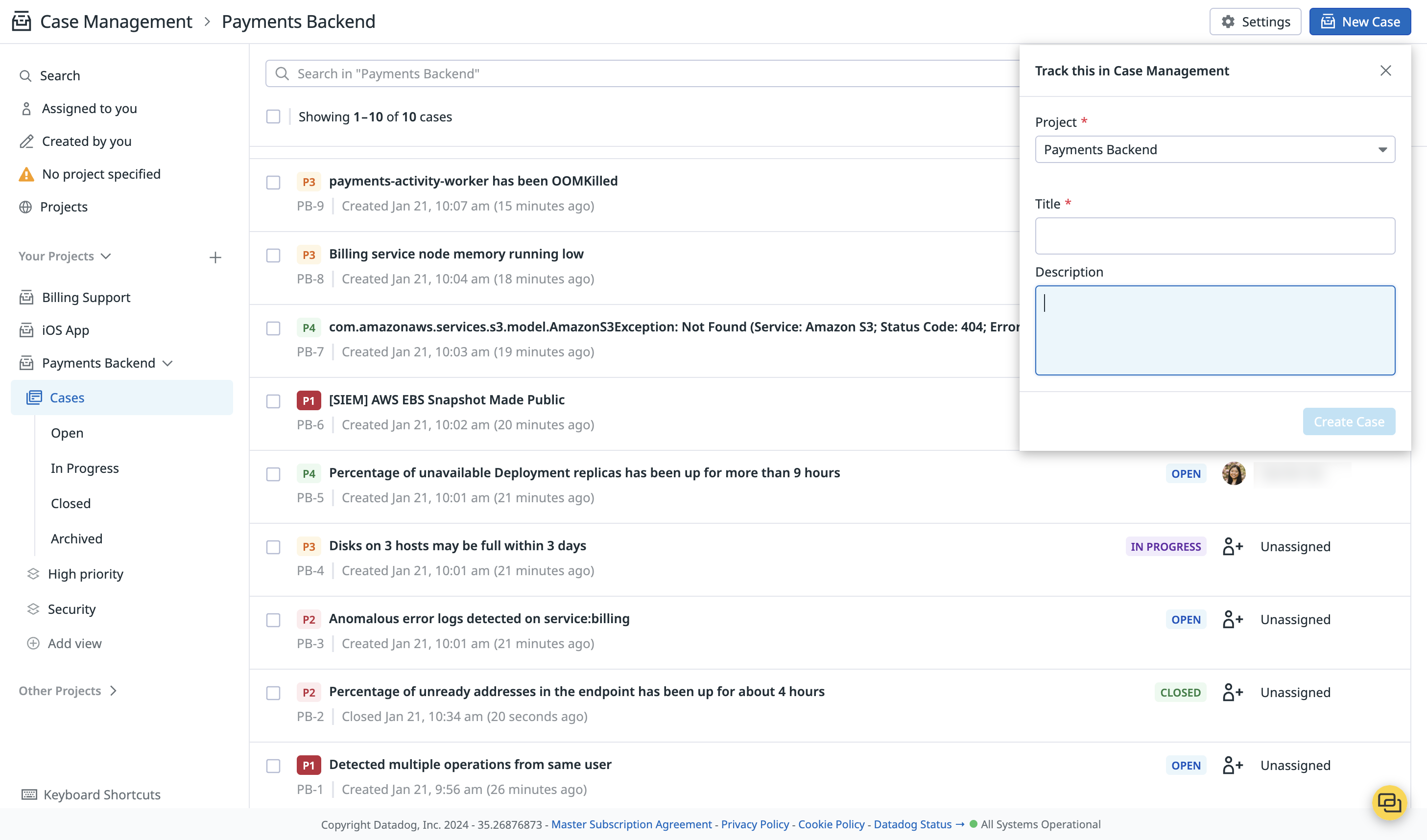- Principales informations
- Getting Started
- Datadog
- Site Datadog
- DevSecOps
- Serverless for AWS Lambda
- Agent
- Intégrations
- Conteneurs
- Dashboards
- Monitors
- Logs
- Tracing
- Profileur
- Tags
- API
- Service Catalog
- Session Replay
- Continuous Testing
- Surveillance Synthetic
- Incident Management
- Database Monitoring
- Cloud Security Management
- Cloud SIEM
- Application Security Management
- Workflow Automation
- CI Visibility
- Test Visibility
- Intelligent Test Runner
- Code Analysis
- Learning Center
- Support
- Glossary
- Standard Attributes
- Guides
- Agent
- Intégrations
- OpenTelemetry
- Développeurs
- Authorization
- DogStatsD
- Checks custom
- Intégrations
- Create an Agent-based Integration
- Create an API Integration
- Create a Log Pipeline
- Integration Assets Reference
- Build a Marketplace Offering
- Create a Tile
- Create an Integration Dashboard
- Create a Recommended Monitor
- Create a Cloud SIEM Detection Rule
- OAuth for Integrations
- Install Agent Integration Developer Tool
- Checks de service
- IDE Plugins
- Communauté
- Guides
- API
- Application mobile
- CoScreen
- Cloudcraft
- In The App
- Dashboards
- Notebooks
- DDSQL Editor
- Alertes
- Infrastructure
- Métriques
- Watchdog
- Bits AI
- Service Catalog
- API Catalog
- Error Tracking
- Service Management
- Infrastructure
- Universal Service Monitoring
- Conteneurs
- Sans serveur
- Surveillance réseau
- Cloud Cost
- Application Performance
- APM
- Profileur en continu
- Database Monitoring
- Agent Integration Overhead
- Setup Architectures
- Configuration de Postgres
- Configuration de MySQL
- Configuration de SQL Server
- Setting Up Oracle
- Setting Up MongoDB
- Connecting DBM and Traces
- Données collectées
- Exploring Database Hosts
- Explorer les métriques de requête
- Explorer des échantillons de requêtes
- Dépannage
- Guides
- Data Streams Monitoring
- Data Jobs Monitoring
- Digital Experience
- RUM et Session Replay
- Product Analytics
- Surveillance Synthetic
- Continuous Testing
- Software Delivery
- CI Visibility
- CD Visibility
- Test Visibility
- Exécuteur de tests intelligent
- Code Analysis
- Quality Gates
- DORA Metrics
- Securité
- Security Overview
- Cloud SIEM
- Cloud Security Management
- Application Security Management
- AI Observability
- Log Management
- Pipelines d'observabilité
- Log Management
- Administration
Create a Case
Cette page n'est pas encore disponible en français, sa traduction est en cours.
Si vous avez des questions ou des retours sur notre projet de traduction actuel, n'hésitez pas à nous contacter.
Si vous avez des questions ou des retours sur notre projet de traduction actuel, n'hésitez pas à nous contacter.
Case Management is not available in the
Overview
Cases can be created manually, automatically from across Datadog, or programmatically with the API. There are two types of cases: standard and security. Cases created from security signals and Sensitive Data Scanner are automatically made security cases. The security case type has all the features of the standard case type, along with a mandatory field for specifying the reason for closing a case (testing, false positive, or one time exception).
Manual case creation
On the Case Management page, click New Case.
- Select a project to create the case in. A case can only belong to a single project.
- Fill in a title for the case.
- Optionally, add a description.
- Click Create Case to complete.
You can also create cases manually from the following products:
| Product | Instructions |
|---|---|
| Monitors | - On a monitor status page, optionally scope the monitor to a time frame and specific monitor group(s). Then, click the Actions dropdown menu and select Create a case. - In Slack, click Create case under a monitor notification. |
| Security signals | Click into a Security Signal to open up the side panel. Click Escalate Investigation and select Create a case. |
| Error Tracking | Click into an Error Tracking issue to open the side panel. Then, click Actions and select Create a case. |
| Watchdog | Click into an alert to open its side panel. Click the Actions dropdown menu and select Create a case. |
| Event Management (raw events) | Click into an event to open its side panel. Click the Actions dropdown menu and select Create a case. |
| Cloud Cost Management | Click into a cost recommendation to open its side panel. Then, click Create case. |
| Sensitive Data Scanner | Click Create case next to a Sensitive Data Scanner issue. |
| Slack | Click the Create Case button under a monitor notification in Slack. |
Automatic case creation
Configure the following products to automatically create cases:
| Product | Instructions |
|---|---|
| Monitors | Navigate to the Project Settings page, click Integrations > Datadog Monitors, and click on the toggle to get your @case-<project_handle>. When creating a monitor, include @case-{project_handle} in the Configure notifications and automations section. Cases are automatically created when the monitor transitions to a different status. To only create cases for certain monitor transitions, use conditional variables. As an example, to create cases only when a monitor triggers, wrap the @case mention with {{#is_alert}} and {{/is_alert}}. |
| Event Management (Correlations) | In Event Management, correlations configured to aggregate events from Datadog and third-party sources automatically create cases. |
| Workflow Automation | 1. In a new or existing workflow, add a step in the Workflow builder and search for “Case Management." 2. Select the Create Case action. 3. If the workflow is configured to run based on a monitor or security signal trigger, add the relevant workflow triggers and ensure that you’ve added the workflow handle to the desired resources. For more information, see Trigger a workflow. |
API
Create a case through the API endpoint.
Note: This endpoint requires the cases_write authorization scope.
Further Reading
Documentation, liens et articles supplémentaires utiles: