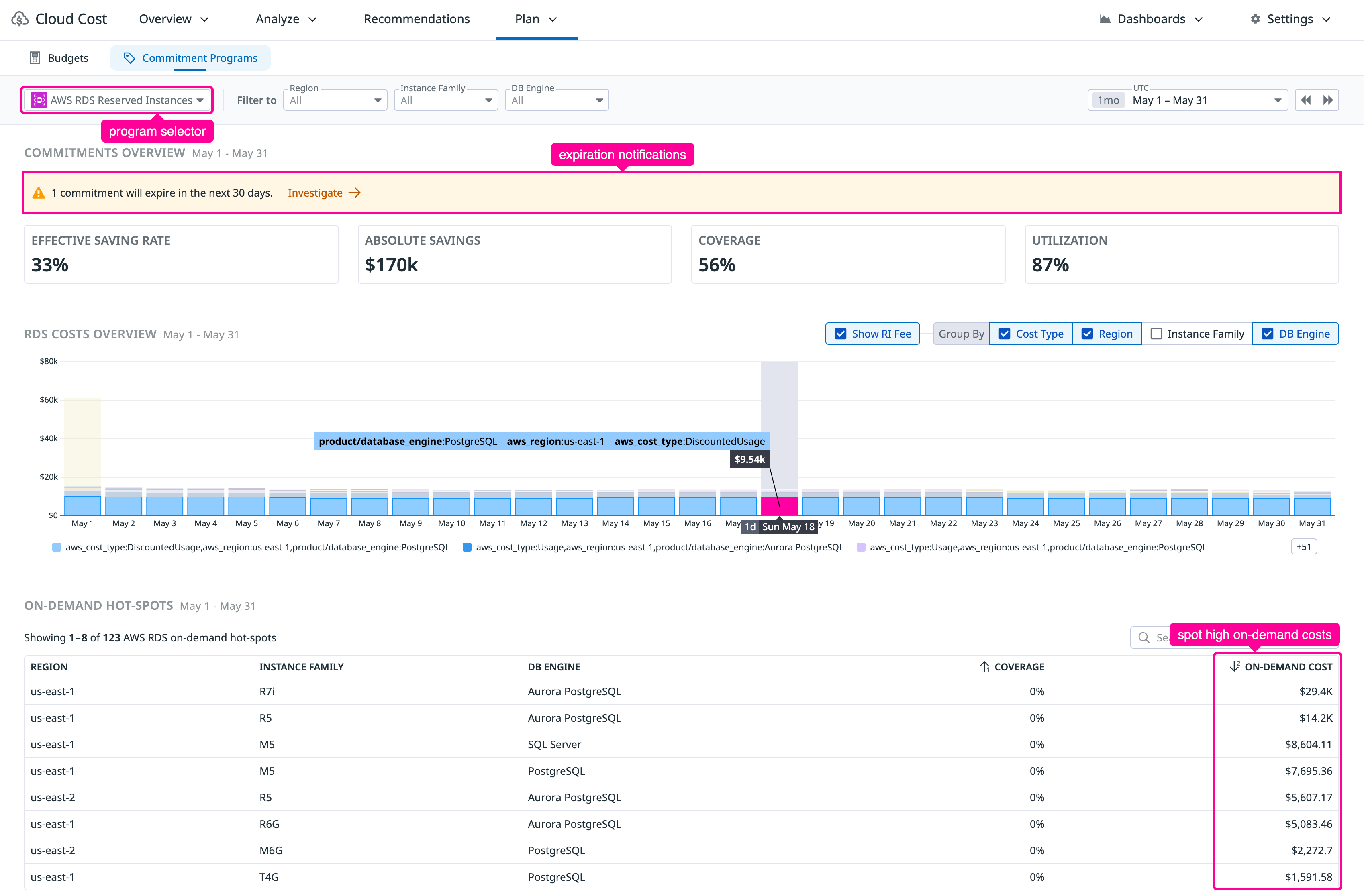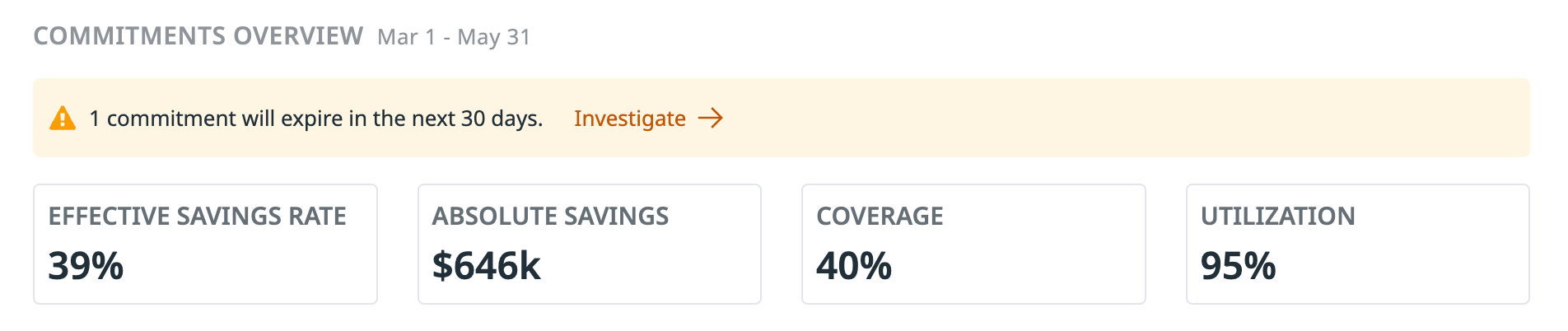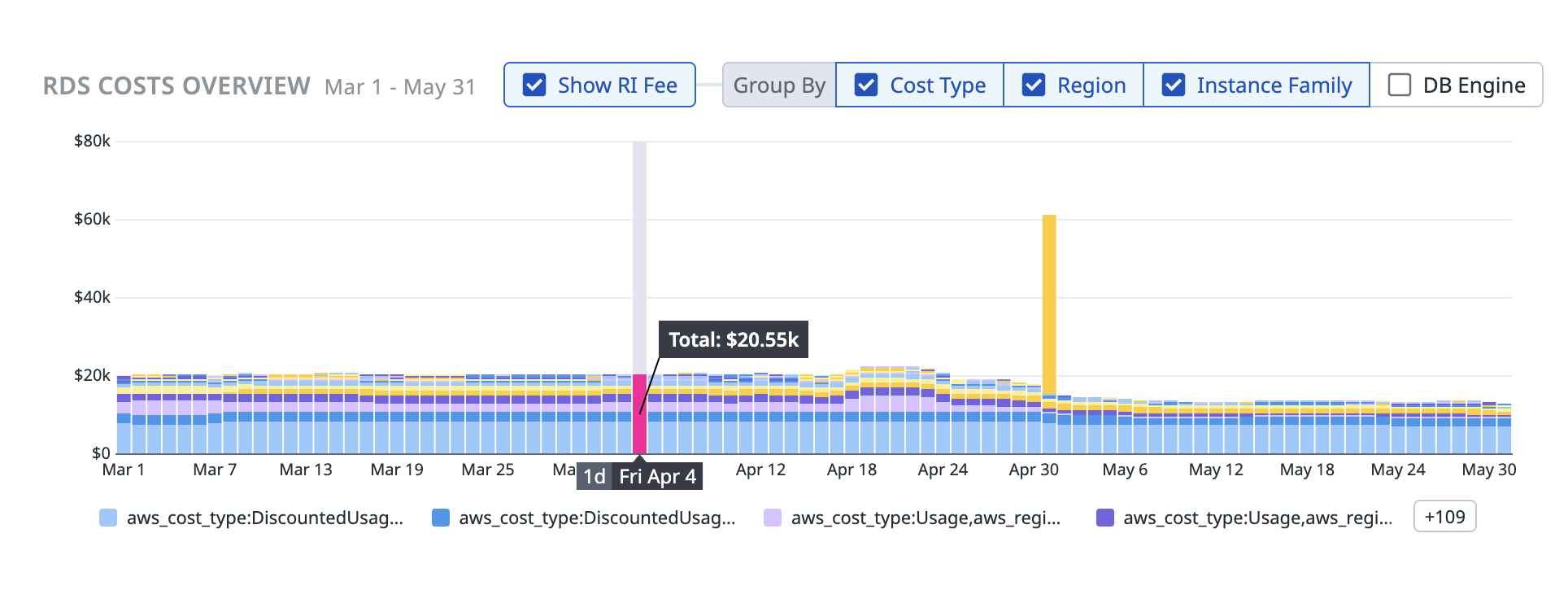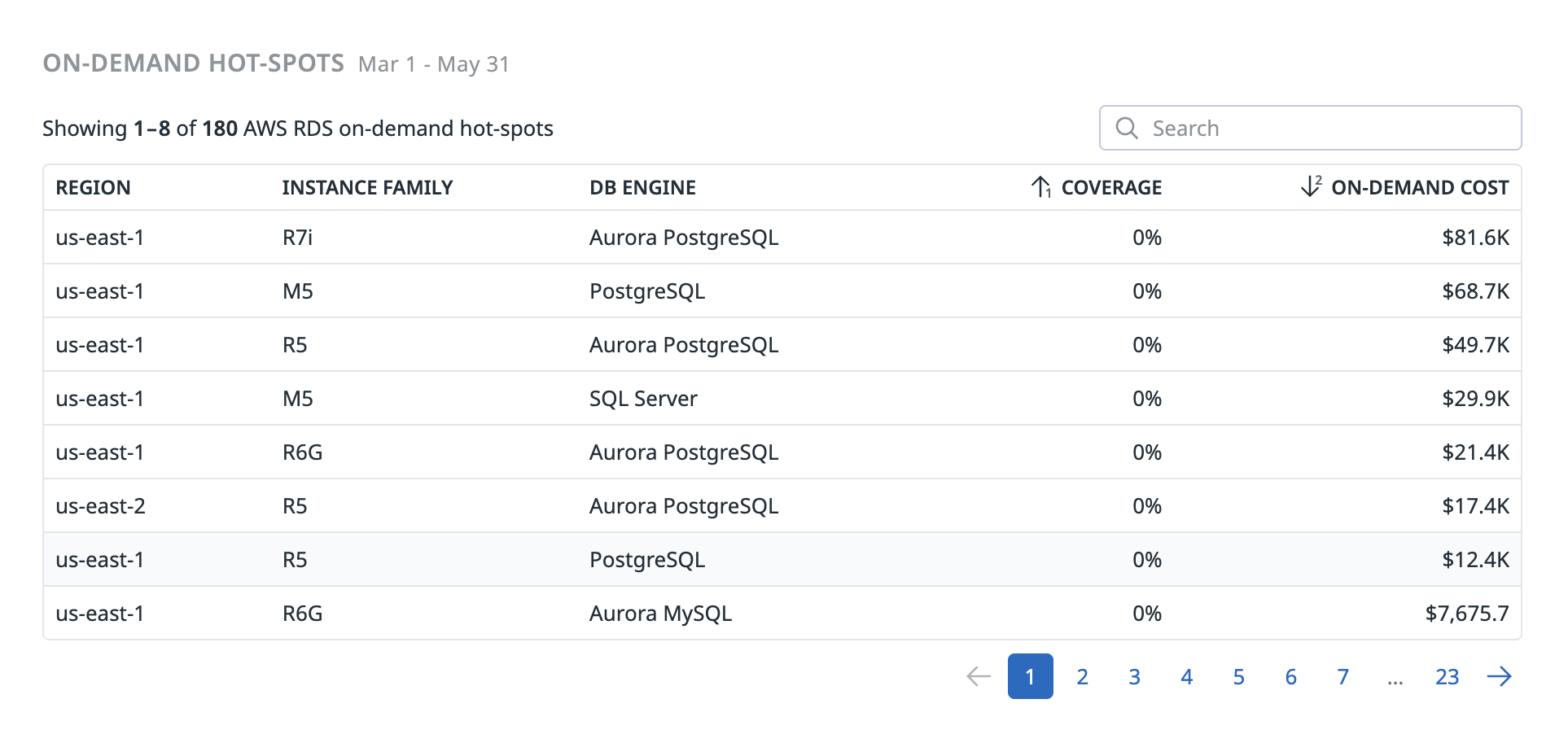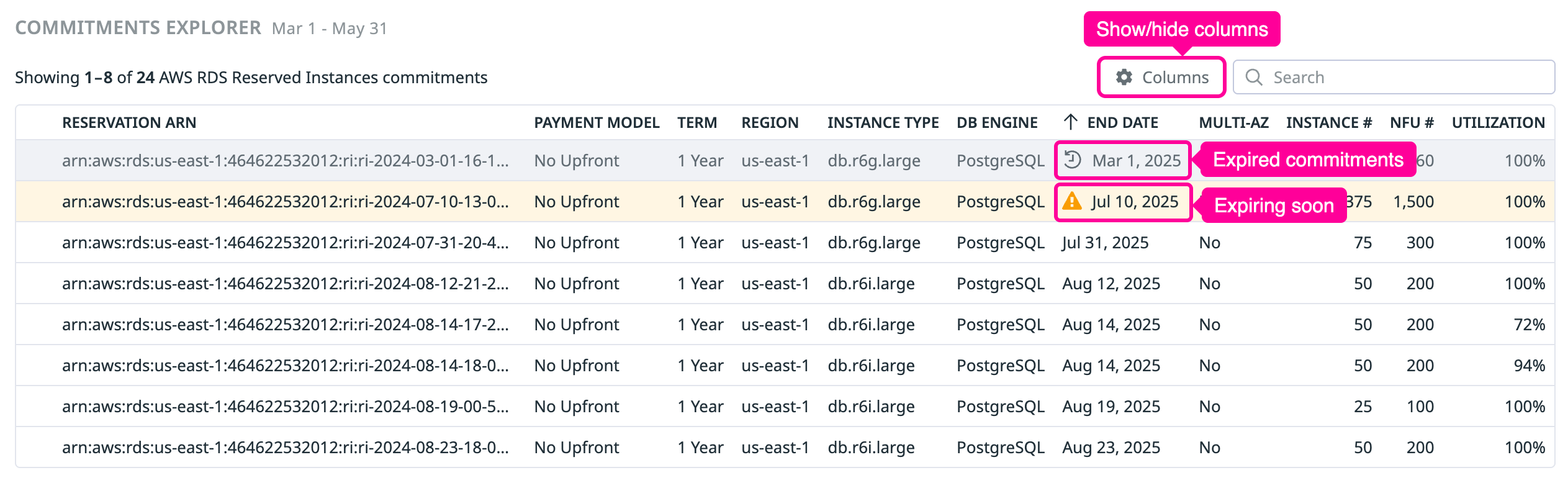- Esenciales
- Empezando
- Datadog
- Sitio web de Datadog
- DevSecOps
- Serverless para Lambda AWS
- Agent
- Integraciones
- Contenedores
- Dashboards
- Monitores
- Logs
- Rastreo de APM
- Generador de perfiles
- Etiquetas (tags)
- API
- Catálogo de servicios
- Session Replay
- Continuous Testing
- Monitorización Synthetic
- Gestión de incidencias
- Monitorización de bases de datos
- Cloud Security Management
- Cloud SIEM
- Application Security Management
- Workflow Automation
- CI Visibility
- Test Visibility
- Intelligent Test Runner
- Análisis de código
- Centro de aprendizaje
- Compatibilidad
- Glosario
- Atributos estándar
- Guías
- Agent
- Uso básico del Agent
- Arquitectura
- IoT
- Plataformas compatibles
- Recopilación de logs
- Configuración
- Configuración remota
- Automatización de flotas
- Solucionar problemas
- Detección de nombres de host en contenedores
- Modo de depuración
- Flare del Agent
- Estado del check del Agent
- Problemas de NTP
- Problemas de permisos
- Problemas de integraciones
- Problemas del sitio
- Problemas de Autodiscovery
- Problemas de contenedores de Windows
- Configuración del tiempo de ejecución del Agent
- Consumo elevado de memoria o CPU
- Guías
- Seguridad de datos
- Integraciones
- OpenTelemetry
- Desarrolladores
- Autorización
- DogStatsD
- Checks personalizados
- Integraciones
- Crear una integración basada en el Agent
- Crear una integración API
- Crear un pipeline de logs
- Referencia de activos de integración
- Crear una oferta de mercado
- Crear un cuadro
- Crear un dashboard de integración
- Crear un monitor recomendado
- Crear una regla de detección Cloud SIEM
- OAuth para integraciones
- Instalar la herramienta de desarrollo de integraciones del Agente
- Checks de servicio
- Complementos de IDE
- Comunidad
- Guías
- Administrator's Guide
- API
- Aplicación móvil de Datadog
- CoScreen
- Cloudcraft
- En la aplicación
- Dashboards
- Notebooks
- Editor DDSQL
- Hojas
- Monitores y alertas
- Infraestructura
- Métricas
- Watchdog
- Bits AI
- Catálogo de servicios
- Catálogo de APIs
- Error Tracking
- Gestión de servicios
- Objetivos de nivel de servicio (SLOs)
- Gestión de incidentes
- De guardia
- Gestión de eventos
- Gestión de casos
- Workflow Automation
- App Builder
- Infraestructura
- Universal Service Monitoring
- Contenedores
- Serverless
- Monitorización de red
- Coste de la nube
- Rendimiento de las aplicaciones
- APM
- Términos y conceptos de APM
- Instrumentación de aplicación
- Recopilación de métricas de APM
- Configuración de pipelines de trazas
- Correlacionar trazas (traces) y otros datos de telemetría
- Trace Explorer
- Observabilidad del servicio
- Instrumentación dinámica
- Error Tracking
- Seguridad de los datos
- Guías
- Solucionar problemas
- Continuous Profiler
- Database Monitoring
- Gastos generales de integración del Agent
- Arquitecturas de configuración
- Configuración de Postgres
- Configuración de MySQL
- Configuración de SQL Server
- Configuración de Oracle
- Configuración de MongoDB
- Conexión de DBM y trazas
- Datos recopilados
- Explorar hosts de bases de datos
- Explorar métricas de consultas
- Explorar ejemplos de consulta
- Solucionar problemas
- Guías
- Data Streams Monitoring
- Data Jobs Monitoring
- Experiencia digital
- Real User Monitoring
- Monitorización del navegador
- Configuración
- Configuración avanzada
- Datos recopilados
- Monitorización del rendimiento de páginas
- Monitorización de signos vitales de rendimiento
- Monitorización del rendimiento de recursos
- Recopilación de errores del navegador
- Rastrear las acciones de los usuarios
- Señales de frustración
- Error Tracking
- Solucionar problemas
- Monitorización de móviles y TV
- Plataforma
- Session Replay
- Exploración de datos de RUM
- Feature Flag Tracking
- Error Tracking
- Guías
- Seguridad de los datos
- Monitorización del navegador
- Análisis de productos
- Pruebas y monitorización de Synthetics
- Continuous Testing
- Entrega de software
- CI Visibility
- CD Visibility
- Test Visibility
- Configuración
- Tests en contenedores
- Búsqueda y gestión
- Explorador
- Monitores
- Flujos de trabajo de desarrolladores
- Cobertura de código
- Instrumentar tests de navegador con RUM
- Instrumentar tests de Swift con RUM
- Detección temprana de defectos
- Reintentos automáticos de tests
- Correlacionar logs y tests
- Guías
- Solucionar problemas
- Intelligent Test Runner
- Code Analysis
- Quality Gates
- Métricas de DORA
- Seguridad
- Información general de seguridad
- Cloud SIEM
- Cloud Security Management
- Application Security Management
- Observabilidad de la IA
- Log Management
- Observability Pipelines
- Gestión de logs
- Administración
- Gestión de cuentas
- Seguridad de los datos
- Sensitive Data Scanner
- Ayuda
Commitment Programs
This page is not yet available in Spanish. We are working on its translation.
If you have any questions or feedback about our current translation project, feel free to reach out to us!
If you have any questions or feedback about our current translation project, feel free to reach out to us!
CCM Commitment Programs supports Amazon RDS Reserved Instances and Amazon EC2 Reserved Instances.
Overview
Cloud providers offer commitment-based discount programs, such as A billing discount for committing to use a specific instance configuration for a one- or three-year term. and Flexible cloud discount programs that provide lower prices in exchange for a commitment to a consistent amount of usage (measured in $/hour) over a term., to help you save on predictable usage. Datadog’s Commitment Programs feature helps you monitor, optimize, and maximize the value of these discounts across your cloud environments.
With Commitment Programs, you can:
- Track and address unused or underused commitments
- Target high Cloud resources billed at standard rates, without any commitment or discount program. spend with additional commitments
- Monitor expirations and plan timely renewals
Getting started
Use Commitment Programs to understand and optimize your cloud commitments.
- Go to Cloud Cost > Planning > Commitment Programs in Cloud Cost Management.
- Use filters to focus on specific accounts, regions, or services.
- Gain insights into your KPIs, commitment costs, and renewal recommendations:
- Review KPIs in the Commitments Overview section.
- Explore the Costs Overview to analyze utilization and coverage.
- Check expiration dates and renewal recommendations in the Commitments Explorer.
- Take action based on these insights:
- Adjust workloads to better use your commitments and avoid extra on-demand charges.
- Update commitments by buying or changing them based on your usage data.
- Plan renewals or retire commitments before they expire.
- Optimize spend using Datadog’s recommendations to save more and reduce waste.
Commitments overview
Review these Key Performance Indicators (KPIs) for your cloud providers and services:
- Effective Savings Rate (ESR): Percentage of cost savings achieved by your discount programs compared to on-demand prices, factoring in both utilized and underutilized commitments.
- Example: Your RIs may offer a 62% discount, but if your ESR is only 45%, underutilized commitments are reducing your actual savings.
- Absolute Savings: Total dollar amount saved by using commitment programs versus on-demand rates.
- Example: You spent $10,000 on cloud services last month, but would have spent $14,000 at on-demand rates, so your absolute savings is $4,000.
- Coverage: Proportion of your usage protected by a discount program (such as Reserved Instances, Savings Plans, or Agreements with cloud providers to use a certain amount of resources for a discounted rate over a set period.).
- Example: If EC2 compute coverage is 50%, half of your usage is on-demand. Increasing coverage to 80% could reduce your bill.
- Utilization: How much of your purchased commitments are actually being used.
- Example: If a 1-year GCP Committed Use Contract is only 70% utilized, 30% is going unused and may need adjustment.
Costs overview
Costs overview summarizes your spending on commitment programs, helping you understand where your cloud costs are going and how commitments impact your overall spend. In this section, you can:
- Show RI fee: Toggle the display of RI fees to change reserved capacity to commitments making it easier to distinguish between on-demand and commitment-based spending.
- Group By options: Organize and analyze your costs by cost type, region, instance family, or database engine. Identify which regions or services are driving the most spend, compare costs, and pinpoint areas for additional commitments or strategy adjustments.
- Total commitment spend: View how much you are spending on reserved capacity versus on-demand, helping you assess the effectiveness of your commitment strategy.
- Savings breakdown: See the savings achieved through commitment programs compared to on-demand pricing.
- Service-level details: Analyze costs by service, region, or account to identify where your commitment programs are delivering the most value and where there may be opportunities for further optimization.
Use this section to make informed decisions about purchasing, renewing, or adjusting your commitments to maximize savings and minimize waste.
On-demand hot-spots
On-demand hot-spots highlight areas with high on-demand costs, which may indicate opportunities to purchase additional commitments.
- Identify high on-demand usage: Quickly spot services, regions, or accounts with significant on-demand spend.
- Estimate potential savings: See how much you could save by converting on-demand usage to commitment-based pricing.
- Take action: Adjust workloads or purchase new commitments to reduce future on-demand costs.
Commitments Explorer
Commitments Explorer provides a detailed, interactive table of all your cloud commitment contracts, such as database reserved instances. Browse, search, filter, and sort your commitments by key attributes to track your inventory, monitor expiration dates, and identify opportunities to optimize usage and savings.
- Customize the table view to show or hide columns so you can focus on the most relevant information.
- The table highlights commitments that have recently expired or are expiring soon, helping you plan renewals and avoid paying on-demand prices.
The columns displayed in Commitments Explorer vary depending on the product (for example, Amazon RDS or EC2) and the specific commitment program. Here are the available columns:
| Column | Description | Product |
|---|---|---|
| Reservation ARN | Unique Amazon Resource Name (ARN) identifying the Reserved Instance commitment. | All |
| Payment Model | Payment option for the Reserved Instance (for example, No Upfront, Partial Upfront, All Upfront). | All |
| Term | Duration of the Reserved Instance commitment (for example, 1 Year, 3 Years). | All |
| Region | AWS Region where the Reserved Instance is applied. | All |
| Instance Type | Type and size of the instance covered by the commitment (for example, db.r6g.large for RDS or m5.large for EC2). | All |
| Start Date | Date when the Reserved Instance term begins. | All |
| End Date | Date when the Reserved Instance term ends. | All |
| Instance # | Number of instances covered by the Reserved Instance. | All |
| NFU # | Number of Normalization Factor Units (NFUs) covered, which standardizes instance sizes for comparison. | All |
| Utilization | Percentage of the Reserved Instance used during the selected period. | All |
| DB Engine | Database engine used by the instance (such as PostgreSQL, MySQL, SQL Server). | Amazon RDS |
| Multi-AZ | Indicates whether the Reserved Instance covers a multiple availability zone deployment (Yes/No). | Amazon RDS |
| OS | Operating system of the instance (such as Linux or Windows). | Amazon EC2 |
| Offering Class | Class of Reserved Instance (Standard or Convertible). | Amazon EC2 |
| AZ | Specific Availability Zone where the Reserved Instance is located. | Amazon EC2 |
Example use cases
Identify underutilized commitments
Scenario: Your Effective Savings Rate (ESR) is lower than expected, even though your coverage is high.
How to use commitment programs:
- Go to the Commitments Overview and check the utilization KPI.
- Filter by account, region, or instance family to pinpoint which commitments are underutilized.
- Reallocate workloads to use these commitments more effectively, or consider modifying or selling unused commitments if your cloud provider allows it.
Plan for expiring commitments
Scenario: Several Reserved Instances are set to expire next month, and you want to avoid unexpected on-demand charges.
How to use commitment programs:
- In the Commitments Explorer, review the list of commitments and their expiration dates.
- Use the filters to focus on soon-to-expire commitments.
- Plan renewals or replacements in advance to maintain coverage and maximize savings.
Target high on-demand spend
Scenario: Your cloud bill shows consistently high on-demand usage for a particular service or region.
How to use commitment programs:
- Use On-demand Hot-Spots to identify which services, regions, or accounts have significant and steady on-demand costs.
- Analyze usage patterns to confirm they are predictable.
- Purchase new commitments to cover the consistent usage and reduce costs.
Further Reading
Más enlaces, artículos y documentación útiles: