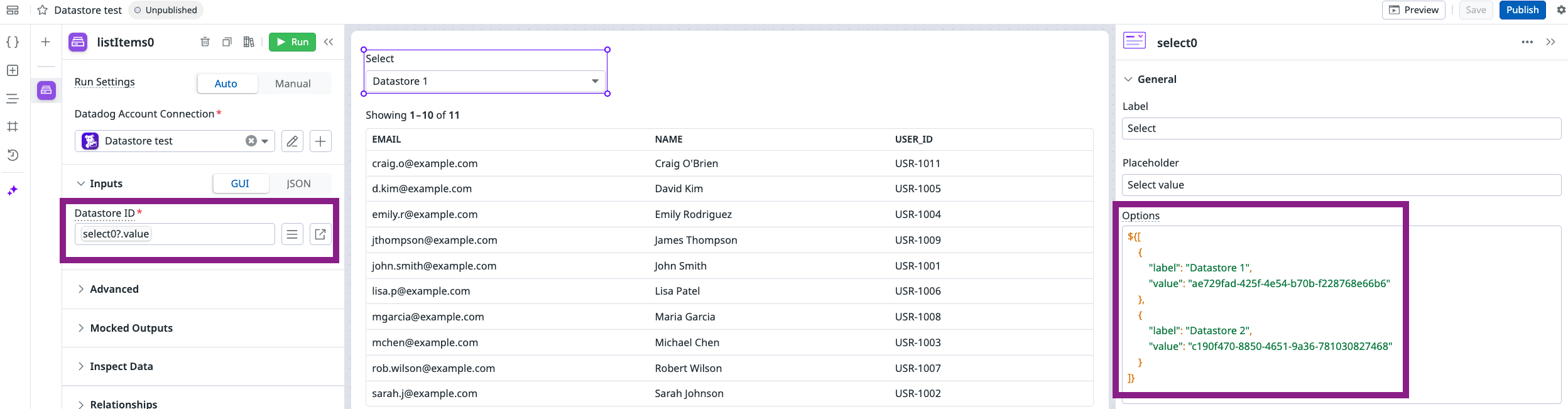- Esenciales
- Empezando
- Datadog
- Sitio web de Datadog
- DevSecOps
- Serverless para Lambda AWS
- Agent
- Integraciones
- Contenedores
- Dashboards
- Monitores
- Logs
- Rastreo de APM
- Generador de perfiles
- Etiquetas (tags)
- API
- Catálogo de servicios
- Session Replay
- Continuous Testing
- Monitorización Synthetic
- Gestión de incidencias
- Monitorización de bases de datos
- Cloud Security Management
- Cloud SIEM
- Application Security Management
- Workflow Automation
- CI Visibility
- Test Visibility
- Intelligent Test Runner
- Análisis de código
- Centro de aprendizaje
- Compatibilidad
- Glosario
- Atributos estándar
- Guías
- Agent
- Uso básico del Agent
- Arquitectura
- IoT
- Plataformas compatibles
- Recopilación de logs
- Configuración
- Configuración remota
- Automatización de flotas
- Solucionar problemas
- Detección de nombres de host en contenedores
- Modo de depuración
- Flare del Agent
- Estado del check del Agent
- Problemas de NTP
- Problemas de permisos
- Problemas de integraciones
- Problemas del sitio
- Problemas de Autodiscovery
- Problemas de contenedores de Windows
- Configuración del tiempo de ejecución del Agent
- Consumo elevado de memoria o CPU
- Guías
- Seguridad de datos
- Integraciones
- OpenTelemetry
- Desarrolladores
- Autorización
- DogStatsD
- Checks personalizados
- Integraciones
- Crear una integración basada en el Agent
- Crear una integración API
- Crear un pipeline de logs
- Referencia de activos de integración
- Crear una oferta de mercado
- Crear un cuadro
- Crear un dashboard de integración
- Crear un monitor recomendado
- Crear una regla de detección Cloud SIEM
- OAuth para integraciones
- Instalar la herramienta de desarrollo de integraciones del Agente
- Checks de servicio
- Complementos de IDE
- Comunidad
- Guías
- Administrator's Guide
- API
- Aplicación móvil de Datadog
- CoScreen
- Cloudcraft
- En la aplicación
- Dashboards
- Notebooks
- Editor DDSQL
- Hojas
- Monitores y alertas
- Infraestructura
- Métricas
- Watchdog
- Bits AI
- Catálogo de servicios
- Catálogo de APIs
- Error Tracking
- Gestión de servicios
- Objetivos de nivel de servicio (SLOs)
- Gestión de incidentes
- De guardia
- Gestión de eventos
- Gestión de casos
- Workflow Automation
- App Builder
- Infraestructura
- Universal Service Monitoring
- Contenedores
- Serverless
- Monitorización de red
- Coste de la nube
- Rendimiento de las aplicaciones
- APM
- Términos y conceptos de APM
- Instrumentación de aplicación
- Recopilación de métricas de APM
- Configuración de pipelines de trazas
- Correlacionar trazas (traces) y otros datos de telemetría
- Trace Explorer
- Observabilidad del servicio
- Instrumentación dinámica
- Error Tracking
- Seguridad de los datos
- Guías
- Solucionar problemas
- Continuous Profiler
- Database Monitoring
- Gastos generales de integración del Agent
- Arquitecturas de configuración
- Configuración de Postgres
- Configuración de MySQL
- Configuración de SQL Server
- Configuración de Oracle
- Configuración de MongoDB
- Conexión de DBM y trazas
- Datos recopilados
- Explorar hosts de bases de datos
- Explorar métricas de consultas
- Explorar ejemplos de consulta
- Solucionar problemas
- Guías
- Data Streams Monitoring
- Data Jobs Monitoring
- Experiencia digital
- Real User Monitoring
- Monitorización del navegador
- Configuración
- Configuración avanzada
- Datos recopilados
- Monitorización del rendimiento de páginas
- Monitorización de signos vitales de rendimiento
- Monitorización del rendimiento de recursos
- Recopilación de errores del navegador
- Rastrear las acciones de los usuarios
- Señales de frustración
- Error Tracking
- Solucionar problemas
- Monitorización de móviles y TV
- Plataforma
- Session Replay
- Exploración de datos de RUM
- Feature Flag Tracking
- Error Tracking
- Guías
- Seguridad de los datos
- Monitorización del navegador
- Análisis de productos
- Pruebas y monitorización de Synthetics
- Continuous Testing
- Entrega de software
- CI Visibility
- CD Visibility
- Test Visibility
- Configuración
- Tests en contenedores
- Búsqueda y gestión
- Explorador
- Monitores
- Flujos de trabajo de desarrolladores
- Cobertura de código
- Instrumentar tests de navegador con RUM
- Instrumentar tests de Swift con RUM
- Detección temprana de defectos
- Reintentos automáticos de tests
- Correlacionar logs y tests
- Guías
- Solucionar problemas
- Intelligent Test Runner
- Code Analysis
- Quality Gates
- Métricas de DORA
- Seguridad
- Información general de seguridad
- Cloud SIEM
- Cloud Security Management
- Application Security Management
- Observabilidad de la IA
- Log Management
- Observability Pipelines
- Gestión de logs
- Administración
- Gestión de cuentas
- Seguridad de los datos
- Sensitive Data Scanner
- Ayuda
Use Datastores with Apps and Workflows
This page is not yet available in Spanish. We are working on its translation.
If you have any questions or feedback about our current translation project, feel free to reach out to us!
If you have any questions or feedback about our current translation project, feel free to reach out to us!
App Builder is not supported for your selected Datadog site ().
You can reference and perform CRUD (Create, Read, Update, and Delete) operations on a datastore inside a workflow or an app. Additionally, you can create a workflow or app directly from an existing datastore.
Create a workflow or app from a datastore
You can get started with a workflow or app directly from a datastore. Each time you create a datastore, Datadog asks you if you’d like to create a workflow or app, or view your datastore.
Workflow Automation
To create a workflow from a datastore:
- On the Datastore page, locate your datastore in the list and click to open it.
- Click Create > Workflow from Datastore.
Datadog creates a workflow with a List items workflow step prepopulated with your datastore ID. From here, follow the Workflow Automation documentation to build your workflow. For a list of available datastore actions, see the Action Catalog.
App Builder
To create an app from a datastore:
- On the Datastore page, locate your datastore in the list and click to open it.
- Click Create > App from Datastore.
Datadog creates an app prepopulated with your datastore ID. From here, follow the App Builder documentation to build your app. For a list of available datastore actions, see the Action Catalog.
Use a datastore in an app
To use a datastore in an existing app, add a datastore action:
Click the Data ({ }) icon to open the Data tab.
Click the plus (+) icon, select Action, and add a Datastore action to add to your app. For a list of available datastore actions, see the Action Catalog.
Choose an existing connection or create one.
From the Datastore ID drop-down menu, select an existing datastore, or select New Datastore to create one.
Use multiple datastores with a single action
In App Builder, you can use a single datastore action to reference multiple datastores. In the example below, a selector controls which datastore is displayed in the table. The app uses a single List Items datastore action.
Note: The datastore in this example uses pseudodata for demonstration purposes.
This app uses multiple datasets by:
- Referencing each datastore’s UUID as the
valuein the selector component:${[ { "label": "Datastore 1", "value": "ae729fad-425f-4e54-b70b-f228768e66b6" }, { "label": "Datastore 2", "value": "c190f470-8850-4651-9a36-781030827468" } ]} - Using the expression
${select0?.value}in the List Items action to list the entries from the selected datastore.
The table uses the output from the List Items action to display the data from the datastore.
Retrieve a UUID
To retrieve the UUID for a datastore:
- On the Datastore page, locate your datastore in the list and click to open it.
- Click Table Options > Copy datastore UUID.
Use a datastore in a workflow
To use a datastore in an existing workflow, add a datastore action:
Click the plus (+) icon to add a step to your workflow.
Search for
datastoreand select a Datastore action to add to your workflow. For a list of available datastore actions, see the Action Catalog.Click on the step in the workflow canvas.
From the Datastore ID drop-down menu, select an existing datastore, or select New Datastore to create one.
Update a Datastore with Terraform
You can use a workflow to update a Datastore with Terraform by following these steps:
- Initialize a datastore by creating one from the UI.
- Use Terraform to define a workflow that updates the datastore.
- Run the workflow to create or modify rows in the datastore.
Further reading
Más enlaces, artículos y documentación útiles: