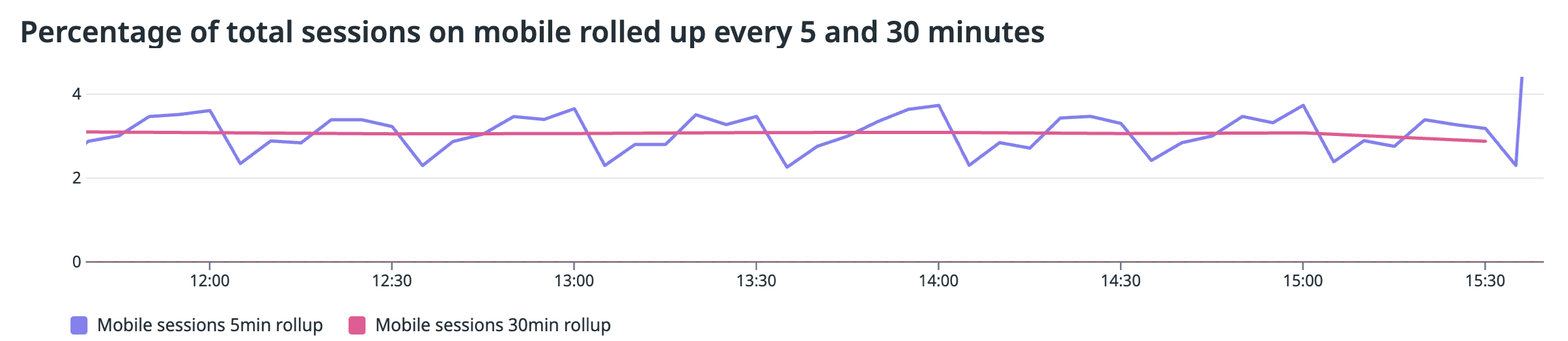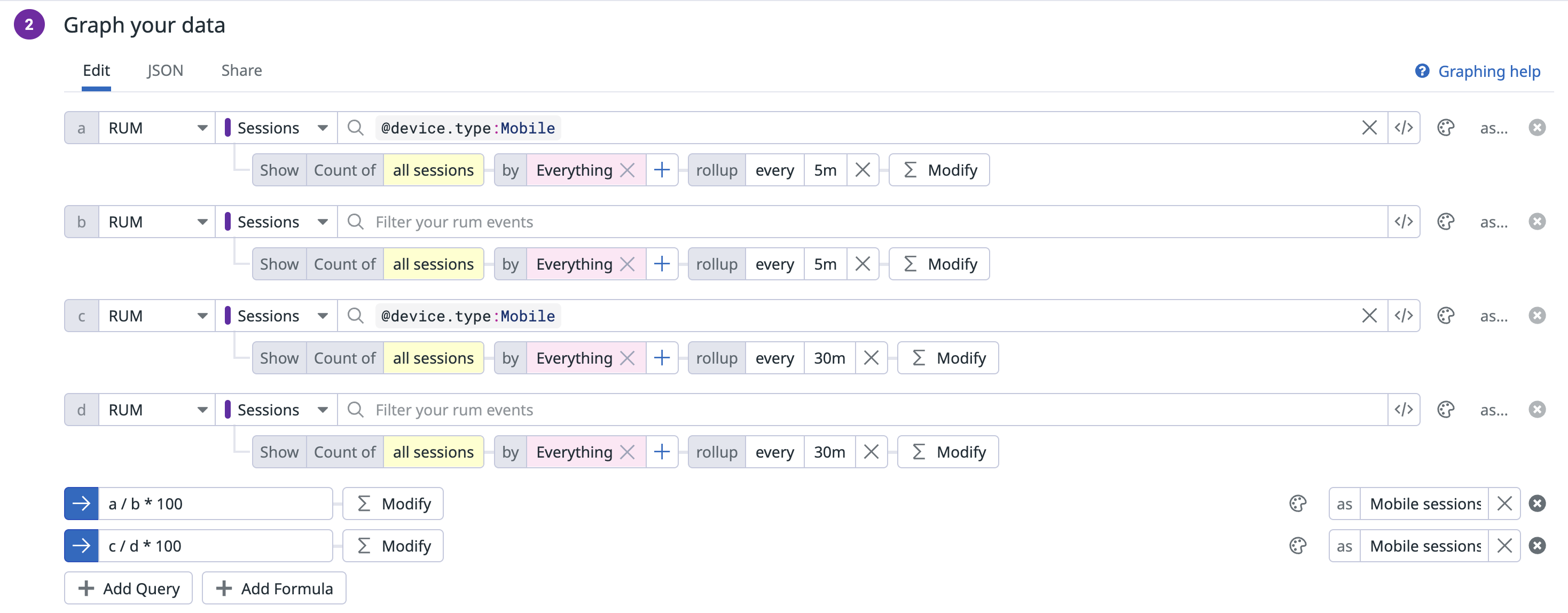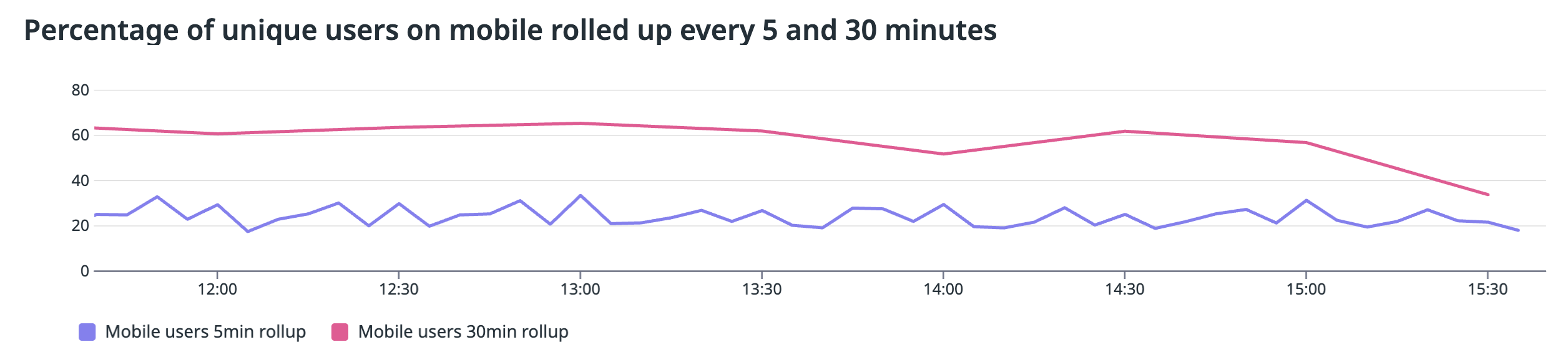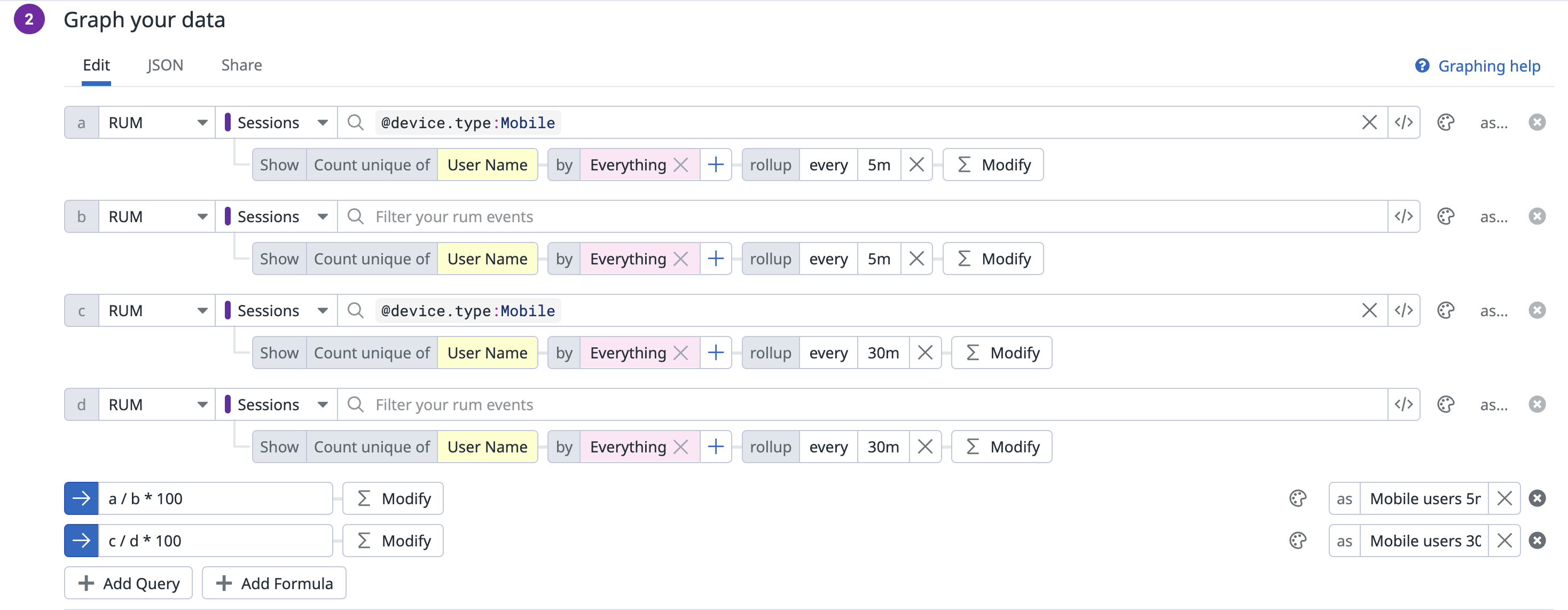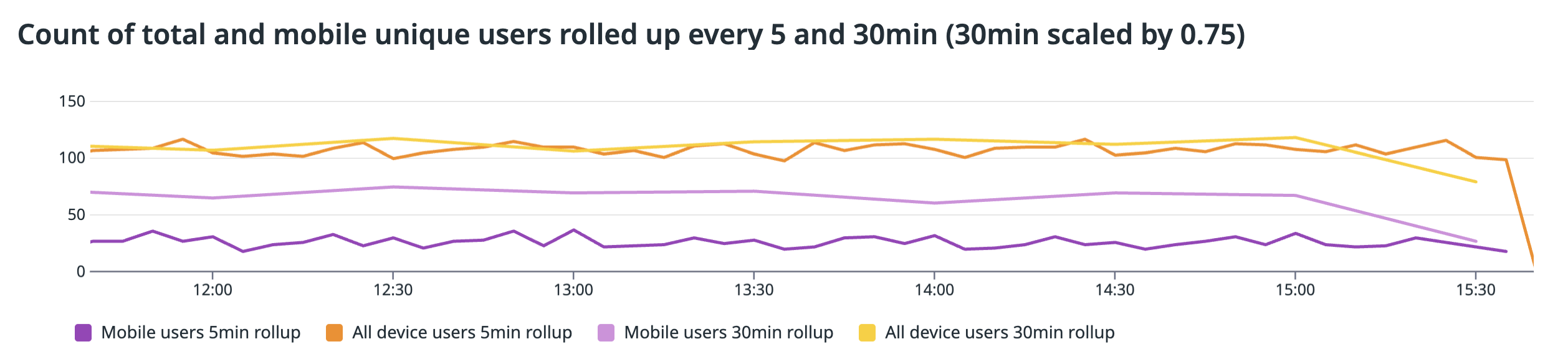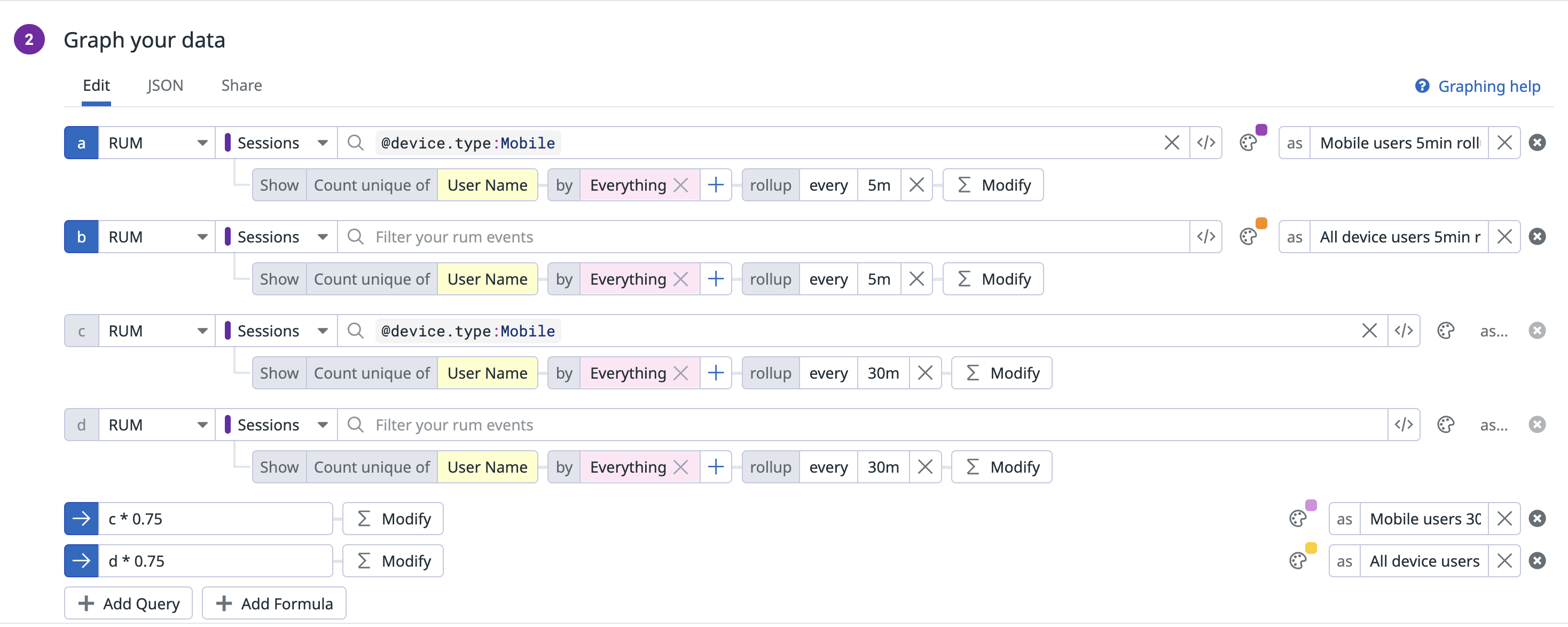- Esenciales
- Empezando
- Datadog
- Sitio web de Datadog
- DevSecOps
- Serverless para Lambda AWS
- Agent
- Integraciones
- Contenedores
- Dashboards
- Monitores
- Logs
- Rastreo de APM
- Generador de perfiles
- Etiquetas (tags)
- API
- Catálogo de servicios
- Session Replay
- Continuous Testing
- Monitorización Synthetic
- Gestión de incidencias
- Monitorización de bases de datos
- Cloud Security Management
- Cloud SIEM
- Application Security Management
- Workflow Automation
- CI Visibility
- Test Visibility
- Intelligent Test Runner
- Análisis de código
- Centro de aprendizaje
- Compatibilidad
- Glosario
- Atributos estándar
- Guías
- Agent
- Uso básico del Agent
- Arquitectura
- IoT
- Plataformas compatibles
- Recopilación de logs
- Configuración
- Configuración remota
- Automatización de flotas
- Solucionar problemas
- Detección de nombres de host en contenedores
- Modo de depuración
- Flare del Agent
- Estado del check del Agent
- Problemas de NTP
- Problemas de permisos
- Problemas de integraciones
- Problemas del sitio
- Problemas de Autodiscovery
- Problemas de contenedores de Windows
- Configuración del tiempo de ejecución del Agent
- Consumo elevado de memoria o CPU
- Guías
- Seguridad de datos
- Integraciones
- OpenTelemetry
- Desarrolladores
- Autorización
- DogStatsD
- Checks personalizados
- Integraciones
- Crear una integración basada en el Agent
- Crear una integración API
- Crear un pipeline de logs
- Referencia de activos de integración
- Crear una oferta de mercado
- Crear un cuadro
- Crear un dashboard de integración
- Crear un monitor recomendado
- Crear una regla de detección Cloud SIEM
- OAuth para integraciones
- Instalar la herramienta de desarrollo de integraciones del Agente
- Checks de servicio
- Complementos de IDE
- Comunidad
- Guías
- Administrator's Guide
- API
- Aplicación móvil de Datadog
- CoScreen
- Cloudcraft
- En la aplicación
- Dashboards
- Notebooks
- Editor DDSQL
- Hojas
- Monitores y alertas
- Infraestructura
- Métricas
- Watchdog
- Bits AI
- Catálogo de servicios
- Catálogo de APIs
- Error Tracking
- Gestión de servicios
- Objetivos de nivel de servicio (SLOs)
- Gestión de incidentes
- De guardia
- Gestión de eventos
- Gestión de casos
- Workflow Automation
- App Builder
- Infraestructura
- Universal Service Monitoring
- Contenedores
- Serverless
- Monitorización de red
- Coste de la nube
- Rendimiento de las aplicaciones
- APM
- Términos y conceptos de APM
- Instrumentación de aplicación
- Recopilación de métricas de APM
- Configuración de pipelines de trazas
- Correlacionar trazas (traces) y otros datos de telemetría
- Trace Explorer
- Observabilidad del servicio
- Instrumentación dinámica
- Error Tracking
- Seguridad de los datos
- Guías
- Solucionar problemas
- Continuous Profiler
- Database Monitoring
- Gastos generales de integración del Agent
- Arquitecturas de configuración
- Configuración de Postgres
- Configuración de MySQL
- Configuración de SQL Server
- Configuración de Oracle
- Configuración de MongoDB
- Conexión de DBM y trazas
- Datos recopilados
- Explorar hosts de bases de datos
- Explorar métricas de consultas
- Explorar ejemplos de consulta
- Solucionar problemas
- Guías
- Data Streams Monitoring
- Data Jobs Monitoring
- Experiencia digital
- Real User Monitoring
- Monitorización del navegador
- Configuración
- Configuración avanzada
- Datos recopilados
- Monitorización del rendimiento de páginas
- Monitorización de signos vitales de rendimiento
- Monitorización del rendimiento de recursos
- Recopilación de errores del navegador
- Rastrear las acciones de los usuarios
- Señales de frustración
- Error Tracking
- Solucionar problemas
- Monitorización de móviles y TV
- Plataforma
- Session Replay
- Exploración de datos de RUM
- Feature Flag Tracking
- Error Tracking
- Guías
- Seguridad de los datos
- Monitorización del navegador
- Análisis de productos
- Pruebas y monitorización de Synthetics
- Continuous Testing
- Entrega de software
- CI Visibility
- CD Visibility
- Test Visibility
- Configuración
- Tests en contenedores
- Búsqueda y gestión
- Explorador
- Monitores
- Flujos de trabajo de desarrolladores
- Cobertura de código
- Instrumentar tests de navegador con RUM
- Instrumentar tests de Swift con RUM
- Detección temprana de defectos
- Reintentos automáticos de tests
- Correlacionar logs y tests
- Guías
- Solucionar problemas
- Intelligent Test Runner
- Code Analysis
- Quality Gates
- Métricas de DORA
- Seguridad
- Información general de seguridad
- Cloud SIEM
- Cloud Security Management
- Application Security Management
- Observabilidad de la IA
- Log Management
- Observability Pipelines
- Gestión de logs
- Administración
- Gestión de cuentas
- Seguridad de los datos
- Sensitive Data Scanner
- Ayuda
Understanding rollup function and cardinality in visualizations
This page is not yet available in Spanish. We are working on its translation.
If you have any questions or feedback about our current translation project, feel free to reach out to us!
If you have any questions or feedback about our current translation project, feel free to reach out to us!
Overview
Visualizations in data analysis often rely on aggregation functions to summarize data over time. One common challenge arises when the rollup function and distinct or unique cardinality measures interact with each other, leading to unexpected results when visualizing data.
By aligning expectations with the nature of rollup results and employing clear queries, you can gain valuable insights from your data. This document explains how the rollup function operates, particularly in the context of cardinality, and provides best practices on how to interpret visualization results accurately.
Understanding cardinality in timeseries
Consider a scenario where you track users visiting a website. Each day for seven days, you observe 100 users, leading you to assume a total of 700 users. However, the actual number of unique users over the week might be 400, as many users visit the site on multiple days. This discrepancy arises because each time frame (such as each day) independently counts unique users, inflating the total when compared to a single, longer rollup timeframe.
This counterintuitive result is due to cardinality, which refers to how unique elements in a dataset are counted. The cardinality for each time bucket can be complex. When analyzing users, consider the question: “How many unique users visited the site each day this week?” If a user visits on two separate days, they count as unique for each day.
How rollup affects averages
The rollup function also significantly impacts how averages are calculated and displayed in visualizations:
Smoothing effect:
- Shorter time periods (5-minute rollups) show more detailed spikes and variations.
- Longer time periods (30-minute rollups) create smoother graphs.
Average calculations:
- In shorter time periods, averages might be lower because Datadog only catches users in that exact moment.
- In longer time periods, averages might be higher because Datadog catches more instances of users using different devices.
Example: How rollup affects unique user counts
Visualizations display the sum of values over different intervals, which can create confusion when comparing totals across time periods. For example, a graph might show different totals for the same metric when viewed at different time scales (like 5-minute versus 30-minute intervals). This difference occurs because users can be counted multiple times in shorter time windows, but only once in longer time windows.
This section walks through an example that demonstrates how rollup functions and cardinality interact in practice. Consider a website that tracks user sessions on mobile and desktop.
When you take an average of sessions on mobile and roll it up every 30 minutes, you get a smoothed version of the graph. This smoothing effect is a natural result of the rollup function, making the visualization easier to interpret for longer-term trends.
Configuration
Configuration
However, when you group by users, the two graphs don’t overlap: the 30-minute graph is significantly higher than the 5-minute graph. This might look like a bug at first glance, but it’s actually showing how users interact with the service over different time periods.
Configuration
Configuration
The following graph looks at 5-minute versus 30-minute rollups for mobile distinct users and total distinct users. Because the 30-minute rollups are naturally larger than the 5-minute rollups, this graph displays the 30-minute rollups scaled down by a factor of 0.75. For total distinct users, the 5-minute and 30-minute rollups roughly align. However, for mobile distinct users, the 30-minute rollup is significantly higher than the 5-minute rollup. Why?
Configuration
Configuration
This occurs because when a user appears multiple times during a rollup window, they appear once in the denominator but multiple times in the numerator.
$$\text"cardinality:@usr.name[@type:session @device.type:Mobile]" / \text"cardinality:@usr.name[@type:session]" * 100$$
Another way to understand this is that when a user appears multiple times in a window, each appearance represents an opportunity to appear in the numerator. In a longer time frame, each user will appear more times, creating more opportunities to (in this case) view the page on mobile.
To illustrate this concretely, imagine users who check the website on computers during the day, and only check on mobile during the morning or evening commute. If half check on the morning commute, half check on the evening commute, and half check on both (which leaves a quarter not checking at all on mobile):
A 12-hour rollup would show you 50% of users checking on mobile from midnight to noon (morning commute) and 50% checking from noon to midnight (evening commute).
A 24-hour rollup would show you 75% of users checking on mobile (either commute).
Similarly, a 1-hour rollup might show you 10-20% of users checking on mobile during the commute hours, and <1% during non-commute hours. This is much smaller than the larger timeframes, but still correct.
Further reading
Más enlaces, artículos y documentación útiles: