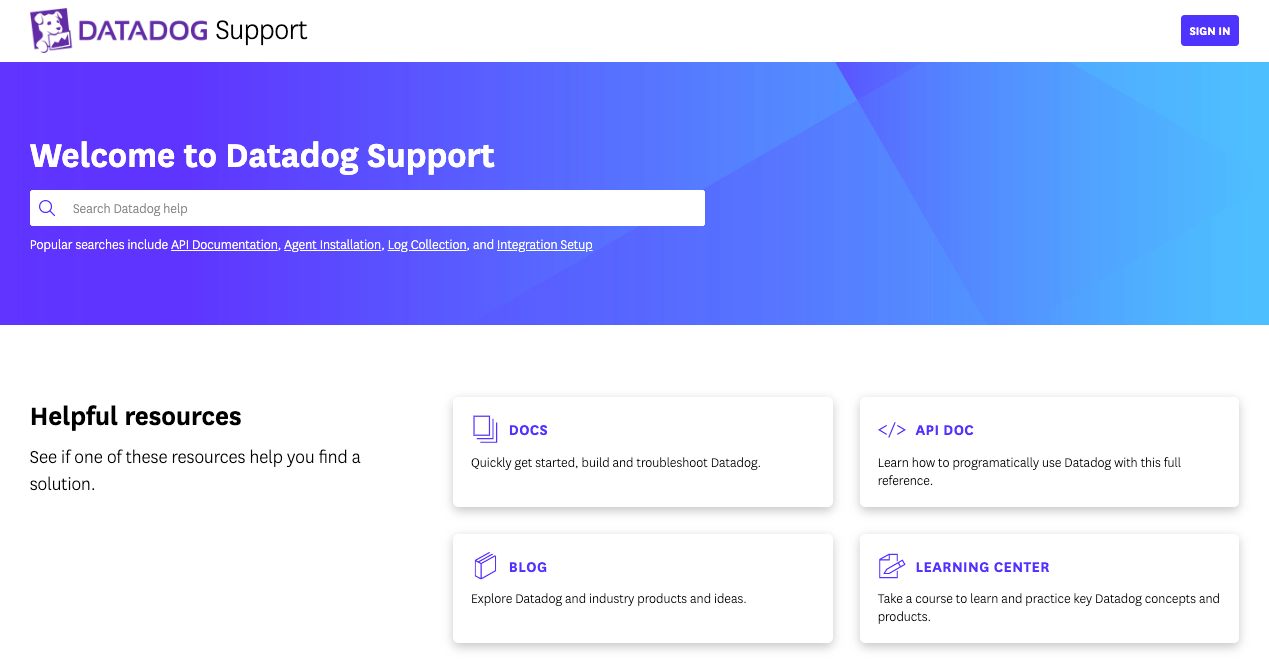- Essentials
- Getting Started
- Datadog
- Datadog Site
- DevSecOps
- Serverless for AWS Lambda
- Agent
- Integrations
- Containers
- Dashboards
- Monitors
- Logs
- APM Tracing
- Profiler
- Tags
- API
- Service Catalog
- Session Replay
- Continuous Testing
- Synthetic Monitoring
- Incident Management
- Database Monitoring
- Cloud Security Management
- Cloud SIEM
- Application Security Management
- Workflow Automation
- CI Visibility
- Test Visibility
- Intelligent Test Runner
- Code Analysis
- Learning Center
- Support
- Glossary
- Standard Attributes
- Guides
- Agent
- Integrations
- OpenTelemetry
- Developers
- Authorization
- DogStatsD
- Custom Checks
- Integrations
- Create an Agent-based Integration
- Create an API Integration
- Create a Log Pipeline
- Integration Assets Reference
- Build a Marketplace Offering
- Create a Tile
- Create an Integration Dashboard
- Create a Recommended Monitor
- Create a Cloud SIEM Detection Rule
- OAuth for Integrations
- Install Agent Integration Developer Tool
- Service Checks
- IDE Plugins
- Community
- Guides
- API
- Datadog Mobile App
- CoScreen
- Cloudcraft
- In The App
- Dashboards
- Notebooks
- DDSQL Editor
- Sheets
- Monitors and Alerting
- Infrastructure
- Metrics
- Watchdog
- Bits AI
- Service Catalog
- API Catalog
- Error Tracking
- Service Management
- Infrastructure
- Application Performance
- APM
- Continuous Profiler
- Database Monitoring
- Data Streams Monitoring
- Data Jobs Monitoring
- Digital Experience
- Real User Monitoring
- Product Analytics
- Synthetic Testing and Monitoring
- Continuous Testing
- Software Delivery
- CI Visibility
- CD Visibility
- Test Visibility
- Intelligent Test Runner
- Code Analysis
- Quality Gates
- DORA Metrics
- Security
- Security Overview
- Cloud SIEM
- Cloud Security Management
- Application Security Management
- AI Observability
- Log Management
- Observability Pipelines
- Log Management
- Administration
Access Your Support Ticket
Creating a support ticket
To create a new support ticket, click on the appropriate Site link and click Submit a request to fill out a ticket form.
Support page by Datadog site:
You can also access this form through Datadog from the help page, from the left navgiation click on ? -> Resources. Under Support Tickets & Billing Questions click on New Support Ticket.
Accessing existing tickets
If you have opened at least one Datadog support ticket, follow this process to access all your Datadog support tickets:
From the Support page click Sign in on the top right.
If this is your first time signing into your Datadog Zendesk account, click the link by New to your Datadog Zendesk account? Sign up.
If you have previously emailed Datadog support, click Emailed us for support? Get a password and enter the same email address you used to contact Datadog support.
After you receive the password in your email, log in and click Manage your tickets to see your requests:
If you don’t see the My Activities page after logging in, click on your name in the upper right corner, and then click My Activities.
If you would like to view your entire organization’s tickets, submit a request to Datadog support.
Support Page by Datadog Site:
Troubleshooting
Error: Refused to connect
Refused to connect errors come from privacy settings that block third-party cookies. To solve this issue, make sure the browser allows third-party cookies from Zendesk. Find instructions on how to Clear, enable, and manage cookies in Chrome in Google Chrome Help.
If your browser has ad-blockers, turn them off to see if this allows you to sign in. Some ad-blockers have their own list of exceptions. In this case, add datadog.zendesk.com to the allow list.