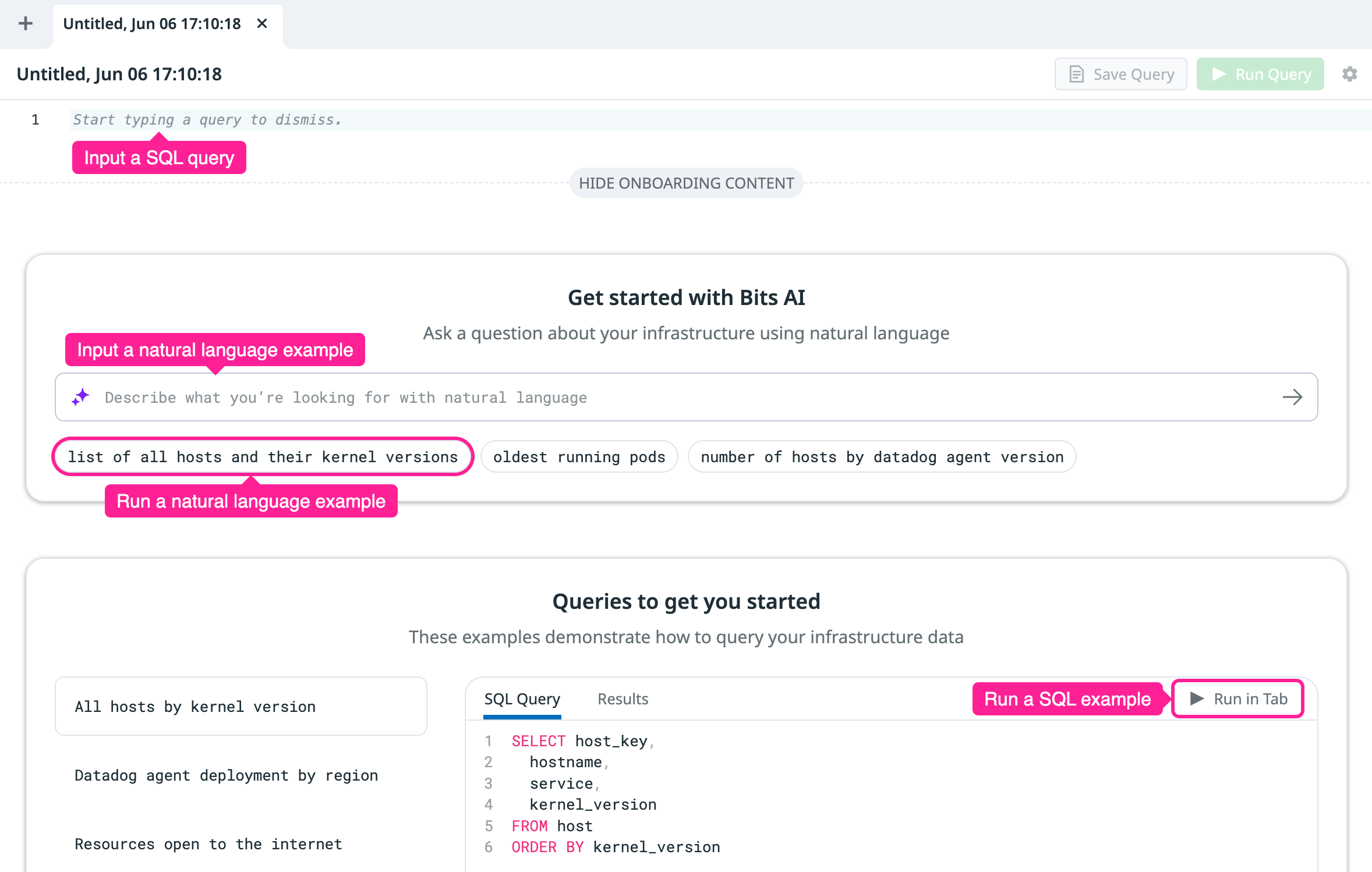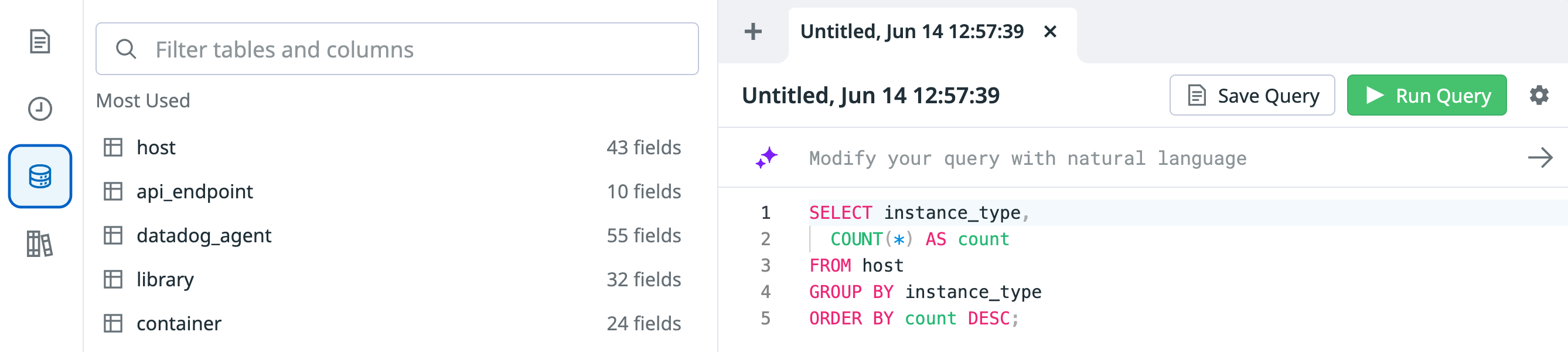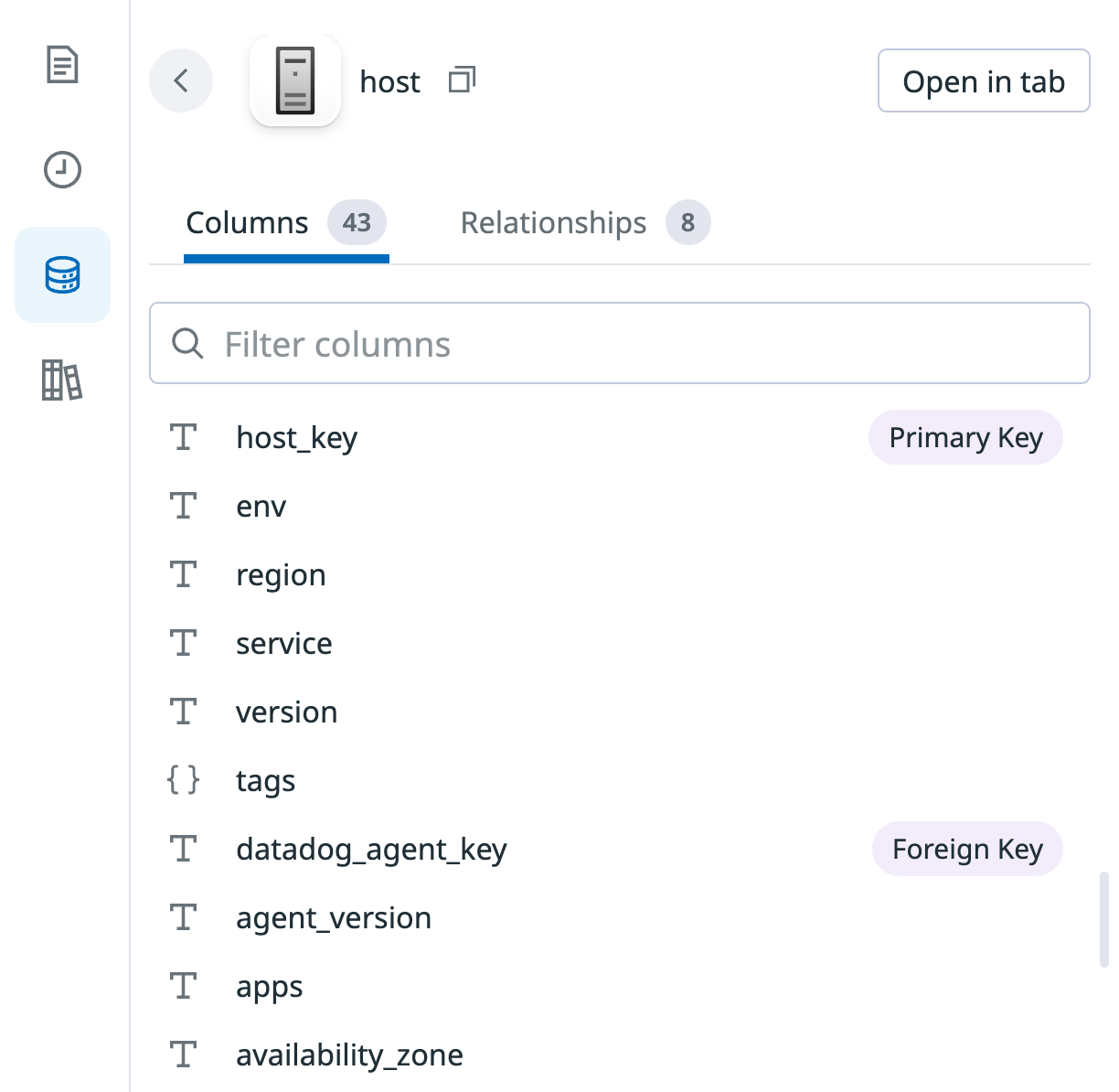- Essentials
- Getting Started
- Datadog
- Datadog Site
- DevSecOps
- Serverless for AWS Lambda
- Agent
- Integrations
- Containers
- Dashboards
- Monitors
- Logs
- APM Tracing
- Profiler
- Tags
- API
- Service Catalog
- Session Replay
- Continuous Testing
- Synthetic Monitoring
- Incident Management
- Database Monitoring
- Cloud Security Management
- Cloud SIEM
- Application Security Management
- Workflow Automation
- CI Visibility
- Test Visibility
- Intelligent Test Runner
- Code Analysis
- Learning Center
- Support
- Glossary
- Standard Attributes
- Guides
- Agent
- Integrations
- OpenTelemetry
- Developers
- Authorization
- DogStatsD
- Custom Checks
- Integrations
- Create an Agent-based Integration
- Create an API Integration
- Create a Log Pipeline
- Integration Assets Reference
- Build a Marketplace Offering
- Create a Tile
- Create an Integration Dashboard
- Create a Recommended Monitor
- Create a Cloud SIEM Detection Rule
- OAuth for Integrations
- Install Agent Integration Developer Tool
- Service Checks
- IDE Plugins
- Community
- Guides
- API
- Datadog Mobile App
- CoScreen
- Cloudcraft
- In The App
- Dashboards
- Notebooks
- DDSQL Editor
- Sheets
- Monitors and Alerting
- Infrastructure
- Metrics
- Watchdog
- Bits AI
- Service Catalog
- API Catalog
- Error Tracking
- Service Management
- Infrastructure
- Application Performance
- APM
- Continuous Profiler
- Database Monitoring
- Data Streams Monitoring
- Data Jobs Monitoring
- Digital Experience
- Real User Monitoring
- Product Analytics
- Synthetic Testing and Monitoring
- Continuous Testing
- Software Delivery
- CI Visibility
- CD Visibility
- Test Visibility
- Intelligent Test Runner
- Code Analysis
- Quality Gates
- DORA Metrics
- Security
- Security Overview
- Cloud SIEM
- Cloud Security Management
- Application Security Management
- AI Observability
- Log Management
- Observability Pipelines
- Log Management
- Administration
Getting Started with DDSQL Editor
Overview
You can write a query in DDSQL Editor in natural language or in SQL. See the DDSQL reference for supported SQL expressions and usage details. Example queries are also provided throughout the UI.
- To run a natural language query, type your question into the search bar, or click on one of the provided examples below the search bar.
- To run a SQL query, type a valid DDSQL expression into the top section of the page, or run one of the examples listed under Queries to get you started.
Example querying flow
This example flow highlights the key features of DDSQL Editor. If the example query isn’t suitable for your data, you can use your own query instead.
1. Run a natural language query
- Navigate to DDSQL Editor.
- In the natural language prompt, type
Most common instance types.
The resulting generated query is similar to the one below.
SELECT instance_type,
COUNT(*) AS count
FROM host
GROUP BY instance_type
ORDER BY count DESC;2. Modify the query SQL with the schema explorer
If you aren’t sure which fields contain the data you want, you can use the schema explorer to examine the available tables, their columns, and their relationships to other tables:
- Click the database icon in the left sidebar to open the schema explorer.
- The current query is for the
hosttable, so click All Tables > Hosts > host to view the available fields. Decide which field to add to the query. This example usesavailability_zone. - Edit the query SQL to add the
availability_zoneto the result:
SELECT instance_type, availability_zone,
COUNT(*) AS count
FROM host
GROUP BY instance_type, availability_zone
ORDER BY count DESC;3. Add a tag-based filter to the query
Tags can be queried as if they are table columns. Add a WHERE clause to the query to only count instances in production:
SELECT instance_type, availability_zone,
COUNT(*) AS count
FROM host
WHERE #env = 'prod' -- Use '#' in front of tag names
GROUP BY instance_type, availability_zone
ORDER BY count DESC;See Querying Tags in DDSQL for details.
4. Share the query
To generate a share link for the query:
- Click the gear icon.
- Click Copy Share Link.
5. Save and view the query
- Double-click the title of the query to edit the title, changing it to “Production instance types by availability zone”.
- Click Save Query.
- Click the page icon in the left sidebar to open the Saved Queries panel and find your saved query in the list.
6. View the query in recent queries
If you forget to save a useful query before navigating away from it, you can still access it in the Recent Queries pane. Click the clock icon in the left sidebar to view a list of recent queries.