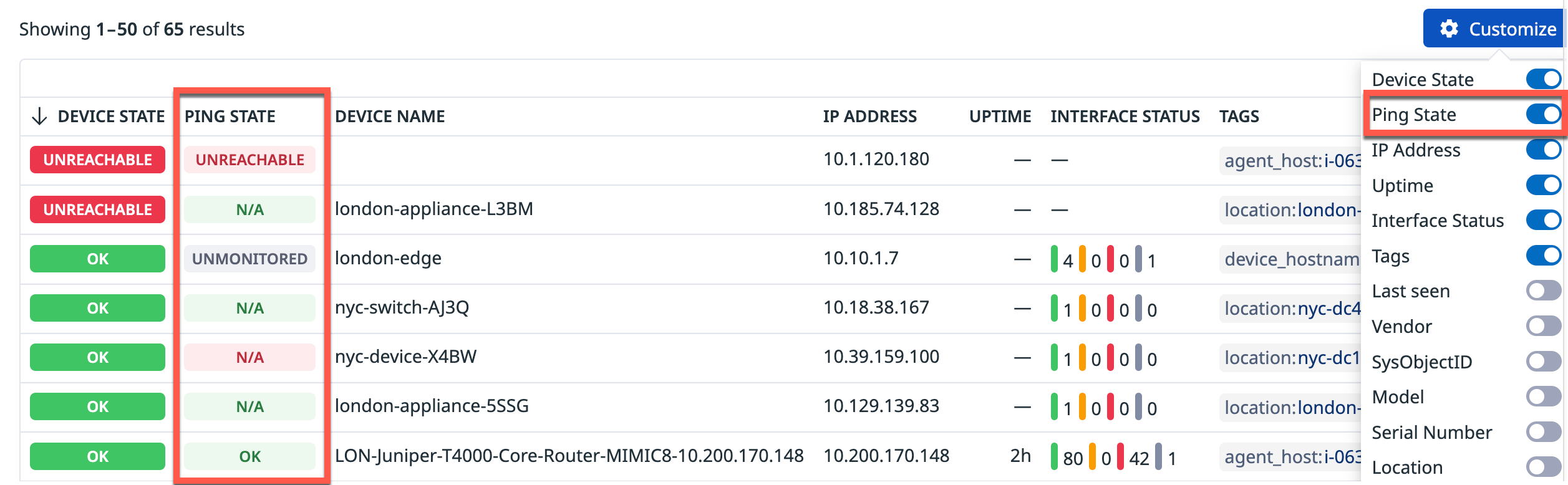- Principales informations
- Getting Started
- Datadog
- Site Datadog
- DevSecOps
- Serverless for AWS Lambda
- Agent
- Intégrations
- Conteneurs
- Dashboards
- Monitors
- Logs
- Tracing
- Profileur
- Tags
- API
- Service Catalog
- Session Replay
- Continuous Testing
- Surveillance Synthetic
- Incident Management
- Database Monitoring
- Cloud Security Management
- Cloud SIEM
- Application Security Management
- Workflow Automation
- CI Visibility
- Test Visibility
- Intelligent Test Runner
- Code Analysis
- Learning Center
- Support
- Glossary
- Standard Attributes
- Guides
- Agent
- Intégrations
- OpenTelemetry
- Développeurs
- Authorization
- DogStatsD
- Checks custom
- Intégrations
- Create an Agent-based Integration
- Create an API Integration
- Create a Log Pipeline
- Integration Assets Reference
- Build a Marketplace Offering
- Create a Tile
- Create an Integration Dashboard
- Create a Recommended Monitor
- Create a Cloud SIEM Detection Rule
- OAuth for Integrations
- Install Agent Integration Developer Tool
- Checks de service
- IDE Plugins
- Communauté
- Guides
- API
- Application mobile
- CoScreen
- Cloudcraft
- In The App
- Dashboards
- Notebooks
- DDSQL Editor
- Alertes
- Infrastructure
- Métriques
- Watchdog
- Bits AI
- Service Catalog
- API Catalog
- Error Tracking
- Service Management
- Infrastructure
- Universal Service Monitoring
- Conteneurs
- Sans serveur
- Surveillance réseau
- Cloud Cost
- Application Performance
- APM
- Profileur en continu
- Database Monitoring
- Agent Integration Overhead
- Setup Architectures
- Configuration de Postgres
- Configuration de MySQL
- Configuration de SQL Server
- Setting Up Oracle
- Setting Up MongoDB
- Connecting DBM and Traces
- Données collectées
- Exploring Database Hosts
- Explorer les métriques de requête
- Explorer des échantillons de requêtes
- Dépannage
- Guides
- Data Streams Monitoring
- Data Jobs Monitoring
- Digital Experience
- RUM et Session Replay
- Product Analytics
- Surveillance Synthetic
- Continuous Testing
- Software Delivery
- CI Visibility
- CD Visibility
- Test Visibility
- Exécuteur de tests intelligent
- Code Analysis
- Quality Gates
- DORA Metrics
- Securité
- Security Overview
- Cloud SIEM
- Cloud Security Management
- Application Security Management
- AI Observability
- Log Management
- Pipelines d'observabilité
- Log Management
- Administration
Collect SNMP Metrics From Your Network Devices
Cette page n'est pas encore disponible en français, sa traduction est en cours.
Si vous avez des questions ou des retours sur notre projet de traduction actuel, n'hésitez pas à nous contacter.
Si vous avez des questions ou des retours sur notre projet de traduction actuel, n'hésitez pas à nous contacter.
Installation
Network Device Monitoring relies on the SNMP Integration included in the Datadog Agent package. Ensure you are using Agent v7.32+. No additional installation is necessary.
Configuration
Datadog Network Device Monitoring supports collecting metrics from individual devices, or auto-discovering devices (unique IP addresses) on entire subnets.
Choose your collection strategy based on the number of devices present on your network, and how dynamic your network is (meaning frequency of adding or removing devices):
- For small and mostly static networks, see Monitoring individual devices.
- For larger or dynamic networks, see Autodiscovery.
Regardless of the collection strategy, leverage Datadog’s sysObjectID mapped device profiles to automatically collect relevant metrics from your devices.
Monitoring individual devices
To monitor individual devices:
- Include the IP address and any additional devices metadata (as tags) in the
snmp.d/conf.yamlfile in theconf.d/folder at the root of your Agent’s configuration directory. See the sample snmp.d/conf.yaml for all available configuration options.
For SNMPv2, configure an instance specifying the IP address and community string of the device:
init_config: loader: core # use core check implementation of SNMP integration. recommended use_device_id_as_hostname: true # recommended instances: - ip_address: '1.2.3.4' community_string: 'sample-string' # enclose with single quote tags: - 'key1:val1' - 'key2:val2'
For SNMPv3, configure an instance specifying the IP address and SNMPv3 credentials of the device (as appropriate), for example:
user,authProtocol,authKey,privProtocol, andprivKey:init_config: loader: core # use core check implementation of SNMP integration. recommended use_device_id_as_hostname: true # recommended instances: - ip_address: '1.2.3.4' snmp_version: 3 # optional, if omitted which version of SNMP you are using is auto-detected user: 'user' authProtocol: 'SHA256' # choices: MD5, SHA, SHA224, SHA256, SHA384, SHA512 authKey: 'fakeKey' # enclose with single quote privProtocol: 'AES256' # choices: DES, AES, AES192, AES192C, AES256, AES256C privKey: 'fakePrivKey' # enclose with single quote tags: - 'key1:val1' - 'key2:val2'
After setup, the Agent collects relevant metrics by matching your devices to one of Datadog’s supported device profiles.
To expand your setup:
- Add more instances to collect metrics from more devices on your network.
- Use Autodiscovery if you need to collect metrics from lots of devices across a dynamic network.
Autodiscovery
An alternative to specifying individual devices is to use Autodiscovery to automatically discover all the devices on your network.
Autodiscovery polls each IP on the configured subnet, and checks for a response from the device. Then, the Datadog Agent looks up the sysObjectID of the discovered device and maps it to one of Datadog’s supported device profiles. The profiles contain lists of predefined metrics to collect for various types of devices.
To use Autodiscovery with Network Device Monitoring:
Install or upgrade the Datadog Agent to v7.27+. For platform specific instructions, see the Datadog Agent documentation.
Edit the
datadog.yamlAgent configuration file to include all the subnets for Datadog to scan. The following sample config provides required parameters, default values, and examples for Autodiscovery.
network_devices:
autodiscovery:
workers: 100 # number of workers used to discover devices concurrently
discovery_interval: 3600 # interval between each autodiscovery in seconds
loader: core # use core check implementation of SNMP integration. recommended
use_device_id_as_hostname: true # recommended
configs:
- network_address: 10.10.0.0/24 # CIDR subnet
loader: core
snmp_version: 2
port: 161
community_string: '***' # enclose with single quote
tags:
- "key1:val1"
- "key2:val2"
- network_address: 10.20.0.0/24
loader: core
snmp_version: 2
port: 161
community_string: '***'
tags:
- "key1:val1"
- "key2:val2"
network_devices:
autodiscovery:
workers: 100 # number of workers used to discover devices concurrently
discovery_interval: 3600 # interval between each autodiscovery in seconds
loader: core # use core check implementation of SNMP integration. recommended
use_device_id_as_hostname: true # recommended
configs:
- network_address: 10.10.0.0/24 # CIDR subnet
snmp_version: 3
user: 'user'
authProtocol: 'SHA256' # choices: MD5, SHA, SHA224, SHA256, SHA384, SHA512
authKey: 'fakeKey' # enclose with single quote
privProtocol: 'AES256' # choices: DES, AES, AES192, AES192C, AES256, AES256C
privKey: 'fakePrivKey' # enclose with single quote
tags:
- 'key1:val1'
- 'key2:val2'
- network_address: 10.20.0.0/24
snmp_version: 3
user: 'user'
authProtocol: 'SHA256'
authKey: 'fakeKey'
privProtocol: 'AES256'
privKey: 'fakePrivKey'
tags:
- 'key1:val1'
- 'key2:val2'
Note: The Datadog Agent automatically configures the SNMP check with each of the IPs that are discovered. A discovered device is an IP that responds successfully when being polled using SNMP.
Note: Make sure you are on Agent 7.53+ for this syntax. For previous versions, see the previous config_template.yaml
Ping
When configured, the SNMP check can also send ICMP pings to your devices. This can be configured for individual as well as Autodiscovered devices.
Setup
Install or upgrade the Datadog Agent to v7.52+. For platform specific instructions, see the Datadog Agent documentation.
Edit the
snmp.d/conf.yamlfile in theconf.d/folder at the root of your Agent’s configuration directory for individual devices, or thedatadog.yamlAgent configuration file for Autodiscovery. See the sample snmp.d/conf.yaml for all available configuration options.Linux Only: If you’re receiving errors when running ping, you may need to configure the integration to send pings using a raw socket. This requires elevated privileges and is done using the Agent’s system-probe. See the linux.use_raw_socket
system-probeconfiguration below.
Note: For Autodiscovery, Datadog does not ping devices that do not respond to SNMP.
To apply ping settings to all manually configured devices, add the ping configuration in the
init_configsection.init_config: loader: core use_device_id_as_hostname: true instances: - ip_address: '1.2.3.4' community_string: 'sample-string' tags: - 'key1:val1' - 'key2:val2' ping: enabled: true # (default false) enable the ping check linux: # (optional) Linux specific configuration use_raw_socket: true # (optional, default false) send pings using a raw socket (see step 3 above)
To apply ping settings to all Autodiscovery subnets, create the ping configuration under the
network_devices.autodiscoverysection.network_devices: autodiscovery: workers: 100 discovery_interval: 3600 loader: core use_device_id_as_hostname: true configs: - network_address: 10.10.0.0/24 loader: core snmp_version: 2 port: 161 community_string: '***' tags: - "key1:val1" - "key2:val2" ping: enabled: true # (default false) enable the ping check linux: # (optional) Linux specific configuration use_raw_socket: true # (optional, default false) send pings using a raw socket (see step 3 above)
If you’re on Linux and want to use raw sockets for ping, you must also enable ping in the system-probe configuration file in addition to the Agent configuration.
Edit /etc/datadog-agent/system-probe.yaml to set the enable flag to true.
ping:
enabled: true
After successfully enabling ping on your network devices, the Ping State column in the UI is enabled, allowing you to see the ping state statuses for your devices:
The following are the status names in the Ping State column and their descriptions:
| Status name | Description |
|---|---|
| Unreachable | Device is unreachable through ping. |
| Unmonitored | Ping has not been configured for this device. |
| Ok | Device is reachable through ping. |
| N/A | The devices do not support ping. |
Metrics collected
The following metrics are made available after enabling ping:
| Metric name | Description |
|---|---|
| networkdevice.ping.avg_rtt | Average round-trip time |
| networkdevice.ping.reachable | Device reachability status |
| networkdevice.ping.packet_loss | Packet loss percentage |
| networkdevice.ping.unreachable | Device unreachable status |
Validation
Run the Agent’s status subcommand and look for snmp under the Checks section.
Further Reading
Documentation, liens et articles supplémentaires utiles: