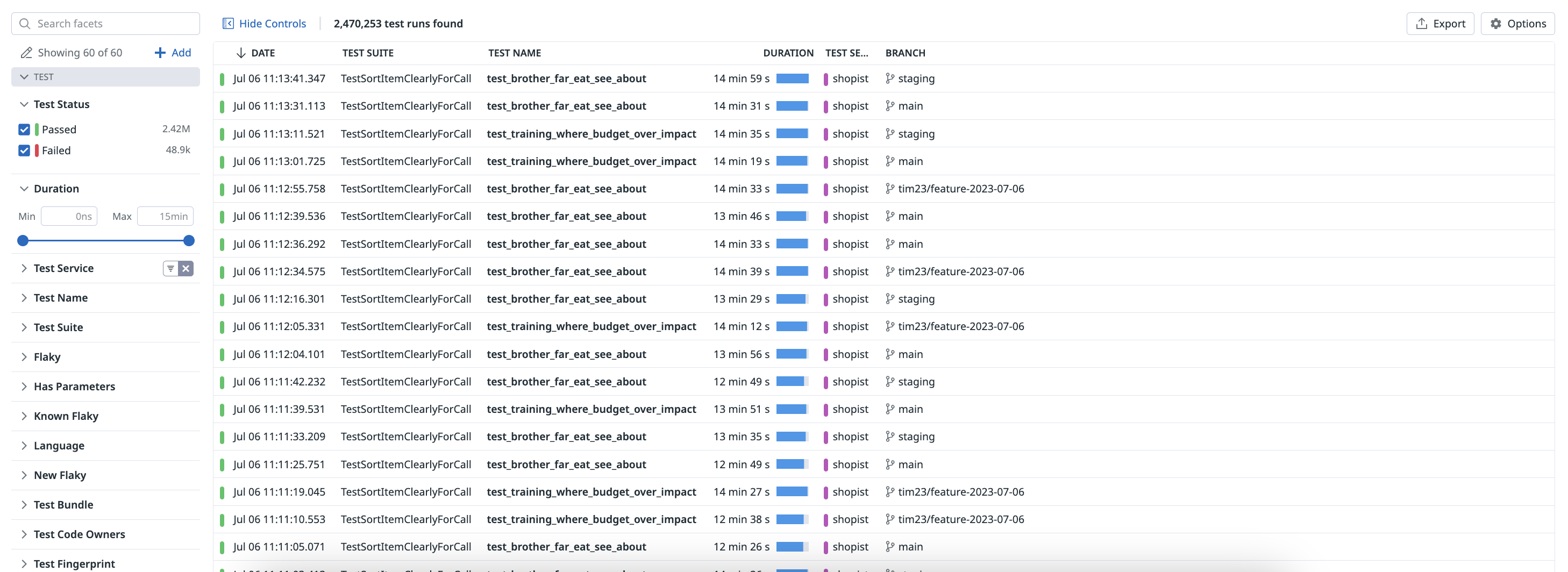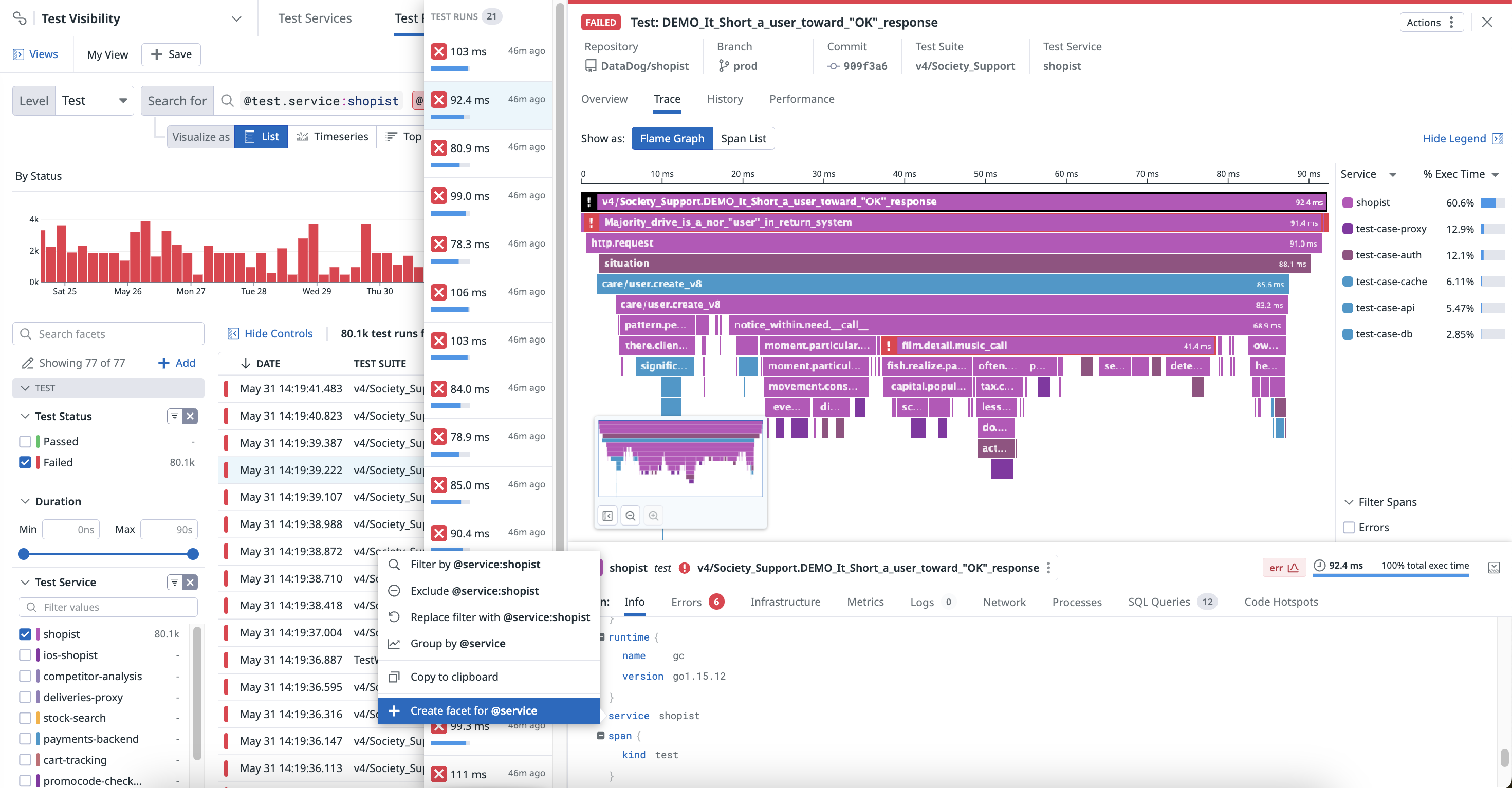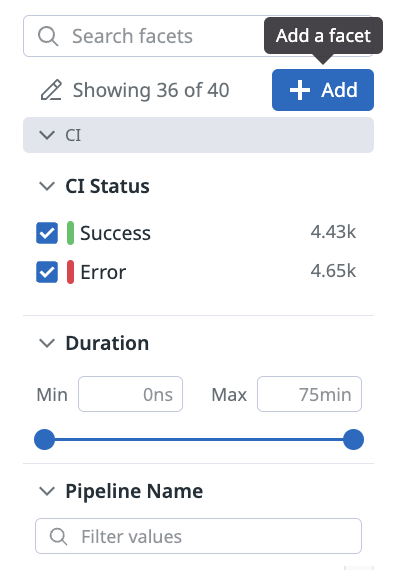- Principales informations
- Getting Started
- Datadog
- Site Datadog
- DevSecOps
- Serverless for AWS Lambda
- Agent
- Intégrations
- Conteneurs
- Dashboards
- Monitors
- Logs
- Tracing
- Profileur
- Tags
- API
- Service Catalog
- Session Replay
- Continuous Testing
- Surveillance Synthetic
- Incident Management
- Database Monitoring
- Cloud Security Management
- Cloud SIEM
- Application Security Management
- Workflow Automation
- CI Visibility
- Test Visibility
- Intelligent Test Runner
- Code Analysis
- Learning Center
- Support
- Glossary
- Standard Attributes
- Guides
- Agent
- Intégrations
- OpenTelemetry
- Développeurs
- Authorization
- DogStatsD
- Checks custom
- Intégrations
- Create an Agent-based Integration
- Create an API Integration
- Create a Log Pipeline
- Integration Assets Reference
- Build a Marketplace Offering
- Create a Tile
- Create an Integration Dashboard
- Create a Recommended Monitor
- Create a Cloud SIEM Detection Rule
- OAuth for Integrations
- Install Agent Integration Developer Tool
- Checks de service
- IDE Plugins
- Communauté
- Guides
- API
- Application mobile
- CoScreen
- Cloudcraft
- In The App
- Dashboards
- Notebooks
- DDSQL Editor
- Alertes
- Infrastructure
- Métriques
- Watchdog
- Bits AI
- Service Catalog
- API Catalog
- Error Tracking
- Service Management
- Infrastructure
- Universal Service Monitoring
- Conteneurs
- Sans serveur
- Surveillance réseau
- Cloud Cost
- Application Performance
- APM
- Profileur en continu
- Database Monitoring
- Agent Integration Overhead
- Setup Architectures
- Configuration de Postgres
- Configuration de MySQL
- Configuration de SQL Server
- Setting Up Oracle
- Setting Up MongoDB
- Connecting DBM and Traces
- Données collectées
- Exploring Database Hosts
- Explorer les métriques de requête
- Explorer des échantillons de requêtes
- Dépannage
- Guides
- Data Streams Monitoring
- Data Jobs Monitoring
- Digital Experience
- RUM et Session Replay
- Product Analytics
- Surveillance Synthetic
- Continuous Testing
- Software Delivery
- CI Visibility
- CD Visibility
- Test Visibility
- Exécuteur de tests intelligent
- Code Analysis
- Quality Gates
- DORA Metrics
- Securité
- Security Overview
- Cloud SIEM
- Cloud Security Management
- Application Security Management
- AI Observability
- Log Management
- Pipelines d'observabilité
- Log Management
- Administration
Test Run Facets
Cette page n'est pas encore disponible en français, sa traduction est en cours.
Si vous avez des questions ou des retours sur notre projet de traduction actuel, n'hésitez pas à nous contacter.
Si vous avez des questions ou des retours sur notre projet de traduction actuel, n'hésitez pas à nous contacter.
Overview
Facets are user-defined tags and attributes from your tests. They are useful for both qualitative and quantitative data analysis. Facets allow you to manipulate your tests in your CI Test monitors, and in search queries that appear on dashboards and in notebooks.
Creating facets is not required for searching test runs. Autocomplete capabilities use existing facets, but also any input that matches incoming test runs applies.
Common facets
Navigate to Software Delivery > Test Visibility > Test Runs to access the list of facets left of the test runs list.
You can use facets in the Test Visibility Explorer to:
- Search for and filter test runs
- Perform test analytics
- Start troubleshooting once your test runs complete
The Test Visibility Explorer includes the following out-of-the-box facets:
| Facet | Description |
|---|---|
| CI Provider | Name of the CI provider (GitHub, GitLab, and more). |
| Pipeline Name | Name of the CI pipeline. |
| Node Name | Name of the CI node that executed the pipeline, stage, or job. |
| Node Labels | Labels associated with the CI node that executed the pipeline, stage, or job. |
| Pipeline URL | Provider URL for a pipeline execution. |
| Pipeline ID | ID of the pipeline. |
| Pipeline Number | Execution number of a CI pipeline, provided by the CI Provider. This increases when partially retrying a pipeline. |
| Job URL | Provider URL for a job execution. |
| Stage Name | Name of the CI stage. |
| Job Name | Name of the CI job. |
| Kubernetes Namespace | The namespace in which the Kubernetes Pod is running. |
| Kubernetes Pod Name | Name of the Kubernetes Pod. |
| Image Tag | Kubernetes Container image tag. |
| Container Name | Kubernetes Container name tag. |
| Image Name | Kubernetes Container image name tag. |
| Container ID | Kubernetes Container ID. |
| Kubernetes Container Name | Name of the Kubernetes Container. |
| Kubernetes Deployment | The Kubernetes Deployment a pod belongs to. |
| Kubernetes Stateful Set | The Kubernetes StatefulSet a pod belongs to. |
| Repository URL | URL of the Git repository. |
| Repository ID | ID that uniquely identifies a Git repository. |
| Commit SHA | Git Commit SHA. |
| Branch | Git Branch. |
| Tag | Git Tag. |
| Author Email | Git Author Email. |
| Committer Email | Git Committer Email. |
| Committer Date | Git Committer Date. |
| Author Date | Git Author Date. |
| Env | The environment in which the CI pipeline is running. |
| Resource | The resource utilized by the CI pipeline. |
| Operation Name | The operation performed within the CI pipeline. |
| Error Type | Type of error encountered during the CI execution. |
| Type | Type of the CI execution or entity. |
| Complete Trace | Full trace of the CI pipeline execution. |
| Duration | The duration of the execution in seconds. |
| Version | Version of the CI pipeline or tool used. |
| Is Default Branch | Indicates if the execution was run on the default branch of the Git repository. |
Qualitative facets
Use qualitative facets when you need to:
- Get relative insights for values.
- Count unique values.
- Frequently filter your test runs against particular values. For example, create a facet on an environment tag to scope troubleshooting down to development, staging, or production environments.
Note: Although facets are not required for filtering on tags, defining facets for tags that you often use during investigations can help reduce your time to resolution.
Quantitative measures
Use quantitative measures when you need to:
- Aggregate values from multiple test runs.
- Range filter your test runs.
- Sort your test runs against that value.
Types
Measures have either a long integer or double value for equivalent capabilities.
Units
Measures support units (time in seconds or size in bytes) for handling of orders of magnitude at query time and display time. The unit is a property of the measure itself, not of the field.
For example, consider a duration measure in nanoseconds. Suppose test runs from service:A have duration:10000000, meaning 10 milliseconds. Supposed test runs from service:B have duration:5000000, meaning 5 milliseconds. Use duration:>2ms to consistently query test run tags from both services at once. For more information about search queries, see Search Syntax.
Facet panel
The search bar provides the most comprehensive set of interactions to filter and group your data. However, for many cases, the facet panel is a straightforward way to navigate into your data. Open a facet to see a summary of its content for the scope of the current query.
The search bar and URL automatically reflect your selections from the facet panel.
- Facets (qualitative) come with a top list of unique values, and a count of test runs matching each of them.
- Measures (quantitative) come with a slider indicating minimum and maximum values. Use the slider, or input numerical values, to scope the search query to different bounds.
Grouping facets
Facets are grouped into meaningful themes in the facet list. Assigning or reassigning a group for a facet affects only the facet list, and has no impact on search or analytics.
Filtering facets
Use the search facets box on the facet panel to scope the whole facet list and navigate to the facet you need to interact with. Search facets uses the facet display name and field name to scope results.
Creating facets
Creating a facet on a test run attribute or tag is not a mandatory step to search for test runs. Facets are useful if you wish to add a meaningful description to a specific test run attribute, or if you want the attribute values to appear on the Facets list.
Creating facets from the Test Runs side panel
The easiest way to create a facet is to add it from the Test Runs side panel so that most of the facet details are pre-filled.
Navigate to a test run of interest in the Test Visibility Explorer that contains the field to create a facet on.
Open the Test Runs side panel by selecting the test run from the list.
Click on the desired field (in the Other tags section for a test run) and create a facet from there:
- If the field has a numerical value, you can create either a facet or a measure.
- If the field has a string value, only facet creation is available.
Creating facets from the facet list
If finding a test run that has the desired field is not an option, create a facet directly from the facet panel by clicking + Add.
Define the underlying field (key) name for this facet:
- Use tag key name for infrastructure tags.
- Use the attribute path for test run attributes, with
@prefix.
Autocomplete based on the content in test runs of the current views helps you to define the proper field name. But you can use virtually any value here, specifically in the case that you don’t yet have matching test runs received by Datadog.
Further reading
Documentation, liens et articles supplémentaires utiles: