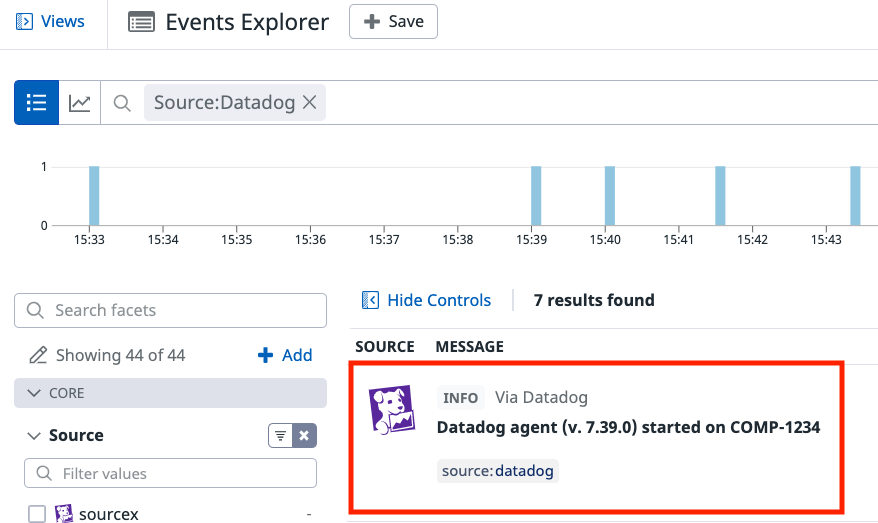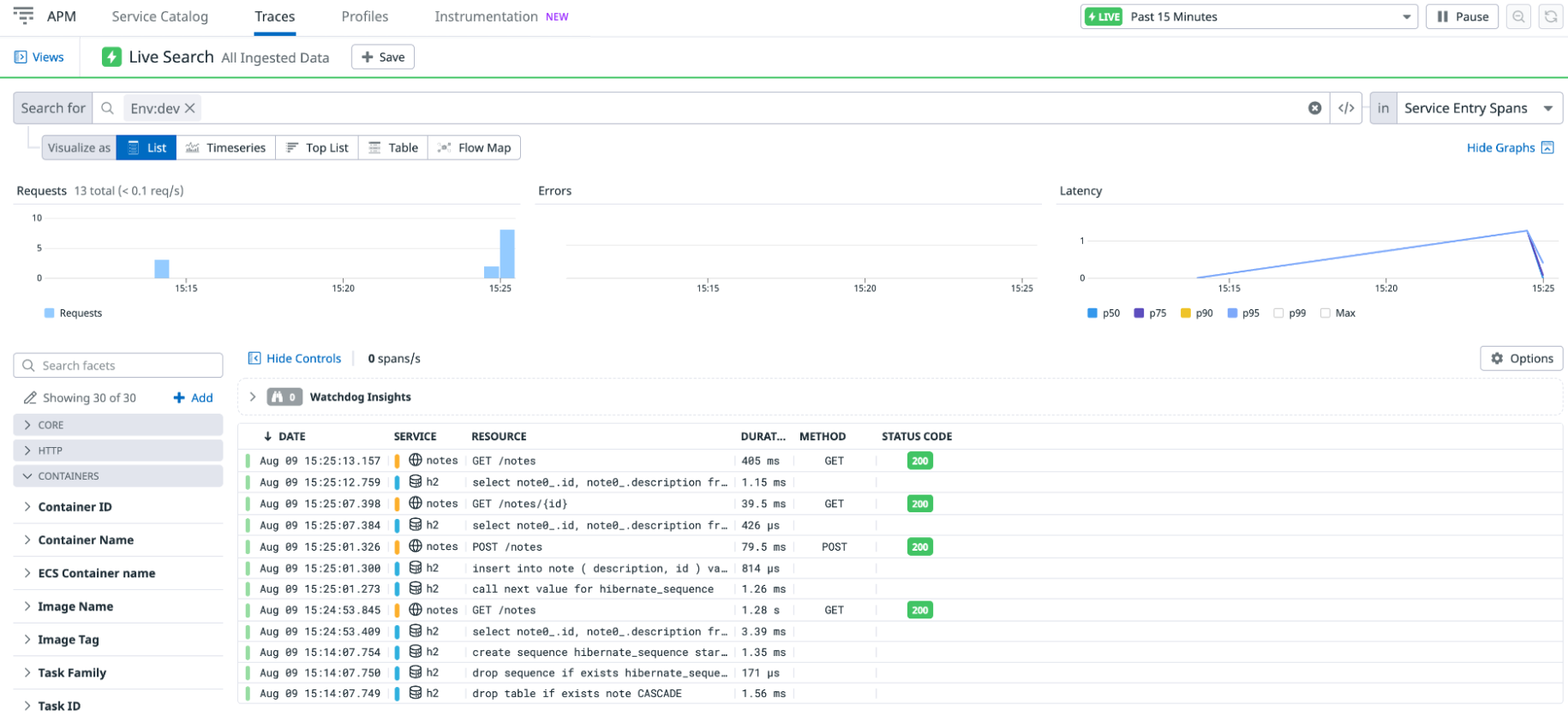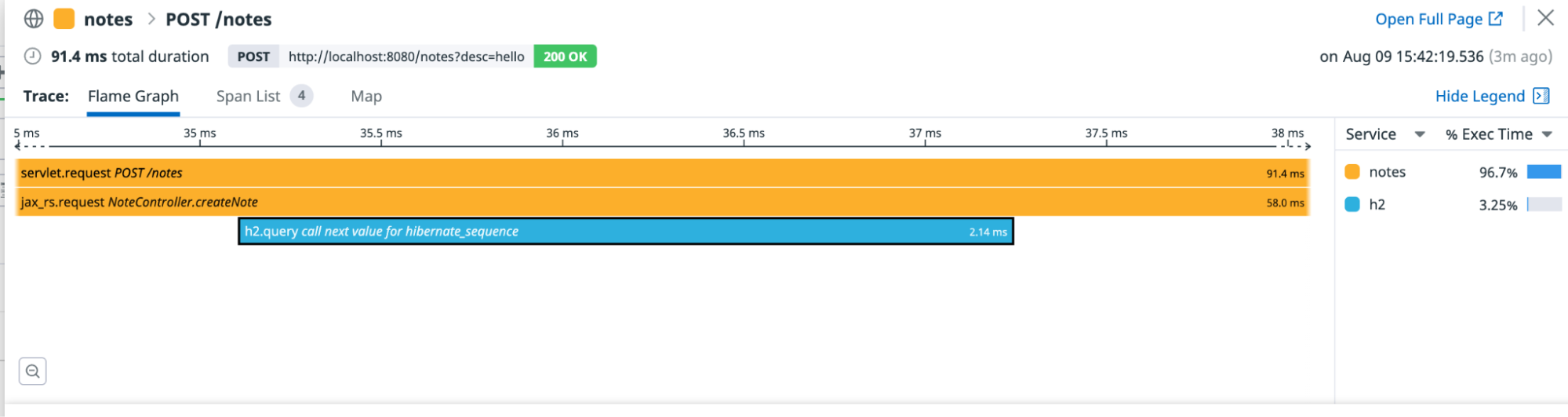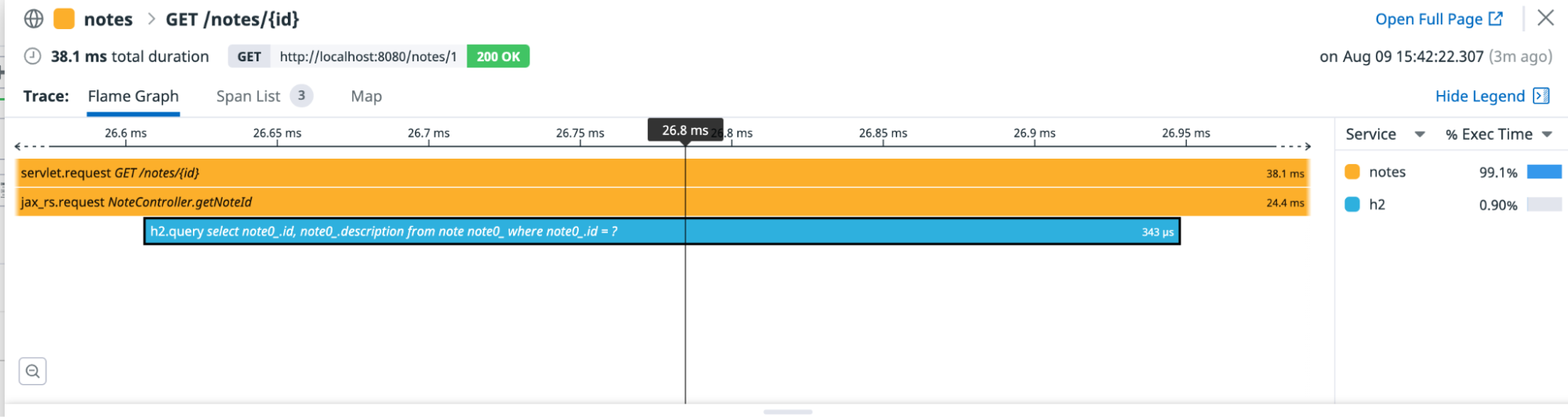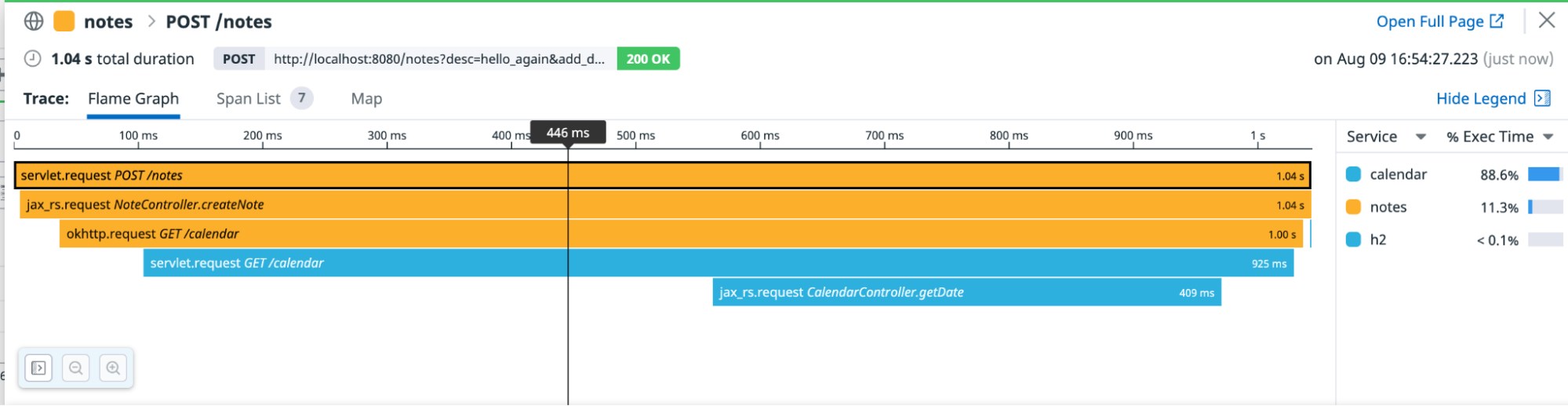- Principales informations
- Getting Started
- Datadog
- Site Datadog
- DevSecOps
- Serverless for AWS Lambda
- Agent
- Intégrations
- Conteneurs
- Dashboards
- Monitors
- Logs
- Tracing
- Profileur
- Tags
- API
- Service Catalog
- Session Replay
- Continuous Testing
- Surveillance Synthetic
- Incident Management
- Database Monitoring
- Cloud Security Management
- Cloud SIEM
- Application Security Management
- Workflow Automation
- CI Visibility
- Test Visibility
- Intelligent Test Runner
- Code Analysis
- Learning Center
- Support
- Glossary
- Standard Attributes
- Guides
- Agent
- Intégrations
- OpenTelemetry
- Développeurs
- Authorization
- DogStatsD
- Checks custom
- Intégrations
- Create an Agent-based Integration
- Create an API Integration
- Create a Log Pipeline
- Integration Assets Reference
- Build a Marketplace Offering
- Create a Tile
- Create an Integration Dashboard
- Create a Recommended Monitor
- Create a Cloud SIEM Detection Rule
- OAuth for Integrations
- Install Agent Integration Developer Tool
- Checks de service
- IDE Plugins
- Communauté
- Guides
- API
- Application mobile
- CoScreen
- Cloudcraft
- In The App
- Dashboards
- Notebooks
- DDSQL Editor
- Alertes
- Infrastructure
- Métriques
- Watchdog
- Bits AI
- Service Catalog
- API Catalog
- Error Tracking
- Service Management
- Infrastructure
- Universal Service Monitoring
- Conteneurs
- Sans serveur
- Surveillance réseau
- Cloud Cost
- Application Performance
- APM
- Profileur en continu
- Database Monitoring
- Agent Integration Overhead
- Setup Architectures
- Configuration de Postgres
- Configuration de MySQL
- Configuration de SQL Server
- Setting Up Oracle
- Setting Up MongoDB
- Connecting DBM and Traces
- Données collectées
- Exploring Database Hosts
- Explorer les métriques de requête
- Explorer des échantillons de requêtes
- Dépannage
- Guides
- Data Streams Monitoring
- Data Jobs Monitoring
- Digital Experience
- RUM et Session Replay
- Product Analytics
- Surveillance Synthetic
- Continuous Testing
- Software Delivery
- CI Visibility
- CD Visibility
- Test Visibility
- Exécuteur de tests intelligent
- Code Analysis
- Quality Gates
- DORA Metrics
- Securité
- Security Overview
- Cloud SIEM
- Cloud Security Management
- Application Security Management
- AI Observability
- Log Management
- Pipelines d'observabilité
- Log Management
- Administration
Tutorial - Enabling Tracing for a Java Application in a Container and an Agent on a Host
Cette page n'est pas encore disponible en français, sa traduction est en cours.
Si vous avez des questions ou des retours sur notre projet de traduction actuel, n'hésitez pas à nous contacter.
Si vous avez des questions ou des retours sur notre projet de traduction actuel, n'hésitez pas à nous contacter.
Overview
This tutorial walks you through the steps for enabling tracing on a sample Java application installed in a container. In this scenario, the Datadog Agent is installed on a host.
For other scenarios, including the application and Agent on a host, the application and the Agent in containers or cloud infrastructure, and applications written in different languages, see the other Enabling Tracing tutorials.
See Tracing Java Applications for general comprehensive tracing setup documentation for Java.
Prerequisites
- A Datadog account and organization API key
- Git
- Docker version 20.10 or greater
- Curl
Install the Agent
If you haven’t installed a Datadog Agent on your machine, install one now.
Go to Integrations > Agent and select your operating system. For example, on most Linux platforms, you can install the Agent by running the following script, replacing
<YOUR_API_KEY>with your Datadog API key:DD_AGENT_MAJOR_VERSION=7 DD_API_KEY=<YOUR_API_KEY> DD_SITE="datadoghq.com" bash -c "$(curl -L https://install.datadoghq.com/scripts/install_script.sh)"To send data to a Datadog site other than
datadoghq.com, replace theDD_SITEenvironment variable with your Datadog site.Ensure your Agent is configured to receive trace data from containers. Open its configuration file and ensure
apm_config:is uncommented, andapm_non_local_trafficis uncommented and set totrue.Start the Agent service on the host. The command depends on the operating system, for example:
MacOS:
launchctl start com.datadoghq.agent
Linux:sudo service datadog-agent startVerify that the Agent is running and sending data to Datadog by going to Events > Explorer, optionally filtering by the
DatadogSource facet, and looking for an event that confirms the Agent installation on the host:
If after a few minutes you don't see your host in Datadog (under Infrastructure > Host map), ensure you used the correct API key for your organization, available at Organization Settings > API Keys.
Install the sample Dockerized Java application
The code sample for this tutorial is on GitHub at github.com/Datadog/apm-tutorial-java-host. To get started, clone the repository:
git clone https://github.com/DataDog/apm-tutorial-java-host.gitThe repository contains a multi-service Java application pre-configured to be run within Docker containers. The sample app is a basic notes app with a REST API to add and change data.
For this tutorial, the docker-compose YAML files are located in the folder apm-tutorial-java-host/docker. The instructions that follow assume that your Agent is running on a Linux host, and so use the service-docker-compose-linux.yaml file. If your Agent is on a macOS or Windows host, follow the same directions but use the service-docker-compose.yaml file instead. The Linux file contains Linux-specific Docker settings that are described in the in-file comments.
In each of the notes and calendar directories, there are two sets of Dockerfiles for building the applications, either with Maven or with Gradle. This tutorial uses the Maven build, but if you are more familiar with Gradle, you can use it instead with the corresponding changes to build commands.
Starting and exercising the sample application
Build the application’s container by running the following from inside the
/dockerdirectory:docker-compose -f service-docker-compose-linux.yaml build notesStart the container:
docker-compose -f service-docker-compose-linux.yaml up notesYou can verify that it’s running by viewing the containers with the
docker pscommand.Open up another terminal and send API requests to exercise the app. The
notesapplication is a REST API that stores data in an in-memory H2 database running in the same container. Send it a few commands:
curl 'localhost:8080/notes'[]curl -X POST 'localhost:8080/notes?desc=hello'{"id":1,"description":"hello"}curl localhost:8080/notes/1{"id":1,"description":"hello"}curl localhost:8080/notes[{"id":1,"description":"hello"}]
Stop the application
After you’ve seen the application running, stop it so that you can enable tracing on it.
Stop the containers:
docker-compose -f service-docker-compose-linux.yaml downRemove the containers:
docker-compose -f service-docker-compose-linux.yaml rm
Enable tracing
Now that you have a working Java application, configure it to enable tracing.
Add the Java tracing package to your project. Open the
notes/dockerfile.notes.mavenfile and uncomment the line that downloadsdd-java-agent:RUN curl -Lo dd-java-agent.jar 'https://dtdg.co/latest-java-tracer'Within the same
notes/dockerfile.notes.mavenfile, comment out theENTRYPOINTline for running without tracing. Then uncomment theENTRYPOINTline, which runs the application with tracing enabled:ENTRYPOINT ["java" , "-javaagent:../dd-java-agent.jar", "-Ddd.trace.sample.rate=1", "-jar" , "target/notes-0.0.1-SNAPSHOT.jar"]This automatically instruments the application with Datadog services.
Note: The flags on these sample commands, particularly the sample rate, are not necessarily appropriate for environments outside this tutorial. For information about what to use in your real environment, read Tracing configuration.Universal Service Tags identify traced services across different versions and deployment environments so that they can be correlated within Datadog, and so you can use them to search and filter. The three environment variables used for Unified Service Tagging are
DD_SERVICE,DD_ENV, andDD_VERSION. For applications deployed with Docker, these environment variables can be added within the Dockerfile or thedocker-composefile. For this tutorial, theservice-docker-compose-linux.yamlfile already has these environment variables defined:environment: - DD_SERVICE=notes - DD_ENV=dev - DD_VERSION=0.0.1You can also see that Docker labels for the same Universal Service Tags
service,env, andversionvalues are set in the Dockerfile. This allows you also to get Docker metrics once your application is running.labels: - com.datadoghq.tags.service="notes" - com.datadoghq.tags.env="dev" - com.datadoghq.tags.version="0.0.1"
Configure the container to send traces to the Agent
Open the compose file for the containers,
docker/service-docker-compose-linux.yaml.In the
notescontainer section, add the environment variableDD_AGENT_HOSTand specify the hostname of the Agent. For Docker 20.10 and later, usehost.docker.internalto indicate that it’s the host that is also running Docker:environment: - DD_AGENT_HOST=host.docker.internalIf your Docker is older than 20.10, run the following command and use the returned IP anywhere that’s configured to
host.docker.internal:docker network inspect bridge --format='{{(index .IPAM.Config 0).Gateway}}'On Linux: Observe that the YAML also specifies an
extra_hosts, which allows communication on Docker’s internal network. If your Docker is older than 20.10, remove thisextra_hostsconfiguration line.
The notes section of your compose file should look something like this:
notes:
container_name: notes
restart: always
build:
context: ../
dockerfile: notes/dockerfile.notes.maven
ports:
- 8080:8080
extra_hosts: # Linux only
- "host.docker.internal:host-gateway" # Linux only
labels:
- com.datadoghq.tags.service="notes"
- com.datadoghq.tags.env="dev"
- com.datadoghq.tags.version="0.0.1"
environment:
- DD_SERVICE=notes
- DD_ENV=dev
- DD_VERSION=0.0.1
- DD_AGENT_HOST=host.docker.internal
Launch the containers to see automatic tracing
Now that the Tracing Library is installed and the Agent is running, restart your application to start receiving traces. Run the following commands:
docker-compose -f service-docker-compose.yaml build notes
docker-compose -f service-docker-compose.yaml up notes
With the application running, send some curl requests to it:
curl localhost:8080/notes[]curl -X POST 'localhost:8080/notes?desc=hello'{"id":1,"description":"hello"}curl localhost:8080/notes/1{"id":1,"description":"hello"}curl localhost:8080/notes[{"id":1,"description":"hello"}]
Wait a few moments, and go to APM > Traces in Datadog, where you can see a list of traces corresponding to your API calls:
The h2 is the embedded in-memory database for this tutorial, and notes is the Spring Boot application. The traces list shows all the spans, when they started, what resource was tracked with the span, and how long it took.
If you don’t see traces after several minutes, check that the Agent is running. Clear any filter in the Traces Search field (sometimes it filters on an environment variable such as ENV that you aren’t using).
Examine a trace
On the Traces page, click on a POST /notes trace to see a flame graph that shows how long each span took and what other spans occurred before a span completed. The bar at the top of the graph is the span you selected on the previous screen (in this case, the initial entry point into the notes application).
The width of a bar indicates how long it took to complete. A bar at a lower depth represents a span that completes during the lifetime of a bar at a higher depth.
The flame graph for a POST trace looks something like this:
A GET /notes trace looks something like this:
Tracing configuration
The Java tracing library uses Java’s built-in agent and monitoring support. The flag -javaagent:../dd-java-agent.jar in the Dockerfile tells the JVM where to find the Java tracing library so it can run as a Java Agent. Learn more about Java Agents at https://www.baeldung.com/java-instrumentation.
The dd.trace.sample.rate flag sets the sample rate for this application. The ENTRYPOINT command in the Dockerfile sets its value to 1, which means that 100% of all requests to the notes service are sent to the Datadog backend for analysis and display. For a low-volume test application, this is fine. Do not do this in production or in any high-volume environment, because this results in a very large volume of data. Instead, sample some of your requests. Pick a value between 0 and 1. For example, -Ddd.trace.sample.rate=0.1 sends traces for 10% of your requests to Datadog. Read more about tracing configuration settings and sampling mechanisms.
Notice that the sampling rate flag in the command appears before the -jar flag. That’s because this is a parameter for the Java Virtual Machine, not your application. Make sure that when you add the Java Agent to your application, you specify the flag in the right location.
Add manual instrumentation to the Java application
Automatic instrumentation is convenient, but sometimes you want more fine-grained spans. Datadog’s Java DD Trace API allows you to specify spans within your code using annotations or code.
The following steps walk you through adding annotations to the code to trace some sample methods.
Open
/notes/src/main/java/com/datadog/example/notes/NotesHelper.java. This example already contains commented-out code that demonstrates the different ways to set up custom tracing on the code.Uncomment the lines that import libraries to support manual tracing:
import datadog.trace.api.Trace; import datadog.trace.api.DDTags; import io.opentracing.Scope; import io.opentracing.Span; import io.opentracing.Tracer; import io.opentracing.tag.Tags; import io.opentracing.util.GlobalTracer; import java.io.PrintWriter; import java.io.StringWriterUncomment the lines that manually trace the two public processes. These demonstrate the use of
@Traceannotations to specify aspects such asoperationNameandresourceNamein a trace:@Trace(operationName = "traceMethod1", resourceName = "NotesHelper.doLongRunningProcess") // ... @Trace(operationName = "traceMethod2", resourceName = "NotesHelper.anotherProcess")You can also create a separate span for a specific code block in the application. Within the span, add service and resource name tags and error handling tags. These tags result in a flame graph showing the span and metrics in Datadog visualizations. Uncomment the lines that manually trace the private method:
Tracer tracer = GlobalTracer.get(); // Tags can be set when creating the span Span span = tracer.buildSpan("manualSpan1") .withTag(DDTags.SERVICE_NAME, "NotesHelper") .withTag(DDTags.RESOURCE_NAME, "privateMethod1") .start(); try (Scope scope = tracer.activateSpan(span)) { // Tags can also be set after creation span.setTag("postCreationTag", 1); Thread.sleep(30); Log.info("Hello from the custom privateMethod1");And also the lines that set tags on errors:
} catch (Exception e) { // Set error on span span.setTag(Tags.ERROR, true); span.setTag(DDTags.ERROR_MSG, e.getMessage()); span.setTag(DDTags.ERROR_TYPE, e.getClass().getName()); final StringWriter errorString = new StringWriter(); e.printStackTrace(new PrintWriter(errorString)); span.setTag(DDTags.ERROR_STACK, errorString.toString()); Log.info(errorString.toString()); } finally { span.finish(); }Update your Maven build by opening
notes/pom.xmland uncommenting the lines configuring dependencies for manual tracing. Thedd-trace-apilibrary is used for the@Traceannotations, andopentracing-utilandopentracing-apiare used for manual span creation.Rebuild the containers (on Linux use
service-docker-compose-linux.yaml):docker-compose -f service-docker-compose.yaml build notes docker-compose -f service-docker-compose.yaml up notesResend some HTTP requests, specifically some
GETrequests.On the Trace Explorer, click on one of the new
GETrequests, and see a flame graph like this:Note the higher level of detail in the stack trace now that the
getAllfunction has custom tracing.
For more information, read Custom Instrumentation.
Add a second application to see distributed traces
Tracing a single application is a great start, but the real value in tracing is seeing how requests flow through your services. This is called distributed tracing.
The sample project includes a second application called calendar that returns a random date whenever it is invoked. The POST endpoint in the Notes application has a second query parameter named add_date. When it is set to y, Notes calls the calendar application to get a date to add to the note.
Configure the calendar app for tracing by adding
dd-java-agentto the startup command in the Dockerfile, like you previously did for the notes app. Opencalendar/Dockerfile.calendar.mavenand see that it is already downloadingdd-java-agent:RUN curl -Lo dd-java-agent.jar 'https://dtdg.co/latest-java-tracer'Within the same
calendar/dockerfile.calendar.mavenfile, comment out theENTRYPOINTline for running without tracing. Then uncomment theENTRYPOINTline, which runs the application with tracing enabled:ENTRYPOINT ["java" , "-javaagent:../dd-java-agent.jar", "-Ddd.trace.sample.rate=1", "-jar" , "target/calendar-0.0.1-SNAPSHOT.jar"]Note: Again, the flags, particularly the sample rate, are not necessarily appropriate for environments outside this tutorial. For information about what to use in your real environment, read Tracing configuration.Open
docker/service-docker-compose-linux.yamland uncomment the environment variables for thecalendarservice to set up the Agent host and Unified Service Tags for the app and for Docker. As you did with thenotescontainer, set theDD_AGENT_HOSTvalue to match what your Docker requires, and removeextra_hostsif not on Linux:calendar: container_name: calendar restart: always build: context: ../ dockerfile: calendar/dockerfile.calendar.maven ports: - 9090:9090 labels: - com.datadoghq.tags.service="calendar" - com.datadoghq.tags.env="dev" - com.datadoghq.tags.version="0.0.1" environment: - DD_SERVICE=calendar - DD_ENV=dev - DD_VERSION=0.0.1 - DD_AGENT_HOST=host.docker.internal extra_hosts: # Linux only - "host.docker.internal:host-gateway" # Linux onlyIn the
notesservice section, uncomment theCALENDAR_HOSTenvironment variable and thecalendarentry independs_onto make the needed connections between the two apps:notes: ... environment: - DD_SERVICE=notes - DD_ENV=dev - DD_VERSION=0.0.1 - DD_AGENT_HOST=host.docker.internal - CALENDAR_HOST=calendar depends_on: - calendarBuild the multi-service application by restarting the containers. First, stop all running containers:
docker-compose -f service-docker-compose-linux.yaml downThen run the following commands to start them:
docker-compose -f service-docker-compose-linux.yaml build docker-compose -f service-docker-compose-linux.yaml upSend a POST request with the
add_dateparameter:
curl -X POST 'localhost:8080/notes?desc=hello_again&add_date=y'{"id":1,"description":"hello_again with date 2022-11-06"}
In the Trace Explorer, click this latest trace to see a distributed trace between the two services:
Note that you didn’t change anything in the notes application. Datadog automatically instruments both the okHttp library used to make the HTTP call from notes to calendar, and the Jetty library used to listen for HTTP requests in notes and calendar. This allows the trace information to be passed from one application to the other, capturing a distributed trace.
Troubleshooting
If you’re not receiving traces as expected, set up debug mode for the Java tracer. Read Enable debug mode to find out more.
Further reading
Documentation, liens et articles supplémentaires utiles: