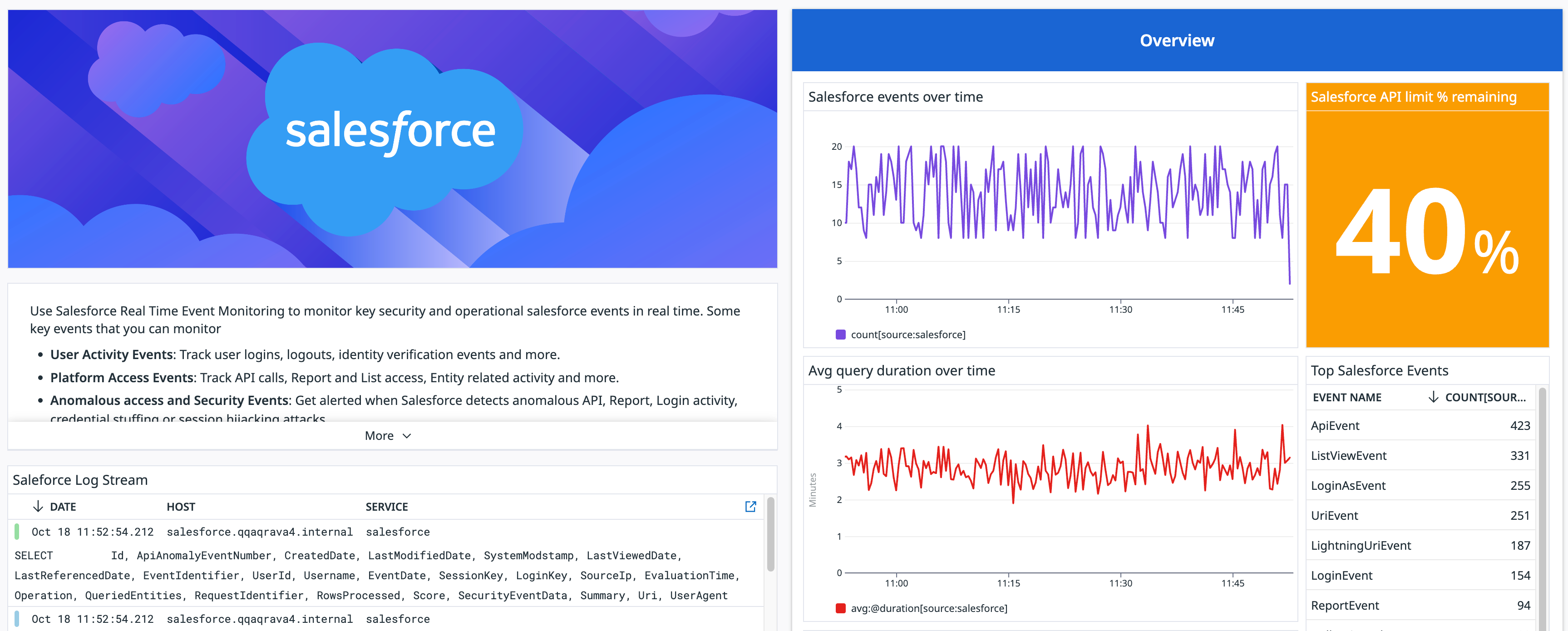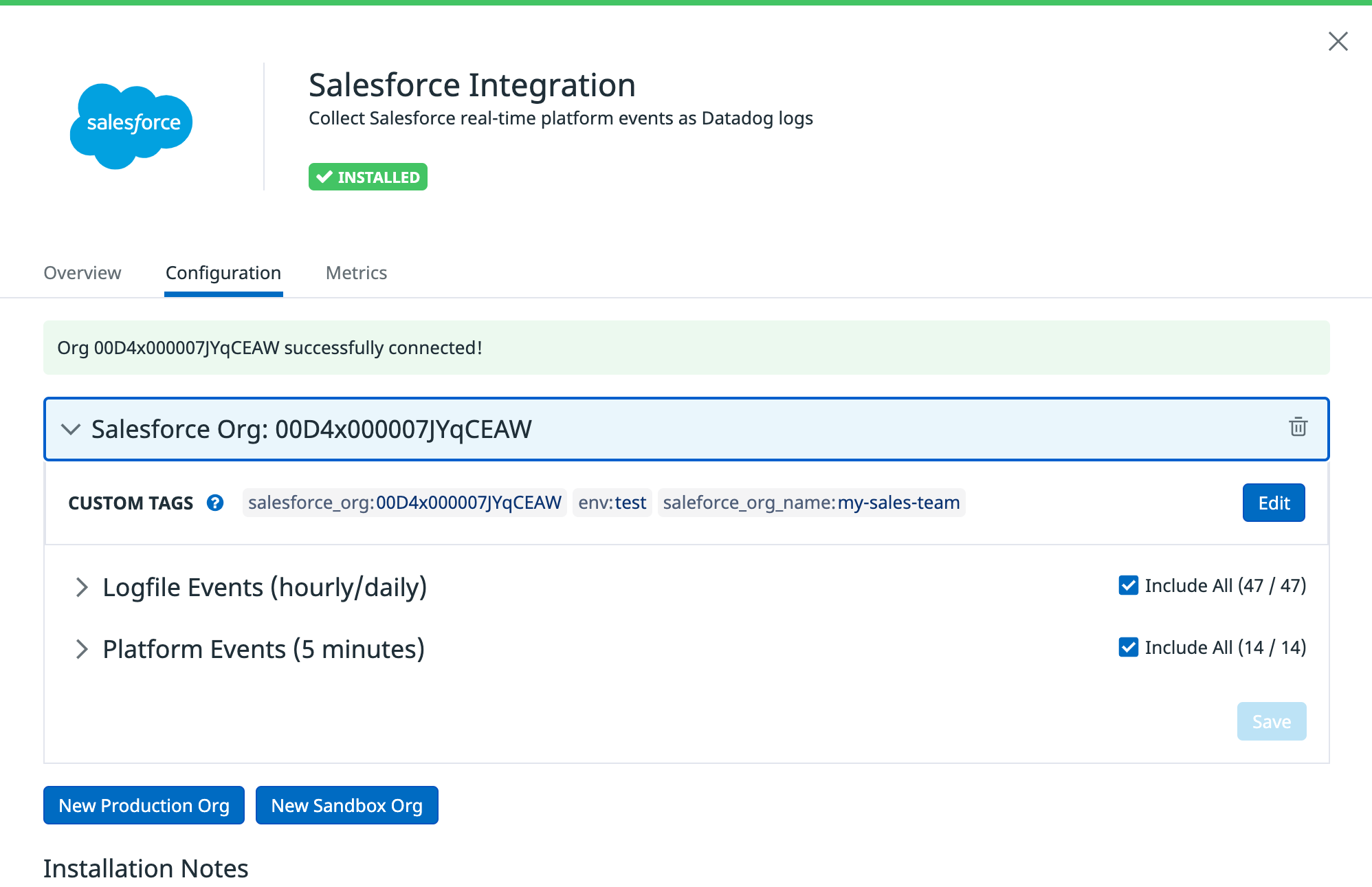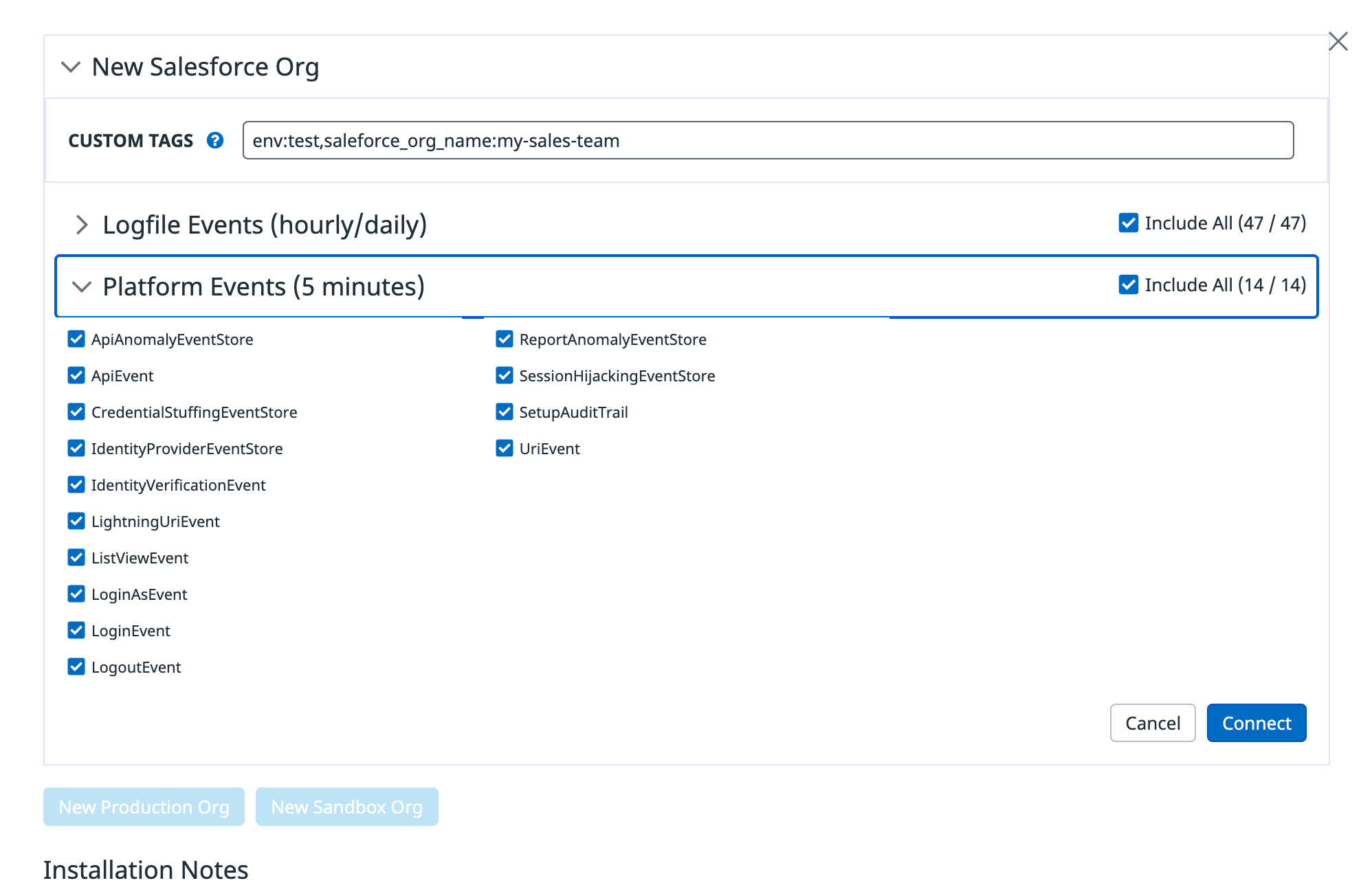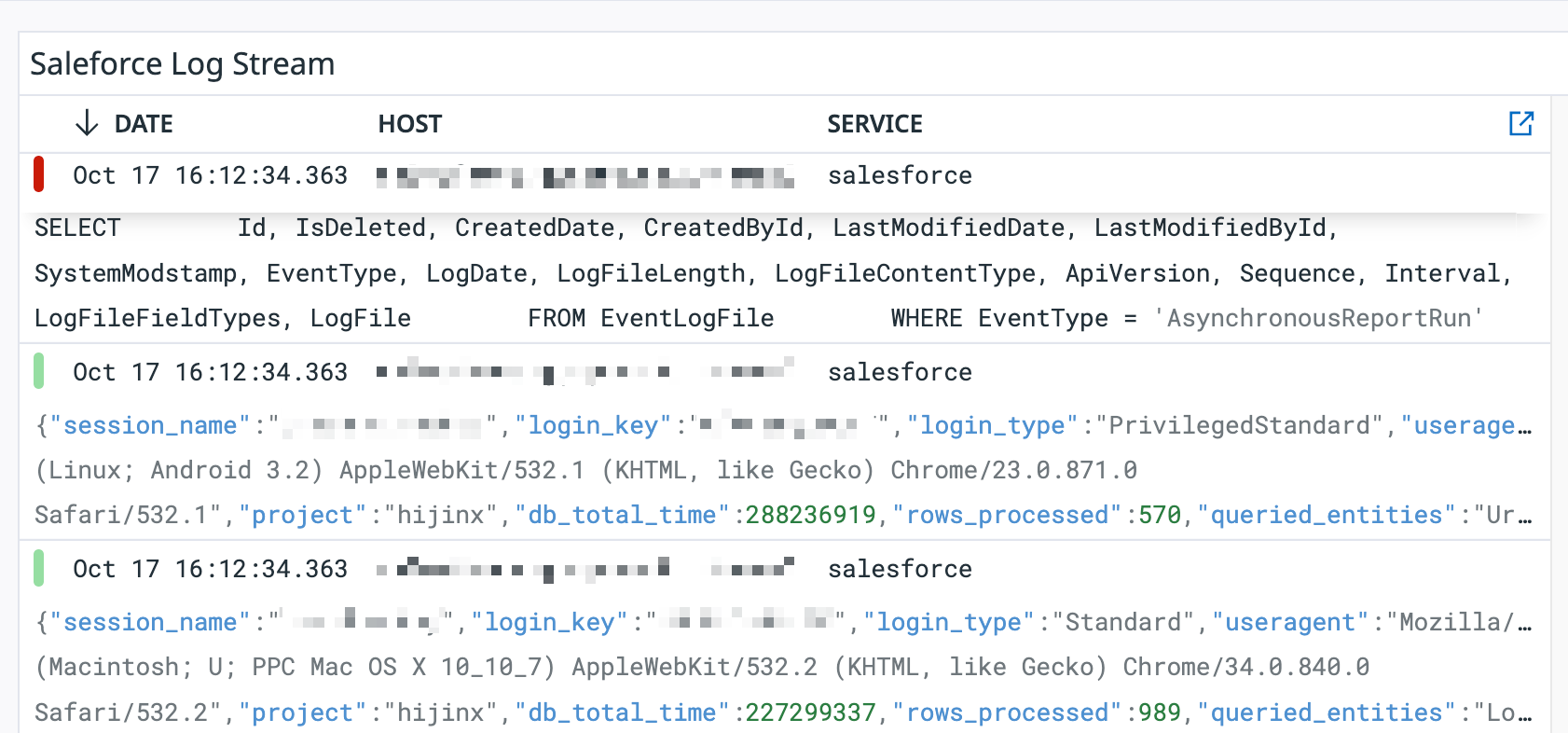- Essentials
- Getting Started
- Datadog
- Datadog Site
- DevSecOps
- Serverless for AWS Lambda
- Agent
- Integrations
- Containers
- Dashboards
- Monitors
- Logs
- APM Tracing
- Profiler
- Tags
- API
- Service Catalog
- Session Replay
- Continuous Testing
- Synthetic Monitoring
- Incident Management
- Database Monitoring
- Cloud Security Management
- Cloud SIEM
- Application Security Management
- Workflow Automation
- CI Visibility
- Test Visibility
- Intelligent Test Runner
- Code Analysis
- Learning Center
- Support
- Glossary
- Standard Attributes
- Guides
- Agent
- Integrations
- OpenTelemetry
- Developers
- Authorization
- DogStatsD
- Custom Checks
- Integrations
- Create an Agent-based Integration
- Create an API Integration
- Create a Log Pipeline
- Integration Assets Reference
- Build a Marketplace Offering
- Create a Tile
- Create an Integration Dashboard
- Create a Recommended Monitor
- Create a Cloud SIEM Detection Rule
- OAuth for Integrations
- Install Agent Integration Developer Tool
- Service Checks
- IDE Plugins
- Community
- Guides
- API
- Datadog Mobile App
- CoScreen
- Cloudcraft
- In The App
- Dashboards
- Notebooks
- DDSQL Editor
- Sheets
- Monitors and Alerting
- Infrastructure
- Metrics
- Watchdog
- Bits AI
- Service Catalog
- API Catalog
- Error Tracking
- Service Management
- Infrastructure
- Application Performance
- APM
- Continuous Profiler
- Database Monitoring
- Data Streams Monitoring
- Data Jobs Monitoring
- Digital Experience
- Real User Monitoring
- Product Analytics
- Synthetic Testing and Monitoring
- Continuous Testing
- Software Delivery
- CI Visibility
- CD Visibility
- Test Visibility
- Intelligent Test Runner
- Code Analysis
- Quality Gates
- DORA Metrics
- Security
- Security Overview
- Cloud SIEM
- Cloud Security Management
- Application Security Management
- AI Observability
- Log Management
- Observability Pipelines
- Log Management
- Administration
Salesforce
Overview
Salesforce provides a customer relationship management service and a complementary suite of enterprise applications focused on customer service, marketing automation, analytics, and application development.
Integrate Salesforce with Datadog to:
- View and parse your Salesforce user activity, platform access activity, and security logs using Datadog Log Management.
- Set monitors on events from your Salesforce Platform.
- Leverage the Datadog Security Platform to monitor and detect threats across your Salesforce Platform.
- Monitor your Salesforce API usage to ensure you are operating under API limits.
Setup
Installation
No installation is required.
Configuration
To configure Salesforce to send data to Datadog, you need to have access to Salesforce Event Monitoring, enable storage on your Salesforce events, and connect your Salesforce org to Datadog.
Permissions
If you are using Salesforce Shield, you have the required permissions for all events. If you do not have Shield, you need the Event Monitoring add-on.
Enabling event storage
If you plan on using the platform or real-time events, you need to set this up in the Event Manager. This step is not required for event log file events.
- Log into your Salesforce account (using the Lightning interface).
- Search for Event Manager.
- On the Event Manager page, for each event you want to crawl, click the right arrow and select Enable Storage. You do not need to Enable Streaming. The list of supported events can be found under the Platform Events section in the Configuration tab of the Salesforce Integration tile.
Connecting your org
Create a unique system account in your Salesforce org.
Click New Production Org or New Sandbox Org in the Configuration tab of the Salesforce Integration tile.
Set any custom tags you want to attach to these events as a comma-separated list. You can choose which events to enable.
Click Save. This prompts you to log into your Salesforce account and grant Datadog access permissions.
Once you have completed the login flow, return to the Salesforce Integration tile in Datadog. Your org includes out-of-the-box default tags.
Select the tags you want to use and click Connect.
Repeat these steps to connect your remaining organizations. You must have access to the organizations you are trying to add.
Note: A default tag is added with your Salesforce org ID, but you can edit the tags with something more meaningful to your company.
Results
After some time, logs appear under the salesforce source. Salesforce writes the event log files infrequently, so it may take an hour or more for event log file-based events to appear in Datadog.
Data Collected
Metrics
| salesforce.limits.max (gauge) | The maximum limit for this resource |
| salesforce.limits.remaining (gauge) | The remaining limit for this resource |
Events
For the full list of Log events, see Real-Time Event Monitoring Data Storage and EventLogFile Events.
Service Checks
The Salesforce integration does not include any service checks.
Troubleshooting
If you encounter an The authenticated connection does not have access error in the Configuration tab, you may be missing permissions to access requested events. You can temporarily enable admin permissions for the Datadog role in Salesforce to confirm any missing access permissions.
At a minimum, the user must have the following permissions:
- API Enabled
- View Setup and Configuration
- View Real-Time Event Monitoring Events
- View Event Log Files
- View Threat Detection Events
The user must also have read permission on any underlying event objects that are selected in the configuration.
Need help? Contact Datadog support.
Further reading
Additional helpful documentation, links, and articles: