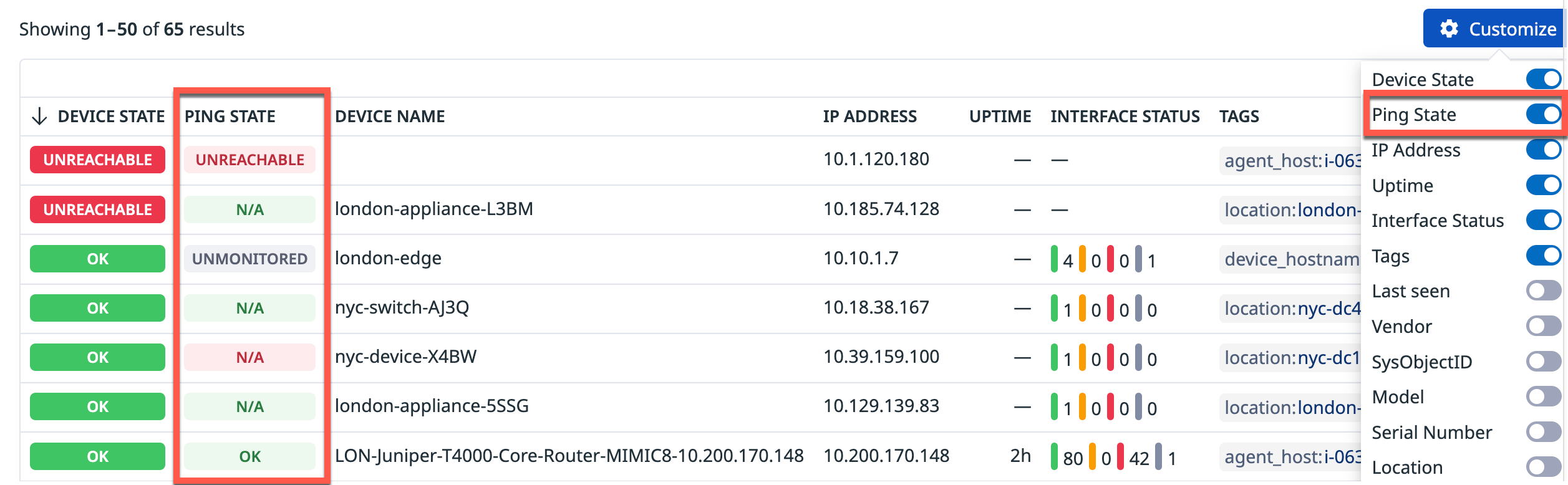- 重要な情報
- はじめに
- Datadog
- Datadog サイト
- DevSecOps
- AWS Lambda のサーバーレス
- エージェント
- インテグレーション
- コンテナ
- ダッシュボード
- アラート設定
- ログ管理
- トレーシング
- プロファイラー
- タグ
- API
- Service Catalog
- Session Replay
- Continuous Testing
- Synthetic モニタリング
- Incident Management
- Database Monitoring
- Cloud Security Management
- Cloud SIEM
- Application Security Management
- Workflow Automation
- CI Visibility
- Test Visibility
- Intelligent Test Runner
- Code Analysis
- Learning Center
- Support
- 用語集
- Standard Attributes
- ガイド
- インテグレーション
- エージェント
- OpenTelemetry
- 開発者
- 認可
- DogStatsD
- カスタムチェック
- インテグレーション
- Create an Agent-based Integration
- Create an API Integration
- Create a Log Pipeline
- Integration Assets Reference
- Build a Marketplace Offering
- Create a Tile
- Create an Integration Dashboard
- Create a Recommended Monitor
- Create a Cloud SIEM Detection Rule
- OAuth for Integrations
- Install Agent Integration Developer Tool
- サービスのチェック
- IDE インテグレーション
- コミュニティ
- ガイド
- API
- モバイルアプリケーション
- CoScreen
- Cloudcraft
- アプリ内
- Service Management
- インフラストラクチャー
- アプリケーションパフォーマンス
- APM
- Continuous Profiler
- データベース モニタリング
- Data Streams Monitoring
- Data Jobs Monitoring
- Digital Experience
- Software Delivery
- CI Visibility (CI/CDの可視化)
- CD Visibility
- Test Visibility
- Intelligent Test Runner
- Code Analysis
- Quality Gates
- DORA Metrics
- セキュリティ
- セキュリティの概要
- Cloud SIEM
- クラウド セキュリティ マネジメント
- Application Security Management
- AI Observability
- ログ管理
- Observability Pipelines(観測データの制御)
- ログ管理
- 管理
ネットワークデバイスから SNMP メトリクスを収集
インストール
ネットワークデバイスモニタリングは Datadog Agent パッケージに含まれている SNMP インテグレーションに依存します。Agent v7.32+ を使用していることを確認してください。追加のインストールは必要ありません。
構成
Datadog ネットワークデバイスモニタリングは、個々のデバイスからのメトリクスの収集、またはサブネット全体のデバイス (一意の IP アドレス) の自動検出をサポートします。
ネットワーク上に存在するデバイスの数、およびネットワークがどれだけ動的か (つまり、デバイスが追加または削除される頻度) に基づき、収集戦略を選択します。
- 小規模でほとんど静的なネットワークについては、個々のデバイスの監視をご覧ください。
- 大規模なネットワークや動的なネットワークについては、オートディスカバリーをご覧ください。
収集戦略に関係なく、Datadog の sysObjectID マップデバイスプロファイルを利用して、デバイスから関連するメトリクスを自動的に収集できます。
個々のデバイスの監視
個々のデバイスを監視するには
snmp.d/conf.yamlファイル (Agent のコンフィギュレーションディレクトリのルートにあるconf.d/フォルダー内) の IP アドレスと追加デバイスのメタデータを (タグとして) 含めます。使用可能なすべてのコンフィギュレーションオプションについては、サンプル snmp.d/conf.yaml を参照してください。
SNMPv2 の場合 デバイスの IP アドレスおよびデバイスの_コミュニティ文字列_を指定してインスタンスを構成します。
init_config: loader: core # use core check implementation of SNMP integration. recommended use_device_id_as_hostname: true # recommended instances: - ip_address: '1.2.3.4' community_string: 'sample-string' # enclose with single quote tags: - 'key1:val1' - 'key2:val2'
SNMPv3 の場合は、デバイスの IP アドレスおよび SNMPv3 資格情報 (デバイスに応じて) を指定してインスタンスを構成します。例:
user、authProtocol、authKey、privProtocol、privKey:init_config: loader: core # use core check implementation of SNMP integration. recommended use_device_id_as_hostname: true # recommended instances: - ip_address: '1.2.3.4' snmp_version: 3 # optional, if omitted which version of SNMP you are using is auto-detected user: 'user' authProtocol: 'SHA256' # choices: MD5, SHA, SHA224, SHA256, SHA384, SHA512 authKey: 'fakeKey' # enclose with single quote privProtocol: 'AES256' # choices: DES, AES, AES192, AES192C, AES256, AES256C privKey: 'fakePrivKey' # enclose with single quote tags: - 'key1:val1' - 'key2:val2'
セットアップしたら、Agent は、Datadog のデバイスプロファイルの 1 つとデバイスを照合して、関連するメトリクスを収集します。
セットアップを拡張するには
- さらにインスタンスを追加して、ネットワーク上のより多くのデバイスからメトリクスを収集します。
- 動的ネットワーク上の多数のデバイスからメトリクスを収集する必要がある場合は、オートディスカバリーを使用します。
オートディスカバリー
An alternative to specifying individual devices is to use Autodiscovery to automatically discover all the devices on your network.
オートディスカバリーは、構成されたサブネット上の各 IP をポーリングし、デバイスからの応答を確認します。次に、Datadog Agent は、検出されたデバイスの sysObjectID を検索し、それを Datadog のデバイスプロファイルの 1 つにマップします。このプロファイルには、さまざまなタイプのデバイスについて収集される事前定義メトリクスのリストが含まれます。
ネットワークデバイスモニタリングでオートディスカバリーを使用するには
Datadog Agent をインストールまたは v7.27 以上にアップグレードします。プラットフォーム固有の手順については、Datadog Agent のドキュメントを参照してください。
datadog.yamlAgent コンフィギュレーションファイルを編集し、Datadog がスキャンするすべてのサブネットを含めます。以下のサンプルコンフィギュレーションは、オートディスカバリーに必要なパラメーター、デフォルト値、そして例を示しています。
network_devices:
autodiscovery:
workers: 100 # number of workers used to discover devices concurrently
discovery_interval: 3600 # interval between each autodiscovery in seconds
loader: core # use core check implementation of SNMP integration. recommended
use_device_id_as_hostname: true # recommended
configs:
- network_address: 10.10.0.0/24 # CIDR subnet
loader: core
snmp_version: 2
port: 161
community_string: '***' # enclose with single quote
tags:
- "key1:val1"
- "key2:val2"
- network_address: 10.20.0.0/24
loader: core
snmp_version: 2
port: 161
community_string: '***'
tags:
- "key1:val1"
- "key2:val2"
network_devices:
autodiscovery:
workers: 100 # number of workers used to discover devices concurrently
discovery_interval: 3600 # interval between each autodiscovery in seconds
loader: core # use core check implementation of SNMP integration. recommended
use_device_id_as_hostname: true # recommended
configs:
- network_address: 10.10.0.0/24 # CIDR subnet
snmp_version: 3
user: 'user'
authProtocol: 'SHA256' # choices: MD5, SHA, SHA224, SHA256, SHA384, SHA512
authKey: 'fakeKey' # enclose with single quote
privProtocol: 'AES256' # choices: DES, AES, AES192, AES192C, AES256, AES256C
privKey: 'fakePrivKey' # enclose with single quote
tags:
- 'key1:val1'
- 'key2:val2'
- network_address: 10.20.0.0/24
snmp_version: 3
user: 'user'
authProtocol: 'SHA256'
authKey: 'fakeKey'
privProtocol: 'AES256'
privKey: 'fakePrivKey'
tags:
- 'key1:val1'
- 'key2:val2'
注: Datadog Agent は検出された各 IP の SNMP チェックを自動で構成します。検出されたデバイスは、SNMP を使用してポールされた際に正常に応答する IP となります。
Note: Make sure you are on Agent 7.53+ for this syntax. For previous versions, see the previous config_template.yaml
Ping
When configured, the SNMP check can also send ICMP pings to your devices. This can be configured for individual as well as Autodiscovered devices.
Setup
Install or upgrade the Datadog Agent to v7.52+. For platform specific instructions, see the Datadog Agent documentation.
Edit the
snmp.d/conf.yamlfile in theconf.d/folder at the root of your Agent’s configuration directory for individual devices, or thedatadog.yamlAgent configuration file for Autodiscovery. See the sample snmp.d/conf.yaml for all available configuration options.Linux Only: If you’re receiving errors when running ping, you may need to configure the integration to send pings using a raw socket. This requires elevated privileges and is done using the Agent’s system-probe. See the linux.use_raw_socket
system-probeconfiguration below.
Note: For Autodiscovery, Datadog does not ping devices that do not respond to SNMP.
To apply ping settings to all manually configured devices, add the ping configuration in the
init_configsection.init_config: loader: core use_device_id_as_hostname: true instances: - ip_address: '1.2.3.4' community_string: 'sample-string' tags: - 'key1:val1' - 'key2:val2' ping: enabled: true # (default false) enable the ping check linux: # (optional) Linux specific configuration use_raw_socket: true # (optional, default false) send pings using a raw socket (see step 3 above)
To apply ping settings to all Autodiscovery subnets, create the ping configuration under the
network_devices.autodiscoverysection.network_devices: autodiscovery: workers: 100 discovery_interval: 3600 loader: core use_device_id_as_hostname: true configs: - network_address: 10.10.0.0/24 loader: core snmp_version: 2 port: 161 community_string: '***' tags: - "key1:val1" - "key2:val2" ping: enabled: true # (default false) enable the ping check linux: # (optional) Linux specific configuration use_raw_socket: true # (optional, default false) send pings using a raw socket (see step 3 above)
If you’re on Linux and want to use raw sockets for ping, you must also enable ping in the system-probe configuration file in addition to the Agent configuration.
Edit /etc/datadog-agent/system-probe.yaml to set the enable flag to true.
ping:
enabled: true
After successfully enabling ping on your network devices, the Ping State column in the UI is enabled, allowing you to see the ping state statuses for your devices:
The following are the status names in the Ping State column and their descriptions:
| Status name | Description |
|---|---|
| Unreachable | Device is unreachable through ping. |
| Unmonitored | Ping has not been configured for this device. |
| Ok | Device is reachable through ping. |
| N/A | The devices do not support ping. |
Metrics collected
The following metrics are made available after enabling ping:
| Metric name | Description |
|---|---|
| networkdevice.ping.avg_rtt | Average round-trip time |
| networkdevice.ping.reachable | Device reachability status |
| networkdevice.ping.packet_loss | Packet loss percentage |
| networkdevice.ping.unreachable | Device unreachable status |
Validation
Run the Agent’s status subcommand and look for snmp under the Checks section.
Further Reading
お役に立つドキュメント、リンクや記事: