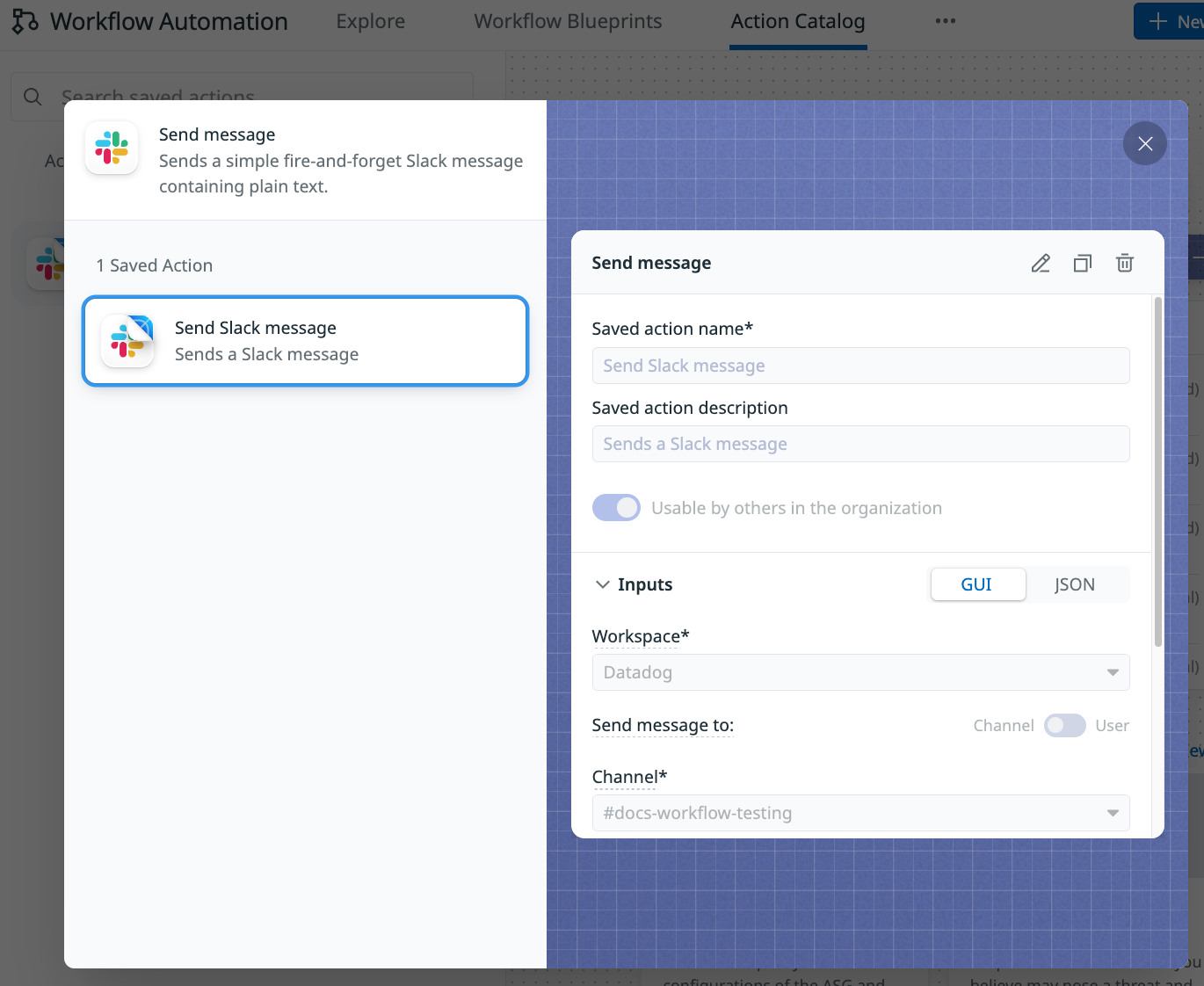- Essentials
- Getting Started
- Datadog
- Datadog Site
- DevSecOps
- Serverless for AWS Lambda
- Agent
- Integrations
- Containers
- Dashboards
- Monitors
- Logs
- APM Tracing
- Profiler
- Tags
- API
- Service Catalog
- Session Replay
- Continuous Testing
- Synthetic Monitoring
- Incident Management
- Database Monitoring
- Cloud Security Management
- Cloud SIEM
- Application Security Management
- Workflow Automation
- CI Visibility
- Test Visibility
- Intelligent Test Runner
- Code Analysis
- Learning Center
- Support
- Glossary
- Standard Attributes
- Guides
- Agent
- Integrations
- OpenTelemetry
- Developers
- Authorization
- DogStatsD
- Custom Checks
- Integrations
- Create an Agent-based Integration
- Create an API Integration
- Create a Log Pipeline
- Integration Assets Reference
- Build a Marketplace Offering
- Create a Tile
- Create an Integration Dashboard
- Create a Recommended Monitor
- Create a Cloud SIEM Detection Rule
- OAuth for Integrations
- Install Agent Integration Developer Tool
- Service Checks
- IDE Plugins
- Community
- Guides
- API
- Datadog Mobile App
- CoScreen
- Cloudcraft
- In The App
- Dashboards
- Notebooks
- DDSQL Editor
- Sheets
- Monitors and Alerting
- Infrastructure
- Metrics
- Watchdog
- Bits AI
- Service Catalog
- API Catalog
- Error Tracking
- Service Management
- Infrastructure
- Application Performance
- APM
- Continuous Profiler
- Database Monitoring
- Data Streams Monitoring
- Data Jobs Monitoring
- Digital Experience
- Real User Monitoring
- Product Analytics
- Synthetic Testing and Monitoring
- Continuous Testing
- Software Delivery
- CI Visibility
- CD Visibility
- Test Visibility
- Intelligent Test Runner
- Code Analysis
- Quality Gates
- DORA Metrics
- Security
- Security Overview
- Cloud SIEM
- Cloud Security Management
- Application Security Management
- AI Observability
- Log Management
- Observability Pipelines
- Log Management
- Administration
Save and Reuse Actions
Workflow Automation is not supported for your selected Datadog site ().
Use the Saved Actions feature to store and reuse an action and its parameters. You can insert a saved action into your workflow as a new step, or use one to populate an existing step’s parameters.
Save an action
- From the workflow canvas, click an action that you’d like to save.
- Click the Saved Actions icon and select Save action configurations.
- Enter a name and description for the action.
- If you want anyone in your organization to have access to the action, toggle Usable by others in the organization.
- Verify the configuration details for the action and click Save Action Configuration.
Use a saved action in your workflow
To add a saved action as a new step in your workflow:
- Click the plus (
+) icon from the workflow canvas and select Saved Actions. - Use the search bar or browse through the list to find the Saved Action you’re looking for.
- Select the Saved Action to add it as a configured step on your workflow canvas.
To configure an existing step using a saved action:
- Select a step in your workflow that you’d like to populate with a pre-configured action.
- Click the Saved Actions icon and select Configure using a saved action.
- Select the Saved Action you’d like to use to configure your step and click Use Saved Action.
Manage a saved action
You can preview, edit, or delete your Saved Actions from the Action Catalog tab.
To find a saved action:
- From the Workflow Automation page, click Action Catalog.
- Click Saved Actions and browse through the list for the Saved Action you’d like to preview, edit, or delete.
- Hover over the action and click Preview/Edit saved configurations to be presented with a preview of the action.
- From the preview screen, select the action to edit or delete it.
If you did not create the action, you cannot edit it directly. Instead select the Clone icon to copy it and make your configuration changes. You cannot delete an action that you did not create.
Further Reading
Additional helpful documentation, links, and articles:
Do you have questions or feedback? Join the #workflows channel on the Datadog Community Slack.