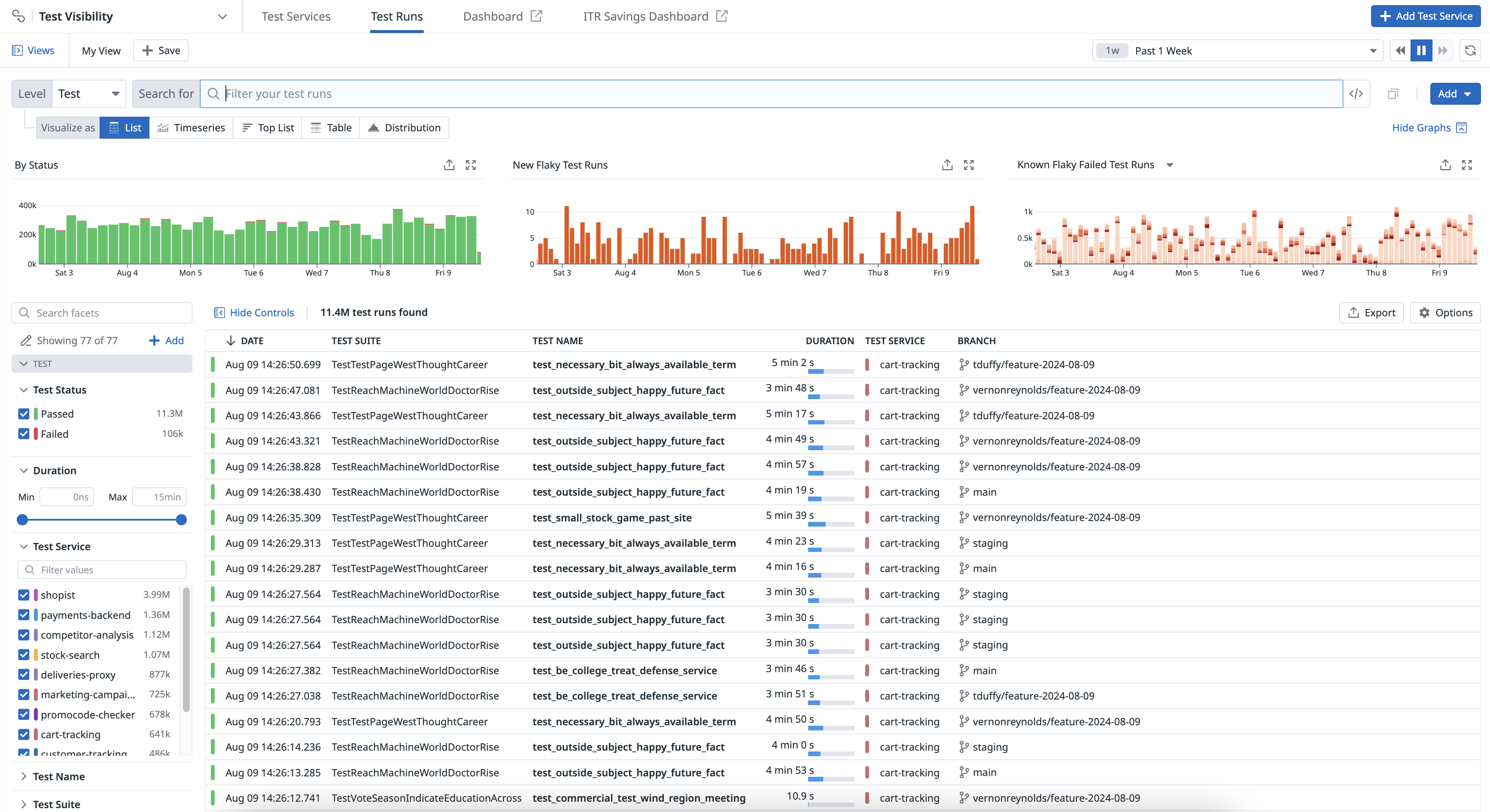- Essentials
- Getting Started
- Datadog
- Datadog Site
- DevSecOps
- Serverless for AWS Lambda
- Agent
- Integrations
- Containers
- Dashboards
- Monitors
- Logs
- APM Tracing
- Profiler
- Tags
- API
- Service Catalog
- Session Replay
- Continuous Testing
- Synthetic Monitoring
- Incident Management
- Database Monitoring
- Cloud Security Management
- Cloud SIEM
- Application Security Management
- Workflow Automation
- CI Visibility
- Test Visibility
- Intelligent Test Runner
- Code Analysis
- Learning Center
- Support
- Glossary
- Standard Attributes
- Guides
- Agent
- Integrations
- OpenTelemetry
- Developers
- Authorization
- DogStatsD
- Custom Checks
- Integrations
- Create an Agent-based Integration
- Create an API Integration
- Create a Log Pipeline
- Integration Assets Reference
- Build a Marketplace Offering
- Create a Tile
- Create an Integration Dashboard
- Create a Recommended Monitor
- Create a Cloud SIEM Detection Rule
- OAuth for Integrations
- Install Agent Integration Developer Tool
- Service Checks
- IDE Plugins
- Community
- Guides
- API
- Datadog Mobile App
- CoScreen
- Cloudcraft
- In The App
- Dashboards
- Notebooks
- DDSQL Editor
- Sheets
- Monitors and Alerting
- Infrastructure
- Metrics
- Watchdog
- Bits AI
- Service Catalog
- API Catalog
- Error Tracking
- Service Management
- Infrastructure
- Application Performance
- APM
- Continuous Profiler
- Database Monitoring
- Data Streams Monitoring
- Data Jobs Monitoring
- Digital Experience
- Real User Monitoring
- Product Analytics
- Synthetic Testing and Monitoring
- Continuous Testing
- Software Delivery
- CI Visibility
- CD Visibility
- Test Visibility
- Intelligent Test Runner
- Code Analysis
- Quality Gates
- DORA Metrics
- Security
- Security Overview
- Cloud SIEM
- Cloud Security Management
- Application Security Management
- AI Observability
- Log Management
- Observability Pipelines
- Log Management
- Administration
Test Visibility Explorer
Overview
The Test Visibility Explorer allows you to search and filter, visualize, and export test runs at multiple levels using any tag.
Navigate to Software Delivery > Test Visibility > Test Runs to see your CI test run results across the following levels: Session, Module, Suite, and Test. Each test level represents a different level of aggregation of tests.
Common facets
The Test panel on the left lists default facets you can use to search for your test runs.
| Facet | Description |
|---|---|
| Test Status | The outcome of the test: Passed, Failed, or Skipped. |
| Duration | Length of time for the test to complete. |
| Test Service | The test service instrumented with CI Visibility. |
| Test Full Name | Identifier for a test that includes the test name, test suite name, and configuration or parameter if present. |
| Test Name | A concise name for a test case. Defined in the test itself. |
| Test Suite | A group of tests exercising the same unit of code depending on your language and testing framework. |
| Flaky | Exhibits both a passing and failing status across multiple test runs for the same commit. |
| Has Parameters | Whether or not a test has parameters: true or false. |
| Known Flaky | Whether or not a test is known to be flaky: true or false.This test run failed and the test is identified as a flaky test in the current branch or the default branch. |
| Language | The programming language of the library that generated the test. |
| New Flaky | Whether or not this flaky test has occurred before: true or false.The test run identifies the test as flaky in the commit. The test wasn’t previously identified as a flaky test in the current branch or the default branch. |
| Performance Regression | A test run is marked as a regression when its duration is both five times the mean and greater than the max duration for the same test in the default branch. |
| Baseline Mean | For a test regression, indicates the mean duration of the same test in the default branch calculated over the last week of test runs. |
| Baseline Standard Deviation | For a test regression, indicates the standard deviation of the same test in the default branch calculated over the last week of test runs durations. |
| Absolute Change | For a test regression, indicates the absolute change of the test run duration compared to the baseline mean. |
| Relative Change | For a test regression, Indicates the relative change of the test run duration compared to the baseline mean. |
| Standard Deviation Change | Indicates if the test has been newly added. |
| Test Code Owners | The name of the test’s codeowners as inferred from the repository configuration. |
| Test Fingerprint | The unique identifier for an individual test run. |
| Test Framework | The underlying framework or set of tools used for creating and executing tests. |
| Test Command | The command that was used to execute tests. |
| Test Bundle | Equivalent to a test module. This is used by earlier Datadog testing library versions. |
| Test Full Name | The full name of the test. |
| Test Module | The module of the test, which varies depending on the language: In .NET, a test module groups every test that is run under the same unit test project. In Swift, a test module groups every test that is run for a given bundle. In JavaScript, the test modules map one-to-one to test sessions. In Java, a test module groups every test that is run by the same Maven Surefire, Failsafe, or Gradle Test task execution. In Python, a test module groups every test that is run under the same .py file as part of a test suite, which is typically managed by a framework like unittest or pytest.In Ruby, a test module groups every test that is run within the same test file, which is typically managed by a framework like RSpec or Minitest. |
| Test Traits | The traits of the test such as category:flaky. |
| Test Type | The type of the test such as unit benchmark or browser. |
| RUM Active | Indicates if the test was run inside of an active Real User Monitoring web session. |
| Is New | Indicates if the test has been newly added. |
| Is Retry | Indicates if the test has been run as a result of a retry. |
| Code Coverage Enabled | Indicates if the Intelligent Test Runner has enabled code coverage per test for the session. |
| Skipped by ITR | Number of tests that were skipped during the session by the Intelligent Test Runner. |
| Test Skipping Enabled | Whether the test session or module is allowed to be skipped by the Intelligent Test Runner. |
| Test Skipping Type | The method or criteria used by the Intelligent Test Runner to determine which tests to skip. |
| Test Skipped | The total count of tests that were not executed during the test session, which may include tests that were configured to skip, or were set as manual exclusions. |
| Time Saved | The length of time saved for the session by Intelligent Test Runner usage. |
| Early Flake Detection Enabled | Indicates if the test has been run using Early Flake Detection. |
| Early Flake Detection Abort Reason | Indicates the Early Flake Detection abort reason for a test. |
For more information about common facets that you can use as part of your search query in the Test Visibility Explorer, see Test Run Facets.
Sessions
Test sessions are the highest level of aggregation. They correspond one to one to a test command, such as yarn test, mvn test, or dotnet test.
For JUnit report uploads there is 1 session per report file uploaded.
Module
The definition of module changes slightly per language:
- In .NET, a test module groups every test that is run under the same unit test project.
- In Swift, a test module groups every test that is run for a given bundle.
- In JavaScript, the test modules map one-to-one to test sessions.
- In Java, a test module groups every test that is run by the same Maven Surefire/Failsafe or Gradle Test task execution.
- In JUnit report uploads, the test modules map one-to-one to test sessions.
An example of a module is SwiftLintFrameworkTests, which corresponds to a test target in SwiftLint.
Suite
A test suite is a group of tests exercising the same unit of code.
An example of a test suite is src/commands/junit/__tests__/upload.test.ts, which corresponds to a test file in datadog-ci.
Test run data is available in dashboards and notebooks, enabling build engineering teams to customize their communication about high-priority work and CI trends over time.
Search and filter
You can narrow down, broaden, or shift your focus on a subset of test runs by clicking on the facets to the left or writing your own custom query in the search bar. When you select and deselect facets, the search bar automatically reflects your changes. Similarly, you can modify the search bar query or write a query from scratch in the search bar to select and deselect the facets on the left.
- To learn how to search for tests, see Search and Manage.
- To learn how to create queries, see Search Syntax.
Analyze
Group your queried test runs into higher-level entities such as fields, patterns, and transactions in order to derive or consolidate information. By using facets, which you do not need to create to search for attributes, you can accomplish the following actions:
- Search and keep track of the progress of tests running in a CI/CD pipeline.
- Investigate every CI/CD job execution to identify and troubleshoot failing test runs.
- Identify flaky tests to fix.
Visualize
Select a visualization type to visualize the outcomes of your filters and aggregations and better understand your test runs. For example, you can view your test results in a list to organize your test data into columns, or in a timeseries graph to measure your CI test data over time.
Export
Export your view in the Test Visibility Explorer to reuse it later or in different contexts.
Further reading
Additional helpful documentation, links, and articles: