- Esenciales
- Empezando
- Datadog
- Sitio web de Datadog
- DevSecOps
- Serverless para Lambda AWS
- Agent
- Integraciones
- Contenedores
- Dashboards
- Monitores
- Logs
- Rastreo de APM
- Generador de perfiles
- Etiquetas (tags)
- API
- Catálogo de servicios
- Session Replay
- Continuous Testing
- Monitorización Synthetic
- Gestión de incidencias
- Monitorización de bases de datos
- Cloud Security Management
- Cloud SIEM
- Application Security Management
- Workflow Automation
- CI Visibility
- Test Visibility
- Intelligent Test Runner
- Análisis de código
- Centro de aprendizaje
- Compatibilidad
- Glosario
- Atributos estándar
- Guías
- Agent
- Uso básico del Agent
- Arquitectura
- IoT
- Plataformas compatibles
- Recopilación de logs
- Configuración
- Configuración remota
- Automatización de flotas
- Actualizar el Agent
- Solucionar problemas
- Detección de nombres de host en contenedores
- Modo de depuración
- Flare del Agent
- Estado del check del Agent
- Problemas de NTP
- Problemas de permisos
- Problemas de integraciones
- Problemas del sitio
- Problemas de Autodiscovery
- Problemas de contenedores de Windows
- Configuración del tiempo de ejecución del Agent
- Consumo elevado de memoria o CPU
- Guías
- Seguridad de datos
- Integraciones
- OpenTelemetry
- Desarrolladores
- Autorización
- DogStatsD
- Checks personalizados
- Integraciones
- Crear una integración basada en el Agent
- Crear una integración API
- Crear un pipeline de logs
- Referencia de activos de integración
- Crear una oferta de mercado
- Crear un cuadro
- Crear un dashboard de integración
- Crear un monitor recomendado
- Crear una regla de detección Cloud SIEM
- OAuth para integraciones
- Instalar la herramienta de desarrollo de integraciones del Agente
- Checks de servicio
- Complementos de IDE
- Comunidad
- Guías
- API
- Aplicación móvil de Datadog
- CoScreen
- Cloudcraft
- En la aplicación
- Dashboards
- Notebooks
- Editor DDSQL
- Hojas
- Monitores y alertas
- Infraestructura
- Métricas
- Watchdog
- Bits AI
- Catálogo de servicios
- Catálogo de APIs
- Error Tracking
- Gestión de servicios
- Objetivos de nivel de servicio (SLOs)
- Gestión de incidentes
- De guardia
- Gestión de eventos
- Gestión de casos
- Workflow Automation
- App Builder
- Infraestructura
- Universal Service Monitoring
- Contenedores
- Serverless
- Monitorización de red
- Coste de la nube
- Rendimiento de las aplicaciones
- APM
- Términos y conceptos de APM
- Instrumentación de aplicación
- Recopilación de métricas de APM
- Configuración de pipelines de trazas
- Correlacionar trazas (traces) y otros datos de telemetría
- Trace Explorer
- Observabilidad del servicio
- Instrumentación dinámica
- Error Tracking
- Seguridad de los datos
- Guías
- Solucionar problemas
- Continuous Profiler
- Database Monitoring
- Gastos generales de integración del Agent
- Arquitecturas de configuración
- Configuración de Postgres
- Configuración de MySQL
- Configuración de SQL Server
- Configuración de Oracle
- Configuración de MongoDB
- Conexión de DBM y trazas
- Datos recopilados
- Explorar hosts de bases de datos
- Explorar métricas de consultas
- Explorar ejemplos de consulta
- Solucionar problemas
- Guías
- Data Streams Monitoring
- Data Jobs Monitoring
- Experiencia digital
- Real User Monitoring
- Monitorización del navegador
- Configuración
- Configuración avanzada
- Datos recopilados
- Monitorización del rendimiento de páginas
- Monitorización de signos vitales de rendimiento
- Monitorización del rendimiento de recursos
- Recopilación de errores del navegador
- Rastrear las acciones de los usuarios
- Señales de frustración
- Error Tracking
- Solucionar problemas
- Monitorización de móviles y TV
- Plataforma
- Session Replay
- Exploración de datos de RUM
- Feature Flag Tracking
- Error Tracking
- Guías
- Seguridad de los datos
- Monitorización del navegador
- Análisis de productos
- Pruebas y monitorización de Synthetics
- Continuous Testing
- Entrega de software
- CI Visibility
- CD Visibility
- Test Visibility
- Configuración
- Tests en contenedores
- Búsqueda y gestión
- Explorador
- Monitores
- Flujos de trabajo de desarrolladores
- Cobertura de código
- Instrumentar tests de navegador con RUM
- Instrumentar tests de Swift con RUM
- Detección temprana de defectos
- Reintentos automáticos de tests
- Correlacionar logs y tests
- Guías
- Solucionar problemas
- Intelligent Test Runner
- Code Analysis
- Quality Gates
- Métricas de DORA
- Seguridad
- Información general de seguridad
- Cloud SIEM
- Cloud Security Management
- Application Security Management
- Observabilidad de la IA
- Log Management
- Observability Pipelines
- Gestión de logs
- Administración
- Gestión de cuentas
- Seguridad de los datos
- Sensitive Data Scanner
- Ayuda
Cloudera
Supported OS
Versión de la integración3.2.0
This page is not yet available in Spanish. We are working on its translation.
If you have any questions or feedback about our current translation project, feel free to reach out to us!
If you have any questions or feedback about our current translation project, feel free to reach out to us!
Overview
This integration monitors your Cloudera Data Platform through the Datadog Agent, allowing you to submit metrics and service checks on the health of your Cloudera Data Hub clusters, hosts, and roles.
Setup
Follow the instructions below to install and configure this check for an Agent running on a host. For containerized environments, see the Autodiscovery Integration Templates for guidance on applying these instructions.
Installation
The Cloudera check is included in the Datadog Agent package. No additional installation is needed on your server.
Configuration
Requirements
The Cloudera check requires version 7 of Cloudera Manager.
Prepare Cloudera Manager
In Cloudera Data Platform, navigate to the Management Console and click on the User Management tab.
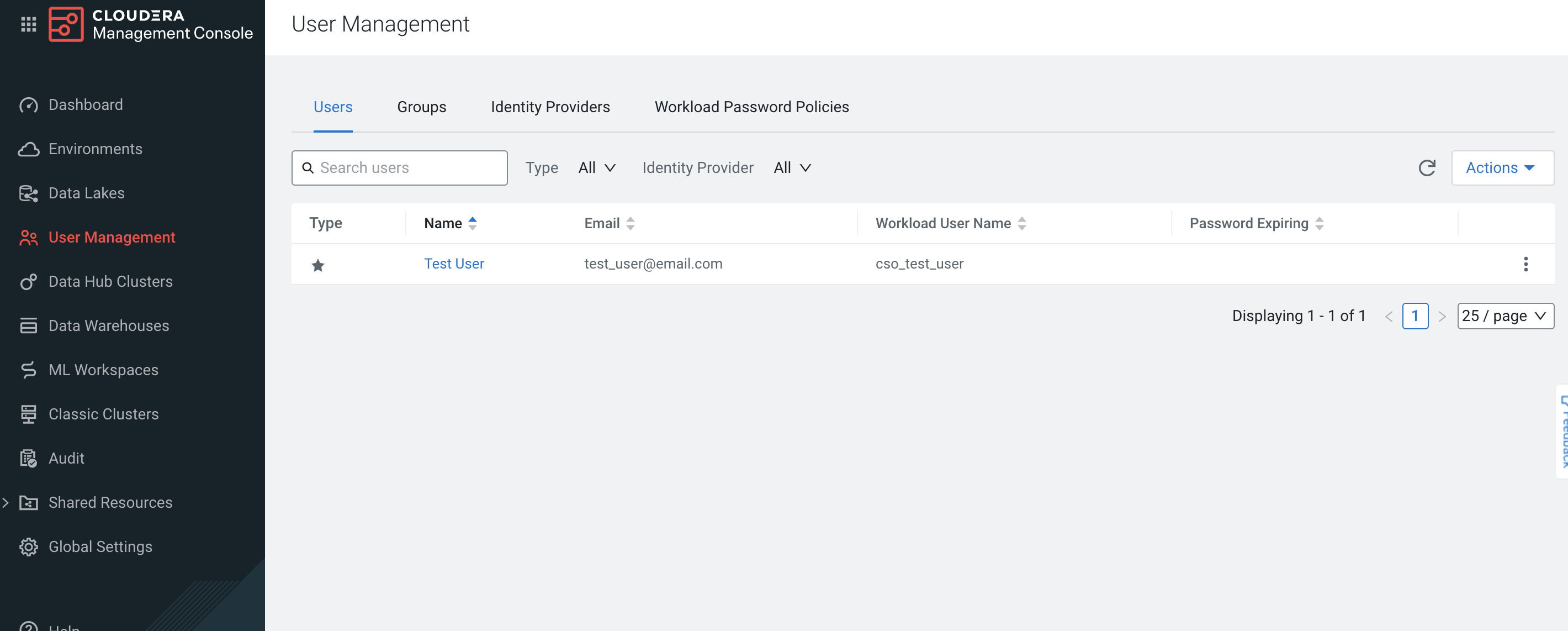
Click on Actions, then Create Machine User to create the machine user that queries the Cloudera Manager through the Datadog Agent.
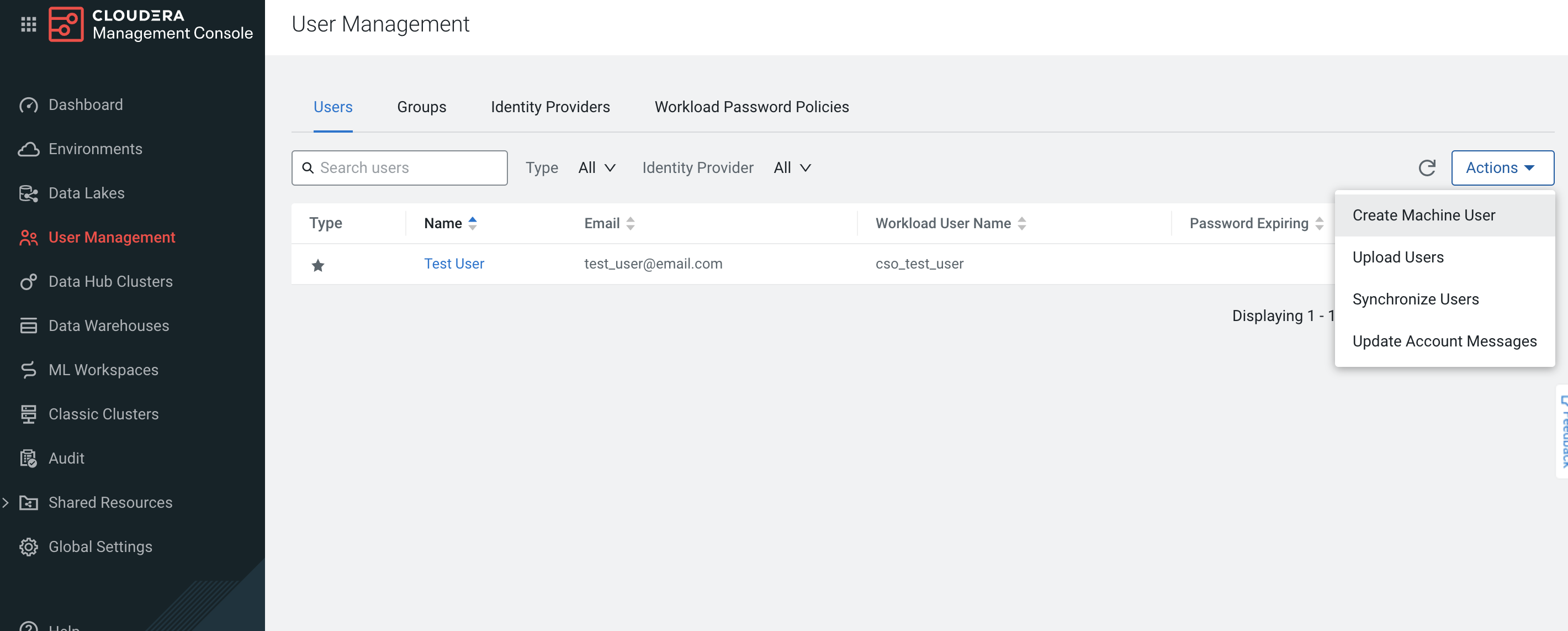
If the workload password hasn’t been set, click on Set Workload Password after the user is created.
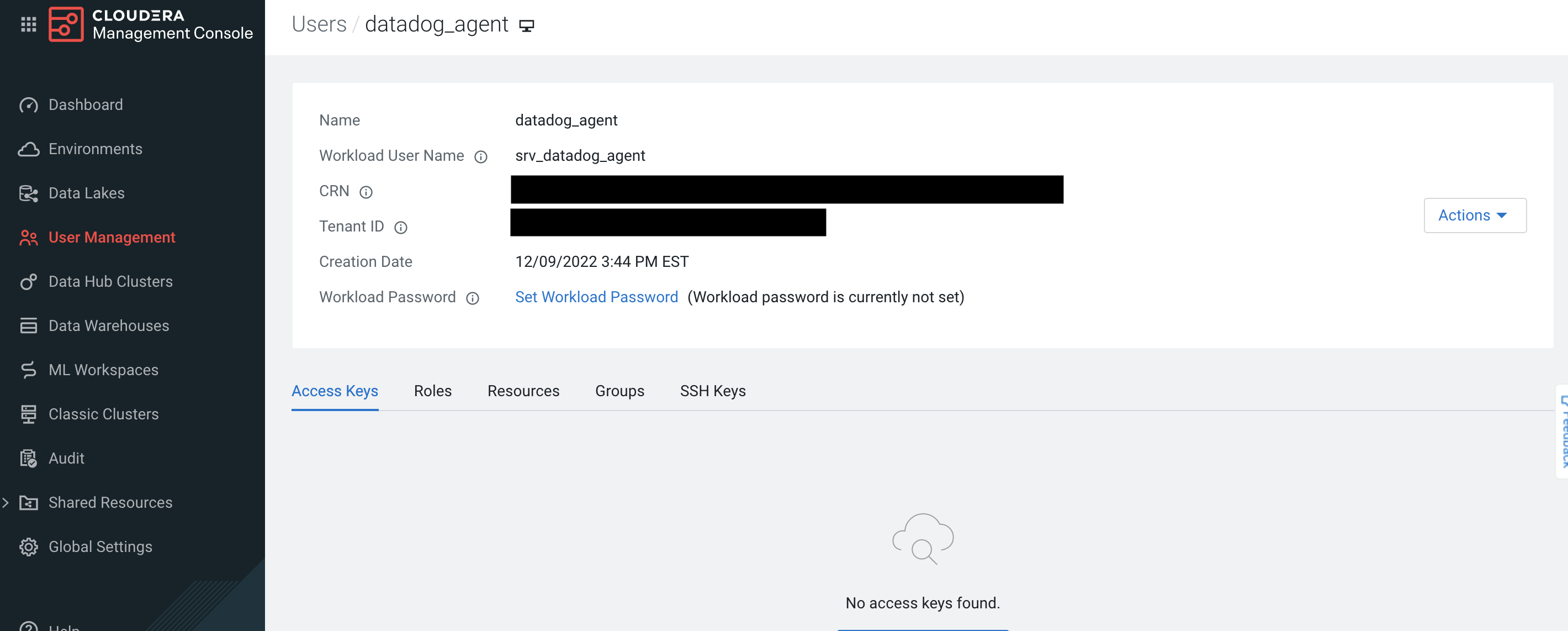
Host
Edit the
cloudera.d/conf.yamlfile, in theconf.d/folder at the root of your Agent’s configuration directory to start collecting your Cloudera cluster and host data. See the sample cloudera.d/conf.yaml for all available configuration options.
Note: Theapi_urlshould contain the API version at the end.init_config: ## @param workload_username - string - required ## The Workload username. This value can be found in the `User Management` tab of the Management ## Console in the `Workload User Name`. # workload_username: <WORKLOAD_USERNAME> ## @param workload_password - string - required ## The Workload password. This value can be found in the `User Management` tab of the Management ## Console in the `Workload Password`. # workload_password: <WORKLOAD_PASSWORD> ## Every instance is scheduled independently of the others. # instances: ## @param api_url - string - required ## The URL endpoint for the Cloudera Manager API. This can be found under the Endpoints tab for ## your Data Hub to monitor. ## ## Note: The version of the Cloudera Manager API needs to be appended at the end of the URL. ## For example, using v48 of the API for Data Hub `cluster_1` should result with a URL similar ## to the following: ## `https://cluster1.cloudera.site/cluster_1/cdp-proxy-api/cm-api/v48` # - api_url: <API_URL>Restart the Agent to start collecting and sending Cloudera Data Hub cluster data to Datadog.
Containerized
For containerized environments, see the Autodiscovery Integration Templates for guidance on applying the parameters below.
| Parameter | Value |
|---|---|
<INTEGRATION_NAME> | cloudera |
<INIT_CONFIG> | {"workload_username": "<WORKLOAD_USERNAME>", 'workload_password": "<WORKLOAD_PASSWORD>"} |
<INSTANCE_CONFIG> | {"api_url": <API_URL>"} |
Clusters Discovery
You can configure how your clusters are discovered with the clusters configuration option with the following parameters:
limit: Maximum number of items to be autodiscovered.
Default value:None(all clusters will be processed)include: Mapping of regular expression keys and component config values to autodiscover.
Default value: empty mapexclude: List of regular expressions with the patterns of components to exclude from autodiscovery.
Default value: empty listinterval: Validity time in seconds of the last list of clusters obtained through the endpoint.
Default value:None(no cache used)
Examples:
Process a maximum of 5 clusters with names that start with my_cluster:
clusters:
limit: 5
include:
- 'my_cluster.*'
Process a maximum of 20 clusters and exclude those with names that start with tmp_:
clusters:
limit: 20
include:
- '.*'
exclude:
- 'tmp_.*'
Custom Queries
You can configure the Cloudera integration to collect custom metrics that are not be collected by default by running custom timeseries queries. These queries use the tsquery language to retrieve data from Cloudera Manager.
Example:
Collect JVM garbage collection rate and JVM free memory with cloudera_jvm as a custom tag:
custom_queries:
- query: select last(jvm_gc_rate) as jvm_gc_rate, last(jvm_free_memory) as jvm_free_memory
tags: cloudera_jvm
Note: These queries can take advantage of metric expressions, resulting in queries such as total_cpu_user + total_cpu_system, 1000 * jvm_gc_time_ms / jvm_gc_count, and max(total_cpu_user). When using metric expressions, make sure to also include aliases for the metrics, otherwise the metric names may be incorrectly formatted. For example, SELECT last(jvm_gc_count) results in the metric cloudera.<CATEGORY>.last_jvm_gc_count. You can append an alias like in the following example: SELECT last(jvm_gc_count) as jvm_gc_count to generate the metric cloudera.<CATEGORY>.jvm_gc_count.
Validation
Run the Agent’s status subcommand and look for cloudera under the Checks section.
Data Collected
Metrics
| cloudera.cluster.cpu_percent_across_hosts (gauge) | Percent of the Host CPU Usage metric computed across all this entity's descendant Host entities Shown as percent |
| cloudera.cluster.total_bytes_receive_rate_across_network_interfaces (gauge) | The sum of the Bytes Received metric computed across all this entity's descendant Network Interface entities Shown as byte |
| cloudera.cluster.total_bytes_transmit_rate_across_network_interfaces (gauge) | The sum of the Bytes Transmitted metric computed across all this entity's descendant Network Interface entities Shown as byte |
| cloudera.cluster.total_read_bytes_rate_across_disks (gauge) | The sum of the Disk Bytes Read metric computed across all this entity's descendant Disk entities Shown as byte |
| cloudera.cluster.total_write_bytes_rate_across_disks (gauge) | The sum of the Disk Bytes Written metric computed across all this entity's descendant Disk entities Shown as byte |
| cloudera.disk.await_read_time (gauge) | The average disk await read time of the entity Shown as millisecond |
| cloudera.disk.await_time (gauge) | The average disk await time of the entity Shown as millisecond |
| cloudera.disk.await_write_time (gauge) | The average disk await write time of the entity Shown as millisecond |
| cloudera.disk.service_time (gauge) | The average disk service time of the entity Shown as millisecond |
| cloudera.host.alerts_rate (gauge) | The number of alerts per second Shown as event |
| cloudera.host.cpu_iowait_rate (gauge) | Total CPU iowait time |
| cloudera.host.cpu_irq_rate (gauge) | Total CPU IRQ time |
| cloudera.host.cpu_nice_rate (gauge) | Total CPU nice time |
| cloudera.host.cpu_soft_irq_rate (gauge) | Total CPU soft IRQ time |
| cloudera.host.cpu_steal_rate (gauge) | Stolen time, which is the time spent in other operating systems when running in a virtualized environment |
| cloudera.host.cpu_system_rate (gauge) | Total System CPU |
| cloudera.host.cpu_user_rate (gauge) | Total CPU user time |
| cloudera.host.events_critical_rate (gauge) | The number of critical events |
| cloudera.host.events_important_rate (gauge) | The number of important events |
| cloudera.host.health_bad_rate (gauge) | Percentage of Time with Bad Health |
| cloudera.host.health_concerning_rate (gauge) | Percentage of Time with Concerning Health |
| cloudera.host.health_disabled_rate (gauge) | Percentage of Time with Disabled Health |
| cloudera.host.health_good_rate (gauge) | Percentage of Time with Good Health |
| cloudera.host.health_unknown_rate (gauge) | Percentage of Time with Unknown Health |
| cloudera.host.load_1 (gauge) | Load Average over 1 minute |
| cloudera.host.load_15 (gauge) | Load Average over 15 minutes |
| cloudera.host.load_5 (gauge) | Load Average over 5 minutes |
| cloudera.host.num_cores (gauge) | Total number of cores |
| cloudera.host.num_physical_cores (gauge) | Total number of physical cores |
| cloudera.host.physical_memory_buffers (gauge) | The amount of physical memory devoted to temporary storage for raw disk blocks Shown as byte |
| cloudera.host.physical_memory_cached (gauge) | The amount of physical memory used for files read from the disk. This is commonly referred to as the pagecache Shown as byte |
| cloudera.host.physical_memory_total (gauge) | The total physical memory available Shown as byte |
| cloudera.host.physical_memory_used (gauge) | The total amount of memory being used, excluding buffers and cache Shown as byte |
| cloudera.host.swap_out_rate (gauge) | Memory swapped out to disk Shown as page |
| cloudera.host.swap_used (gauge) | Swap used Shown as byte |
| cloudera.host.total_bytes_receive_rate_across_network_interfaces (gauge) | The sum of the Bytes Received metric computed across all this entity's descendant Network Interface entities Shown as byte |
| cloudera.host.total_bytes_transmit_rate_across_network_interfaces (gauge) | The sum of the Bytes Transmitted metric computed across all this entity's descendant Network Interface entities Shown as byte |
| cloudera.host.total_phys_mem_bytes (gauge) | Total physical memory in bytes Shown as byte |
| cloudera.host.total_read_bytes_rate_across_disks (gauge) | The sum of the Disk Bytes Read metric computed across all this entity's descendant Disk entities Shown as byte |
| cloudera.host.total_read_ios_rate_across_disks (gauge) | The sum of the Disk Reads metric computed across all this entity's descendant Disk entities Shown as operation |
| cloudera.host.total_write_bytes_rate_across_disks (gauge) | The sum of the Disk Bytes Written metric computed across all this entity's descendant Disk entities Shown as byte |
| cloudera.host.total_write_ios_rate_across_disks (gauge) | The sum of the Disk Writes metric computed across all this entity's descendant Disk entities Shown as operation |
| cloudera.role.cpu_system_rate (gauge) | Total System CPU |
| cloudera.role.cpu_user_rate (gauge) | Total CPU user time |
| cloudera.role.mem_rss (gauge) | Resident memory used Shown as byte |
Events
The Cloudera integration collects events that are emitted from the /events endpoint from the Cloudera Manager API. The event levels are mapped as the following:
| Cloudera | Datadog |
|---|---|
UNKNOWN | error |
INFORMATIONAL | info |
IMPORTANT | info |
CRITICAL | error |
Service Checks
cloudera.can_connect
Returns OK if the check is able to connect to the Cloudera Manager API and collect metrics, CRITICAL otherwise.
Statuses: ok, critical
cloudera.cluster.health
Returns OK if the cluster is in good health or is starting, WARNING if the cluster is stopping or the health is concerning, CRITICAL if the cluster is down or in bad health, and UNKNOWN otherwise.
Statuses: ok, critical, warning, unknown
cloudera.host.health
Returns OK if the host is in good health or is starting, WARNING if the host is stopping or the health is concerning, CRITICAL if the host is down or in bad health, and UNKNOWN otherwise.
Statuses: ok, critical, warning, unknown
Troubleshooting
Collecting metrics of Datadog integrations on Cloudera hosts
To install the Datadog Agent on a Cloudera host, make sure that the security group associated with the host allows SSH access.
Then, you need to use the root user cloudbreak when accessing the host with the SSH key generated during the environment creation:
sudo ssh -i "/path/to/key.pem" cloudbreak@<HOST_IP_ADDRESS>
The workload username and password can be used to access Cloudera hosts through SSH, although only the cloudbreak user can install the Datadog Agent.
Trying to use any user that is not cloudbreak may result in the following error:
<NON_CLOUDBREAK_USER> is not allowed to run sudo on <CLOUDERA_HOSTNAME>. This incident will be reported.
Config errors when collecting Datadog metrics
If you see something similar to the following in the Agent status when collecting metrics from your Cloudera host:
Config Errors
==============
zk
--
open /etc/datadog-agent/conf.d/zk.d/conf.yaml: permission denied
You need to change the ownership of the conf.yaml to dd-agent:
[cloudbreak@<CLOUDERA_HOSTNAME> ~]$ sudo chown -R dd-agent:dd-agent /etc/datadog-agent/conf.d/zk.d/conf.yaml
Need help? Contact Datadog support.
Further Reading
Additional helpful documentation, links, and articles:
