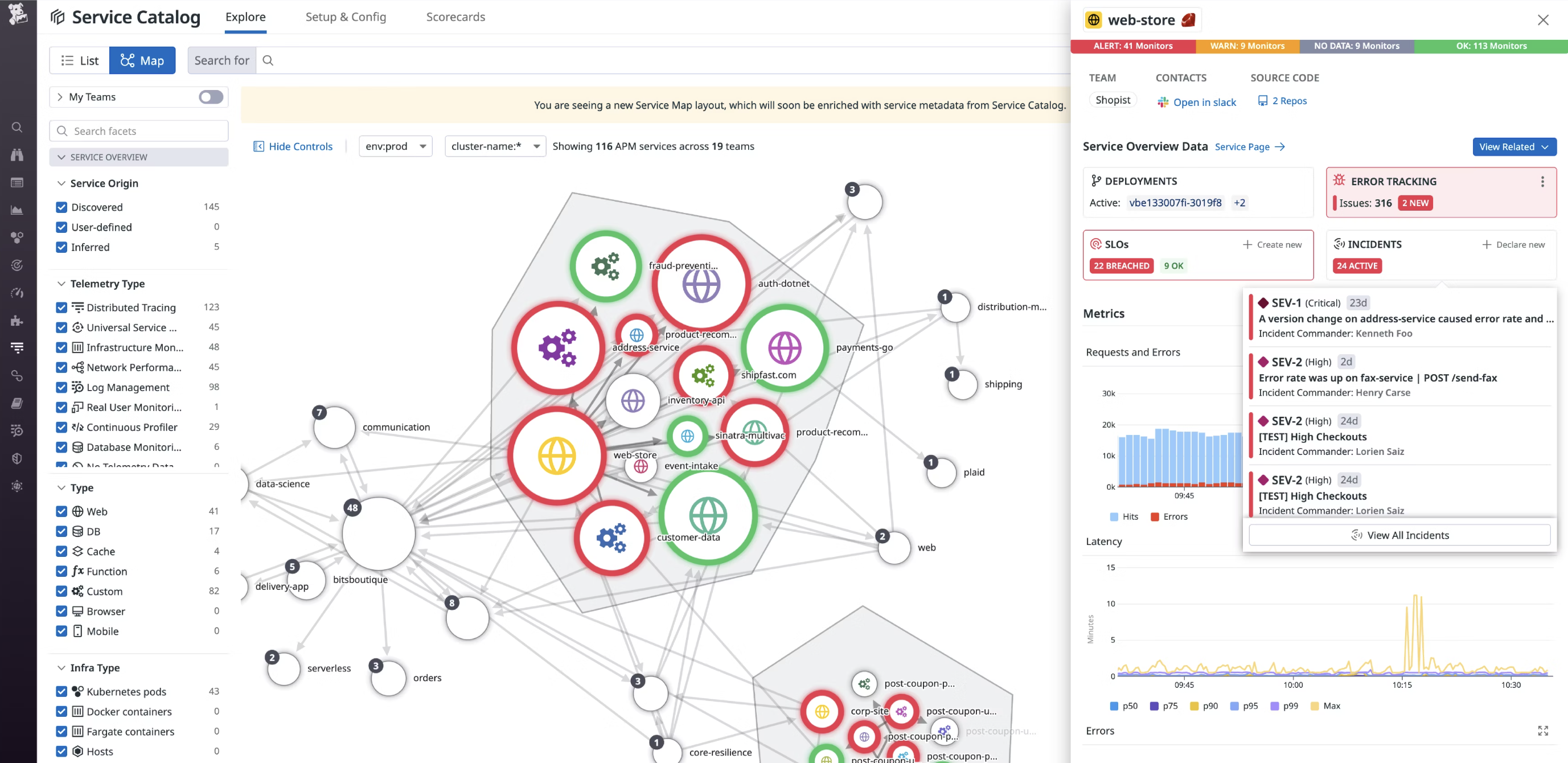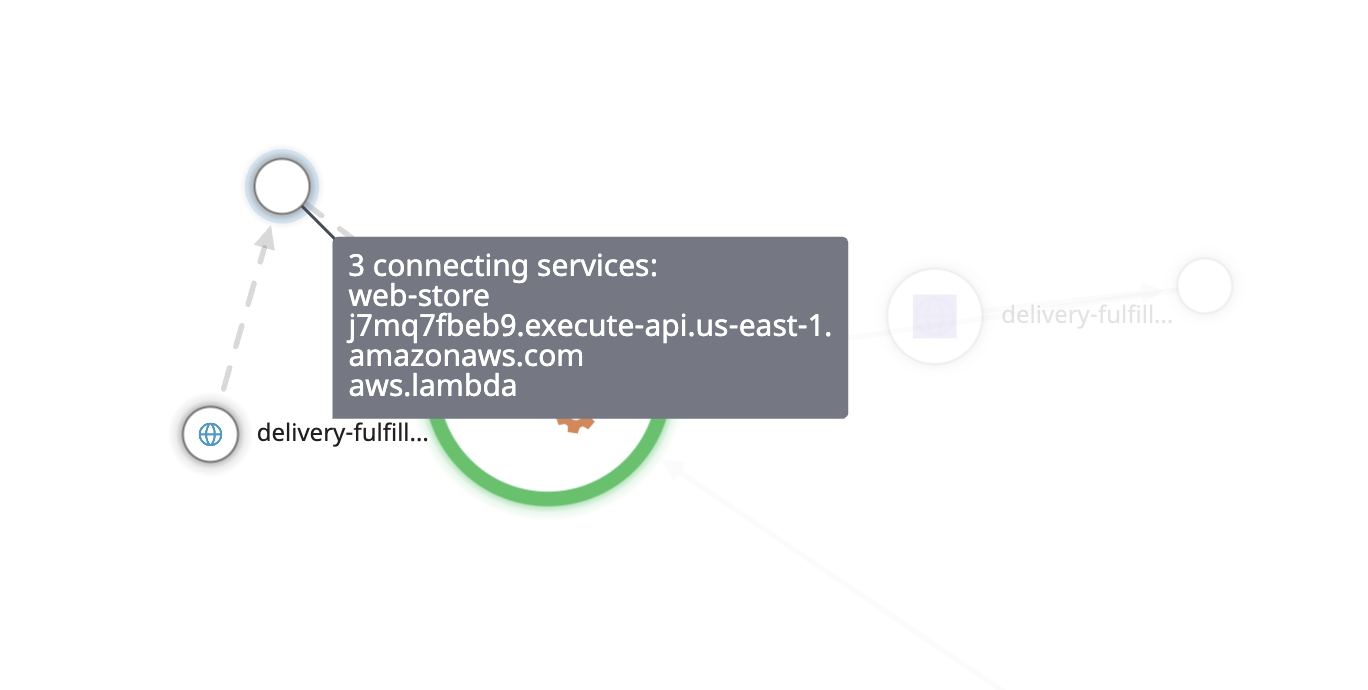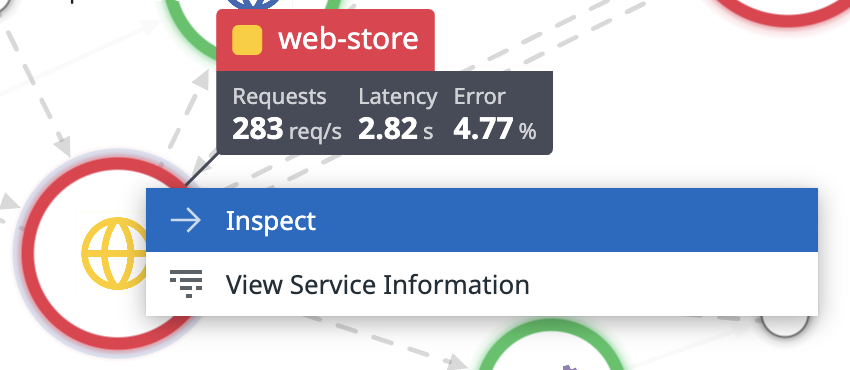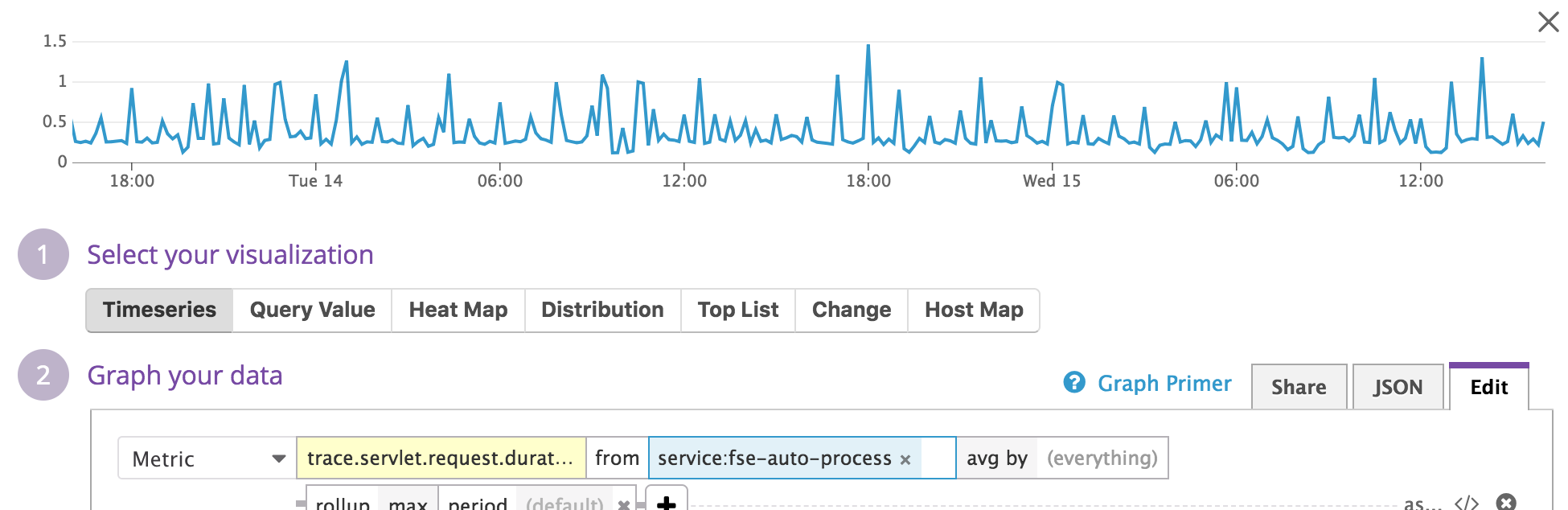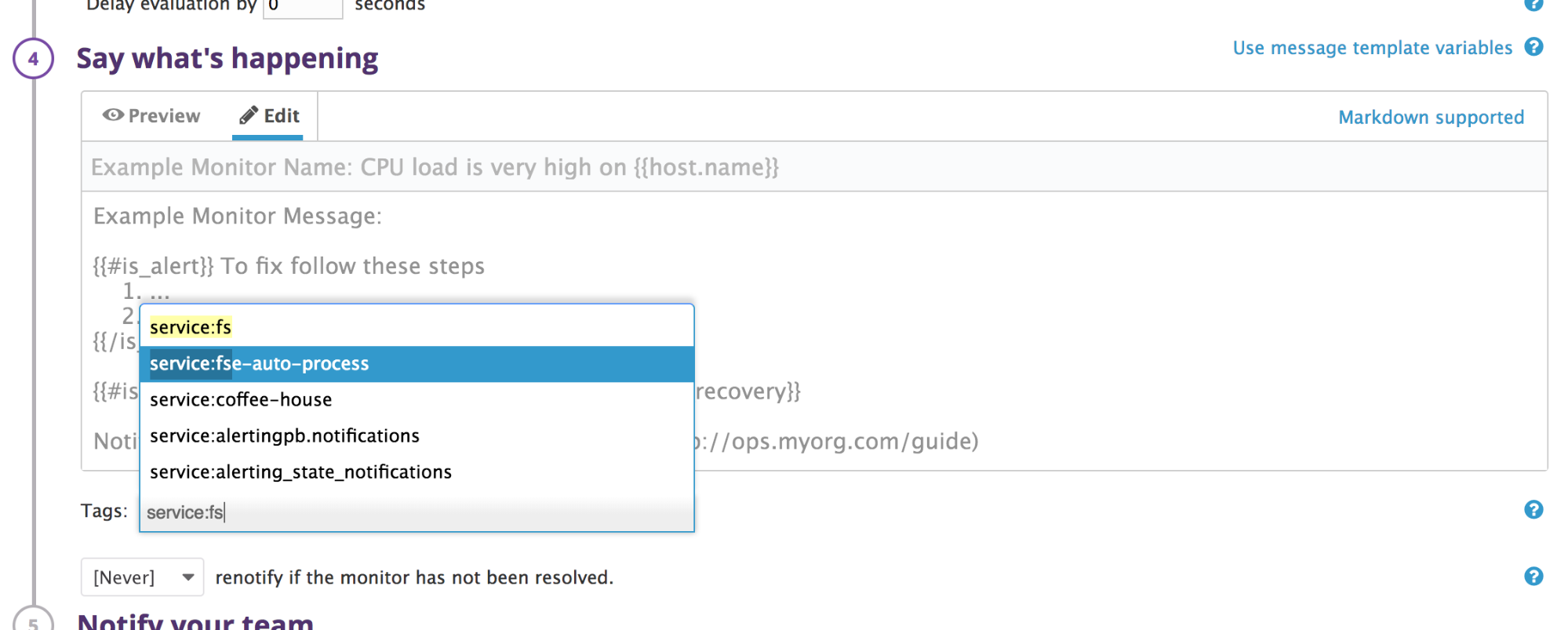- Esenciales
- Empezando
- Datadog
- Sitio web de Datadog
- DevSecOps
- Serverless para Lambda AWS
- Agent
- Integraciones
- Contenedores
- Dashboards
- Monitores
- Logs
- Rastreo de APM
- Generador de perfiles
- Etiquetas (tags)
- API
- Catálogo de servicios
- Session Replay
- Continuous Testing
- Monitorización Synthetic
- Gestión de incidencias
- Monitorización de bases de datos
- Cloud Security Management
- Cloud SIEM
- Application Security Management
- Workflow Automation
- CI Visibility
- Test Visibility
- Intelligent Test Runner
- Análisis de código
- Centro de aprendizaje
- Compatibilidad
- Glosario
- Atributos estándar
- Guías
- Agent
- Uso básico del Agent
- Arquitectura
- IoT
- Plataformas compatibles
- Recopilación de logs
- Configuración
- Configuración remota
- Automatización de flotas
- Actualizar el Agent
- Solucionar problemas
- Detección de nombres de host en contenedores
- Modo de depuración
- Flare del Agent
- Estado del check del Agent
- Problemas de NTP
- Problemas de permisos
- Problemas de integraciones
- Problemas del sitio
- Problemas de Autodiscovery
- Problemas de contenedores de Windows
- Configuración del tiempo de ejecución del Agent
- Consumo elevado de memoria o CPU
- Guías
- Seguridad de datos
- Integraciones
- OpenTelemetry
- Desarrolladores
- Autorización
- DogStatsD
- Checks personalizados
- Integraciones
- Crear una integración basada en el Agent
- Crear una integración API
- Crear un pipeline de logs
- Referencia de activos de integración
- Crear una oferta de mercado
- Crear un cuadro
- Crear un dashboard de integración
- Crear un monitor recomendado
- Crear una regla de detección Cloud SIEM
- OAuth para integraciones
- Instalar la herramienta de desarrollo de integraciones del Agente
- Checks de servicio
- Complementos de IDE
- Comunidad
- Guías
- API
- Aplicación móvil de Datadog
- CoScreen
- Cloudcraft
- En la aplicación
- Dashboards
- Notebooks
- Editor DDSQL
- Hojas
- Monitores y alertas
- Infraestructura
- Métricas
- Watchdog
- Bits AI
- Catálogo de servicios
- Catálogo de APIs
- Error Tracking
- Gestión de servicios
- Objetivos de nivel de servicio (SLOs)
- Gestión de incidentes
- De guardia
- Gestión de eventos
- Gestión de casos
- Workflow Automation
- App Builder
- Infraestructura
- Universal Service Monitoring
- Contenedores
- Serverless
- Monitorización de red
- Coste de la nube
- Rendimiento de las aplicaciones
- APM
- Términos y conceptos de APM
- Instrumentación de aplicación
- Recopilación de métricas de APM
- Configuración de pipelines de trazas
- Correlacionar trazas (traces) y otros datos de telemetría
- Trace Explorer
- Observabilidad del servicio
- Instrumentación dinámica
- Error Tracking
- Seguridad de los datos
- Guías
- Solucionar problemas
- Continuous Profiler
- Database Monitoring
- Gastos generales de integración del Agent
- Arquitecturas de configuración
- Configuración de Postgres
- Configuración de MySQL
- Configuración de SQL Server
- Configuración de Oracle
- Configuración de MongoDB
- Conexión de DBM y trazas
- Datos recopilados
- Explorar hosts de bases de datos
- Explorar métricas de consultas
- Explorar ejemplos de consulta
- Solucionar problemas
- Guías
- Data Streams Monitoring
- Data Jobs Monitoring
- Experiencia digital
- Real User Monitoring
- Monitorización del navegador
- Configuración
- Configuración avanzada
- Datos recopilados
- Monitorización del rendimiento de páginas
- Monitorización de signos vitales de rendimiento
- Monitorización del rendimiento de recursos
- Recopilación de errores del navegador
- Rastrear las acciones de los usuarios
- Señales de frustración
- Error Tracking
- Solucionar problemas
- Monitorización de móviles y TV
- Plataforma
- Session Replay
- Exploración de datos de RUM
- Feature Flag Tracking
- Error Tracking
- Guías
- Seguridad de los datos
- Monitorización del navegador
- Análisis de productos
- Pruebas y monitorización de Synthetics
- Continuous Testing
- Entrega de software
- CI Visibility
- CD Visibility
- Test Visibility
- Configuración
- Tests en contenedores
- Búsqueda y gestión
- Explorador
- Monitores
- Flujos de trabajo de desarrolladores
- Cobertura de código
- Instrumentar tests de navegador con RUM
- Instrumentar tests de Swift con RUM
- Detección temprana de defectos
- Reintentos automáticos de tests
- Correlacionar logs y tests
- Guías
- Solucionar problemas
- Intelligent Test Runner
- Code Analysis
- Quality Gates
- Métricas de DORA
- Seguridad
- Información general de seguridad
- Cloud SIEM
- Cloud Security Management
- Application Security Management
- Observabilidad de la IA
- Log Management
- Observability Pipelines
- Gestión de logs
- Administración
- Gestión de cuentas
- Seguridad de los datos
- Sensitive Data Scanner
- Ayuda
Service Map
This page is not yet available in Spanish. We are working on its translation.
If you have any questions or feedback about our current translation project, feel free to reach out to us!
If you have any questions or feedback about our current translation project, feel free to reach out to us!
The Service Map decomposes your application into all its component services and draws the observed dependencies between these services in real time, so you can identify bottlenecks and understand how data flows through your architecture.
Setup
The Service Map visualizes data collected by Datadog APM and RUM. Setup is not required to view services.
Ways to use it
The Service Map provides an overview of your services and their health. This cuts through the noise and isolates problem areas. Also, you can access other telemetry collected by Datadog directly from this view.
Identifying a service’s dependencies
The service map provides a complete picture of a service’s dependencies, including those in different environments. For example, even if your service is only deployed in environment prod, the map reveals its connections to services in staging (and other environments).
Grouping by Team or Application
The Service Map can be grouped by team or application to create a clear picture of service ownership and application dependencies. This is particularly useful as it enables visualization of complex microservice architecture on a more granular level to help organizations quickly reach the information they need.
Filtering versus changing scopes
The Service Map can be filtered using facets or a fuzzy string match on service names. Facets are tags that Datadog automatically applies to service data, and include service type (for example, web server, database, cache), last deploy time, or monitor status. Filtering is particularly useful in a microservices environment with hundreds or thousands of nodes. Services can also be filtered by incident status to identify those involved in an ongoing or resolved incident and extract key information from the associated Service Page including incident data, resources, and Datadog Teams information. In addition, you can scope the Service Map to a specific time range, which helps keep track of your evolving architecture.
Services are also scoped by env, and optionally a Second Primary Tag. Using the dropdowns to select a different scope draws an entirely different map consisting of the services within that scope. These services cannot call or be called by services in other environments.
Inspection
Mousing over a service highlights it and shows its request traffic as animated lines to better emphasize directionality.
Clicking a service offers you the option to inspect that service. This isolates the service, displays the source of requests from other services, and the requests for data sent by this service to other services. Generally, the services on the left are closer to your customers, and the ones on the right are more likely root causes.
On the inspection page, each node can be inspected allowing you to pivot around the Service Map one dependency at a time.
A node is collapsed when there are two services in the filter (applied through the search bar or facets) that are connected by one or more services which are not in the filter.
The “service” tag
Clicking on a service reveals further filtering options:
The service tag has a special meaning in Datadog, and is used both to identify APM services and to link them to other parts of the product.
The following screenshot shows a dashboard query for service:fse-auto-process. This is tagged automatically by APM.
Using this tag on your Host Map or logs with the same key allows Datadog to join applications to logs, infrastructure, or custom business metrics. On the visualization menu shown above, each option pivots to the appropriate view of the collected data scoped to your service.
Additionally, monitors can be tagged by service in the Say what’s happening section. This allows you to associate monitors for any metric, including custom business metrics, with your services. The status of monitors is exposed directly on the Service Map.
Data freshness and meaning
Nodes and edges
Nodes represent services exactly as instrumented in APM and match those in your Service Catalog. Edges represent aggregate calls from one service to another. These interactions are shown on the flame graph for each individual trace.
New services or connections appear within moments of being instrumented and age out if there are no corresponding traces seen for 30 days. This takes into account services that do work infrequently, but are an important part of a functioning system.
Color
If a monitor is enabled for a service, the circumference has a weighted border colored with green, yellow, red, or grey, based on the status of that monitor. If multiple monitors are defined, the status of the monitor in the most severe state is used.
Monitors are not constrained to APM monitors. The service tag, described above, can be used to associate any monitor type with a service.
Availability
The Service Map is rendered based on complete traces that include the root spans. When some spans are missing during the query window you specify, the map view may be unavailable for that time period. This may happen when APM connection errors occur and spans get dropped.
Further Reading
Más enlaces, artículos y documentación útiles: