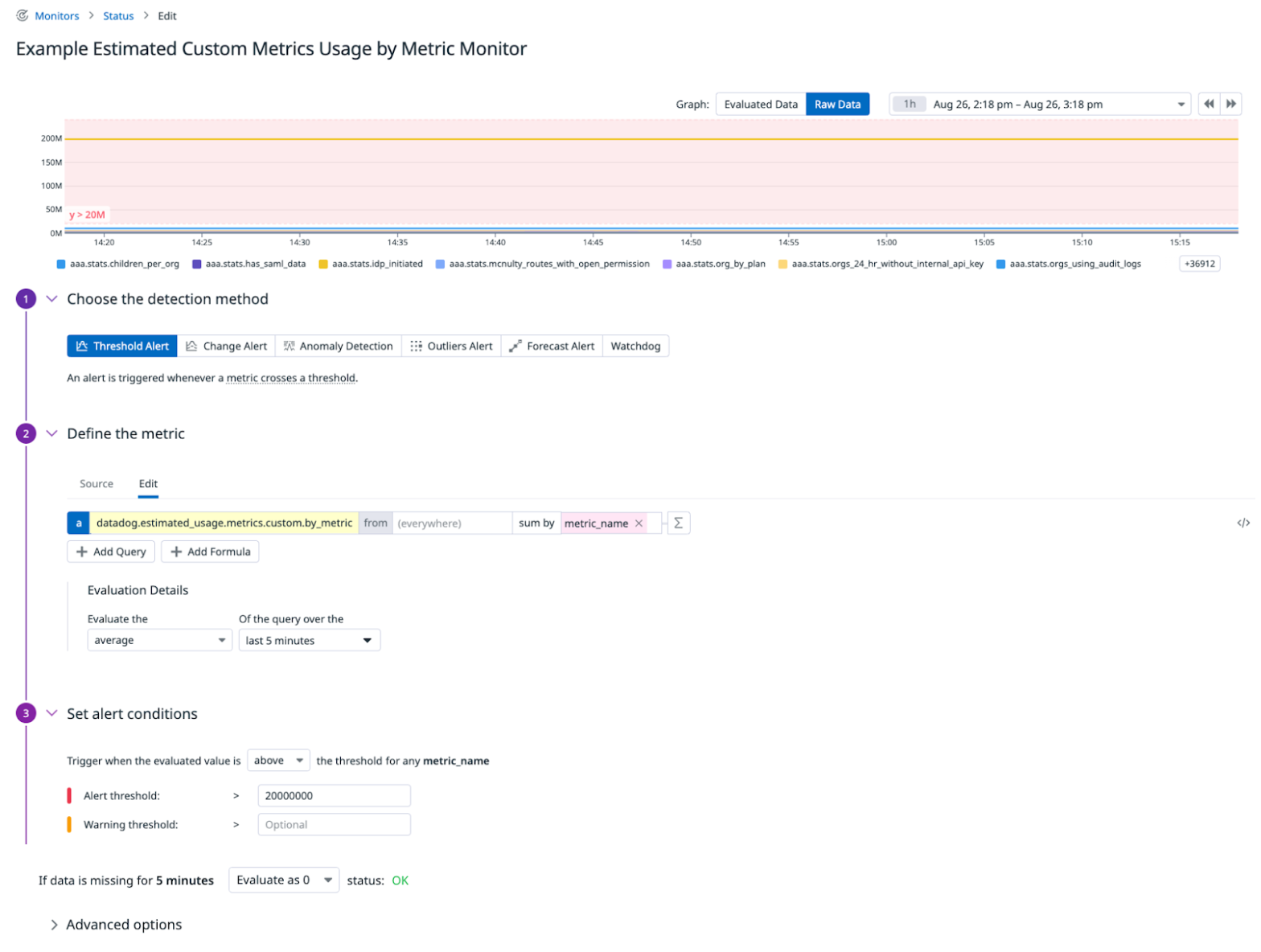- Principales informations
- Getting Started
- Datadog
- Site Datadog
- DevSecOps
- Serverless for AWS Lambda
- Agent
- Intégrations
- Conteneurs
- Dashboards
- Monitors
- Logs
- Tracing
- Profileur
- Tags
- API
- Service Catalog
- Session Replay
- Continuous Testing
- Surveillance Synthetic
- Incident Management
- Database Monitoring
- Cloud Security Management
- Cloud SIEM
- Application Security Management
- Workflow Automation
- CI Visibility
- Test Visibility
- Intelligent Test Runner
- Code Analysis
- Learning Center
- Support
- Glossary
- Standard Attributes
- Guides
- Agent
- Intégrations
- OpenTelemetry
- Développeurs
- Authorization
- DogStatsD
- Checks custom
- Intégrations
- Create an Agent-based Integration
- Create an API Integration
- Create a Log Pipeline
- Integration Assets Reference
- Build a Marketplace Offering
- Create a Tile
- Create an Integration Dashboard
- Create a Recommended Monitor
- Create a Cloud SIEM Detection Rule
- OAuth for Integrations
- Install Agent Integration Developer Tool
- Checks de service
- IDE Plugins
- Communauté
- Guides
- API
- Application mobile
- CoScreen
- Cloudcraft
- In The App
- Dashboards
- Notebooks
- DDSQL Editor
- Alertes
- Infrastructure
- Métriques
- Watchdog
- Bits AI
- Service Catalog
- API Catalog
- Error Tracking
- Service Management
- Infrastructure
- Universal Service Monitoring
- Conteneurs
- Sans serveur
- Surveillance réseau
- Cloud Cost
- Application Performance
- APM
- Profileur en continu
- Database Monitoring
- Agent Integration Overhead
- Setup Architectures
- Configuration de Postgres
- Configuration de MySQL
- Configuration de SQL Server
- Setting Up Oracle
- Setting Up MongoDB
- Connecting DBM and Traces
- Données collectées
- Exploring Database Hosts
- Explorer les métriques de requête
- Explorer des échantillons de requêtes
- Dépannage
- Guides
- Data Streams Monitoring
- Data Jobs Monitoring
- Digital Experience
- RUM et Session Replay
- Product Analytics
- Surveillance Synthetic
- Continuous Testing
- Software Delivery
- CI Visibility
- CD Visibility
- Test Visibility
- Exécuteur de tests intelligent
- Code Analysis
- Quality Gates
- DORA Metrics
- Securité
- Security Overview
- Cloud SIEM
- Cloud Security Management
- Application Security Management
- AI Observability
- Log Management
- Pipelines d'observabilité
- Log Management
- Administration
Dynamic Metric Quotas
Cette page n'est pas encore disponible en français, sa traduction est en cours.
Si vous avez des questions ou des retours sur notre projet de traduction actuel, n'hésitez pas à nous contacter.
Si vous avez des questions ou des retours sur notre projet de traduction actuel, n'hésitez pas à nous contacter.
Overview
Join the Preview!
This feature is currently in Preview.
Datadog’s Dynamic Metrics Quotas offers you greater control over your custom metrics cost through custom metrics quotas for accounts, teams, or metric names. You define a metric monitor on your estimated usage metrics, and when triggered, the monitor launches a workflow through Workflow Automation.
The workflow sends a Slack (or Microsoft Teams) message asking for permission to automatically apply Metrics without Limits™ configurations to the triggering metrics, reducing the usage and cost of these metrics on your behalf. These configuration updates are generated by Datadog’s intelligent query insights, which uses a list of the actively queried tags to ensure that your cost-optimized configuration doesn’t sacrifice visibility.
See the Best Practices Guide for Custom Metrics Governance for more information about monitoring and preventing overages and sudden spikes in your overall account’s custom metrics usage.
Setup
Prerequisites
- A Datadog account with Workflow Automation enabled
- The Datadog Slack integration or Microsoft Teams integration installed
Configure blueprint
Create a workflow from the blueprint
- Open this workflow blueprint, and click Create from Blueprint.
- Click the green Monitor tile on the workflow canvas, and enable the Automatic triggering toggle.
- Copy the workflow’s Mention handle for use in the metric monitor steps described below.
Configure a metric monitor
- Create a metric monitor.
- In the Choose the detection method section, Datadog recommends using the
Threshold Alertmonitor type. You can also use Change or Anomaly Detection. - In the Define the metric section, select
datadog.estimated_usage.metrics.custom.by_metricas your metric name and choose thesum byspace aggregator. - Under Set alert conditions, define your quota threshold.
- Under Configure notifications & automations, update the monitor notification message and include the workflow mention handle from the previous section.
- Select Multi Alert to send a notification for each account, team, metric name, or other tag specified in the
sum byfield. - Click Create to create the metric monitor.
Complete the workflow configuration
- The workflow blueprint contains several Slack (or Microsoft Teams) integration tiles that need to be updated. For each tile, input the channel or specific user(s) responsible for granting permission to Datadog to apply these cost-optimizing metric configurations on your behalf.
- On the workflow canvas, click Save.
- Click Publish and Run to start automatically managing your custom metrics costs.
Further reading
Documentation, liens et articles supplémentaires utiles: