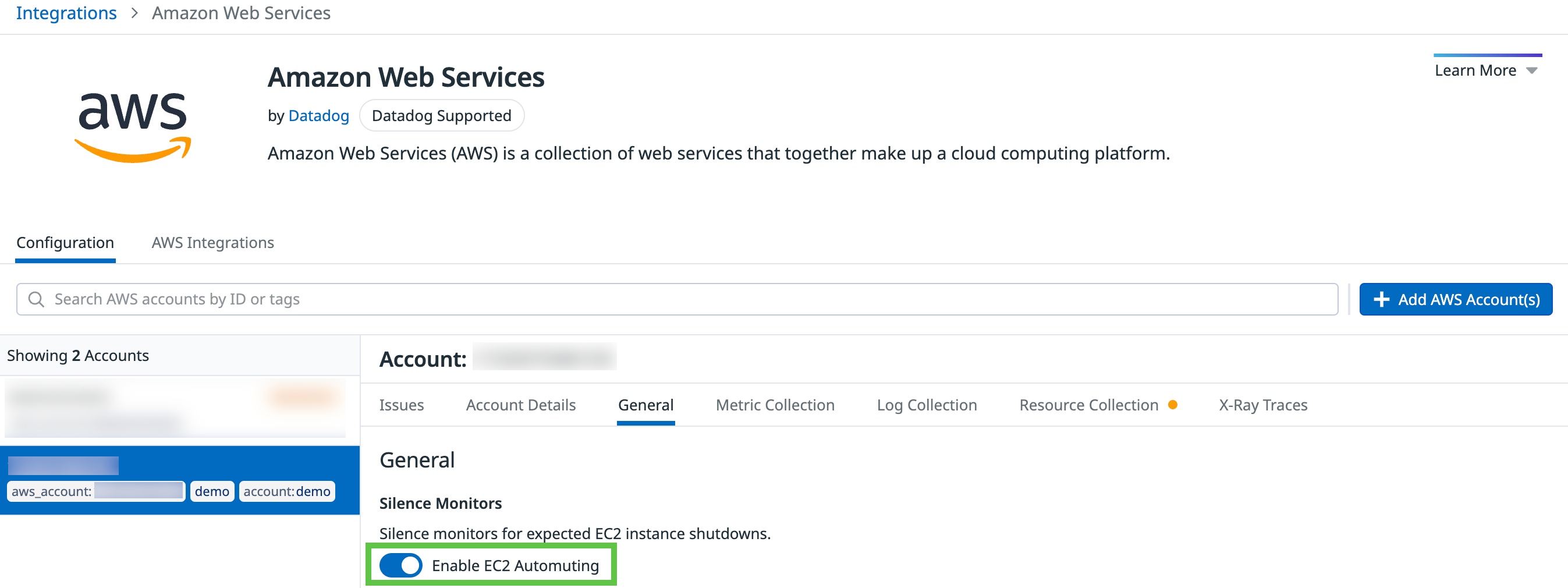- Essentials
- Getting Started
- Datadog
- Datadog Site
- DevSecOps
- Serverless for AWS Lambda
- Agent
- Integrations
- Containers
- Dashboards
- Monitors
- Logs
- APM Tracing
- Profiler
- Tags
- API
- Service Catalog
- Session Replay
- Continuous Testing
- Synthetic Monitoring
- Incident Management
- Database Monitoring
- Cloud Security Management
- Cloud SIEM
- Application Security Management
- Workflow Automation
- CI Visibility
- Test Visibility
- Test Impact Analysis
- Code Analysis
- Learning Center
- Support
- Glossary
- Standard Attributes
- Guides
- Agent
- Integrations
- OpenTelemetry
- Developers
- Authorization
- DogStatsD
- Custom Checks
- Integrations
- Create an Agent-based Integration
- Create an API Integration
- Create a Log Pipeline
- Integration Assets Reference
- Build a Marketplace Offering
- Create a Tile
- Create an Integration Dashboard
- Create a Recommended Monitor
- Create a Cloud SIEM Detection Rule
- OAuth for Integrations
- Install Agent Integration Developer Tool
- Service Checks
- IDE Plugins
- Community
- Guides
- Administrator's Guide
- API
- Datadog Mobile App
- CoScreen
- Cloudcraft
- In The App
- Dashboards
- Notebooks
- DDSQL Editor
- Sheets
- Monitors and Alerting
- Infrastructure
- Metrics
- Watchdog
- Bits AI
- Service Catalog
- API Catalog
- Error Tracking
- Service Management
- Infrastructure
- Application Performance
- APM
- Continuous Profiler
- Database Monitoring
- Data Streams Monitoring
- Data Jobs Monitoring
- Digital Experience
- Real User Monitoring
- Product Analytics
- Synthetic Testing and Monitoring
- Continuous Testing
- Software Delivery
- CI Visibility
- CD Visibility
- Test Optimization
- Code Analysis
- Quality Gates
- DORA Metrics
- Security
- Security Overview
- Cloud SIEM
- Cloud Security Management
- Application Security Management
- AI Observability
- Log Management
- Observability Pipelines
- Log Management
- Administration
Amazon EC2
Overview
Amazon Elastic Compute Cloud (Amazon EC2) is a web service that provides resizable compute capacity in the cloud. It is designed to make web-scale cloud computing easier for developers.
Enable this integration to see in Datadog all your EC2 metrics, and additional events like scheduled maintenances.
Setup
Installation
If you haven’t already, set up the Amazon Web Services integration first.
Configuration
In the AWS integration page, ensure that
EC2is enabled under theMetric Collectiontab.Add the following required permissions to your Datadog IAM policy in order to collect Amazon EC2 metrics. For more information, see the EC2 policies on the AWS website.
AWS Permission Description ec2:DescribeInstanceStatusUsed by the ELB integration to assert the health of an instance. Used by the EC2 integration to describe the health of all instances. ec2:DescribeSecurityGroupsAdds SecurityGroup names and custom tags to ec2 instances. ec2:DescribeInstancesAdds tags to ec2 instances and ec2 cloudwatch metrics. Install the Datadog - Amazon EC2 integration.
Note: If you want to monitor a subset of your EC2 instances with Datadog, assign an AWS tag, such as datadog:true, to those EC2 instances. Then specify that tag in the Limit metric collection to specific resources textbox under the Metric Collection tab in your Datadog AWS integration page.
EC2 automuting
Datadog can proactively mute monitors related to the manual shutdown of EC2 instances and instance termination triggered by AWS autoscaling based on host statuses from the CloudWatch API. Automuted EC2 instances are listed on the Monitor Downtime page by checking Show automatically muted hosts.
Note, the EC2 integration must be installed for automuting to take effect. If metrics collection is limited to hosts with tags, only instances matching the tags are automuted.
To silence monitors for expected EC2 instance shutdowns, check the EC2 automuting box in the AWS integration page:
Install the Agent with AWS Systems Manager (SSM)
Follow the steps below to install the Datadog Agent on EC2 instances with AWS Systems Manager. See Why should I install the Datadog Agent on my cloud instances? to learn the benefit of installing the Agent on your Amazon EC2 instances.
Agent Installation through Amazon Systems Manager UI (Recommended)
Configure the IAM role on your EC2 instances so that the AmazonSSMManagedInstanceCore permission is enabled.
Navigate to the document tab of AWS SSM.
Search for
datadog. Note: You may need to find the correct document for your region by switching regions in top navigation bar of the AWS Management console.Choose either the Linux or Windows document depending on your needs.
- Linux: datadog-agent-installation-linux
- Windows: datadog-agent-installation-windows
- Fill in the command parameters.
- Select the target instances to install the Agent on.
- Click Run.
- Wait for the confirmation status to finish, then check the Infrastructure list in Datadog.
Alternative custom Agent installation
Parameter store
In the Parameter store, create a parameter with:
- Name:
dd-api-key-for-ssm - Description: (Optional)
- Type:
SecureString - KMS key source:
My current account - KMS Key ID: Use the default value selected
- Value: Your Datadog API key
Documents
In the systems manager, create a new Document:
- Name:
dd-agent-install - Target type: (Optional)
- Document type:
Command document - Content:
JSON
If you are in Datadog US site, use the file dd-agent-install-us-site.json updated with your <AWS_REGION> under runCommand, such as us-east-1. If you are in Datadog EU site, use the dd-agent-install-eu-site.json instead.
Run command
Under Run Command, click the Run command button and follow the steps below:
- Command document:
- Click on the search box and select Owner -> Owned by me.
- Click the radio button next to your document.
- If necessary, choose the Document version.
- Targets:
- Select the EC2 instance to target.
- Output options (optional):
- Select the CloudWatch output checkbox to log any issues.
- Other sections (optional):
- Modify other sections as needed for your setup.
Click the Run button and a confirmation page displays showing the status. Wait for it to finish, then check the Infrastructure list in Datadog.
Log collection
Use the Datadog Agent or another log shipper to send your logs to Datadog.
Data Collected
Metrics
| aws.ec2.cpucredit_balance (gauge) | Number of CPU credits that an instance has accumulated. Shown as unit |
| aws.ec2.cpucredit_usage (gauge) | Number of CPU credits consumed. Shown as unit |
| aws.ec2.cpusurplus_credit_balance (gauge) | The number of surplus credits that have been spent by an unlimited instance when its CPUCreditBalance value is zero. Shown as unit |
| aws.ec2.cpusurplus_credits_charged (gauge) | The number of spent surplus credits that are not paid down by earned CPU credits, and which thus incur an additional charge. Shown as unit |
| aws.ec2.cpuutilization (gauge) | Average percentage of allocated EC2 compute units that are currently in use on the instance. Shown as percent |
| aws.ec2.cpuutilization.maximum (gauge) | Maximum percentage of allocated EC2 compute units that are currently in use on the instance. Shown as percent |
| aws.ec2.disk_read_bytes (gauge) | Bytes read from all ephemeral disks available to the instance. Shown as byte |
| aws.ec2.disk_read_ops (gauge) | Completed read operations from all ephemeral disks available to the instance. Shown as operation |
| aws.ec2.disk_write_bytes (gauge) | Bytes written to all ephemeral disks available to the instance. Shown as byte |
| aws.ec2.disk_write_ops (gauge) | Completed write operations to all ephemeral disks available to the instance. Shown as operation |
| aws.ec2.ebsbyte_balance (gauge) | Percentage of throughput credits remaining in the burst bucket for Nitro-based instances. Shown as percent |
| aws.ec2.ebsiobalance (gauge) | Percentage of I/O credits remaining in the burst bucket for Nitro-based instances." Shown as percent |
| aws.ec2.ebsread_bytes (gauge) | Average bytes read from all EBS volumes attached to the instance for Nitro-based instances. Shown as byte |
| aws.ec2.ebsread_bytes.sum (gauge) | Total bytes read from all EBS volumes attached to the instance for Nitro-based instances. Shown as byte |
| aws.ec2.ebsread_ops (count) | Average completed read operations from all Amazon EBS volumes attached to the instance for Nitro-based instances. Shown as operation |
| aws.ec2.ebsread_ops.sum (count) | Total completed read operations from all Amazon EBS volumes attached to the instance for Nitro-based instances. Shown as operation |
| aws.ec2.ebswrite_bytes (gauge) | Average bytes written to all EBS volumes attached to the instance for Nitro-based instances. Shown as byte |
| aws.ec2.ebswrite_bytes.sum (gauge) | Total bytes written to all EBS volumes attached to the instance for Nitro-based instances. Shown as byte |
| aws.ec2.ebswrite_ops (gauge) | Average completed write operations to all EBS volumes attached to the instance for Nitro-based instances. Shown as operation |
| aws.ec2.ebswrite_ops.sum (gauge) | Total completed write operations to all EBS volumes attached to the instance for Nitro-based instances. Shown as operation |
| aws.ec2.host_ok (gauge) | 1 if the instance's system status is ok. |
| aws.ec2.instance_age (gauge) | Time since instance launch Shown as second |
| aws.ec2.network_address_usage (gauge) | The maximum number of NAU units for a VPC. Shown as unit |
| aws.ec2.network_address_usage_peered (gauge) | The maximum number of NAU units for a VPC and all of its peered VPCs. Shown as unit |
| aws.ec2.network_in (gauge) | Average number of bytes received on all network interfaces by the instance. Shown as byte |
| aws.ec2.network_in.maximum (gauge) | Maximum number of bytes received on all network interfaces by the instance. Shown as byte |
| aws.ec2.network_out (gauge) | Average number of bytes sent out on all network interfaces by the instance. Shown as byte |
| aws.ec2.network_out.maximum (gauge) | Maximum number of bytes sent out on all network interfaces by the instance. Shown as byte |
| aws.ec2.network_packets_in (gauge) | Number of packets received on all network interfaces by the instance Shown as packet |
| aws.ec2.network_packets_out (gauge) | Number of packets sent out on all network interfaces by the instance Shown as packet |
| aws.ec2.status_check_failed (gauge) | 1 if one of the status checks failed. |
| aws.ec2.status_check_failed_instance (gauge) | 0 if the instance has passed the EC2 instance status check. |
| aws.ec2.status_check_failed_system (gauge) | 0 if the instance has passed the EC2 system status check. |
Each of the metrics retrieved from AWS is assigned the same tags that appear in the AWS console, including but not limited to host name, security-groups, and more.
Notes:
aws.ec2.instance_ageis not collected by default with the Datadog - EC2 integration. Contact Datadog support to enable this metric collection.aws.ec2.host_okis collected by default, even if you disable metric collection for the Amazon EC2 integration, and can lead to unexpected hosts appearing in the infrastructure list. To ensure only desired hosts are monitored, assign an AWS tag, such asdatadog:true, to those EC2 instances. Then specify that tag in the Limit metric collection to specific resources textbox under the Metric Collection tab in your Datadog AWS integration page.
Service Checks
aws.ec2.host_status
Returns your EC2 instance statuses as reported by the AWS console. Returns CRITICAL when there is a problem with your instance. Returns UNKNOWN when AWS does not have sufficient data to run a status check. Returns OK when your instance is running or is shut down properly.
Statuses: ok, critical, unknown
Out-of-the-box monitoring
The Amazon EC2 integration provides ready-to-use monitoring capabilities to monitor and optimize performance.
- Amazon EC2 Overview Dashboard: Gain a comprehensive overview of your EC2 instances using the out-of-the-box Amazon EC2 Overview dashboard.
- Recommended Monitors: Enable Recommended Amazon EC2 monitors to proactively detect issues and receive timely alerts.
Troubleshooting
Need help? Contact Datadog support.