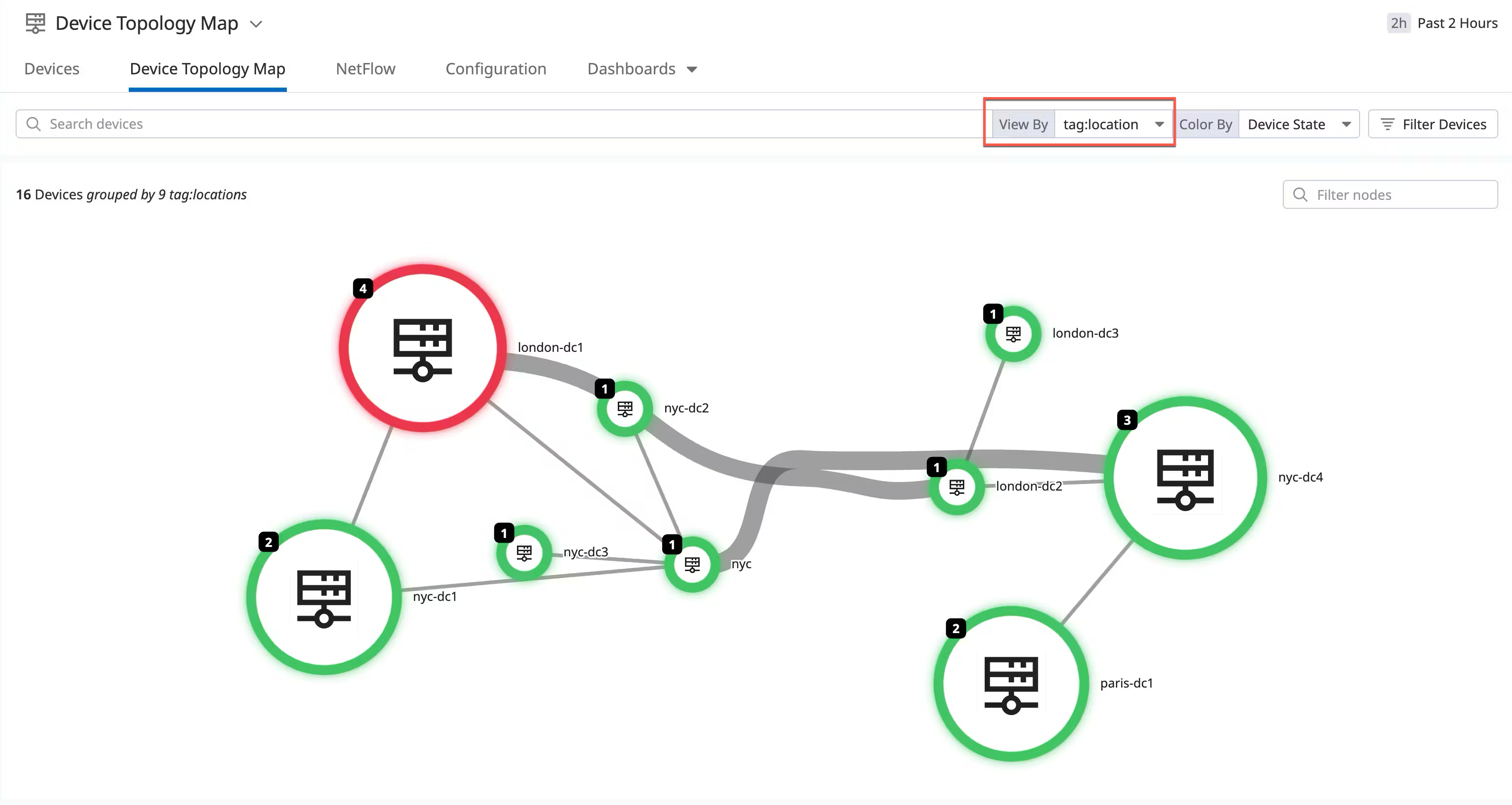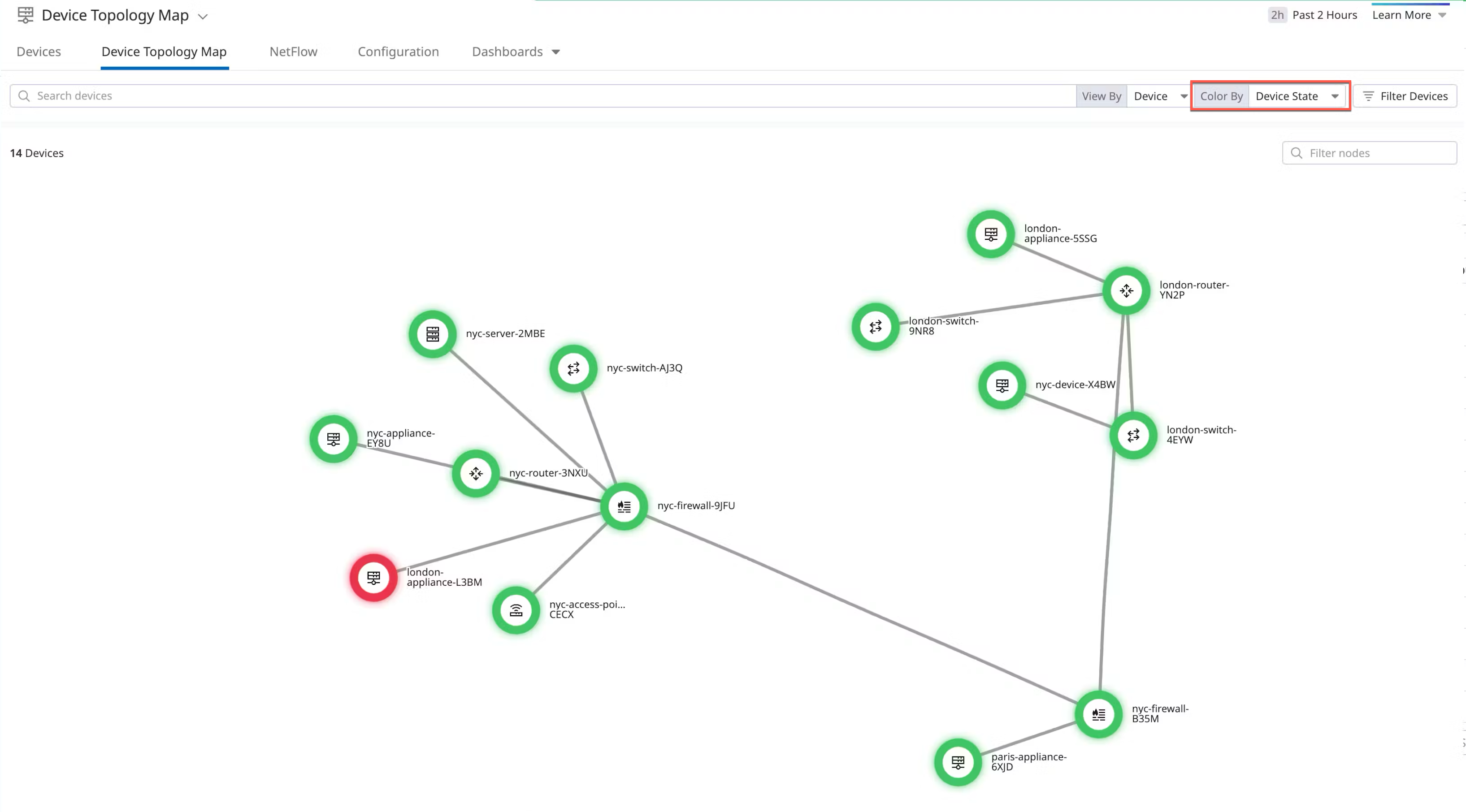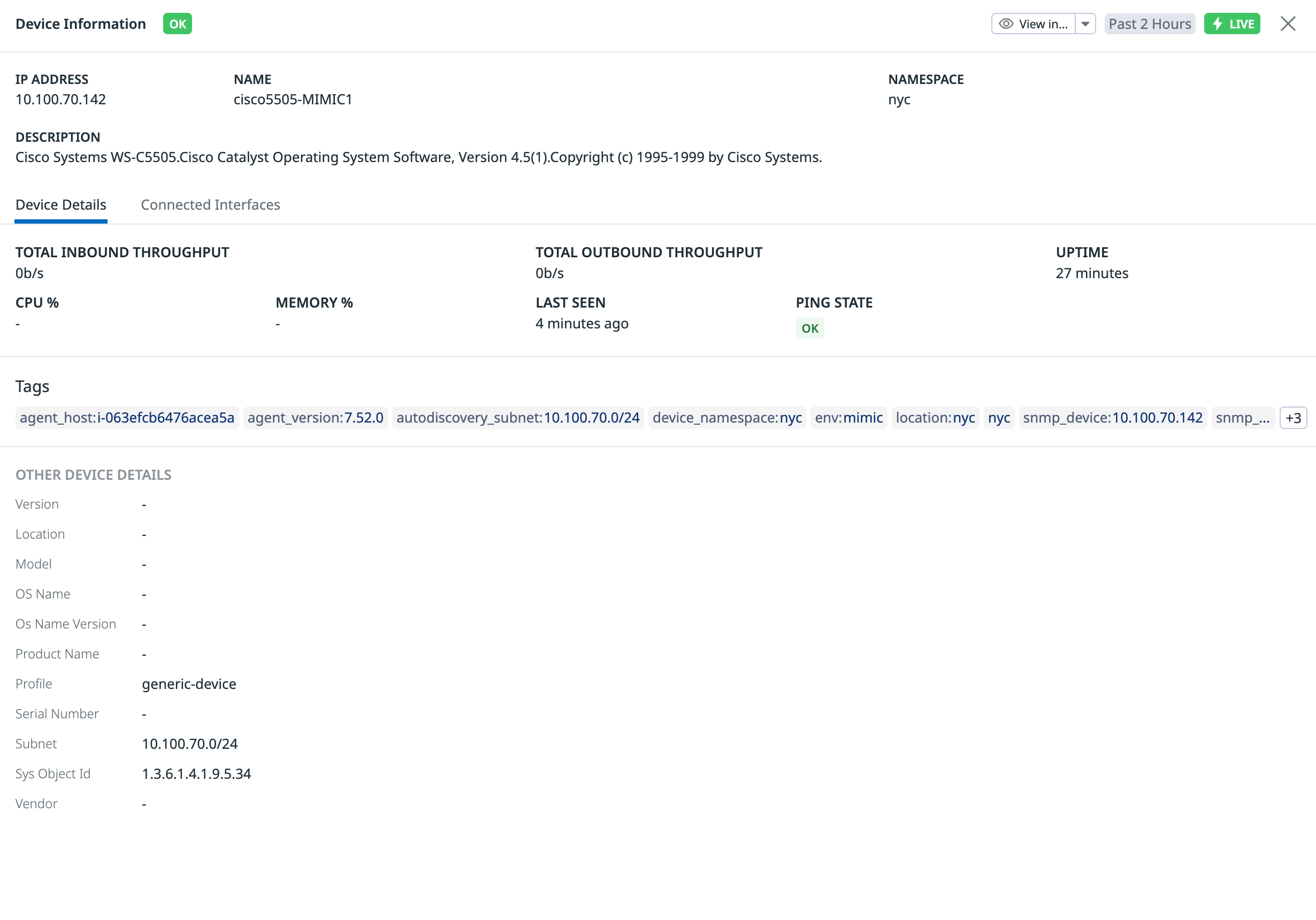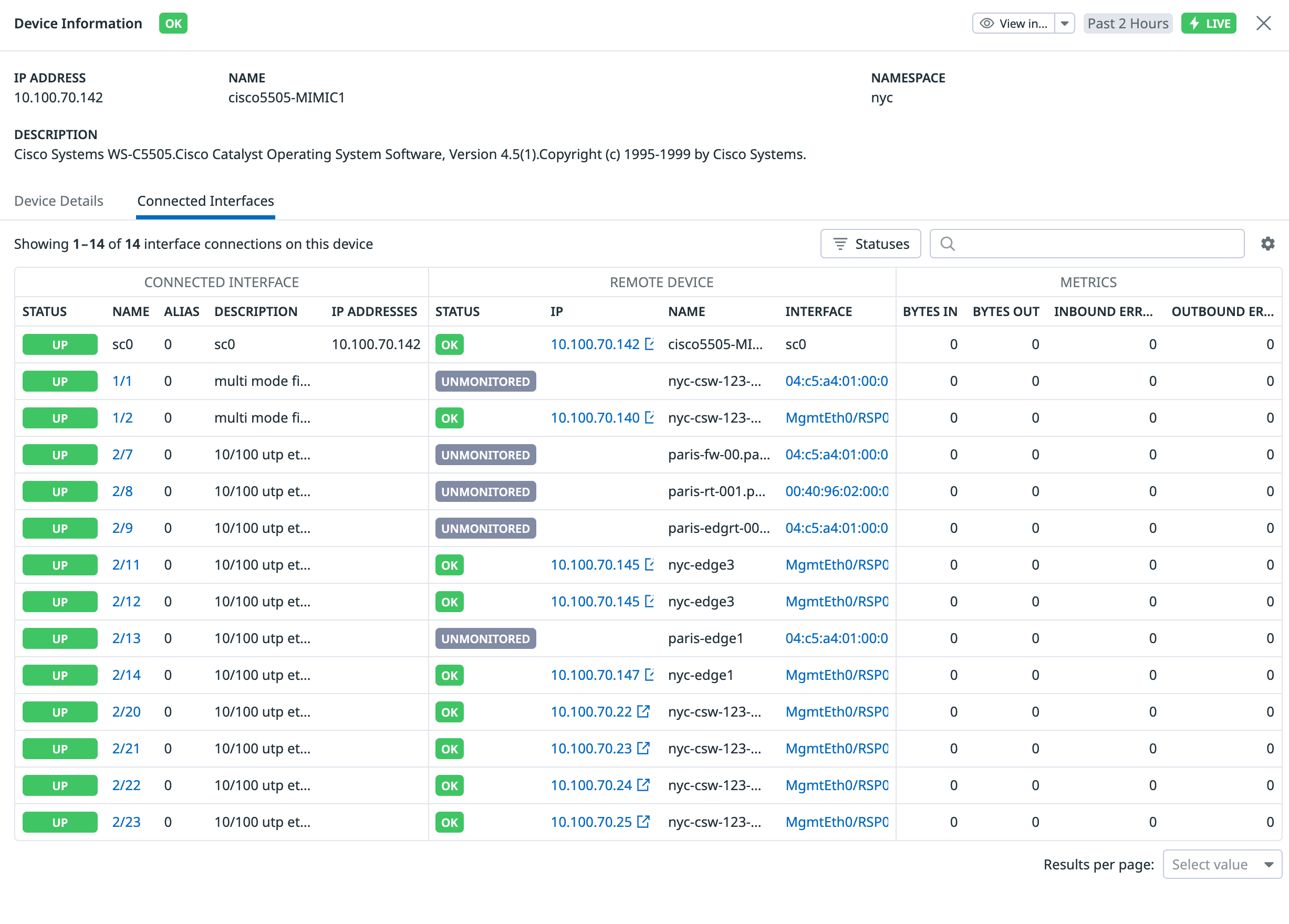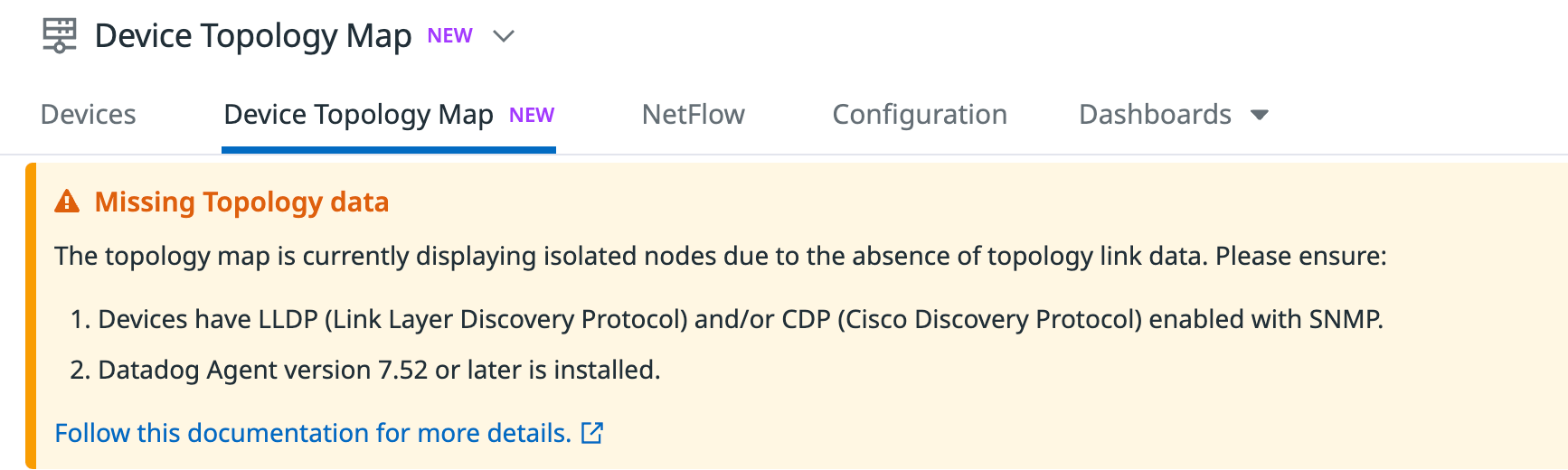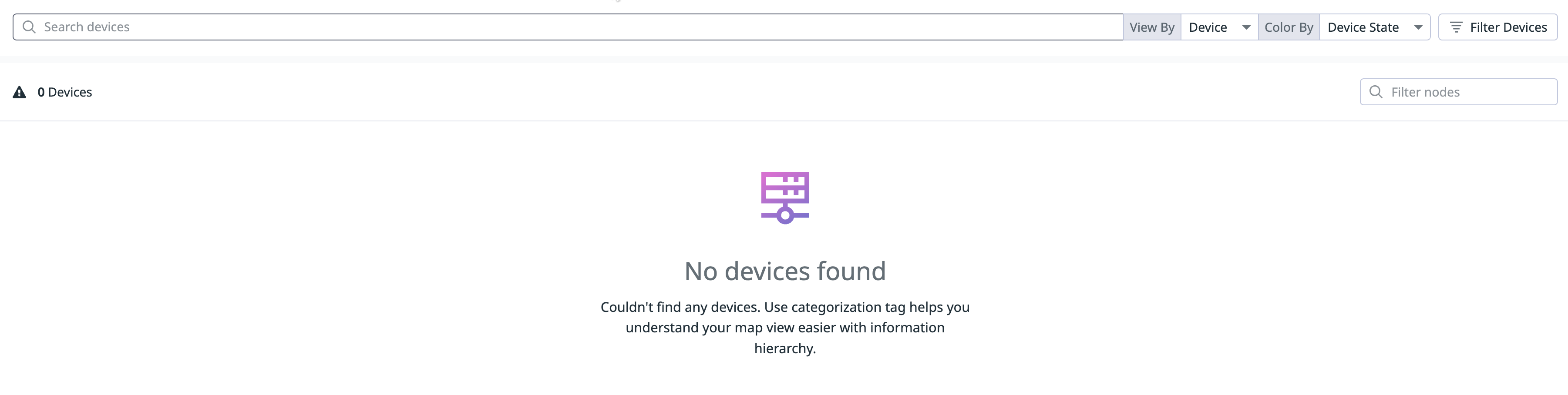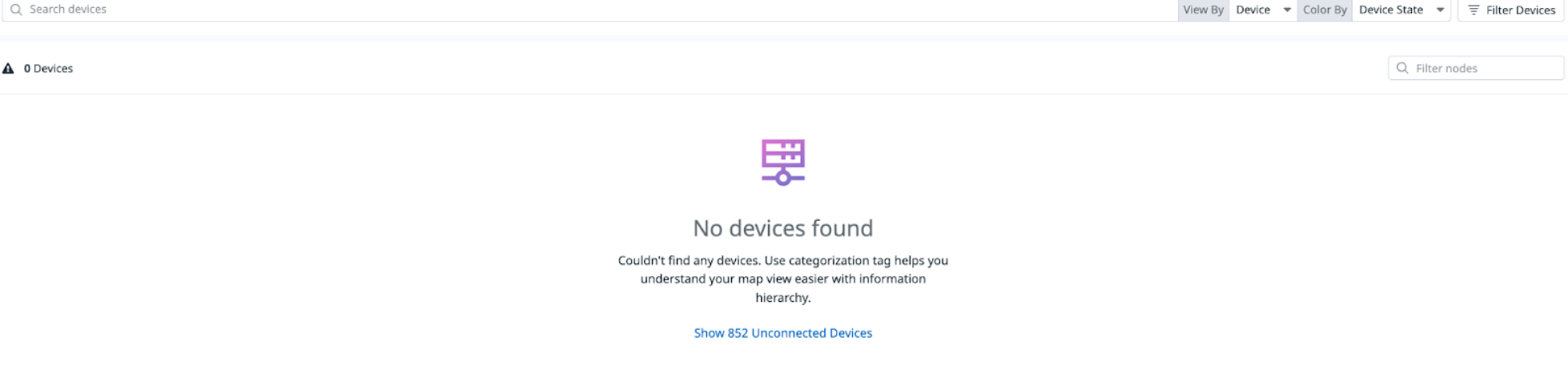- Esenciales
- Empezando
- Datadog
- Sitio web de Datadog
- DevSecOps
- Serverless para Lambda AWS
- Agent
- Integraciones
- Contenedores
- Dashboards
- Monitores
- Logs
- Rastreo de APM
- Generador de perfiles
- Etiquetas (tags)
- API
- Catálogo de servicios
- Session Replay
- Continuous Testing
- Monitorización Synthetic
- Gestión de incidencias
- Monitorización de bases de datos
- Cloud Security Management
- Cloud SIEM
- Application Security Management
- Workflow Automation
- CI Visibility
- Test Visibility
- Intelligent Test Runner
- Análisis de código
- Centro de aprendizaje
- Compatibilidad
- Glosario
- Atributos estándar
- Guías
- Agent
- Uso básico del Agent
- Arquitectura
- IoT
- Plataformas compatibles
- Recopilación de logs
- Configuración
- Configuración remota
- Automatización de flotas
- Actualizar el Agent
- Solucionar problemas
- Detección de nombres de host en contenedores
- Modo de depuración
- Flare del Agent
- Estado del check del Agent
- Problemas de NTP
- Problemas de permisos
- Problemas de integraciones
- Problemas del sitio
- Problemas de Autodiscovery
- Problemas de contenedores de Windows
- Configuración del tiempo de ejecución del Agent
- Consumo elevado de memoria o CPU
- Guías
- Seguridad de datos
- Integraciones
- OpenTelemetry
- Desarrolladores
- Autorización
- DogStatsD
- Checks personalizados
- Integraciones
- Crear una integración basada en el Agent
- Crear una integración API
- Crear un pipeline de logs
- Referencia de activos de integración
- Crear una oferta de mercado
- Crear un cuadro
- Crear un dashboard de integración
- Crear un monitor recomendado
- Crear una regla de detección Cloud SIEM
- OAuth para integraciones
- Instalar la herramienta de desarrollo de integraciones del Agente
- Checks de servicio
- Complementos de IDE
- Comunidad
- Guías
- API
- Aplicación móvil de Datadog
- CoScreen
- Cloudcraft
- En la aplicación
- Dashboards
- Notebooks
- Editor DDSQL
- Hojas
- Monitores y alertas
- Infraestructura
- Métricas
- Watchdog
- Bits AI
- Catálogo de servicios
- Catálogo de APIs
- Error Tracking
- Gestión de servicios
- Objetivos de nivel de servicio (SLOs)
- Gestión de incidentes
- De guardia
- Gestión de eventos
- Gestión de casos
- Workflow Automation
- App Builder
- Infraestructura
- Universal Service Monitoring
- Contenedores
- Serverless
- Monitorización de red
- Coste de la nube
- Rendimiento de las aplicaciones
- APM
- Términos y conceptos de APM
- Instrumentación de aplicación
- Recopilación de métricas de APM
- Configuración de pipelines de trazas
- Correlacionar trazas (traces) y otros datos de telemetría
- Trace Explorer
- Observabilidad del servicio
- Instrumentación dinámica
- Error Tracking
- Seguridad de los datos
- Guías
- Solucionar problemas
- Continuous Profiler
- Database Monitoring
- Gastos generales de integración del Agent
- Arquitecturas de configuración
- Configuración de Postgres
- Configuración de MySQL
- Configuración de SQL Server
- Configuración de Oracle
- Configuración de MongoDB
- Conexión de DBM y trazas
- Datos recopilados
- Explorar hosts de bases de datos
- Explorar métricas de consultas
- Explorar ejemplos de consulta
- Solucionar problemas
- Guías
- Data Streams Monitoring
- Data Jobs Monitoring
- Experiencia digital
- Real User Monitoring
- Monitorización del navegador
- Configuración
- Configuración avanzada
- Datos recopilados
- Monitorización del rendimiento de páginas
- Monitorización de signos vitales de rendimiento
- Monitorización del rendimiento de recursos
- Recopilación de errores del navegador
- Rastrear las acciones de los usuarios
- Señales de frustración
- Error Tracking
- Solucionar problemas
- Monitorización de móviles y TV
- Plataforma
- Session Replay
- Exploración de datos de RUM
- Feature Flag Tracking
- Error Tracking
- Guías
- Seguridad de los datos
- Monitorización del navegador
- Análisis de productos
- Pruebas y monitorización de Synthetics
- Continuous Testing
- Entrega de software
- CI Visibility
- CD Visibility
- Test Visibility
- Configuración
- Tests en contenedores
- Búsqueda y gestión
- Explorador
- Monitores
- Flujos de trabajo de desarrolladores
- Cobertura de código
- Instrumentar tests de navegador con RUM
- Instrumentar tests de Swift con RUM
- Detección temprana de defectos
- Reintentos automáticos de tests
- Correlacionar logs y tests
- Guías
- Solucionar problemas
- Intelligent Test Runner
- Code Analysis
- Quality Gates
- Métricas de DORA
- Seguridad
- Información general de seguridad
- Cloud SIEM
- Cloud Security Management
- Application Security Management
- Observabilidad de la IA
- Log Management
- Observability Pipelines
- Gestión de logs
- Administración
- Gestión de cuentas
- Seguridad de los datos
- Sensitive Data Scanner
- Ayuda
Device Topology Map
This page is not yet available in Spanish. We are working on its translation.
If you have any questions or feedback about our current translation project, feel free to reach out to us!
If you have any questions or feedback about our current translation project, feel free to reach out to us!
Overview
The Network Device Topology Map provides an overview of your network’s physical connections, so you can more easily identify issues in your devices and understand their upstream and downstream impacts.
Setup
The Datadog Agent version 7.52 and later automatically collects topology data. No additional installation is necessary.
Prerequisites
- Devices have LLDP (Link Layer Discovery Protocol) and/or CDP (Cisco Discovery Protocol) enabled with SNMP. Use the same protocol on connected devices so that they can discover each other. LLDP is generally preferred as it is a more common option.
- Datadog Agent version 7.52 or later is installed.
Navigation options
In the Network Topology Map, the following navigation options are available:
View
- In View By, use tags to select how you want to visualize devices:
Color
- Under Color By, change how nodes on the Device Topology Map are colored based on:
- Device State: Display nodes on the Device Topology Map by SNMP reachability.
- Ping State: Display nodes on the Device Topology Map by Ping status.
The following are the definitions of the nodes for each color state:
| Color | Description |
|---|---|
| Green | Device is reachable. |
| Red | Issue with device, such as unreachable through SNMP. |
| Gray | Device is monitored by NDM; however, no data has been received. For example, if the ping wasn’t configured and you opted to color by Ping State in the Device Topology Map, the devices are displayed in gray. |
| No color | Shadow devices that are not directly monitored by NDM, but are discoverable through LLDP/CDP from a connected device that NDM is monitoring. You can toggle on/off the Hide N unmonitored device section if you want these devices to be shown on the Device Topology Map. |
Filter devices
- Under Filter Devices, gain further granular control over what devices are shown on the Device Topology Map.
Note: The Filter Devices setting impacts what devices are shown on the Device Topology Map for all queries you might make. For example, if you filter by a device facet in the search bar.
- Hide N Unmonitored Devices - Turned OFF by default.
- Toggling this on hides devices on the Device Topology Map that are not directly monitored by Network Device Monitoring, but still discovered by LLDP/CDP, and shown on the map from adjacent devices that are monitored by Network Device Monitoring.
- Hide N Unconnected Devices - Turned OFF by default.
- Toggling this on hides any devices that have no link connections. Devices can be unconnected for reasons such as improper configuration, or the device does not support LLDP/CDP.
Icon legend
SNMP devices are matched to a representative icon based on their device type in each device node, as defined in their device profiles.
| Icon | Description |
|---|---|
| Access Point | |
| Firewall | |
| Router | |
| Server | |
| Switch | |
| Device |
Investigating devices
In addition to providing an overview of your network’s physical connections, you can investigate individual devices to understand their connections, flows, and overall status. Hovering over a device displays its overall status and key metrics. You can also click on a device to see the following options:
Inspect
Choose Inspect to see the device’s interface connections. Click on any of the connected interfaces for further investigation. This view shows only the physical interfaces that are actually connected to another device. This means that it shows a subset of the total set of interfaces of a network device.
View device details
Choose View device details to see information such as the device’s IP address and tags, as well as data related to throughput, CPU, and memory.
From this view, you can also view the device’s connected interfaces in the Connected Interfaces tab.
View flow details
Choose View flow details to open the NetFlow tab filtered by the device’s @device.ip for a detailed exploration of the device’s sources, destinations, and volume. See the NetFlow Monitoring page for more information.
Troubleshooting
If you experience issues using the Network Topology Map, use the following troubleshooting guidelines. If you need further assistance, contact Datadog support.
Missing topology data message box
This message is displayed when the rendered map has no links.
Note: Since the “Hide N Unconnected Devices” toggle is enabled by default, this message displays with an empty map.
Empty map message
There are no devices because NDM is not configured.
No connections found / No connected devices to show
- Turn the “Hide N Unconnected Devices” toggle off to show the isolated devices.
- Use categorization tag to help understand your map view with information hierarchy.
Empty map/ no monitored devices
- Ensure the “Hide N Unconnected Devices” toggle is off.
Missing devices/connections
The Device Topology Map data is based on LLDP (Link Layer Discovery Protocol) and CDP (Cisco Discovery Protocol) information collected with SNMP. If your map is missing devices and/or connections, ensure the following:
- Datadog Agent version 7.52 or later is installed.
- Devices have LLDP and/or CDP enabled with SNMP.
Verify that your devices are exposing LLDP and CDP data with the following commands:
For LLDP data:
sudo -u dd-agent datadog-agent snmp walk <DEVICE_IP> 1.0.8802
For CDP data
sudo -u dd-agent datadog-agent snmp walk <DEVICE_IP> 1.3.6.1.4.1.9.9.23
Missing connections or links
If your device is exposing topology data with LLDP or CDP but some of the connections are missing, ensure that the “Hide N Unmonitored Devices” toggle is off. If you are using tags to filter nodes on the map, ensure the “Show one hop away on filter” toggle is on to see the connected nodes.
Un-monitored devices showing on map
The Device Topology Map shows all devices discovered with LLDP or CDP. These can be new devices that are not already monitored with SNMP or existing devices that were not resolved to the equivalent monitored device. You can use the “Hide N Unmonitored Devices” toggle to hide these nodes.
Device duplicated on map
The Device Topology Map shows all devices discovered with LLDP and/or CDP. In some cases, these devices are already monitored with SNMP but can not be resolved to the equivalent monitored device. In this case, the device is shown twice: one node representing the monitored device and one node representing the LLDP/CDP discovered device. Use the “Hide N Unmonitored Devices” toggle to hide the unmonitored nodes.
Borderless or black nodes on the map
The borderless or black nodes on the Device Topology Map can represent devices discovered with LLDP or CDP that are not configured to be monitored with NDM, or devices discovered with LLDP or CDP that can not be resolved to the equivalent monitored device.
Device resolution
The Device Topology Map provides an overview of the devices monitored with NDM and their physical connections. The topology links data is based on LLDP (Link Layer Discovery Protocol) or CDP (Cisco Discovery Protocol) information collected with SNMP. The connections discovered with LLDP or CDP can correspond to devices already monitored with SNMP. The device resolution consists in matching the discovered device to the monitored device.
Device resolution failures
The device resolution can fail if the device is not monitored with NDM, or the LLDP or CDP data is insufficient to match the discovered device to the monitored device.
Further Reading
Más enlaces, artículos y documentación útiles: