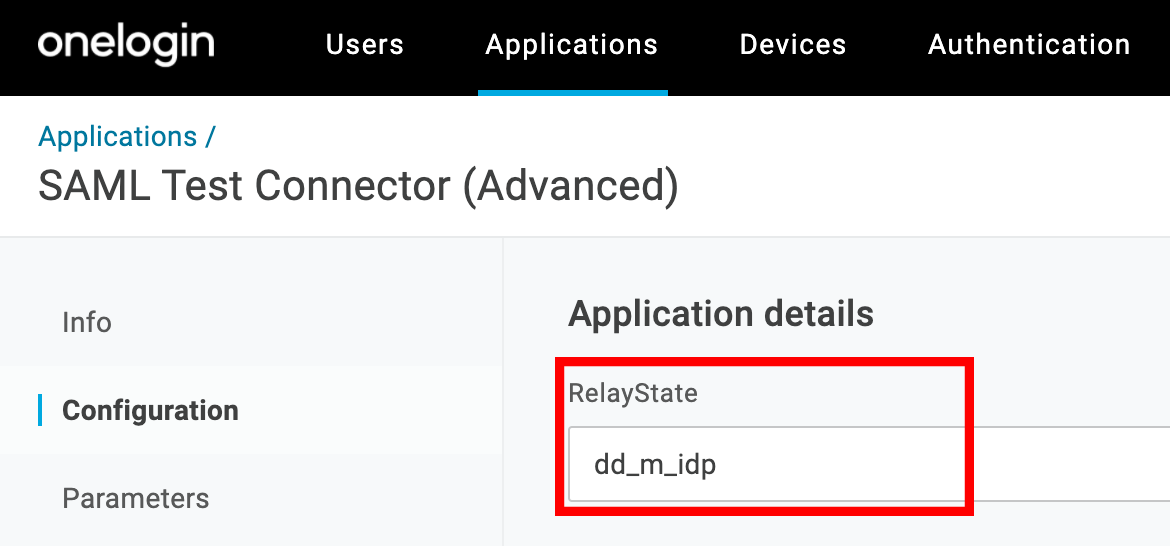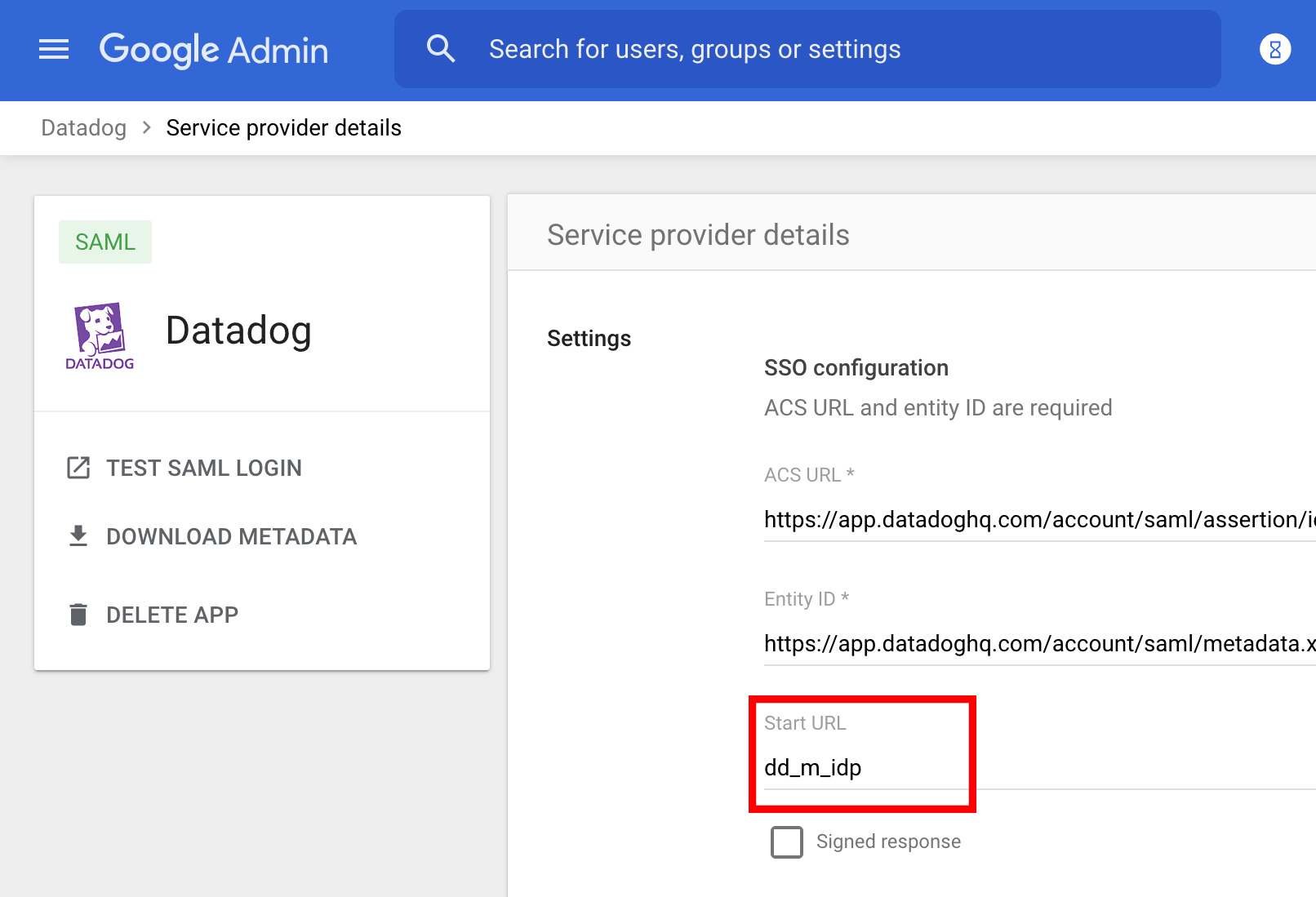- Essentials
- Getting Started
- Datadog
- Datadog Site
- DevSecOps
- Serverless for AWS Lambda
- Agent
- Integrations
- Containers
- Dashboards
- Monitors
- Logs
- APM Tracing
- Profiler
- Tags
- API
- Service Catalog
- Session Replay
- Continuous Testing
- Synthetic Monitoring
- Incident Management
- Database Monitoring
- Cloud Security Management
- Cloud SIEM
- Application Security Management
- Workflow Automation
- CI Visibility
- Test Visibility
- Test Impact Analysis
- Code Analysis
- Learning Center
- Support
- Glossary
- Standard Attributes
- Guides
- Agent
- Integrations
- OpenTelemetry
- Developers
- Authorization
- DogStatsD
- Custom Checks
- Integrations
- Create an Agent-based Integration
- Create an API Integration
- Create a Log Pipeline
- Integration Assets Reference
- Build a Marketplace Offering
- Create a Tile
- Create an Integration Dashboard
- Create a Recommended Monitor
- Create a Cloud SIEM Detection Rule
- OAuth for Integrations
- Install Agent Integration Developer Tool
- Service Checks
- IDE Plugins
- Community
- Guides
- API
- Datadog Mobile App
- CoScreen
- Cloudcraft
- In The App
- Dashboards
- Notebooks
- DDSQL Editor
- Sheets
- Monitors and Alerting
- Infrastructure
- Metrics
- Watchdog
- Bits AI
- Service Catalog
- API Catalog
- Error Tracking
- Service Management
- Infrastructure
- Application Performance
- APM
- Continuous Profiler
- Database Monitoring
- Data Streams Monitoring
- Data Jobs Monitoring
- Digital Experience
- Real User Monitoring
- Product Analytics
- Synthetic Testing and Monitoring
- Continuous Testing
- Software Delivery
- CI Visibility
- CD Visibility
- Test Optimization
- Code Analysis
- Quality Gates
- DORA Metrics
- Security
- Security Overview
- Cloud SIEM
- Cloud Security Management
- Application Security Management
- AI Observability
- Log Management
- Observability Pipelines
- Log Management
- Administration
The Datadog Mobile App with IdP Initiated SAML
Setup
In order to use the Datadog mobile app with Identity Provider (IdP) Initiated SAML, you need to pass an additional Relay State through to Datadog to trigger the mobile app landing page on login. Once enabled, all sign ins from SAML for that particular app land on a the interstitial page before proceeding.
- On mobile devices with the Datadog mobile app installed, users should first log in with their identity provider using their mobile browser (see the example with Google, below). Then, the app automatically captures the request and allows the user to sign in.
- On Desktop devices or devices where the app is not installed, the user needs to click “Use the Datadog Website” to proceed.
Providers
Note: Datadog IdP Initiated SAML works with most identity providers. If you run into trouble while configuring your identity provider with the Datadog Mobile App, contact Datadog support.
OneLogin
When configuring your OneLogin app, set the Relay State value on the Application Details page to dd_m_idp.
Okta
When configuring your Okta app, set the Default RelayState value on the Configure SAML page to dd_m_idp.
When configuring your Google app for SAML, set the Start URL under the Service Provider Details to dd_m_idp.
Troubleshooting
If you see a 403 Forbidden error on login after configuring the Relay State, contact Support to ensure that the feature has been enabled for your organization.