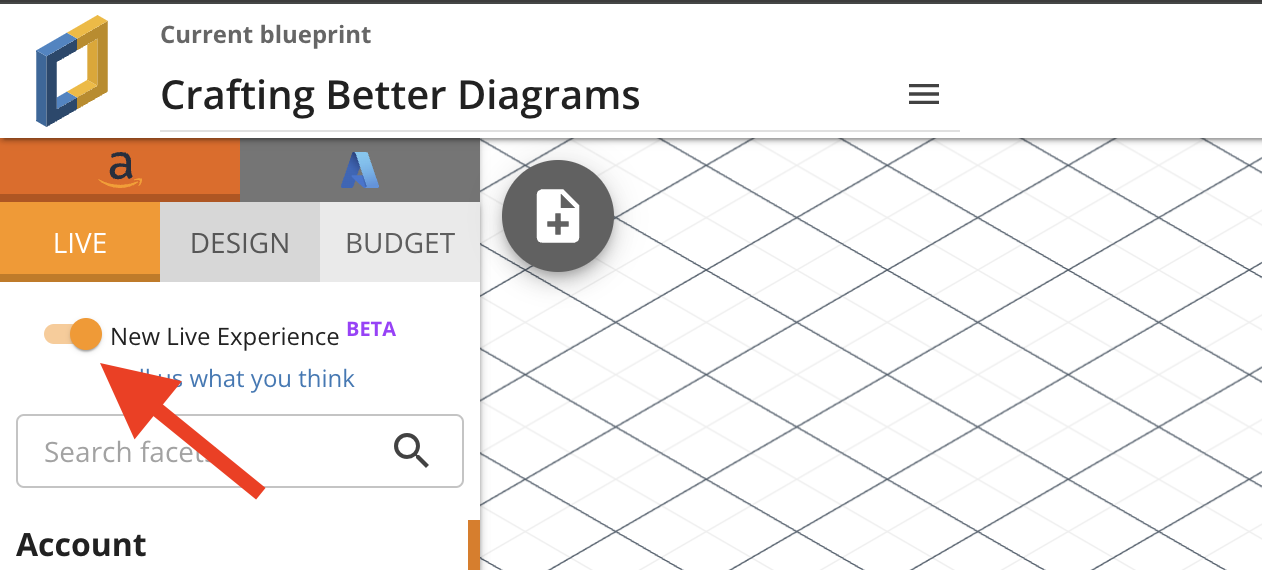- Esenciales
- Empezando
- Datadog
- Sitio web de Datadog
- DevSecOps
- Serverless para Lambda AWS
- Agent
- Integraciones
- Contenedores
- Dashboards
- Monitores
- Logs
- Rastreo de APM
- Generador de perfiles
- Etiquetas (tags)
- API
- Catálogo de servicios
- Session Replay
- Continuous Testing
- Monitorización Synthetic
- Gestión de incidencias
- Monitorización de bases de datos
- Cloud Security Management
- Cloud SIEM
- Application Security Management
- Workflow Automation
- CI Visibility
- Test Visibility
- Intelligent Test Runner
- Análisis de código
- Centro de aprendizaje
- Compatibilidad
- Glosario
- Atributos estándar
- Guías
- Agent
- Uso básico del Agent
- Arquitectura
- IoT
- Plataformas compatibles
- Recopilación de logs
- Configuración
- Configuración remota
- Automatización de flotas
- Actualizar el Agent
- Solucionar problemas
- Detección de nombres de host en contenedores
- Modo de depuración
- Flare del Agent
- Estado del check del Agent
- Problemas de NTP
- Problemas de permisos
- Problemas de integraciones
- Problemas del sitio
- Problemas de Autodiscovery
- Problemas de contenedores de Windows
- Configuración del tiempo de ejecución del Agent
- Consumo elevado de memoria o CPU
- Guías
- Seguridad de datos
- Integraciones
- OpenTelemetry
- Desarrolladores
- Autorización
- DogStatsD
- Checks personalizados
- Integraciones
- Crear una integración basada en el Agent
- Crear una integración API
- Crear un pipeline de logs
- Referencia de activos de integración
- Crear una oferta de mercado
- Crear un cuadro
- Crear un dashboard de integración
- Crear un monitor recomendado
- Crear una regla de detección Cloud SIEM
- OAuth para integraciones
- Instalar la herramienta de desarrollo de integraciones del Agente
- Checks de servicio
- Complementos de IDE
- Comunidad
- Guías
- API
- Aplicación móvil de Datadog
- CoScreen
- Cloudcraft
- En la aplicación
- Dashboards
- Notebooks
- Editor DDSQL
- Hojas
- Monitores y alertas
- Infraestructura
- Métricas
- Watchdog
- Bits AI
- Catálogo de servicios
- Catálogo de APIs
- Error Tracking
- Gestión de servicios
- Objetivos de nivel de servicio (SLOs)
- Gestión de incidentes
- De guardia
- Gestión de eventos
- Gestión de casos
- Workflow Automation
- App Builder
- Infraestructura
- Universal Service Monitoring
- Contenedores
- Serverless
- Monitorización de red
- Coste de la nube
- Rendimiento de las aplicaciones
- APM
- Términos y conceptos de APM
- Instrumentación de aplicación
- Recopilación de métricas de APM
- Configuración de pipelines de trazas
- Correlacionar trazas (traces) y otros datos de telemetría
- Trace Explorer
- Observabilidad del servicio
- Instrumentación dinámica
- Error Tracking
- Seguridad de los datos
- Guías
- Solucionar problemas
- Continuous Profiler
- Database Monitoring
- Gastos generales de integración del Agent
- Arquitecturas de configuración
- Configuración de Postgres
- Configuración de MySQL
- Configuración de SQL Server
- Configuración de Oracle
- Configuración de MongoDB
- Conexión de DBM y trazas
- Datos recopilados
- Explorar hosts de bases de datos
- Explorar métricas de consultas
- Explorar ejemplos de consulta
- Solucionar problemas
- Guías
- Data Streams Monitoring
- Data Jobs Monitoring
- Experiencia digital
- Real User Monitoring
- Monitorización del navegador
- Configuración
- Configuración avanzada
- Datos recopilados
- Monitorización del rendimiento de páginas
- Monitorización de signos vitales de rendimiento
- Monitorización del rendimiento de recursos
- Recopilación de errores del navegador
- Rastrear las acciones de los usuarios
- Señales de frustración
- Error Tracking
- Solucionar problemas
- Monitorización de móviles y TV
- Plataforma
- Session Replay
- Exploración de datos de RUM
- Feature Flag Tracking
- Error Tracking
- Guías
- Seguridad de los datos
- Monitorización del navegador
- Análisis de productos
- Pruebas y monitorización de Synthetics
- Continuous Testing
- Entrega de software
- CI Visibility
- CD Visibility
- Test Visibility
- Configuración
- Tests en contenedores
- Búsqueda y gestión
- Explorador
- Monitores
- Flujos de trabajo de desarrolladores
- Cobertura de código
- Instrumentar tests de navegador con RUM
- Instrumentar tests de Swift con RUM
- Detección temprana de defectos
- Reintentos automáticos de tests
- Correlacionar logs y tests
- Guías
- Solucionar problemas
- Intelligent Test Runner
- Code Analysis
- Quality Gates
- Métricas de DORA
- Seguridad
- Información general de seguridad
- Cloud SIEM
- Cloud Security Management
- Application Security Management
- Observabilidad de la IA
- Log Management
- Observability Pipelines
- Gestión de logs
- Administración
- Gestión de cuentas
- Seguridad de los datos
- Sensitive Data Scanner
- Ayuda
Crafting Better Diagrams: Cloudcraft's Live Diagramming and Filtering
This page is not yet available in Spanish. We are working on its translation.
If you have any questions or feedback about our current translation project, feel free to reach out to us!
If you have any questions or feedback about our current translation project, feel free to reach out to us!
Overview
Cloudcraft is a powerful tool for creating diagrams of your cloud infrastructure. With the New Live Experience feature you can create accurate and up-to-date diagrams of your cloud infrastructure.
Filter resources by type and tags to create targeted diagrams that focus on the specific components you care about. This not only improves diagram performance and readability, but also allows you to craft more meaningful visualizations of your infrastructure.
In this guide, learn how to enable the new live experience and use it to create informative diagrams tailored to your needs.
Prerequisites
Before you begin, you must connect your AWS or Azure account to Cloudcraft. For more information, see:
Enable new live experience
To enable, toggle the New Live Experience switch at the top of the Live tab in Cloudcraft.
If you’re a new user, you may already have the New Live Experience enabled by default.
Select account and region
Click the dropdown under the Account section and select the account you want to scan. If you only added one AWS or Azure account to Cloudcraft, it’s automatically selected for you.
Under Region, select the regions you want to scan. By default, Global and your default region are selected, but you can click the More button to select or search for additional regions.
After you make your selections, regions are scanned automatically and the number of resources found is displayed next to the region name. You can click the Sync button above the Region section to trigger a manual scan of all selected regions.
Selecting many regions may impact performance of the live scanning process.
Filter resources
You can filter resources by type and tags.
Tags are automatically detected from your AWS account and displayed in the Custom tags, AWS tags, Terraform tags, and Kubernetes tags sections.
- Custom tags are tags that you added to resources in AWS or Azure.
- AWS tags are tags that are automatically added to resources by AWS.
- Terraform tags are tags that are automatically added to resources by Terraform.
- Kubernetes tags are tags that are automatically added to resources by Kubernetes.
To filter resources by type, click the Resource section and select the resource type you want to filter by. By default, all resource types are selected and displayed in order of the number of resources found.
To filter resources by tags. Click the Custom tags, AWS tags, Terraform tags, or Kubernetes tags section and select the tags you want to filter by. By default, all tags are selected and ordered by the number of resources found, with Untagged always at the bottom.
Focus on the most relevant resource types and tags for your specific use case to ensure optimal performance and readability of your diagram.
Use cases
Create a diagram showing only EC2 instances and RDS databases
- Click the Resource section.
- Deselect all resource types, and select EC2 and RDS.
- Click Apply layout to create a diagram showing only the selected resources.
Create a diagram showing EC2 instances and RDS databases without the Environment tag
- Click the Resource section.
- Deselect all resource types, and select EC2 and RDS.
- Click the Custom tags section.
- Click the Environment tag, and leave only the
Untaggedoption selected. - Click Apply layout to create a diagram showing only the selected resources without the
Environmenttag.
Feedback
Cloudcraft’s New Live Experience is part of an ongoing effort to improve the user experience and make cloud infrastructure diagramming more efficient and effective. Tell us how you use these new features and give feedback in this form.