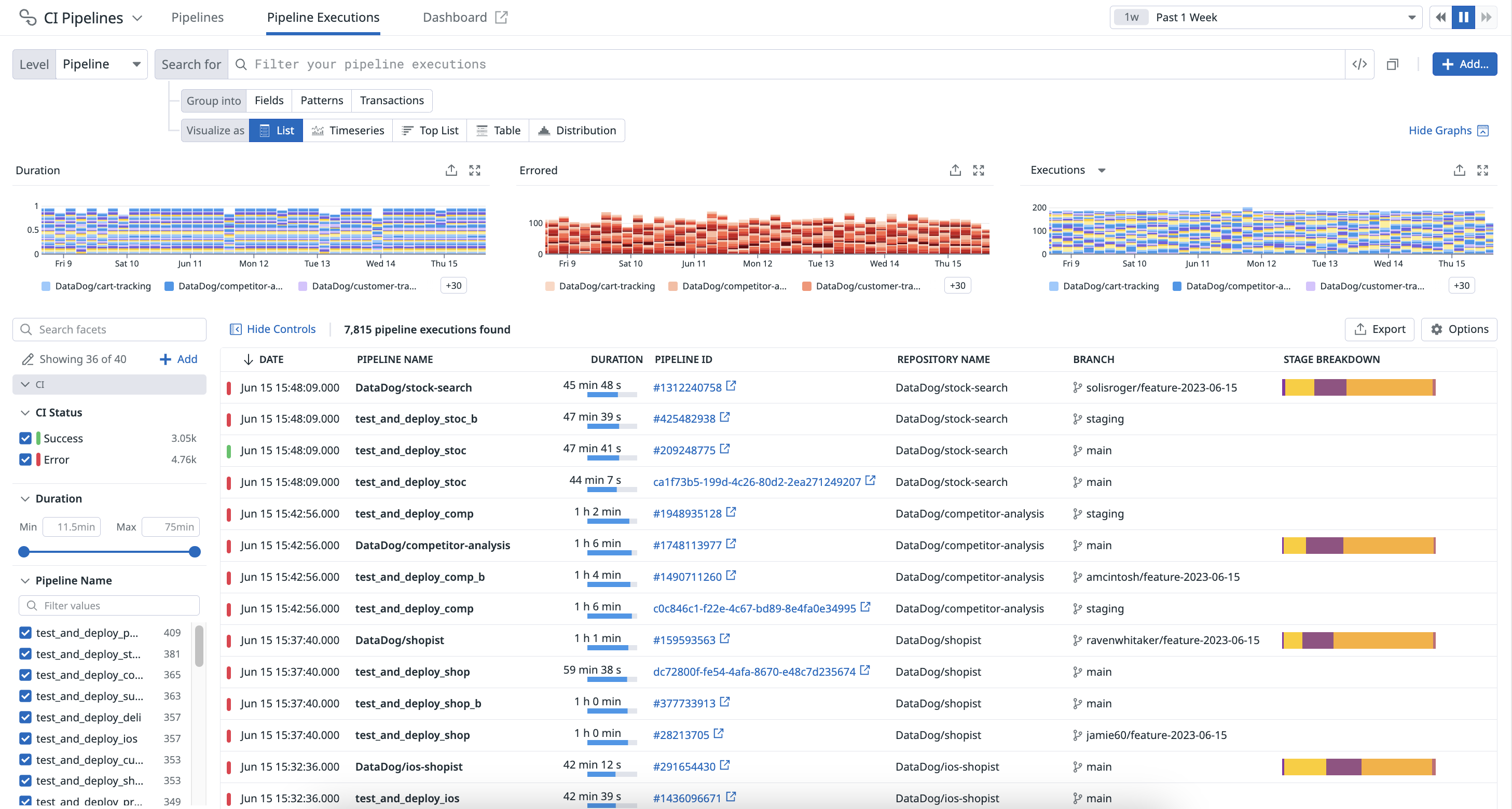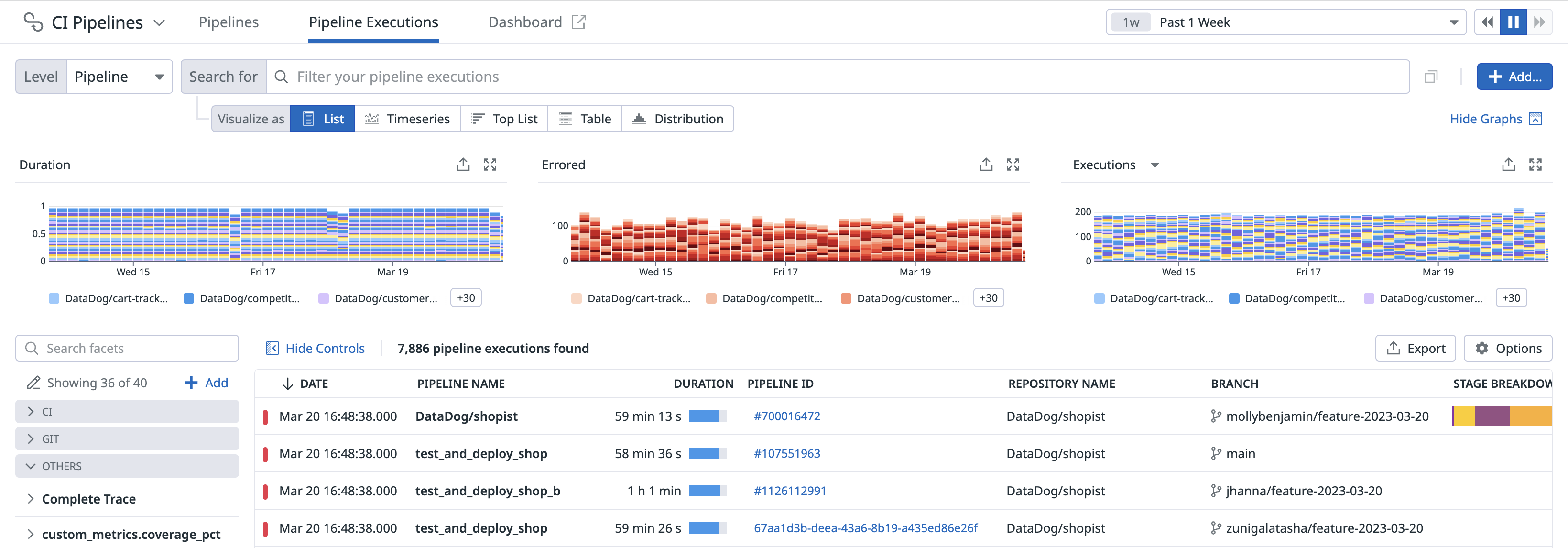- Esenciales
- Empezando
- Datadog
- Sitio web de Datadog
- DevSecOps
- Serverless para Lambda AWS
- Agent
- Integraciones
- Contenedores
- Dashboards
- Monitores
- Logs
- Rastreo de APM
- Generador de perfiles
- Etiquetas (tags)
- API
- Catálogo de servicios
- Session Replay
- Continuous Testing
- Monitorización Synthetic
- Gestión de incidencias
- Monitorización de bases de datos
- Cloud Security Management
- Cloud SIEM
- Application Security Management
- Workflow Automation
- CI Visibility
- Test Visibility
- Intelligent Test Runner
- Análisis de código
- Centro de aprendizaje
- Compatibilidad
- Glosario
- Atributos estándar
- Guías
- Agent
- Uso básico del Agent
- Arquitectura
- IoT
- Plataformas compatibles
- Recopilación de logs
- Configuración
- Configuración remota
- Automatización de flotas
- Actualizar el Agent
- Solucionar problemas
- Detección de nombres de host en contenedores
- Modo de depuración
- Flare del Agent
- Estado del check del Agent
- Problemas de NTP
- Problemas de permisos
- Problemas de integraciones
- Problemas del sitio
- Problemas de Autodiscovery
- Problemas de contenedores de Windows
- Configuración del tiempo de ejecución del Agent
- Consumo elevado de memoria o CPU
- Guías
- Seguridad de datos
- Integraciones
- OpenTelemetry
- Desarrolladores
- Autorización
- DogStatsD
- Checks personalizados
- Integraciones
- Crear una integración basada en el Agent
- Crear una integración API
- Crear un pipeline de logs
- Referencia de activos de integración
- Crear una oferta de mercado
- Crear un cuadro
- Crear un dashboard de integración
- Crear un monitor recomendado
- Crear una regla de detección Cloud SIEM
- OAuth para integraciones
- Instalar la herramienta de desarrollo de integraciones del Agente
- Checks de servicio
- Complementos de IDE
- Comunidad
- Guías
- API
- Aplicación móvil de Datadog
- CoScreen
- Cloudcraft
- En la aplicación
- Dashboards
- Notebooks
- Editor DDSQL
- Hojas
- Monitores y alertas
- Infraestructura
- Métricas
- Watchdog
- Bits AI
- Catálogo de servicios
- Catálogo de APIs
- Error Tracking
- Gestión de servicios
- Objetivos de nivel de servicio (SLOs)
- Gestión de incidentes
- De guardia
- Gestión de eventos
- Gestión de casos
- Workflow Automation
- App Builder
- Infraestructura
- Universal Service Monitoring
- Contenedores
- Serverless
- Monitorización de red
- Coste de la nube
- Rendimiento de las aplicaciones
- APM
- Términos y conceptos de APM
- Instrumentación de aplicación
- Recopilación de métricas de APM
- Configuración de pipelines de trazas
- Correlacionar trazas (traces) y otros datos de telemetría
- Trace Explorer
- Observabilidad del servicio
- Instrumentación dinámica
- Error Tracking
- Seguridad de los datos
- Guías
- Solucionar problemas
- Continuous Profiler
- Database Monitoring
- Gastos generales de integración del Agent
- Arquitecturas de configuración
- Configuración de Postgres
- Configuración de MySQL
- Configuración de SQL Server
- Configuración de Oracle
- Configuración de MongoDB
- Conexión de DBM y trazas
- Datos recopilados
- Explorar hosts de bases de datos
- Explorar métricas de consultas
- Explorar ejemplos de consulta
- Solucionar problemas
- Guías
- Data Streams Monitoring
- Data Jobs Monitoring
- Experiencia digital
- Real User Monitoring
- Monitorización del navegador
- Configuración
- Configuración avanzada
- Datos recopilados
- Monitorización del rendimiento de páginas
- Monitorización de signos vitales de rendimiento
- Monitorización del rendimiento de recursos
- Recopilación de errores del navegador
- Rastrear las acciones de los usuarios
- Señales de frustración
- Error Tracking
- Solucionar problemas
- Monitorización de móviles y TV
- Plataforma
- Session Replay
- Exploración de datos de RUM
- Feature Flag Tracking
- Error Tracking
- Guías
- Seguridad de los datos
- Monitorización del navegador
- Análisis de productos
- Pruebas y monitorización de Synthetics
- Continuous Testing
- Entrega de software
- CI Visibility
- CD Visibility
- Test Visibility
- Configuración
- Tests en contenedores
- Búsqueda y gestión
- Explorador
- Monitores
- Flujos de trabajo de desarrolladores
- Cobertura de código
- Instrumentar tests de navegador con RUM
- Instrumentar tests de Swift con RUM
- Detección temprana de defectos
- Reintentos automáticos de tests
- Correlacionar logs y tests
- Guías
- Solucionar problemas
- Intelligent Test Runner
- Code Analysis
- Quality Gates
- Métricas de DORA
- Seguridad
- Información general de seguridad
- Cloud SIEM
- Cloud Security Management
- Application Security Management
- Observabilidad de la IA
- Log Management
- Observability Pipelines
- Gestión de logs
- Administración
- Gestión de cuentas
- Seguridad de los datos
- Sensitive Data Scanner
- Ayuda
Continuous Integration Visibility Explorer
This page is not yet available in Spanish. We are working on its translation.
If you have any questions or feedback about our current translation project, feel free to reach out to us!
If you have any questions or feedback about our current translation project, feel free to reach out to us!
Overview
The CI Visibility Explorer allows you to search and filter, visualize, and export pipeline executions at multiple levels using any tag.
Navigate to Software Delivery > CI Visibility > Executions to see your CI pipeline execution results across the following levels: Pipeline, Stage, Job, Step, and Command.
Default CI facets
The CI panel on the left lists default facets you can use to search for your pipeline executions.
| Facet | Description |
|---|---|
| CI Status | The status of the CI execution: Success , Failure, or Canceled. |
| CI Instance | The instance name of the CI provider. |
| Duration | Length of time for the pipeline to execute. |
| Pipeline ID | The ID of the pipeline. |
| CI Provider | The name of the CI provider. |
| Node Labels | The labels of the node. |
| Node Name | The name of the node. |
| Partial Pipeline | Refers to CI pipeline executions that include retries, manual approvals, or other incomplete sequences. |
| Partial Retry | Indicates whether the CI execution was a retry of a previous execution. |
| Manually Triggered | Indicates whether the CI execution was manually triggered. |
| Parameters | The user-defined parameters when a pipeline or job triggers. |
| Pipeline Number | The number of the pipeline. |
| Pipeline URL | The URL of the pipeline. |
| Queue Time | The total duration a job or task spent waiting in the CI queue before execution. |
| Deployment | The GitLab environment deployed with a CI pipeline. |
| Deployment Action | The action taken within GitLab’s deployed environment. |
| Command Name | The user-defined identifier for a specific command within the CI pipeline. |
| Command | The command line that was run to generate the custom pipeline span. |
| Downstream Pipeline | Indicates if this pipeline is downstream of another pipeline. |
| Upstream Pipeline ID | Identifier for the pipeline execution that precedes and triggers the current pipeline. |
| Step Name | The name assigned to a specific step within a CI pipeline. |
| Error Domain | The type of error for a CI execution such as a provider, user, or unknown. |
| Run time | The total duration spent executing the CI pipeline. |
| Wait time | The total time spent waiting for manual approval within a CI execution. |
| Is Deployment | Indicates whether a job within the pipeline initiated a deployment. |
| Contains Deployment | Indicates whether the pipeline includes any jobs that trigger a deployment. |
For more information about common facets that you can use as part of your search query in the CI Visibility Explorer, see Pipeline Execution Facets.
Pipeline executions details and traces
You can see aggregated data about pipeline executions over the selected time frame. Use the search field and facets to scope the list down to the executions you want to investigate. Change the list to show pipelines, stages, or jobs using the buttons at the top.
Below are three graphs that visualize the durations of your most active pipelines, your failed pipelines over time, and the executions of your pipelines with an option to toggle to accumulated duration, respectively. These graphs are scoped to the level chosen at the top left (Pipeline, Stage, Job, and more.)
Each pipeline execution is reported as a trace, which includes stage and job information. Access individual pipeline, stage, and job execution traces by clicking on an execution in the list (similar to clicking into a pipeline execution from the Pipeline Details view).
CI pipeline data is available in dashboards and notebooks, enabling build engineering teams to customize their communication about high-priority work and CI trends over time.
Search and filter
You can narrow down, broaden, or shift your focus on a subset of pipeline executions by clicking on the facets to the left or writing your own custom query in the search bar. When you select and deselect facets, the search bar automatically reflects your changes. Similarly, you can modify the search bar query or write a query from scratch in the search bar to select and deselect the facets on the left.
- To learn how to search for pipelines, see Search and Manage.
- To learn how to create queries, see Search Syntax.
Analyze
Group your queried pipeline executions into higher-level entities such as fields, patterns, and transactions in order to derive or consolidate information. By using facets, which you do not need to create to search for attributes, you can accomplish the following actions:
- Search and keep track of the progress of tests running in a CI/CD pipeline.
- Investigate every CI/CD job execution to identify and troubleshoot failing test runs.
Visualize
Select a visualization type to visualize the outcomes of your filters and aggregations and better understand your pipeline executions. For example, you can view your pipeline executions in a list to organize your pipeline data into columns, or in a timeseries graph to measure your pipeline data over time.
Export
Export your view in the CI Visibility Explorer to reuse it later or in different contexts.
Further reading
Más enlaces, artículos y documentación útiles: