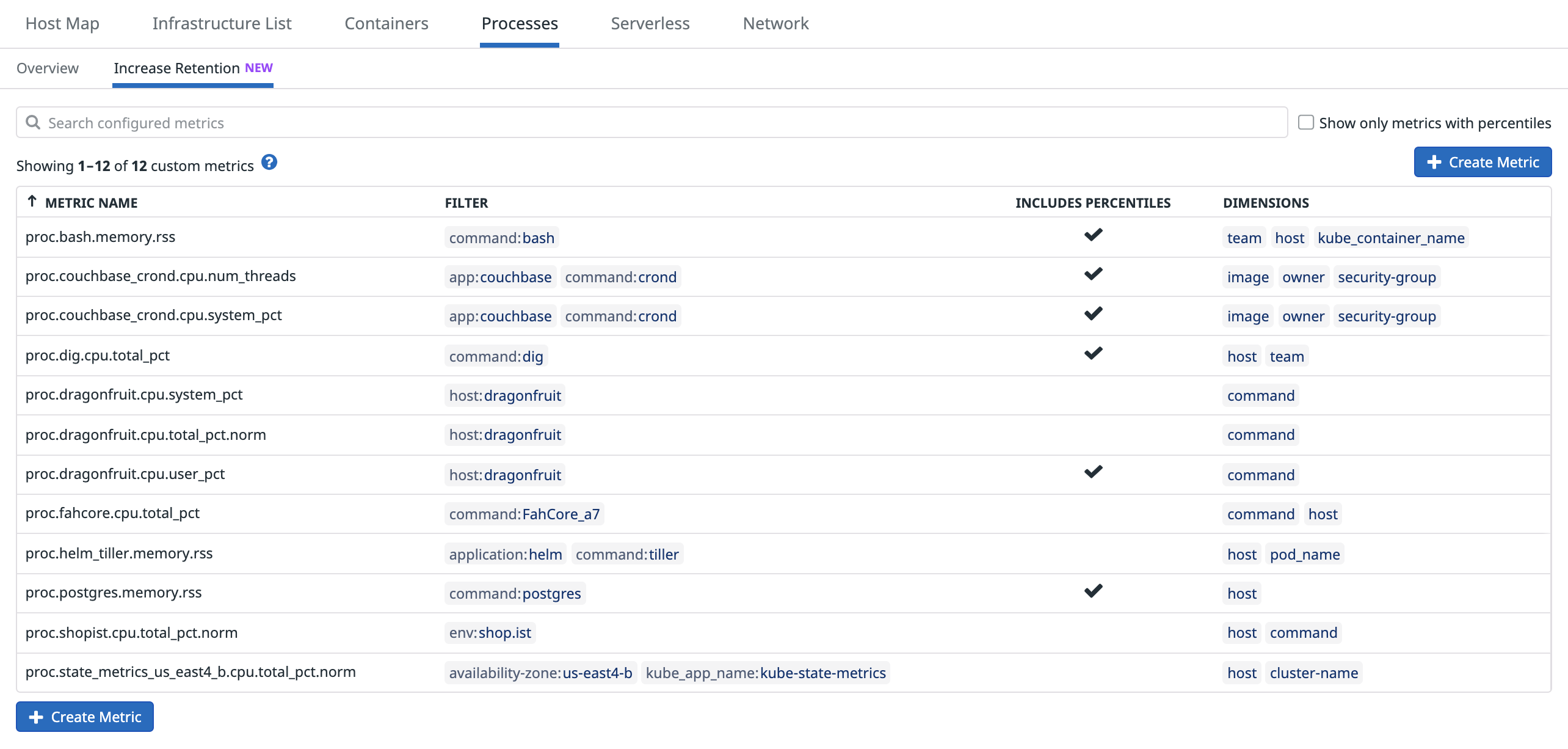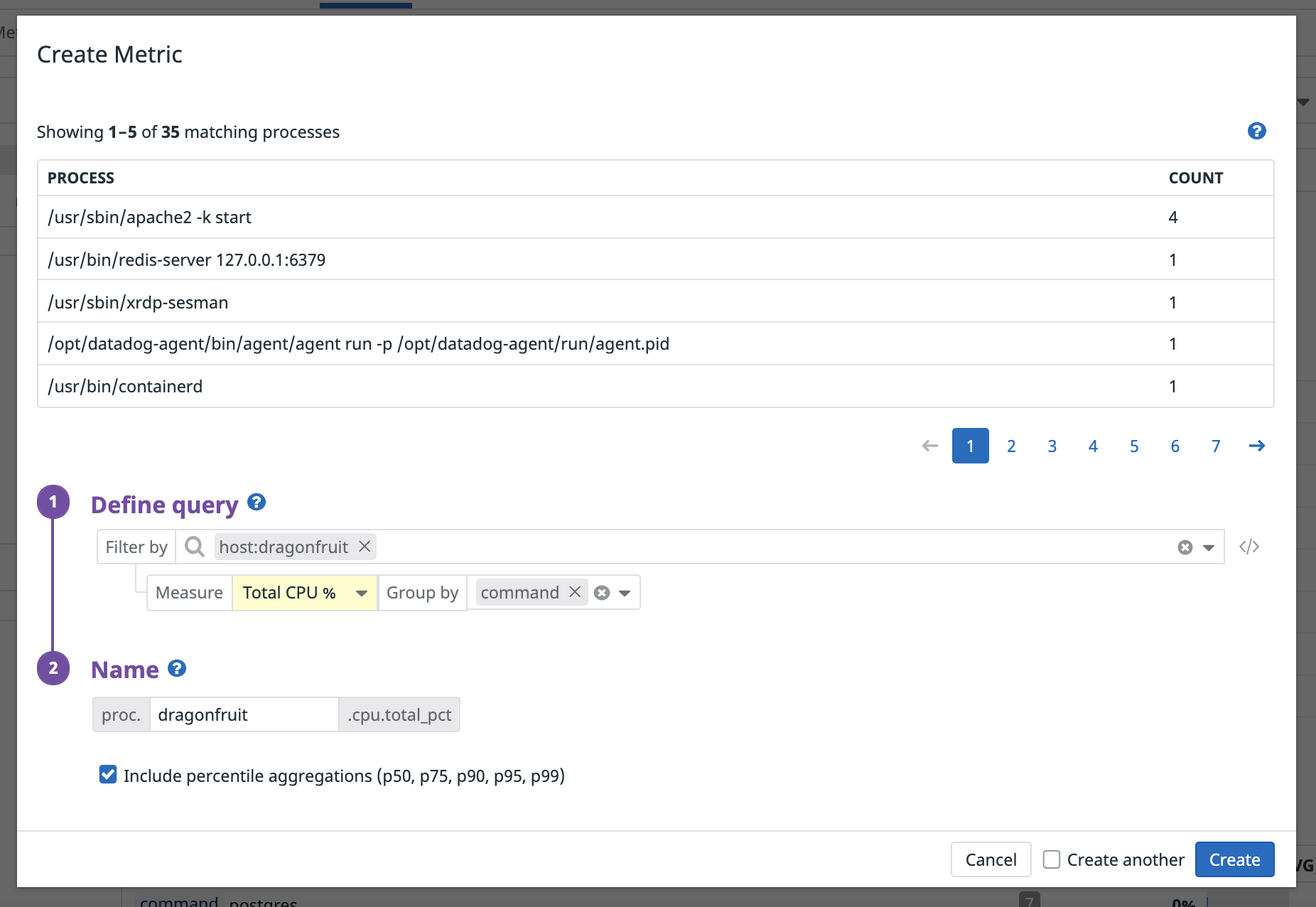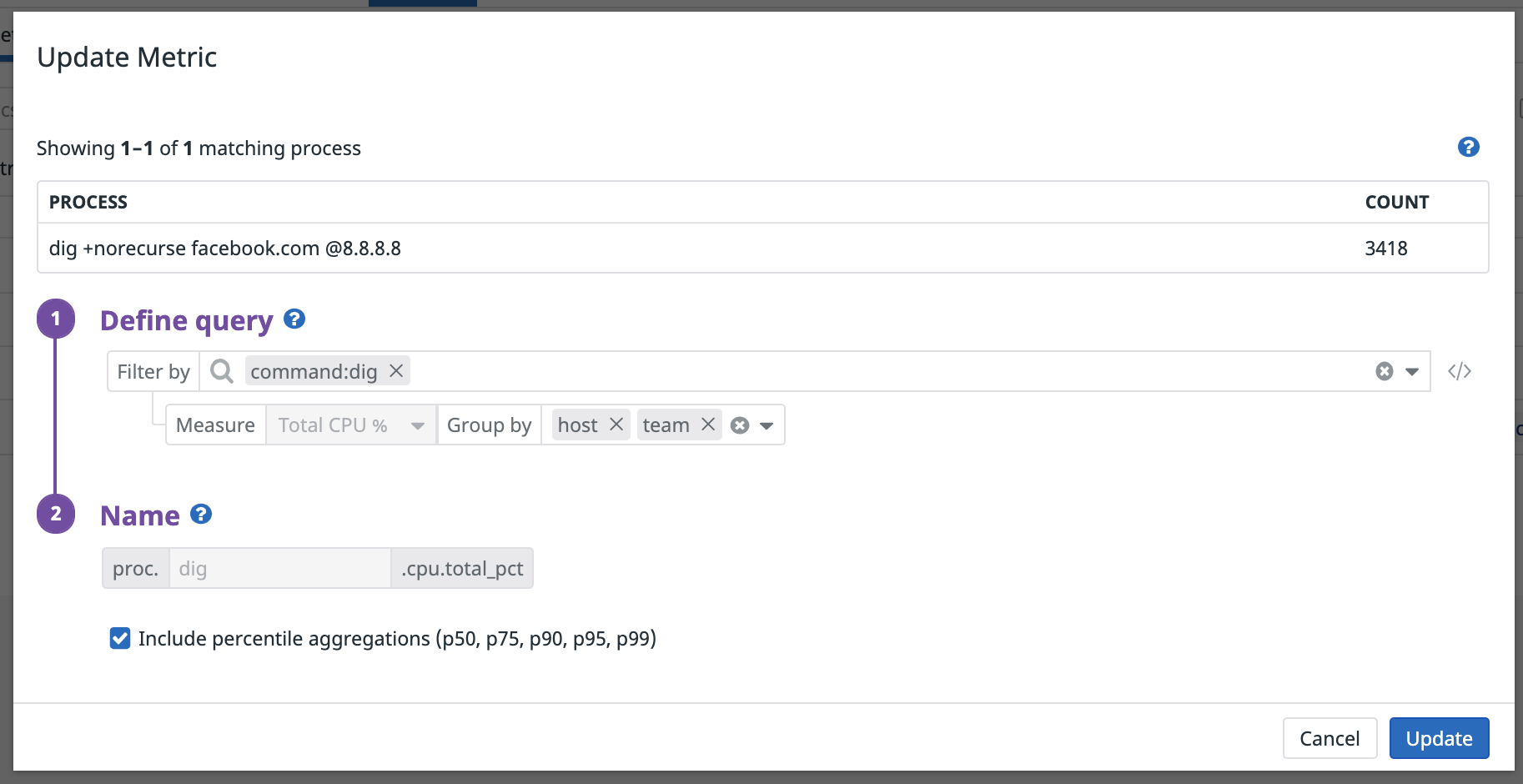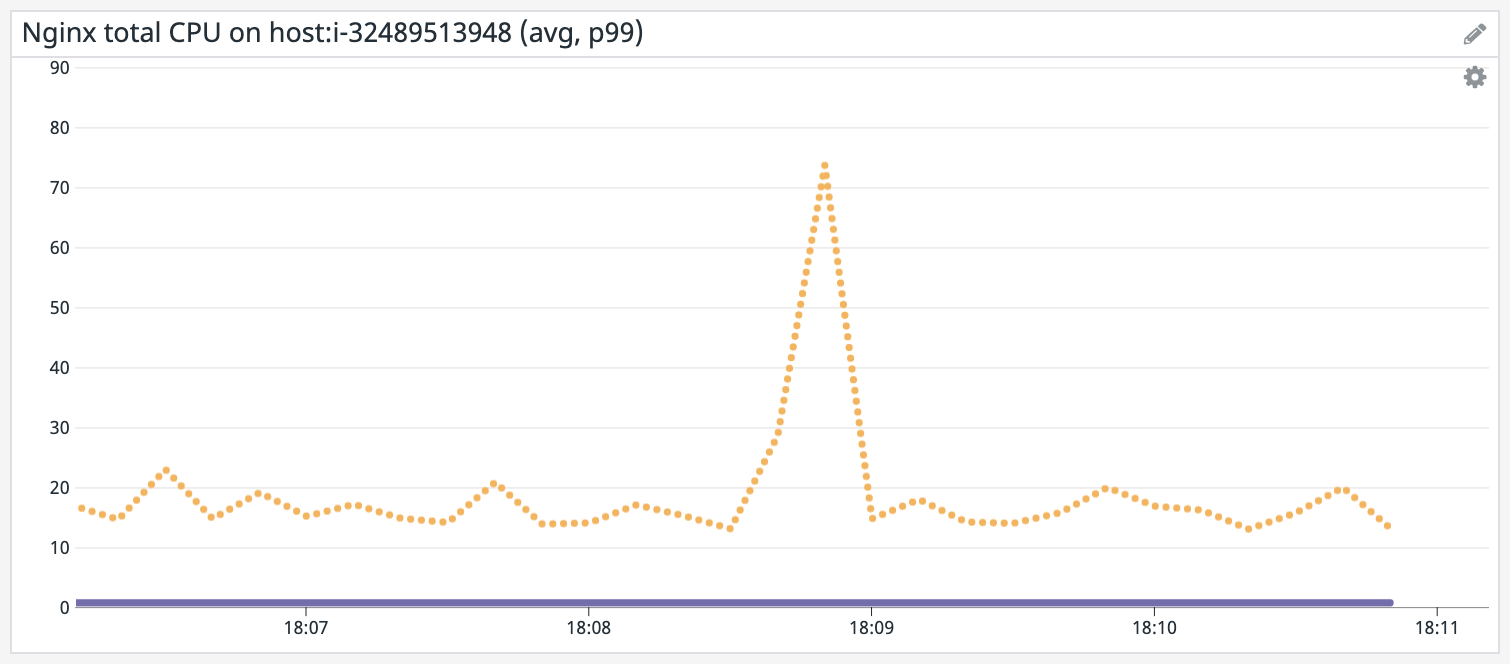- Esenciales
- Empezando
- Datadog
- Sitio web de Datadog
- DevSecOps
- Serverless para Lambda AWS
- Agent
- Integraciones
- Contenedores
- Dashboards
- Monitores
- Logs
- Rastreo de APM
- Generador de perfiles
- Etiquetas (tags)
- API
- Catálogo de servicios
- Session Replay
- Continuous Testing
- Monitorización Synthetic
- Gestión de incidencias
- Monitorización de bases de datos
- Cloud Security Management
- Cloud SIEM
- Application Security Management
- Workflow Automation
- CI Visibility
- Test Visibility
- Intelligent Test Runner
- Análisis de código
- Centro de aprendizaje
- Compatibilidad
- Glosario
- Atributos estándar
- Guías
- Agent
- Uso básico del Agent
- Arquitectura
- IoT
- Plataformas compatibles
- Recopilación de logs
- Configuración
- Configuración remota
- Automatización de flotas
- Actualizar el Agent
- Solucionar problemas
- Detección de nombres de host en contenedores
- Modo de depuración
- Flare del Agent
- Estado del check del Agent
- Problemas de NTP
- Problemas de permisos
- Problemas de integraciones
- Problemas del sitio
- Problemas de Autodiscovery
- Problemas de contenedores de Windows
- Configuración del tiempo de ejecución del Agent
- Consumo elevado de memoria o CPU
- Guías
- Seguridad de datos
- Integraciones
- OpenTelemetry
- Desarrolladores
- Autorización
- DogStatsD
- Checks personalizados
- Integraciones
- Crear una integración basada en el Agent
- Crear una integración API
- Crear un pipeline de logs
- Referencia de activos de integración
- Crear una oferta de mercado
- Crear un cuadro
- Crear un dashboard de integración
- Crear un monitor recomendado
- Crear una regla de detección Cloud SIEM
- OAuth para integraciones
- Instalar la herramienta de desarrollo de integraciones del Agente
- Checks de servicio
- Complementos de IDE
- Comunidad
- Guías
- API
- Aplicación móvil de Datadog
- CoScreen
- Cloudcraft
- En la aplicación
- Dashboards
- Notebooks
- Editor DDSQL
- Hojas
- Monitores y alertas
- Infraestructura
- Métricas
- Watchdog
- Bits AI
- Catálogo de servicios
- Catálogo de APIs
- Error Tracking
- Gestión de servicios
- Objetivos de nivel de servicio (SLOs)
- Gestión de incidentes
- De guardia
- Gestión de eventos
- Gestión de casos
- Workflow Automation
- App Builder
- Infraestructura
- Universal Service Monitoring
- Contenedores
- Serverless
- Monitorización de red
- Coste de la nube
- Rendimiento de las aplicaciones
- APM
- Términos y conceptos de APM
- Instrumentación de aplicación
- Recopilación de métricas de APM
- Configuración de pipelines de trazas
- Correlacionar trazas (traces) y otros datos de telemetría
- Trace Explorer
- Observabilidad del servicio
- Instrumentación dinámica
- Error Tracking
- Seguridad de los datos
- Guías
- Solucionar problemas
- Continuous Profiler
- Database Monitoring
- Gastos generales de integración del Agent
- Arquitecturas de configuración
- Configuración de Postgres
- Configuración de MySQL
- Configuración de SQL Server
- Configuración de Oracle
- Configuración de MongoDB
- Conexión de DBM y trazas
- Datos recopilados
- Explorar hosts de bases de datos
- Explorar métricas de consultas
- Explorar ejemplos de consulta
- Solucionar problemas
- Guías
- Data Streams Monitoring
- Data Jobs Monitoring
- Experiencia digital
- Real User Monitoring
- Monitorización del navegador
- Configuración
- Configuración avanzada
- Datos recopilados
- Monitorización del rendimiento de páginas
- Monitorización de signos vitales de rendimiento
- Monitorización del rendimiento de recursos
- Recopilación de errores del navegador
- Rastrear las acciones de los usuarios
- Señales de frustración
- Error Tracking
- Solucionar problemas
- Monitorización de móviles y TV
- Plataforma
- Session Replay
- Exploración de datos de RUM
- Feature Flag Tracking
- Error Tracking
- Guías
- Seguridad de los datos
- Monitorización del navegador
- Análisis de productos
- Pruebas y monitorización de Synthetics
- Continuous Testing
- Entrega de software
- CI Visibility
- CD Visibility
- Test Visibility
- Configuración
- Tests en contenedores
- Búsqueda y gestión
- Explorador
- Monitores
- Flujos de trabajo de desarrolladores
- Cobertura de código
- Instrumentar tests de navegador con RUM
- Instrumentar tests de Swift con RUM
- Detección temprana de defectos
- Reintentos automáticos de tests
- Correlacionar logs y tests
- Guías
- Solucionar problemas
- Intelligent Test Runner
- Code Analysis
- Quality Gates
- Métricas de DORA
- Seguridad
- Información general de seguridad
- Cloud SIEM
- Cloud Security Management
- Application Security Management
- Observabilidad de la IA
- Log Management
- Observability Pipelines
- Gestión de logs
- Administración
- Gestión de cuentas
- Seguridad de los datos
- Sensitive Data Scanner
- Ayuda
Increase Process Retention
This page is not yet available in Spanish. We are working on its translation.
If you have any questions or feedback about our current translation project, feel free to reach out to us!
If you have any questions or feedback about our current translation project, feel free to reach out to us!
Overview
While Live Processes data is stored for 36 hours, you can generate global and percentile distribution metrics from your processes to monitor your resource consumption long-term. Process-based metrics are stored for 15 months like any other Datadog metric. This can help you:
- Debug past and ongoing infrastructure issues
- Identify trends in the resource consumption of your critical workloads
- Assess the health of your system before and after load or stress tests
- Track the effect of software deployments on the health of your underlying hosts or containers
Generate a process-based metric
You can generate a new process-based metric directly from queries in the Live Processes page, or in the Manage Metrics tab, by clicking + New Metric.
Add a new process-based metric
- Select tags to filter your query: The query syntax is the same as for Live Processes. Only processes matching the scope of your filters are considered for aggregation. Text search filters are supported only on the Live Processes page.
- Select the measure you would like to track: Enter a measure such as
Total CPU %to aggregate a numeric value and create its correspondingcount,min,max,sum, andavgaggregated metrics. - Add tags to
group by: Select tags to be added as dimensions to your metrics, so they can be filtered, aggregated, and compared. By default, metrics generated from processes do not have any tags unless explicitly added. Any tag available for Live Processes queries can be used in this field. - Name your metric: Fill in the name of your metric. Process-based metrics always have the prefix proc. and suffix [measure_selection].
- Add percentile aggregations: Select the Include percentile aggregations checkbox to generate p50, p75, p90, p95, and p99 percentiles. Percentile metrics are also considered customer metrics, and billed accordingly.
You can create multiple metrics using the same query by selecting the Create Another checkbox at the bottom of the metric creation modal. When selected, the modal remains open after your metric has been created, with the filters and aggregation groups already filled in.
Note: Data points for process-based metrics are generated at ten second intervals. There may be up to a 3-minute delay from the moment the metric is created or updated, to the moment the first data point is reported.
Process-based metrics are considered custom metrics and billed accordingly. Avoid grouping by unbounded or extremely high cardinality tags like
command and user to avoid impacting your billing.Update a process-based metric
After a metric is created, the following fields can be updated:
- Filter query: Add or remove tags from the ‘Filter by’ field to change the set of matching processes for which metrics are generated.
- Aggregation groups: Add or remove tags from the ‘Group by’ field to break down your metrics in different ways, or manage their cardinality.
- Percentile selection: Check or uncheck the ‘Include percentile aggregations’ box to remove or generate percentile metrics.
To change the metric type or name, a new metric must be created.
Leverage process metrics across the Datadog platform
Once created, you can use process distribution aggregate and percentile metrics like any other in Datadog. For instance:
- Graph process-based metrics in dashboards and notebooks to track the historical resource consumption of important workloads
- Create threshold or anomaly-based monitors on top of process-based metrics to detect when CPU or RSS memory dips or spikes unexpectedly
- Use Metric Correlations to contextualize changes in resource consumption against internal and third-party software performance
Further reading
Más enlaces, artículos y documentación útiles: