- Esenciales
- Empezando
- Datadog
- Sitio web de Datadog
- DevSecOps
- Serverless para Lambda AWS
- Agent
- Integraciones
- Contenedores
- Dashboards
- Monitores
- Logs
- Rastreo de APM
- Generador de perfiles
- Etiquetas (tags)
- API
- Catálogo de servicios
- Session Replay
- Continuous Testing
- Monitorización Synthetic
- Gestión de incidencias
- Monitorización de bases de datos
- Cloud Security Management
- Cloud SIEM
- Application Security Management
- Workflow Automation
- CI Visibility
- Test Visibility
- Intelligent Test Runner
- Análisis de código
- Centro de aprendizaje
- Compatibilidad
- Glosario
- Atributos estándar
- Guías
- Agent
- Uso básico del Agent
- Arquitectura
- IoT
- Plataformas compatibles
- Recopilación de logs
- Configuración
- Configuración remota
- Automatización de flotas
- Actualizar el Agent
- Solucionar problemas
- Detección de nombres de host en contenedores
- Modo de depuración
- Flare del Agent
- Estado del check del Agent
- Problemas de NTP
- Problemas de permisos
- Problemas de integraciones
- Problemas del sitio
- Problemas de Autodiscovery
- Problemas de contenedores de Windows
- Configuración del tiempo de ejecución del Agent
- Consumo elevado de memoria o CPU
- Guías
- Seguridad de datos
- Integraciones
- OpenTelemetry
- Desarrolladores
- Autorización
- DogStatsD
- Checks personalizados
- Integraciones
- Crear una integración basada en el Agent
- Crear una integración API
- Crear un pipeline de logs
- Referencia de activos de integración
- Crear una oferta de mercado
- Crear un cuadro
- Crear un dashboard de integración
- Crear un monitor recomendado
- Crear una regla de detección Cloud SIEM
- OAuth para integraciones
- Instalar la herramienta de desarrollo de integraciones del Agente
- Checks de servicio
- Complementos de IDE
- Comunidad
- Guías
- API
- Aplicación móvil de Datadog
- CoScreen
- Cloudcraft
- En la aplicación
- Dashboards
- Notebooks
- Editor DDSQL
- Hojas
- Monitores y alertas
- Infraestructura
- Métricas
- Watchdog
- Bits AI
- Catálogo de servicios
- Catálogo de APIs
- Error Tracking
- Gestión de servicios
- Objetivos de nivel de servicio (SLOs)
- Gestión de incidentes
- De guardia
- Gestión de eventos
- Gestión de casos
- Workflow Automation
- App Builder
- Infraestructura
- Universal Service Monitoring
- Contenedores
- Serverless
- Monitorización de red
- Coste de la nube
- Rendimiento de las aplicaciones
- APM
- Términos y conceptos de APM
- Instrumentación de aplicación
- Recopilación de métricas de APM
- Configuración de pipelines de trazas
- Correlacionar trazas (traces) y otros datos de telemetría
- Trace Explorer
- Observabilidad del servicio
- Instrumentación dinámica
- Error Tracking
- Seguridad de los datos
- Guías
- Solucionar problemas
- Continuous Profiler
- Database Monitoring
- Gastos generales de integración del Agent
- Arquitecturas de configuración
- Configuración de Postgres
- Configuración de MySQL
- Configuración de SQL Server
- Configuración de Oracle
- Configuración de MongoDB
- Conexión de DBM y trazas
- Datos recopilados
- Explorar hosts de bases de datos
- Explorar métricas de consultas
- Explorar ejemplos de consulta
- Solucionar problemas
- Guías
- Data Streams Monitoring
- Data Jobs Monitoring
- Experiencia digital
- Real User Monitoring
- Monitorización del navegador
- Configuración
- Configuración avanzada
- Datos recopilados
- Monitorización del rendimiento de páginas
- Monitorización de signos vitales de rendimiento
- Monitorización del rendimiento de recursos
- Recopilación de errores del navegador
- Rastrear las acciones de los usuarios
- Señales de frustración
- Error Tracking
- Solucionar problemas
- Monitorización de móviles y TV
- Plataforma
- Session Replay
- Exploración de datos de RUM
- Feature Flag Tracking
- Error Tracking
- Guías
- Seguridad de los datos
- Monitorización del navegador
- Análisis de productos
- Pruebas y monitorización de Synthetics
- Continuous Testing
- Entrega de software
- CI Visibility
- CD Visibility
- Test Visibility
- Configuración
- Tests en contenedores
- Búsqueda y gestión
- Explorador
- Monitores
- Flujos de trabajo de desarrolladores
- Cobertura de código
- Instrumentar tests de navegador con RUM
- Instrumentar tests de Swift con RUM
- Detección temprana de defectos
- Reintentos automáticos de tests
- Correlacionar logs y tests
- Guías
- Solucionar problemas
- Intelligent Test Runner
- Code Analysis
- Quality Gates
- Métricas de DORA
- Seguridad
- Información general de seguridad
- Cloud SIEM
- Cloud Security Management
- Application Security Management
- Observabilidad de la IA
- Log Management
- Observability Pipelines
- Gestión de logs
- Administración
- Gestión de cuentas
- Seguridad de los datos
- Sensitive Data Scanner
- Ayuda
1Password

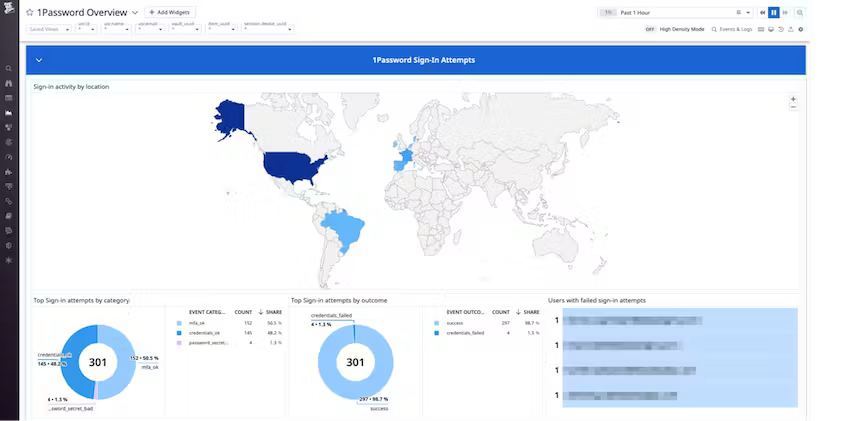

1Password Dashboard Overview
1Password Dashboard Map
1Password Detection Rule
This page is not yet available in Spanish. We are working on its translation.
If you have any questions or feedback about our current translation project, feel free to reach out to us!
If you have any questions or feedback about our current translation project, feel free to reach out to us!
Overview
With 1Password Business, you can send your account events to Datadog Cloud SIEM using the 1Password Events API. In addition, you can:
- Control your 1Password data retention.
- Build custom widgets and dashboards.
- Set up detection rules that trigger specific actions.
- Cross-reference 1Password events with the data from other services.
Datadog’s integration with 1Password collects logs using 1Password Events API, which generates three types of logs:
- Sign-in attempts: These logs include the name and IP address of the user who attempted to sign in to the account, when the attempt was made, and for failed attempts, the cause of the failure, such as an incorrect password, key, or second factor.
- Item usage: This type of log contains actions that describe how an item—for example, a password or other credential—was used. Possible values for action include fill, enter-item-edit-mode, export, share, secure-copy, reveal, select-sso-provider, server-create, server-update, and server-fetch.
- Audit events: These logs include actions performed by team members in a 1Password account, such as changes made to the account, vaults, groups, users, and more.
After parsing your 1Password logs, Datadog then populates the out-of-the-box 1Password overview dashboard with insights into security-related events from your 1Password values, items, and users. Widgets include toplists showing the most frequent and infrequent events, and a geolocation map that shows you the country of origin of sign-in attempts.
Setup
Step 1: Generate an Access Token in 1Password
To get started, sign in to your 1Password account, click Integrations in the sidebar, and choose Datadog.
Next, add the integration to your 1Password account and create a bearer JSON web token:
- Enter a Name for the integration, then click Add Integration.
- Enter a Name for the bearer token and choose when the token will expire.
- Select the event types your token will have access to: a. Sign-in attempts b. Item usage events c. Audit events
- Click Issue Token to generate the access token key. For additional information on issuing or revoking 1Password bearer tokens, see 1Password’s documentation.
- Click Save in 1Password and choose which vault to save your token to.
- Click View Integration Details to view the token.
You will need this token in the next step.
Step 2: Connect your 1Password account to Datadog
To get started, copy the access token key from the previous step.
- Enter a Name for the account.
- Paste the access token key from your 1Password account into the Access Token field.
- Under host type, select the region & plan of your 1Password account.
- Optionally, you can define tags for these logs.
- Click Save.
Validation
Search your Datadog logs with source:1password. If you installed the integration correctly, you should be able to see 1Password events.
Data Collected
Metrics
The 1Password integration does not include any metrics.
Service Checks
The 1Password integration does not include any service checks.
Events
The 1Password integration does not include any events.
Troubleshooting
Need help from Datadog? Contact Datadog support. Alternatively, if you need help from 1Password, contact 1Password support.
