- Esenciales
- Empezando
- Datadog
- Sitio web de Datadog
- DevSecOps
- Serverless para Lambda AWS
- Agent
- Integraciones
- Contenedores
- Dashboards
- Monitores
- Logs
- Rastreo de APM
- Generador de perfiles
- Etiquetas (tags)
- API
- Catálogo de servicios
- Session Replay
- Continuous Testing
- Monitorización Synthetic
- Gestión de incidencias
- Monitorización de bases de datos
- Cloud Security Management
- Cloud SIEM
- Application Security Management
- Workflow Automation
- CI Visibility
- Test Visibility
- Intelligent Test Runner
- Análisis de código
- Centro de aprendizaje
- Compatibilidad
- Glosario
- Atributos estándar
- Guías
- Agent
- Uso básico del Agent
- Arquitectura
- IoT
- Plataformas compatibles
- Recopilación de logs
- Configuración
- Configuración remota
- Automatización de flotas
- Actualizar el Agent
- Solucionar problemas
- Detección de nombres de host en contenedores
- Modo de depuración
- Flare del Agent
- Estado del check del Agent
- Problemas de NTP
- Problemas de permisos
- Problemas de integraciones
- Problemas del sitio
- Problemas de Autodiscovery
- Problemas de contenedores de Windows
- Configuración del tiempo de ejecución del Agent
- Consumo elevado de memoria o CPU
- Guías
- Seguridad de datos
- Integraciones
- OpenTelemetry
- Desarrolladores
- Autorización
- DogStatsD
- Checks personalizados
- Integraciones
- Crear una integración basada en el Agent
- Crear una integración API
- Crear un pipeline de logs
- Referencia de activos de integración
- Crear una oferta de mercado
- Crear un cuadro
- Crear un dashboard de integración
- Crear un monitor recomendado
- Crear una regla de detección Cloud SIEM
- OAuth para integraciones
- Instalar la herramienta de desarrollo de integraciones del Agente
- Checks de servicio
- Complementos de IDE
- Comunidad
- Guías
- API
- Aplicación móvil de Datadog
- CoScreen
- Cloudcraft
- En la aplicación
- Dashboards
- Notebooks
- Editor DDSQL
- Hojas
- Monitores y alertas
- Infraestructura
- Métricas
- Watchdog
- Bits AI
- Catálogo de servicios
- Catálogo de APIs
- Error Tracking
- Gestión de servicios
- Objetivos de nivel de servicio (SLOs)
- Gestión de incidentes
- De guardia
- Gestión de eventos
- Gestión de casos
- Workflow Automation
- App Builder
- Infraestructura
- Universal Service Monitoring
- Contenedores
- Serverless
- Monitorización de red
- Coste de la nube
- Rendimiento de las aplicaciones
- APM
- Términos y conceptos de APM
- Instrumentación de aplicación
- Recopilación de métricas de APM
- Configuración de pipelines de trazas
- Correlacionar trazas (traces) y otros datos de telemetría
- Trace Explorer
- Observabilidad del servicio
- Instrumentación dinámica
- Error Tracking
- Seguridad de los datos
- Guías
- Solucionar problemas
- Continuous Profiler
- Database Monitoring
- Gastos generales de integración del Agent
- Arquitecturas de configuración
- Configuración de Postgres
- Configuración de MySQL
- Configuración de SQL Server
- Configuración de Oracle
- Configuración de MongoDB
- Conexión de DBM y trazas
- Datos recopilados
- Explorar hosts de bases de datos
- Explorar métricas de consultas
- Explorar ejemplos de consulta
- Solucionar problemas
- Guías
- Data Streams Monitoring
- Data Jobs Monitoring
- Experiencia digital
- Real User Monitoring
- Monitorización del navegador
- Configuración
- Configuración avanzada
- Datos recopilados
- Monitorización del rendimiento de páginas
- Monitorización de signos vitales de rendimiento
- Monitorización del rendimiento de recursos
- Recopilación de errores del navegador
- Rastrear las acciones de los usuarios
- Señales de frustración
- Error Tracking
- Solucionar problemas
- Monitorización de móviles y TV
- Plataforma
- Session Replay
- Exploración de datos de RUM
- Feature Flag Tracking
- Error Tracking
- Guías
- Seguridad de los datos
- Monitorización del navegador
- Análisis de productos
- Pruebas y monitorización de Synthetics
- Continuous Testing
- Entrega de software
- CI Visibility
- CD Visibility
- Test Visibility
- Configuración
- Tests en contenedores
- Búsqueda y gestión
- Explorador
- Monitores
- Flujos de trabajo de desarrolladores
- Cobertura de código
- Instrumentar tests de navegador con RUM
- Instrumentar tests de Swift con RUM
- Detección temprana de defectos
- Reintentos automáticos de tests
- Correlacionar logs y tests
- Guías
- Solucionar problemas
- Intelligent Test Runner
- Code Analysis
- Quality Gates
- Métricas de DORA
- Seguridad
- Información general de seguridad
- Cloud SIEM
- Cloud Security Management
- Application Security Management
- Observabilidad de la IA
- Log Management
- Observability Pipelines
- Gestión de logs
- Administración
- Gestión de cuentas
- Seguridad de los datos
- Sensitive Data Scanner
- Ayuda
AlertNow
Supported OS
This page is not yet available in Spanish. We are working on its translation.
If you have any questions or feedback about our current translation project, feel free to reach out to us!
If you have any questions or feedback about our current translation project, feel free to reach out to us!
Overview
AlertNow is an integrated incident management platform that collects alerts from various and complex IT environments and delivers the alerts to the right people, enabling them to handle incidents rapidly. Connecting AlertNow with Datadog automatically syncs your Datadog alerts with those in AlertNow. You can manage alerts on a single platform, notify your teams, and respond to critical issues immediately.
What AlertNow offers:
Trigger and resolve incidents from Datadog
Notify the right people via email, SMS, Voice call, and mobile application when incidents occur
Notify users based on escalation policy
Reports on MTTA and MTTR, analysis reports
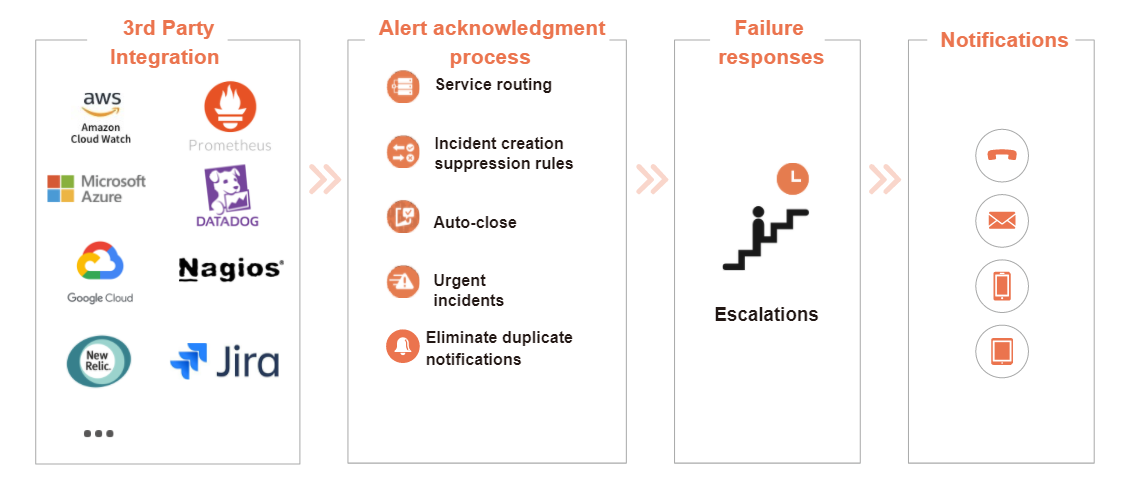
Setup
AlertNow
To connect Datadog with AlertNow, create a webhook and monitors in Datadog.
Use your existing account or create an AlertNow account at opsnow.com.
Log in to AlertNow and go to the Configuration > Integration menu.
Click Create Integration, and then select the Datadog card.
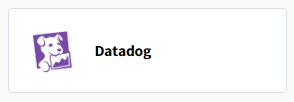
In the Create integration page, enter the required information, and then click the OK button to create the integration.
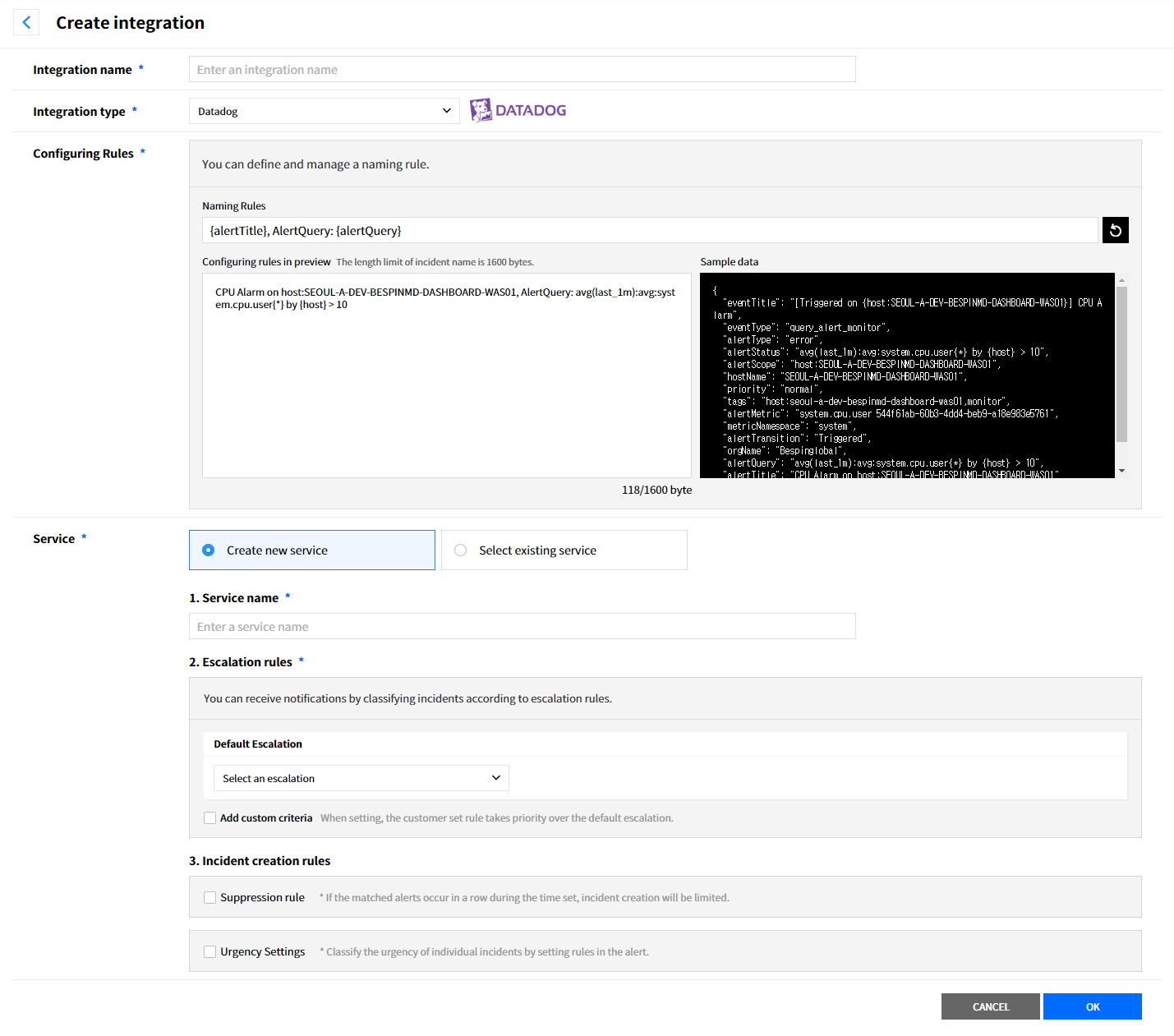
Copy the URL from the Integration page of AlertNow.
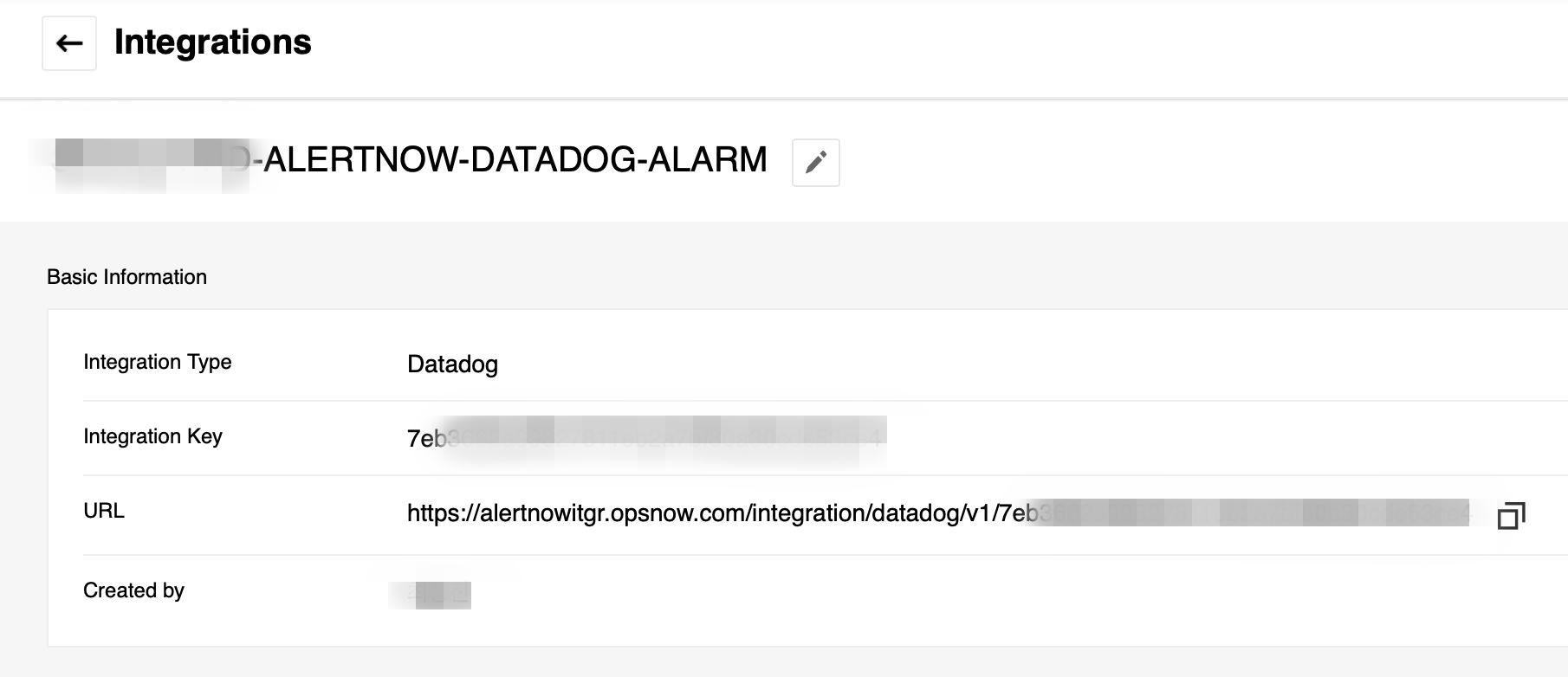
Datadog
Follow the steps below in your Datadog account.
Open the Webhooks Integration tile.
Select the Configuration tab, and scroll to the bottom and click New.
On the New Webhook form, enter a meaningful name and the AlertNow Webhook URL created in the AlertNow integration page. The format of the copied AlertNow Webhook URL is as below. Substitute your API key for {ALERTNOW-API-KEY}.
https://alertnowitgr.opsnow.com/integration/datadog/v1/{ALERTNOW-API-KEY}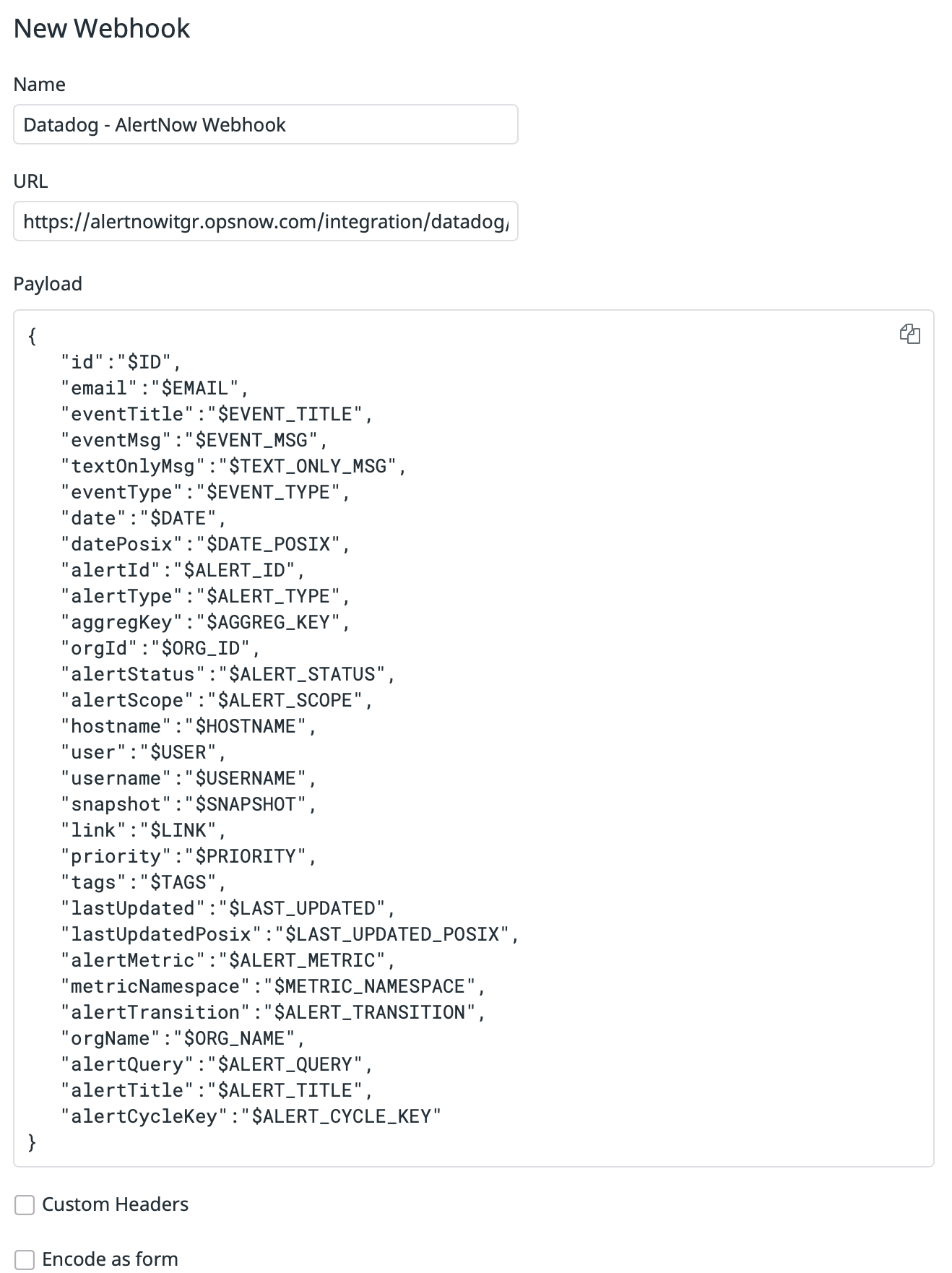
Copy the JSON Payload below and paste it in the Payload window.
{ "id":"$ID", "email":"$EMAIL", "eventTitle":"$EVENT_TITLE", "eventMsg":"$EVENT_MSG", "textOnlyMsg":"$TEXT_ONLY_MSG", "eventType":"$EVENT_TYPE", "date":"$DATE", "datePosix":"$DATE_POSIX", "alertId":"$ALERT_ID", "alertType":"$ALERT_TYPE", "aggregKey":"$AGGREG_KEY", "orgId":"$ORG_ID", "alertStatus":"$ALERT_STATUS", "alertScope":"$ALERT_SCOPE", "hostname":"$HOSTNAME", "user":"$USER", "username":"$USERNAME", "snapshot":"$SNAPSHOT", "link":"$LINK", "priority":"$PRIORITY", "tags":"$TAGS", "lastUpdated":"$LAST_UPDATED", "lastUpdatedPosix":"$LAST_UPDATED_POSIX", "alertMetric":"$ALERT_METRIC", "metricNamespace":"$METRIC_NAMESPACE", "alertTransition":"$ALERT_TRANSITION", "orgName":"$ORG_NAME", "alertQuery":"$ALERT_QUERY", "alertTitle":"$ALERT_TITLE", "alertCycleKey":"$ALERT_CYCLE_KEY" }Refer to Datadog’s Alerting documentation to create monitors.
Support
Need help? Contact AlertNow support.
