- Esenciales
- Empezando
- Datadog
- Sitio web de Datadog
- DevSecOps
- Serverless para Lambda AWS
- Agent
- Integraciones
- Contenedores
- Dashboards
- Monitores
- Logs
- Rastreo de APM
- Generador de perfiles
- Etiquetas (tags)
- API
- Catálogo de servicios
- Session Replay
- Continuous Testing
- Monitorización Synthetic
- Gestión de incidencias
- Monitorización de bases de datos
- Cloud Security Management
- Cloud SIEM
- Application Security Management
- Workflow Automation
- CI Visibility
- Test Visibility
- Intelligent Test Runner
- Análisis de código
- Centro de aprendizaje
- Compatibilidad
- Glosario
- Atributos estándar
- Guías
- Agent
- Uso básico del Agent
- Arquitectura
- IoT
- Plataformas compatibles
- Recopilación de logs
- Configuración
- Configuración remota
- Automatización de flotas
- Actualizar el Agent
- Solucionar problemas
- Detección de nombres de host en contenedores
- Modo de depuración
- Flare del Agent
- Estado del check del Agent
- Problemas de NTP
- Problemas de permisos
- Problemas de integraciones
- Problemas del sitio
- Problemas de Autodiscovery
- Problemas de contenedores de Windows
- Configuración del tiempo de ejecución del Agent
- Consumo elevado de memoria o CPU
- Guías
- Seguridad de datos
- Integraciones
- OpenTelemetry
- Desarrolladores
- Autorización
- DogStatsD
- Checks personalizados
- Integraciones
- Crear una integración basada en el Agent
- Crear una integración API
- Crear un pipeline de logs
- Referencia de activos de integración
- Crear una oferta de mercado
- Crear un cuadro
- Crear un dashboard de integración
- Crear un monitor recomendado
- Crear una regla de detección Cloud SIEM
- OAuth para integraciones
- Instalar la herramienta de desarrollo de integraciones del Agente
- Checks de servicio
- Complementos de IDE
- Comunidad
- Guías
- API
- Aplicación móvil de Datadog
- CoScreen
- Cloudcraft
- En la aplicación
- Dashboards
- Notebooks
- Editor DDSQL
- Hojas
- Monitores y alertas
- Infraestructura
- Métricas
- Watchdog
- Bits AI
- Catálogo de servicios
- Catálogo de APIs
- Error Tracking
- Gestión de servicios
- Objetivos de nivel de servicio (SLOs)
- Gestión de incidentes
- De guardia
- Gestión de eventos
- Gestión de casos
- Workflow Automation
- App Builder
- Infraestructura
- Universal Service Monitoring
- Contenedores
- Serverless
- Monitorización de red
- Coste de la nube
- Rendimiento de las aplicaciones
- APM
- Términos y conceptos de APM
- Instrumentación de aplicación
- Recopilación de métricas de APM
- Configuración de pipelines de trazas
- Correlacionar trazas (traces) y otros datos de telemetría
- Trace Explorer
- Observabilidad del servicio
- Instrumentación dinámica
- Error Tracking
- Seguridad de los datos
- Guías
- Solucionar problemas
- Continuous Profiler
- Database Monitoring
- Gastos generales de integración del Agent
- Arquitecturas de configuración
- Configuración de Postgres
- Configuración de MySQL
- Configuración de SQL Server
- Configuración de Oracle
- Configuración de MongoDB
- Conexión de DBM y trazas
- Datos recopilados
- Explorar hosts de bases de datos
- Explorar métricas de consultas
- Explorar ejemplos de consulta
- Solucionar problemas
- Guías
- Data Streams Monitoring
- Data Jobs Monitoring
- Experiencia digital
- Real User Monitoring
- Monitorización del navegador
- Configuración
- Configuración avanzada
- Datos recopilados
- Monitorización del rendimiento de páginas
- Monitorización de signos vitales de rendimiento
- Monitorización del rendimiento de recursos
- Recopilación de errores del navegador
- Rastrear las acciones de los usuarios
- Señales de frustración
- Error Tracking
- Solucionar problemas
- Monitorización de móviles y TV
- Plataforma
- Session Replay
- Exploración de datos de RUM
- Feature Flag Tracking
- Error Tracking
- Guías
- Seguridad de los datos
- Monitorización del navegador
- Análisis de productos
- Pruebas y monitorización de Synthetics
- Continuous Testing
- Entrega de software
- CI Visibility
- CD Visibility
- Test Visibility
- Configuración
- Tests en contenedores
- Búsqueda y gestión
- Explorador
- Monitores
- Flujos de trabajo de desarrolladores
- Cobertura de código
- Instrumentar tests de navegador con RUM
- Instrumentar tests de Swift con RUM
- Detección temprana de defectos
- Reintentos automáticos de tests
- Correlacionar logs y tests
- Guías
- Solucionar problemas
- Intelligent Test Runner
- Code Analysis
- Quality Gates
- Métricas de DORA
- Seguridad
- Información general de seguridad
- Cloud SIEM
- Cloud Security Management
- Application Security Management
- Observabilidad de la IA
- Log Management
- Observability Pipelines
- Gestión de logs
- Administración
- Gestión de cuentas
- Seguridad de los datos
- Sensitive Data Scanner
- Ayuda
IIS
Supported OS
Versión de la integración5.0.0
This page is not yet available in Spanish. We are working on its translation.
If you have any questions or feedback about our current translation project, feel free to reach out to us!
If you have any questions or feedback about our current translation project, feel free to reach out to us!
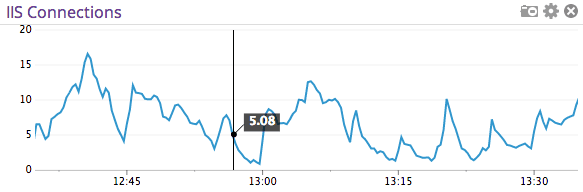
Overview
Collect IIS metrics aggregated across all of your sites, or on a per-site basis. The IIS Agent check collects metrics for active connections, bytes sent and received, request count by HTTP method, and more. It also sends a service check for each site, letting you know whether it’s up or down.
Setup
Installation
The IIS check is packaged with the Agent. To start gathering your IIS metrics and logs, install the Agent on your IIS servers.
Host
To configure this check for an Agent running on a host:
Metric collection
Edit the
iis.d/conf.yamlfile in the Agent’sconf.ddirectory at the root of your Agent’s configuration directory to start collecting your IIS site data. See the sample iis.d/conf.yaml for all available configuration options.Restart the Agent to begin sending IIS metrics to Datadog.
Note: Versions 2.14.0 or later of this check use a new implementation for metric collection, which requires Python 3. For hosts that are unable to use Python 3, or if you would like to use a legacy version of this check, refer to the following config.
Log collection
Collecting logs is disabled by default in the Datadog Agent, enable it in your
datadog.yamlfile:logs_enabled: trueAdd this configuration block to your
iis.d/conf.yamlfile to start collecting your IIS Logs:logs: - type: file path: C:\inetpub\logs\LogFiles\W3SVC1\u_ex* service: myservice source: iisChange the
pathandserviceparameter values and configure them for your environment. See the sample iis.d/conf.yaml for all available configuration options.
Note: Ensure the datadog-agent user has read and execute access to tail the log files you want to collect from. When IIS creates a new sub-folder (such as when a new site is created), the permissions of the parent folder are not automatically inherited. See Permission issues tailing log files for more information.
Validation
Run the Agent’s status subcommand and look for iis under the Checks section.
Data Collected
Metrics
| iis.app_pool.recycle.count (count) | The number of times that the application pool has been recycled since Windows Process Activation Service (WAS) started. |
| iis.app_pool.state (gauge) | The current status of the application pool (1 - Uninitialized, 2 - Initialized, 3 - Running, 4 - Disabling, 5 - Disabled, 6 - Shutdown Pending, 7 - Delete Pending). |
| iis.app_pool.uptime (gauge) | The length of time, in seconds, that the application pool has been running since it was started. Shown as second |
| iis.errors.locked (gauge) | The number of locked errors per second (typically reported as an HTTP 423 response code) Shown as error |
| iis.errors.not_found (gauge) | The number of not found errors per second (typically reported as an HTTP 404 response code) Shown as error |
| iis.httpd_request_method.delete (gauge) | The number of DELETE requests per second Shown as request |
| iis.httpd_request_method.get (gauge) | The number of GET requests per second Shown as request |
| iis.httpd_request_method.head (gauge) | The number of HEAD requests per second Shown as request |
| iis.httpd_request_method.options (gauge) | The number of OPTIONS requests per second Shown as request |
| iis.httpd_request_method.post (gauge) | The number of POST requests per second Shown as request |
| iis.httpd_request_method.put (gauge) | The number of PUT requests per second Shown as request |
| iis.httpd_request_method.trace (gauge) | The number of TRACE requests per second Shown as request |
| iis.net.bytes_rcvd (gauge) | The number of bytes received per second Shown as byte |
| iis.net.bytes_sent (gauge) | The number of bytes served per second Shown as byte |
| iis.net.bytes_total (gauge) | The total number of bytes transferred per second Shown as byte |
| iis.net.connection_attempts (gauge) | The number of connection attempts since service startup Shown as connection |
| iis.net.connection_attempts_sec (gauge) | The number of connection attempts per second Shown as connection |
| iis.net.files_rcvd (gauge) | The number of files received per second Shown as file |
| iis.net.files_sent (gauge) | The number of files sent per second Shown as file |
| iis.net.num_connections (gauge) | The number of active connections Shown as connection |
| iis.requests.cgi (gauge) | The number of Common Gateway Interface requests executed per second Shown as request |
| iis.requests.isapi (gauge) | The number of ISAPI requests executed per second Shown as request |
| iis.uptime (gauge) | The amount of time the IIS server has been running Shown as second |
| iis.users.anon (gauge) | The number of requests from users over an anonymous connection per second Shown as request |
| iis.users.nonanon (gauge) | The number of requests from users over a non-anonymous connection per second Shown as request |
Events
The IIS check does not include any events.
Service Checks
iis.site_up
Returns CRITICAL if the uptime for a site is 0 and OK otherwise. The site uptime is collected via Windows Performance Data Helper using the ‘Web Service(*)\Service Uptime’ counter
Statuses: ok, critical
iis.app_pool_up
Returns CRITICAL if the tagged app_pool is down and OK otherwise.
Statuses: ok, critical
Troubleshooting
Need help? Contact Datadog support.
