- Esenciales
- Empezando
- Datadog
- Sitio web de Datadog
- DevSecOps
- Serverless para Lambda AWS
- Agent
- Integraciones
- Contenedores
- Dashboards
- Monitores
- Logs
- Rastreo de APM
- Generador de perfiles
- Etiquetas (tags)
- API
- Catálogo de servicios
- Session Replay
- Continuous Testing
- Monitorización Synthetic
- Gestión de incidencias
- Monitorización de bases de datos
- Cloud Security Management
- Cloud SIEM
- Application Security Management
- Workflow Automation
- CI Visibility
- Test Visibility
- Intelligent Test Runner
- Análisis de código
- Centro de aprendizaje
- Compatibilidad
- Glosario
- Atributos estándar
- Guías
- Agent
- Uso básico del Agent
- Arquitectura
- IoT
- Plataformas compatibles
- Recopilación de logs
- Configuración
- Configuración remota
- Automatización de flotas
- Actualizar el Agent
- Solucionar problemas
- Detección de nombres de host en contenedores
- Modo de depuración
- Flare del Agent
- Estado del check del Agent
- Problemas de NTP
- Problemas de permisos
- Problemas de integraciones
- Problemas del sitio
- Problemas de Autodiscovery
- Problemas de contenedores de Windows
- Configuración del tiempo de ejecución del Agent
- Consumo elevado de memoria o CPU
- Guías
- Seguridad de datos
- Integraciones
- OpenTelemetry
- Desarrolladores
- Autorización
- DogStatsD
- Checks personalizados
- Integraciones
- Crear una integración basada en el Agent
- Crear una integración API
- Crear un pipeline de logs
- Referencia de activos de integración
- Crear una oferta de mercado
- Crear un cuadro
- Crear un dashboard de integración
- Crear un monitor recomendado
- Crear una regla de detección Cloud SIEM
- OAuth para integraciones
- Instalar la herramienta de desarrollo de integraciones del Agente
- Checks de servicio
- Complementos de IDE
- Comunidad
- Guías
- API
- Aplicación móvil de Datadog
- CoScreen
- Cloudcraft
- En la aplicación
- Dashboards
- Notebooks
- Editor DDSQL
- Hojas
- Monitores y alertas
- Infraestructura
- Métricas
- Watchdog
- Bits AI
- Catálogo de servicios
- Catálogo de APIs
- Error Tracking
- Gestión de servicios
- Objetivos de nivel de servicio (SLOs)
- Gestión de incidentes
- De guardia
- Gestión de eventos
- Gestión de casos
- Workflow Automation
- App Builder
- Infraestructura
- Universal Service Monitoring
- Contenedores
- Serverless
- Monitorización de red
- Coste de la nube
- Rendimiento de las aplicaciones
- APM
- Términos y conceptos de APM
- Instrumentación de aplicación
- Recopilación de métricas de APM
- Configuración de pipelines de trazas
- Correlacionar trazas (traces) y otros datos de telemetría
- Trace Explorer
- Observabilidad del servicio
- Instrumentación dinámica
- Error Tracking
- Seguridad de los datos
- Guías
- Solucionar problemas
- Continuous Profiler
- Database Monitoring
- Gastos generales de integración del Agent
- Arquitecturas de configuración
- Configuración de Postgres
- Configuración de MySQL
- Configuración de SQL Server
- Configuración de Oracle
- Configuración de MongoDB
- Conexión de DBM y trazas
- Datos recopilados
- Explorar hosts de bases de datos
- Explorar métricas de consultas
- Explorar ejemplos de consulta
- Solucionar problemas
- Guías
- Data Streams Monitoring
- Data Jobs Monitoring
- Experiencia digital
- Real User Monitoring
- Monitorización del navegador
- Configuración
- Configuración avanzada
- Datos recopilados
- Monitorización del rendimiento de páginas
- Monitorización de signos vitales de rendimiento
- Monitorización del rendimiento de recursos
- Recopilación de errores del navegador
- Rastrear las acciones de los usuarios
- Señales de frustración
- Error Tracking
- Solucionar problemas
- Monitorización de móviles y TV
- Plataforma
- Session Replay
- Exploración de datos de RUM
- Feature Flag Tracking
- Error Tracking
- Guías
- Seguridad de los datos
- Monitorización del navegador
- Análisis de productos
- Pruebas y monitorización de Synthetics
- Continuous Testing
- Entrega de software
- CI Visibility
- CD Visibility
- Test Visibility
- Configuración
- Tests en contenedores
- Búsqueda y gestión
- Explorador
- Monitores
- Flujos de trabajo de desarrolladores
- Cobertura de código
- Instrumentar tests de navegador con RUM
- Instrumentar tests de Swift con RUM
- Detección temprana de defectos
- Reintentos automáticos de tests
- Correlacionar logs y tests
- Guías
- Solucionar problemas
- Intelligent Test Runner
- Code Analysis
- Quality Gates
- Métricas de DORA
- Seguridad
- Información general de seguridad
- Cloud SIEM
- Cloud Security Management
- Application Security Management
- Observabilidad de la IA
- Log Management
- Observability Pipelines
- Gestión de logs
- Administración
- Gestión de cuentas
- Seguridad de los datos
- Sensitive Data Scanner
- Ayuda
Solr
Supported OS
Versión de la integración2.1.0
This page is not yet available in Spanish. We are working on its translation.
If you have any questions or feedback about our current translation project, feel free to reach out to us!
If you have any questions or feedback about our current translation project, feel free to reach out to us!
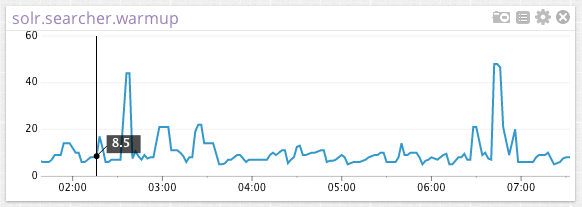
Overview
The Solr check tracks the state and performance of a Solr cluster. It collects metrics for the number of documents indexed, cache hits and evictions, average request times, average requests per second, and more.
Setup
Installation
The Solr check is included in the Datadog Agent package, so you don’t need to install anything else on your Solr nodes.
This check is JMX-based, so you need to enable JMX Remote on your Solr servers. See the JMX Check documentation for more details.
Configuration
Host
To configure this check for an Agent running on a host:
Edit the
solr.d/conf.yamlfile, in theconf.d/folder at the root of your Agent’s configuration directory. See the sample solr.d/conf.yaml for all available configuration options.init_config: ## @param is_jmx - boolean - required ## Whether or not this file is a configuration for a JMX integration. # is_jmx: true ## @param collect_default_metrics - boolean - required ## Whether or not the check should collect all default metrics. # collect_default_metrics: true instances: ## @param host - string - required ## Solr host to connect to. - host: localhost ## @param port - integer - required ## Solr port to connect to. port: 9999
List of metrics
The conf parameter is a list of metrics to be collected by the integration. Only 2 keys are allowed:
include(mandatory): A dictionary of filters, any attribute that matches these filters are collected unless it also matches theexcludefilters (see below).exclude(optional): A dictionary of filters, attributes that match these filters are not collected.
For a given bean, metrics get tagged in the following manner:
mydomain:attr0=val0,attr1=val1
In this example, your metric is mydomain (or some variation depending on the attribute inside the bean) and has the tags attr0:val0, attr1:val1, and domain:mydomain.
If you specify an alias in an include key that is formatted as camel case, it is converted to snake case. For example, MyMetricName is shown in Datadog as my_metric_name.
The attribute filter
The attribute filter can accept two types of values:
A dictionary whose keys are attributes names (see below). For this case, you can specify an alias for the metric that becomes the metric name in Datadog. You can also specify the metric type as a gauge or counter. If you choose counter, a rate per second is computed for the metric.
conf: - include: attribute: maxThreads: alias: tomcat.threads.max metric_type: gauge currentThreadCount: alias: tomcat.threads.count metric_type: gauge bytesReceived: alias: tomcat.bytes_rcvd metric_type: counterA list of attributes names (see below). For this case, the metric type is a gauge, and the metric name is
jmx.\[DOMAIN_NAME].\[ATTRIBUTE_NAME].conf: - include: domain: org.apache.cassandra.db attribute: - BloomFilterDiskSpaceUsed - BloomFilterFalsePositives - BloomFilterFalseRatio - Capacity - CompressionRatio - CompletedTasks - ExceptionCount - Hits - RecentHitRate
Older versions
List of filters is only supported in Datadog Agent > 5.3.0. If you are using an older version, use singletons and multiple include statements instead.
# Datadog Agent > 5.3.0
conf:
- include:
domain: domain_name
bean:
- first_bean_name
- second_bean_name
# Older Datadog Agent versions
conf:
- include:
domain: domain_name
bean: first_bean_name
- include:
domain: domain_name
bean: second_bean_name
Containerized
For containerized environments, see the Autodiscovery with JMX guide.
Log collection
Collecting logs is disabled by default in the Datadog Agent, enable it in your
datadog.yamlfile:logs_enabled: trueSolr uses the
log4jlogger by default. To customize the logging format, edit theserver/resources/log4j2.xmlfile. By default, Datadog’s integration pipeline supports the following conversion pattern:%maxLen{%d{yyyy-MM-dd HH:mm:ss.SSS} %-5p (%t) [%X{collection} %X{shard} %X{replica} %X{core}] %c{1.} %m%notEmpty{ =>%ex{short}}}{10240}%nClone and edit the integration pipeline if you have a different format.
Uncomment and edit the logs configuration block in your
solr.d/conf.yamlfile. Change thetype,path, andserviceparameter values based on your environment. See the sample solr.d/solr.yaml for all available configuration options.logs: - type: file path: /var/solr/logs/solr.log source: solr # To handle multi line that starts with yyyy-mm-dd use the following pattern # log_processing_rules: # - type: multi_line # pattern: \d{4}\-(0?[1-9]|1[012])\-(0?[1-9]|[12][0-9]|3[01]) # name: new_log_start_with_date
To enable logs for Kubernetes environments, see Kubernetes Log Collection.
Validation
Run the Agent’s status subcommand and look for solr under the Checks section.
Data Collected
Metrics
| solr.document_cache.evictions (gauge) | The total number of cache evictions per second. Shown as eviction |
| solr.document_cache.hits (gauge) | The number of cache hits per second. Shown as hit |
| solr.document_cache.inserts (gauge) | The total number of cache inserts per second. Shown as set |
| solr.document_cache.lookups (gauge) | The total number of cache lookups per second. Shown as get |
| solr.filter_cache.evictions (gauge) | The total number of cache evictions per second. Shown as eviction |
| solr.filter_cache.hits (gauge) | The number of cache hits per second. Shown as hit |
| solr.filter_cache.inserts (gauge) | The total number of cache inserts per second. Shown as set |
| solr.filter_cache.lookups (gauge) | The total number of cache lookups per second. Shown as get |
| solr.query_result_cache.evictions (gauge) | The total number of cache evictions per second. Shown as eviction |
| solr.query_result_cache.hits (gauge) | The number of cache hits per second. Shown as hit |
| solr.query_result_cache.inserts (gauge) | The total number of cache inserts per second. Shown as set |
| solr.query_result_cache.lookups (gauge) | The total number of cache lookups per second. Shown as get |
| solr.search_handler.errors (gauge) | Number of errors per second encountered by the handler. Shown as error |
| solr.search_handler.request_times.50percentile (gauge) | Request processing time in milliseconds (50percentile). Shown as millisecond |
| solr.search_handler.request_times.75percentile (gauge) | Request processing time in milliseconds (75percentile). Shown as millisecond |
| solr.search_handler.request_times.95percentile (gauge) | Request processing time in milliseconds (95percentile). Shown as millisecond |
| solr.search_handler.request_times.98percentile (gauge) | Request processing time in milliseconds (98percentile). Shown as millisecond |
| solr.search_handler.request_times.999percentile (gauge) | Request processing time in milliseconds (999percentile). Shown as millisecond |
| solr.search_handler.request_times.99percentile (gauge) | Request processing time in milliseconds (99percentile). Shown as millisecond |
| solr.search_handler.request_times.mean (gauge) | The average time per request. Shown as millisecond |
| solr.search_handler.request_times.mean_rate (gauge) | Average number of requests received per second since the Solr core was first created. Shown as request |
| solr.search_handler.request_times.one_minute_rate (gauge) | Requests per second received over the past minutes. Shown as request |
| solr.search_handler.requests (gauge) | Number of requests per second processed by the handler. Shown as request |
| solr.search_handler.time (gauge) | The sum of all request processing times (in milliseconds) per second. |
| solr.search_handler.timeouts (gauge) | Number of responses per second received with partial results. Shown as timeout |
| solr.searcher.maxdocs (gauge) | One greater than the largest possible document number. Shown as document |
| solr.searcher.numdocs (gauge) | The total number of indexed documents. Shown as document |
| solr.searcher.warmup (gauge) | The time spent warming up. Shown as millisecond |
Events
The Solr check does not include any events.
Service Checks
solr.can_connect
Returns CRITICAL if the Agent is unable to connect to and collect metrics from the monitored SolR instance, WARNING if no metrics are collected, and OK otherwise.
Statuses: ok, critical, warning
Troubleshooting
Commands to view the available metrics
The datadog-agent jmx command was added in version 4.1.0.
- List attributes that match at least one of your instances configuration:
sudo datadog-agent jmx list matching - List attributes that do match one of your instances configuration but that are not being collected because it would exceed the number of metrics that can be collected:
sudo datadog-agent jmx list limited - List attributes expected to be collected by your current instances configuration:
sudo datadog-agent jmx list collected - List attributes that don’t match any of your instances configuration:
sudo datadog-agent jmx list not-matching - List every attributes available that has a type supported by JMXFetch:
sudo datadog-agent jmx list everything - Start the collection of metrics based on your current configuration and display them in the console:
sudo datadog-agent jmx collect
Further Reading
Parsing a string value into a number
If your jmxfetch returns only string values like false and true and you want to transform it into a Datadog gauge metric for advanced usages. For instance if you want the following equivalence for your jmxfetch:
"myJmxfetch:false" = myJmxfetch:0
"myJmxfetch:true" = myJmxfetch:1
You may use the attribute filter as follow:
# ...
attribute:
myJmxfetch:
alias: your_metric_name
metric_type: gauge
values:
"false": 0
"true": 1
