- Esenciales
- Empezando
- Datadog
- Sitio web de Datadog
- DevSecOps
- Serverless para Lambda AWS
- Agent
- Integraciones
- Contenedores
- Dashboards
- Monitores
- Logs
- Rastreo de APM
- Generador de perfiles
- Etiquetas (tags)
- API
- Catálogo de servicios
- Session Replay
- Continuous Testing
- Monitorización Synthetic
- Gestión de incidencias
- Monitorización de bases de datos
- Cloud Security Management
- Cloud SIEM
- Application Security Management
- Workflow Automation
- CI Visibility
- Test Visibility
- Intelligent Test Runner
- Análisis de código
- Centro de aprendizaje
- Compatibilidad
- Glosario
- Atributos estándar
- Guías
- Agent
- Uso básico del Agent
- Arquitectura
- IoT
- Plataformas compatibles
- Recopilación de logs
- Configuración
- Configuración remota
- Automatización de flotas
- Actualizar el Agent
- Solucionar problemas
- Detección de nombres de host en contenedores
- Modo de depuración
- Flare del Agent
- Estado del check del Agent
- Problemas de NTP
- Problemas de permisos
- Problemas de integraciones
- Problemas del sitio
- Problemas de Autodiscovery
- Problemas de contenedores de Windows
- Configuración del tiempo de ejecución del Agent
- Consumo elevado de memoria o CPU
- Guías
- Seguridad de datos
- Integraciones
- OpenTelemetry
- Desarrolladores
- Autorización
- DogStatsD
- Checks personalizados
- Integraciones
- Crear una integración basada en el Agent
- Crear una integración API
- Crear un pipeline de logs
- Referencia de activos de integración
- Crear una oferta de mercado
- Crear un cuadro
- Crear un dashboard de integración
- Crear un monitor recomendado
- Crear una regla de detección Cloud SIEM
- OAuth para integraciones
- Instalar la herramienta de desarrollo de integraciones del Agente
- Checks de servicio
- Complementos de IDE
- Comunidad
- Guías
- API
- Aplicación móvil de Datadog
- CoScreen
- Cloudcraft
- En la aplicación
- Dashboards
- Notebooks
- Editor DDSQL
- Hojas
- Monitores y alertas
- Infraestructura
- Métricas
- Watchdog
- Bits AI
- Catálogo de servicios
- Catálogo de APIs
- Error Tracking
- Gestión de servicios
- Objetivos de nivel de servicio (SLOs)
- Gestión de incidentes
- De guardia
- Gestión de eventos
- Gestión de casos
- Workflow Automation
- App Builder
- Infraestructura
- Universal Service Monitoring
- Contenedores
- Serverless
- Monitorización de red
- Coste de la nube
- Rendimiento de las aplicaciones
- APM
- Términos y conceptos de APM
- Instrumentación de aplicación
- Recopilación de métricas de APM
- Configuración de pipelines de trazas
- Correlacionar trazas (traces) y otros datos de telemetría
- Trace Explorer
- Observabilidad del servicio
- Instrumentación dinámica
- Error Tracking
- Seguridad de los datos
- Guías
- Solucionar problemas
- Continuous Profiler
- Database Monitoring
- Gastos generales de integración del Agent
- Arquitecturas de configuración
- Configuración de Postgres
- Configuración de MySQL
- Configuración de SQL Server
- Configuración de Oracle
- Configuración de MongoDB
- Conexión de DBM y trazas
- Datos recopilados
- Explorar hosts de bases de datos
- Explorar métricas de consultas
- Explorar ejemplos de consulta
- Solucionar problemas
- Guías
- Data Streams Monitoring
- Data Jobs Monitoring
- Experiencia digital
- Real User Monitoring
- Monitorización del navegador
- Configuración
- Configuración avanzada
- Datos recopilados
- Monitorización del rendimiento de páginas
- Monitorización de signos vitales de rendimiento
- Monitorización del rendimiento de recursos
- Recopilación de errores del navegador
- Rastrear las acciones de los usuarios
- Señales de frustración
- Error Tracking
- Solucionar problemas
- Monitorización de móviles y TV
- Plataforma
- Session Replay
- Exploración de datos de RUM
- Feature Flag Tracking
- Error Tracking
- Guías
- Seguridad de los datos
- Monitorización del navegador
- Análisis de productos
- Pruebas y monitorización de Synthetics
- Continuous Testing
- Entrega de software
- CI Visibility
- CD Visibility
- Test Visibility
- Configuración
- Tests en contenedores
- Búsqueda y gestión
- Explorador
- Monitores
- Flujos de trabajo de desarrolladores
- Cobertura de código
- Instrumentar tests de navegador con RUM
- Instrumentar tests de Swift con RUM
- Detección temprana de defectos
- Reintentos automáticos de tests
- Correlacionar logs y tests
- Guías
- Solucionar problemas
- Intelligent Test Runner
- Code Analysis
- Quality Gates
- Métricas de DORA
- Seguridad
- Información general de seguridad
- Cloud SIEM
- Cloud Security Management
- Application Security Management
- Observabilidad de la IA
- Log Management
- Observability Pipelines
- Gestión de logs
- Administración
- Gestión de cuentas
- Seguridad de los datos
- Sensitive Data Scanner
- Ayuda
Tomcat
Supported OS
Versión de la integración4.0.0
This page is not yet available in Spanish. We are working on its translation.
If you have any questions or feedback about our current translation project, feel free to reach out to us!
If you have any questions or feedback about our current translation project, feel free to reach out to us!
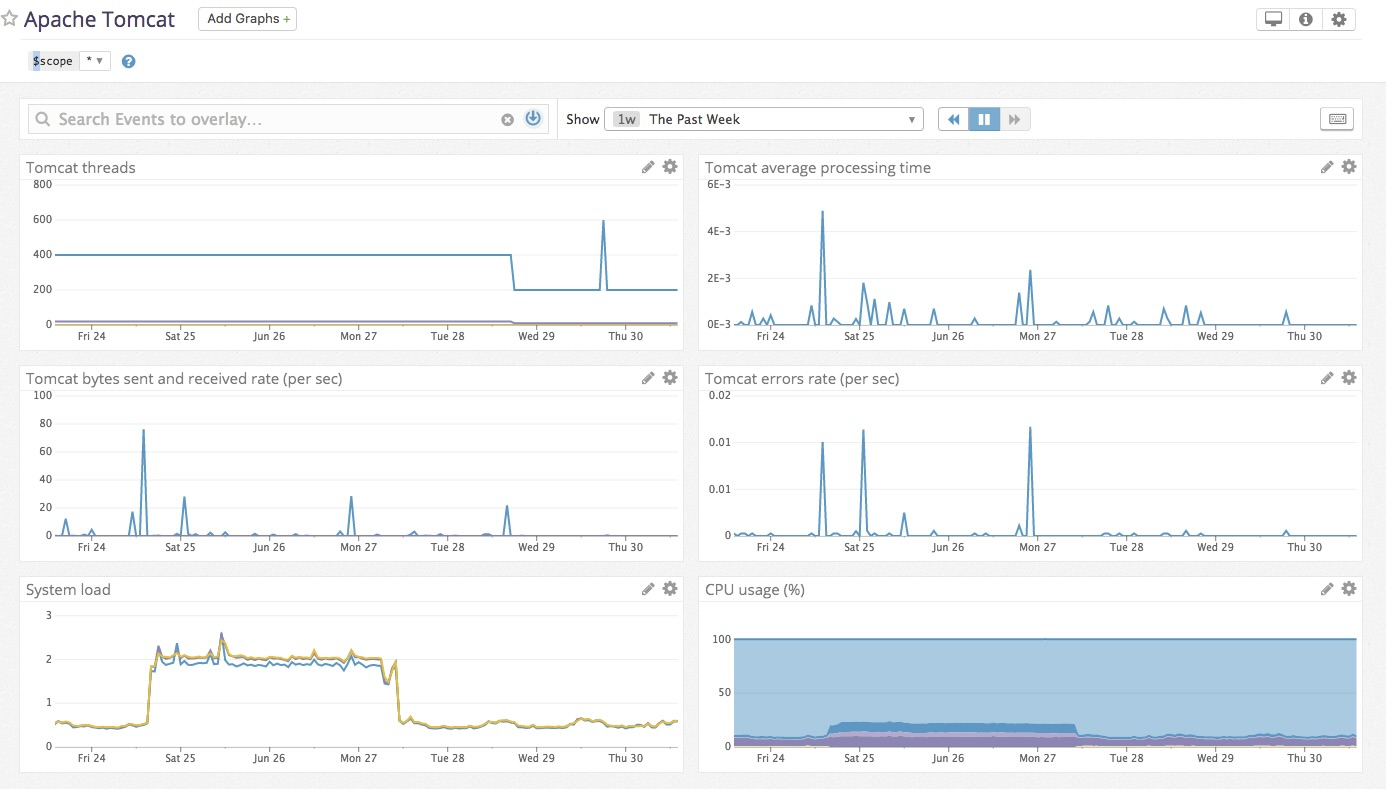
Overview
This check collects Tomcat metrics, for example:
- Overall activity metrics: error count, request count, processing times, etc.
- Thread pool metrics: thread count, number of threads busy, etc.
- Servlet processing times
Setup
Installation
The Tomcat check is included in the Datadog Agent package, so you don’t need to install anything else on your Tomcat servers.
This check is JMX-based, so you need to enable JMX Remote on your Tomcat servers. Follow the instructions in Monitoring and Managing Tomcat.
Configuration
Host
To configure this check for an Agent running on a host:
Edit the
tomcat.d/conf.yamlfile, in theconf.d/folder at the root of your Agent’s configuration directory to collect Tomcat metrics and logs. See the sample tomcat.d/conf.yaml for all available configuration options.
See the JMX Check documentation for a list of configuration options usable by all JMX-based checks.
List of metrics
The conf parameter is a list of metrics to be collected by the integration. Only two keys are allowed:
include(mandatory): A dictionary of filters. Any attribute that matches these filters is collected unless it also matches theexcludefilters (see below).exclude(optional): A dictionary of filters. Attributes that match these filters are not collected.
For a given bean, metrics get tagged in the following manner:
mydomain:attr0=val0,attr1=val1
In this example, your metric is mydomain (or some variation depending on the attribute inside the bean) and has the tags attr0:val0, attr1:val1, and domain:mydomain.
If you specify an alias in an include key that is formatted as camel case, it is converted to snake case. For example, MyMetricName is shown in Datadog as my_metric_name.
The attribute filter
The attribute filter can accept two types of values:
A dictionary whose keys are attributes names (see below). For this case, you can specify an alias for the metric that becomes the metric name in Datadog. You can also specify the metric type as a gauge or counter. If you choose counter, a rate per second is computed for the metric.
conf: - include: attribute: maxThreads: alias: tomcat.threads.max metric_type: gauge currentThreadCount: alias: tomcat.threads.count metric_type: gauge bytesReceived: alias: tomcat.bytes_rcvd metric_type: counterA list of attributes names (see below). For this case, the metric type is a gauge, and the metric name is
jmx.\[DOMAIN_NAME].\[ATTRIBUTE_NAME].conf: - include: domain: org.apache.cassandra.db attribute: - BloomFilterDiskSpaceUsed - BloomFilterFalsePositives - BloomFilterFalseRatio - Capacity - CompressionRatio - CompletedTasks - ExceptionCount - Hits - RecentHitRate
Log collection
To submit logs to Datadog, Tomcat uses the
log4jlogger. For versions of Tomcat before 8.0,log4jis configured by default. For Tomcat 8.0+, you must configure Tomcat to uselog4j, see Using Log4j. In the first step of those instructions, edit thelog4j.propertiesfile in the$CATALINA_BASE/libdirectory as follows:log4j.rootLogger = INFO, CATALINA # Define all the appenders log4j.appender.CATALINA = org.apache.log4j.DailyRollingFileAppender log4j.appender.CATALINA.File = /var/log/tomcat/catalina.log log4j.appender.CATALINA.Append = true # Roll-over the log once per day log4j.appender.CATALINA.layout = org.apache.log4j.PatternLayout log4j.appender.CATALINA.layout.ConversionPattern = %d{yyyy-MM-dd HH:mm:ss} %-5p [%t] %c{1}:%L - %m%n log4j.appender.LOCALHOST = org.apache.log4j.DailyRollingFileAppender log4j.appender.LOCALHOST.File = /var/log/tomcat/localhost.log log4j.appender.LOCALHOST.Append = true log4j.appender.LOCALHOST.layout = org.apache.log4j.PatternLayout log4j.appender.LOCALHOST.layout.ConversionPattern = %d{yyyy-MM-dd HH:mm:ss} %-5p [%t] %c{1}:%L - %m%n log4j.appender.MANAGER = org.apache.log4j.DailyRollingFileAppender log4j.appender.MANAGER.File = /var/log/tomcat/manager.log log4j.appender.MANAGER.Append = true log4j.appender.MANAGER.layout = org.apache.log4j.PatternLayout log4j.appender.MANAGER.layout.ConversionPattern = %d{yyyy-MM-dd HH:mm:ss} %-5p [%t] %c{1}:%L - %m%n log4j.appender.HOST-MANAGER = org.apache.log4j.DailyRollingFileAppender log4j.appender.HOST-MANAGER.File = /var/log/tomcat/host-manager.log log4j.appender.HOST-MANAGER.Append = true log4j.appender.HOST-MANAGER.layout = org.apache.log4j.PatternLayout log4j.appender.HOST-MANAGER.layout.ConversionPattern = %d{yyyy-MM-dd HH:mm:ss} %-5p [%t] %c{1}:%L - %m%n log4j.appender.CONSOLE = org.apache.log4j.ConsoleAppender log4j.appender.CONSOLE.layout = org.apache.log4j.PatternLayout log4j.appender.CONSOLE.layout.ConversionPattern = %d{yyyy-MM-dd HH:mm:ss} %-5p [%t] %c{1}:%L - %m%n # Configure which loggers log to which appenders log4j.logger.org.apache.catalina.core.ContainerBase.[Catalina].[localhost] = INFO, LOCALHOST log4j.logger.org.apache.catalina.core.ContainerBase.[Catalina].[localhost].[/manager] =\ INFO, MANAGER log4j.logger.org.apache.catalina.core.ContainerBase.[Catalina].[localhost].[/host-manager] =\ INFO, HOST-MANAGERThen follow the remaining steps in the Tomcat docs for configuring
log4j.By default, Datadog’s integration pipeline support the following conversion patterns:
%d{yyyy-MM-dd HH:mm:ss} %-5p %c{1}:%L - %m%n %d [%t] %-5p %c - %m%nClone and edit the integration pipeline if you have a different format. See Logging in Tomcat for details on Tomcat logging capabilities.
Collecting logs is disabled by default in the Datadog Agent, enable it in your
datadog.yamlfile:logs_enabled: trueAdd this configuration block to your
tomcat.d/conf.yamlfile to start collecting your Tomcat Logs:logs: - type: file path: /var/log/tomcat/*.log source: tomcat service: "<SERVICE>" #To handle multi line that starts with yyyy-mm-dd use the following pattern #log_processing_rules: # - type: multi_line # name: log_start_with_date # pattern: \d{4}\-(0?[1-9]|1[012])\-(0?[1-9]|[12][0-9]|3[01])Change the
pathandserviceparameter values and configure them for your environment. See the sample tomcat.yaml for all available configuration options.
Containerized
For containerized environments, see the Autodiscovery with JMX guide.
Validation
Run the Agent’s status subcommand and look for tomcat under the Checks section.
Data Collected
Metrics
| tomcat.bytes_rcvd (gauge) | Bytes per second received by all request processors. Shown as byte |
| tomcat.bytes_sent (gauge) | Bytes per second sent by all the request processors. Shown as byte |
| tomcat.error_count (gauge) | The number of errors per second on all request processors. Shown as error |
| tomcat.jdbc.connection_pool.active (gauge) | The number of established connections in the pool that are in use. |
| tomcat.jdbc.connection_pool.idle (gauge) | The number of established connections in the pool that are idle. |
| tomcat.jdbc.connection_pool.max_active (gauge) | The maximum number of open connections. |
| tomcat.jdbc.connection_pool.max_idle (gauge) | The maximum number of idle connections. |
| tomcat.jdbc.connection_pool.min_idle (gauge) | The minimum number of idle connections. |
| tomcat.jdbc.connection_pool.size (gauge) | The number of established connections in the pool, idle and in use. |
| tomcat.jsp.count (gauge) | The number of JSPs per second that have been loaded in the web module. Shown as page |
| tomcat.jsp.reload_count (gauge) | The number of JSPs per second that have been reloaded in the web module. Shown as page |
| tomcat.max_time (gauge) | The longest request processing time (in milliseconds). Shown as millisecond |
| tomcat.min_time (gauge) | The shortest request processing time (in milliseconds). Shown as millisecond |
| tomcat.processing_time (gauge) | The sum of request processing times across all requests handled by the request processors (in milliseconds) per second. |
| tomcat.request_count (gauge) | The number of requests per second across all request processors. Shown as request |
| tomcat.servlet.error_count (gauge) | The number of erroneous requests received by the servlet per second. Shown as error |
| tomcat.servlet.max_time (gauge) | The maximum processing time of a request Shown as millisecond |
| tomcat.servlet.min_time (gauge) | The minimum processing time of a request Shown as millisecond |
| tomcat.servlet.processing_time (gauge) | The sum of request processing times across all requests to the servlet (in milliseconds) per second. |
| tomcat.servlet.request_count (gauge) | The number of requests received by the servlet per second. Shown as request |
| tomcat.string_cache.access_count (gauge) | The number of accesses to the string cache per second. Shown as get |
| tomcat.string_cache.cache_size (gauge) | The size of the String cache Shown as byte |
| tomcat.string_cache.hit_count (gauge) | The number of string cache hits per second. Shown as hit |
| tomcat.string_cache.max_size (gauge) | The maximum size of the String cache Shown as byte |
| tomcat.threads.busy (gauge) | The number of threads that are in use. Shown as thread |
| tomcat.threads.count (gauge) | The number of threads managed by the thread pool. Shown as thread |
| tomcat.threads.max (gauge) | The maximum number of allowed worker threads. Shown as thread |
| tomcat.threads.min (gauge) | The minimum number of allowed worker threads. Shown as thread |
| tomcat.web.cache.hit_count (gauge) | The number of web resource cache hits per second. Shown as hit |
| tomcat.web.cache.lookup_count (gauge) | The number of lookups to the web resource cache per second. Shown as get |
Events
The Tomcat check does not include any events.
Service Checks
tomcat.can_connect
Returns CRITICAL if the Agent is unable to connect to and collect metrics from the monitored Tomcat instance, WARNING if no metrics are collected, and OK otherwise.
Statuses: ok, critical, warning
Troubleshooting
Missing tomcat.* metrics
The Datadog Agent collects JMX metrics with either Catalina or Tomcat as bean domain names with the Datadog Agent version 7.49.0 or later. Older versions only collect metrics with Catalina as the bean domain name.
Standalone Tomcat deployments have metrics under domain Catalina, but embedded Tomcat deployments (such as with Spring Boot) have metrics under domain Tomcat.
If the Datadog Agent version is older than 7.49.0, and if the exposed Tomcat metrics are prefixed with a different bean domain name such as Tomcat, copy the default metrics from the metrics.yaml file to the conf section of the tomcat.d/conf.yaml file and modify the domain filter to use the applicable bean domain name.
- include:
domain: Tomcat
type: ThreadPool
attribute:
maxThreads:
alias: tomcat.threads.max
metric_type: gauge
currentThreadCount:
alias: tomcat.threads.count
metric_type: gauge
currentThreadsBusy:
alias: tomcat.threads.busy
metric_type: gauge
See the JMX Check documentation for more detailed information.
Commands to view the available metrics
The datadog-agent jmx command allows you to run troubleshooting commands on JMXFetch integrations. On Linux systems, you will need to prepend the command with sudo -u dd-agent so that the Datadog Agent runs as the correct user.
datadog-agent jmx collect
Running datadog-agent jmx collect starts the collection of metrics based on your current configuration and displays them in the console.
datadog-agent jmx list
The datadog-agent jmx list has a number of available subcommands:
collected- List attributes that will actually be collected by your current instance’s configuration.everything- List every attribute available that has a type supported by JMXFetch.limited- List attributes that match one of your instances’ configurations but that are not being collected because it would exceed the number of metrics that can be collected.matching- List attributes that match at least one of your instances’ configurations.not-matching- List attributes that don’t match any of your instances’ configurations.with-metrics- List attributes and metrics data that match at least one of your instances’ configurations.with-rate-metrics- List attributes and metrics data that match at least one of your instances’ configurations, including rates and counters.
Further Reading
Additional helpful documentation, links, and articles:
