- Esenciales
- Empezando
- Datadog
- Sitio web de Datadog
- DevSecOps
- Serverless para Lambda AWS
- Agent
- Integraciones
- Contenedores
- Dashboards
- Monitores
- Logs
- Rastreo de APM
- Generador de perfiles
- Etiquetas (tags)
- API
- Catálogo de servicios
- Session Replay
- Continuous Testing
- Monitorización Synthetic
- Gestión de incidencias
- Monitorización de bases de datos
- Cloud Security Management
- Cloud SIEM
- Application Security Management
- Workflow Automation
- CI Visibility
- Test Visibility
- Intelligent Test Runner
- Análisis de código
- Centro de aprendizaje
- Compatibilidad
- Glosario
- Atributos estándar
- Guías
- Agent
- Uso básico del Agent
- Arquitectura
- IoT
- Plataformas compatibles
- Recopilación de logs
- Configuración
- Configuración remota
- Automatización de flotas
- Actualizar el Agent
- Solucionar problemas
- Detección de nombres de host en contenedores
- Modo de depuración
- Flare del Agent
- Estado del check del Agent
- Problemas de NTP
- Problemas de permisos
- Problemas de integraciones
- Problemas del sitio
- Problemas de Autodiscovery
- Problemas de contenedores de Windows
- Configuración del tiempo de ejecución del Agent
- Consumo elevado de memoria o CPU
- Guías
- Seguridad de datos
- Integraciones
- OpenTelemetry
- Desarrolladores
- Autorización
- DogStatsD
- Checks personalizados
- Integraciones
- Crear una integración basada en el Agent
- Crear una integración API
- Crear un pipeline de logs
- Referencia de activos de integración
- Crear una oferta de mercado
- Crear un cuadro
- Crear un dashboard de integración
- Crear un monitor recomendado
- Crear una regla de detección Cloud SIEM
- OAuth para integraciones
- Instalar la herramienta de desarrollo de integraciones del Agente
- Checks de servicio
- Complementos de IDE
- Comunidad
- Guías
- API
- Aplicación móvil de Datadog
- CoScreen
- Cloudcraft
- En la aplicación
- Dashboards
- Notebooks
- Editor DDSQL
- Hojas
- Monitores y alertas
- Infraestructura
- Métricas
- Watchdog
- Bits AI
- Catálogo de servicios
- Catálogo de APIs
- Error Tracking
- Gestión de servicios
- Objetivos de nivel de servicio (SLOs)
- Gestión de incidentes
- De guardia
- Gestión de eventos
- Gestión de casos
- Workflow Automation
- App Builder
- Infraestructura
- Universal Service Monitoring
- Contenedores
- Serverless
- Monitorización de red
- Coste de la nube
- Rendimiento de las aplicaciones
- APM
- Términos y conceptos de APM
- Instrumentación de aplicación
- Recopilación de métricas de APM
- Configuración de pipelines de trazas
- Correlacionar trazas (traces) y otros datos de telemetría
- Trace Explorer
- Observabilidad del servicio
- Instrumentación dinámica
- Error Tracking
- Seguridad de los datos
- Guías
- Solucionar problemas
- Continuous Profiler
- Database Monitoring
- Gastos generales de integración del Agent
- Arquitecturas de configuración
- Configuración de Postgres
- Configuración de MySQL
- Configuración de SQL Server
- Configuración de Oracle
- Configuración de MongoDB
- Conexión de DBM y trazas
- Datos recopilados
- Explorar hosts de bases de datos
- Explorar métricas de consultas
- Explorar ejemplos de consulta
- Solucionar problemas
- Guías
- Data Streams Monitoring
- Data Jobs Monitoring
- Experiencia digital
- Real User Monitoring
- Monitorización del navegador
- Configuración
- Configuración avanzada
- Datos recopilados
- Monitorización del rendimiento de páginas
- Monitorización de signos vitales de rendimiento
- Monitorización del rendimiento de recursos
- Recopilación de errores del navegador
- Rastrear las acciones de los usuarios
- Señales de frustración
- Error Tracking
- Solucionar problemas
- Monitorización de móviles y TV
- Plataforma
- Session Replay
- Exploración de datos de RUM
- Feature Flag Tracking
- Error Tracking
- Guías
- Seguridad de los datos
- Monitorización del navegador
- Análisis de productos
- Pruebas y monitorización de Synthetics
- Continuous Testing
- Entrega de software
- CI Visibility
- CD Visibility
- Test Visibility
- Configuración
- Tests en contenedores
- Búsqueda y gestión
- Explorador
- Monitores
- Flujos de trabajo de desarrolladores
- Cobertura de código
- Instrumentar tests de navegador con RUM
- Instrumentar tests de Swift con RUM
- Detección temprana de defectos
- Reintentos automáticos de tests
- Correlacionar logs y tests
- Guías
- Solucionar problemas
- Intelligent Test Runner
- Code Analysis
- Quality Gates
- Métricas de DORA
- Seguridad
- Información general de seguridad
- Cloud SIEM
- Cloud Security Management
- Application Security Management
- Observabilidad de la IA
- Log Management
- Observability Pipelines
- Gestión de logs
- Administración
- Gestión de cuentas
- Seguridad de los datos
- Sensitive Data Scanner
- Ayuda
Uptycs




Uptycs events dashboard
Uptycs events per host trend graph
Uptycs detection as a Datadog event
Uptycs alert as a Datadog event
This page is not yet available in Spanish. We are working on its translation.
If you have any questions or feedback about our current translation project, feel free to reach out to us!
If you have any questions or feedback about our current translation project, feel free to reach out to us!
Overview
Uptycs mitigates risk by prioritizing your responses to threats, vulnerabilities, misconfigurations, sensitive data exposure, and compliance requirements across your modern attack surface, making this information accessible through a single user interface and data model. This includes the capability to correlate threat activity as it traverses on-premises and cloud boundaries, providing a more comprehensive enterprise-wide security posture.
Looking for acronym coverage? We’ve got you covered with CNAPP, CWPP, CSPM, KSPM, CIEM, CDR, and XDR. Start with your Detection Cloud, utilize Google-like search, and the attack surface coverage you need today.
For more information, see the Uptycs website.
The Uptycs integration enables you to ingest your Uptycs alerts and detections into Datadog events.
Alert Details
Each alert contains the following main components:
- Title
- Description
- Id: Uptycs alert ID.
- Uptycs alert code.
- Alert severity.
- Alert key and value.
- Asset details: Asset ID and host name.
- Uptycs URL to navigate to the Uptycs platform.
Detection Details
Each detection contains the following main components:
- Title or Name
- Id: Uptycs detection ID.
- Score: Uptycs calculated score.
- Alerts: List of Alerts associated with the detection.
- Events: List of Events associated with the detection.
- Attack Matrix: Techniques associated with the alerts and events.
- Asset details: Asset ID and host name.
- Uptycs URL to navigate to the Uptycs platform.
Setup
To set up this integration, you must have an Uptycs account. If you are not an Uptycs customer, contact us for an Uptycs account. You’ll also need Datadog API keys.
Configuration
- Create a Datadog API key.
- Create a Datadog Integration Destination on the Uptycs platform using your Datadog API key:
Go to Configuration > Destinations.
Click on New destination.
Select Datadog destination type.
Provide a name for the destination, your Datadog domain, and your API key. You can also add custom templates for alerts or detections in the template field.

Click Save.
- Once the destination is set up, create a forwarding rule for it.
Go to Configuration > Detection Forwarding Rules > New rule
Provide a name and description, then choose the relevant criteria for the rule.
In the ‘Destinations’ options, select the newly created destination.
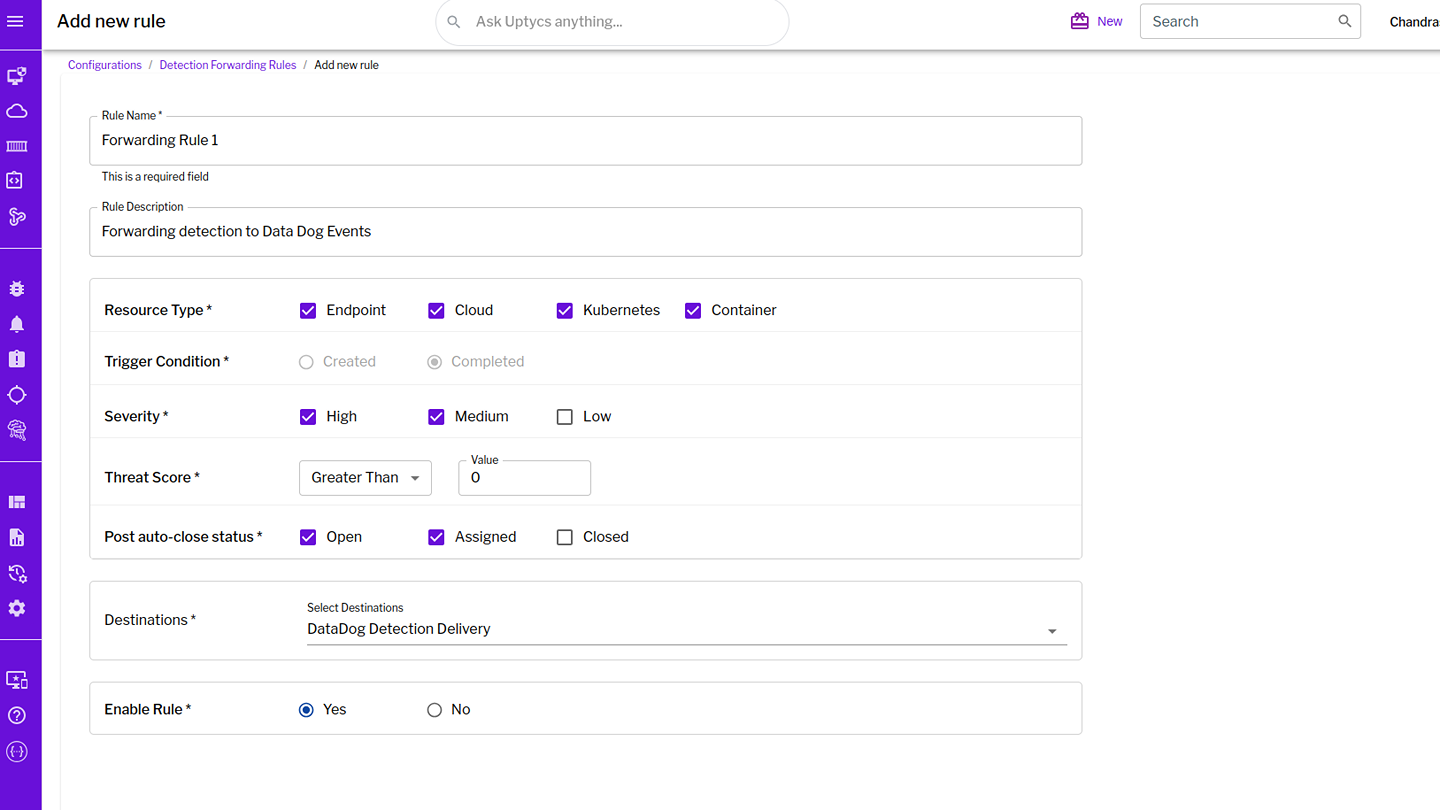
Select Enable Rule and click Save.
- The created destination can be used for alert forwarding.
Go to Configuration > Alert Rules.
Select an Alert Rule or bulk select several rules.
In the ‘Destinations’ options, select the newly created destination.
Select the options for ‘Notify on Every Alert’ and ‘Close After Delivery’.

Click Save.
- Once Uptycs generates an alert or detection, it will be delivered as a Datadog Event.
Troubleshooting
Need help? Contact Support.
