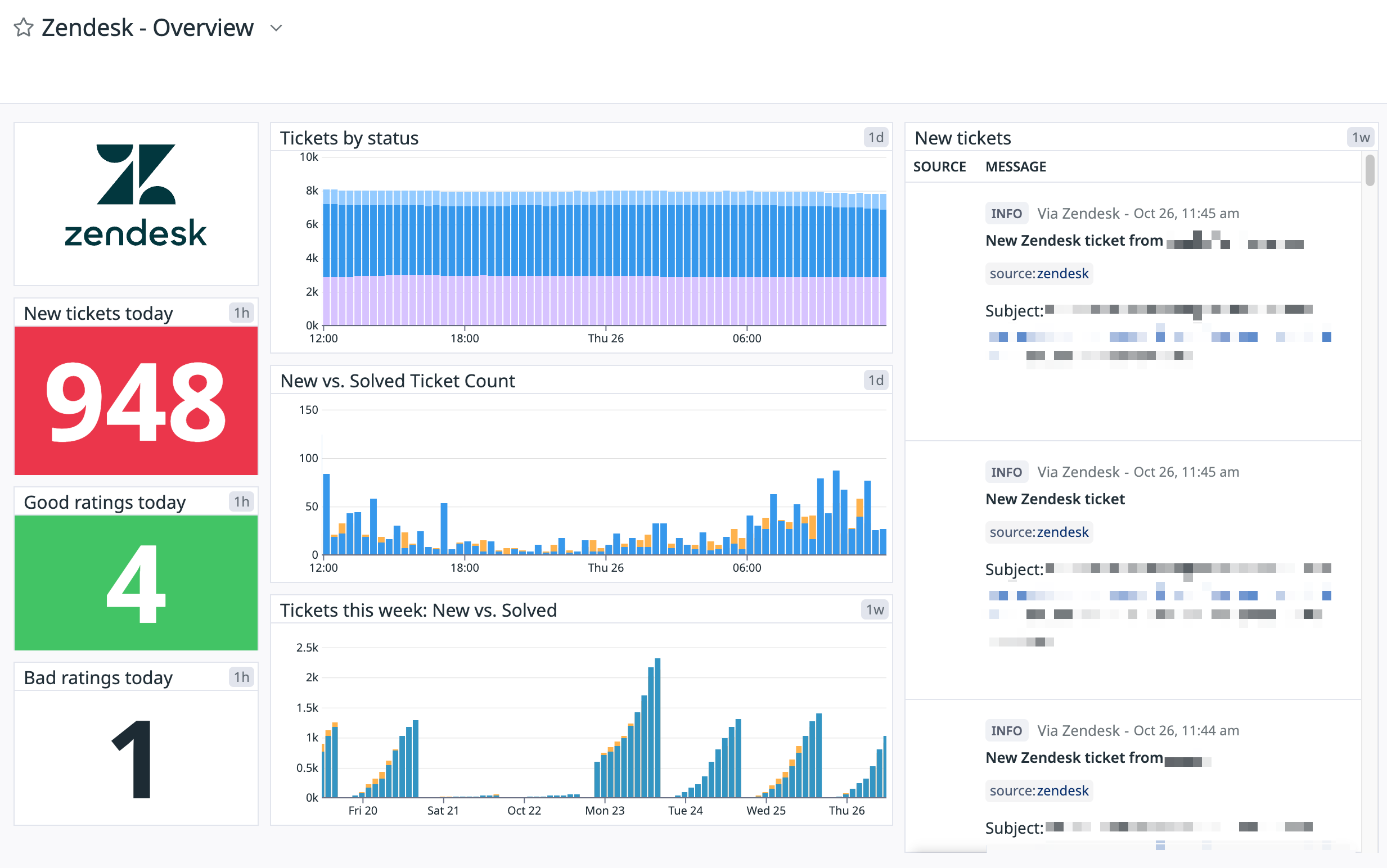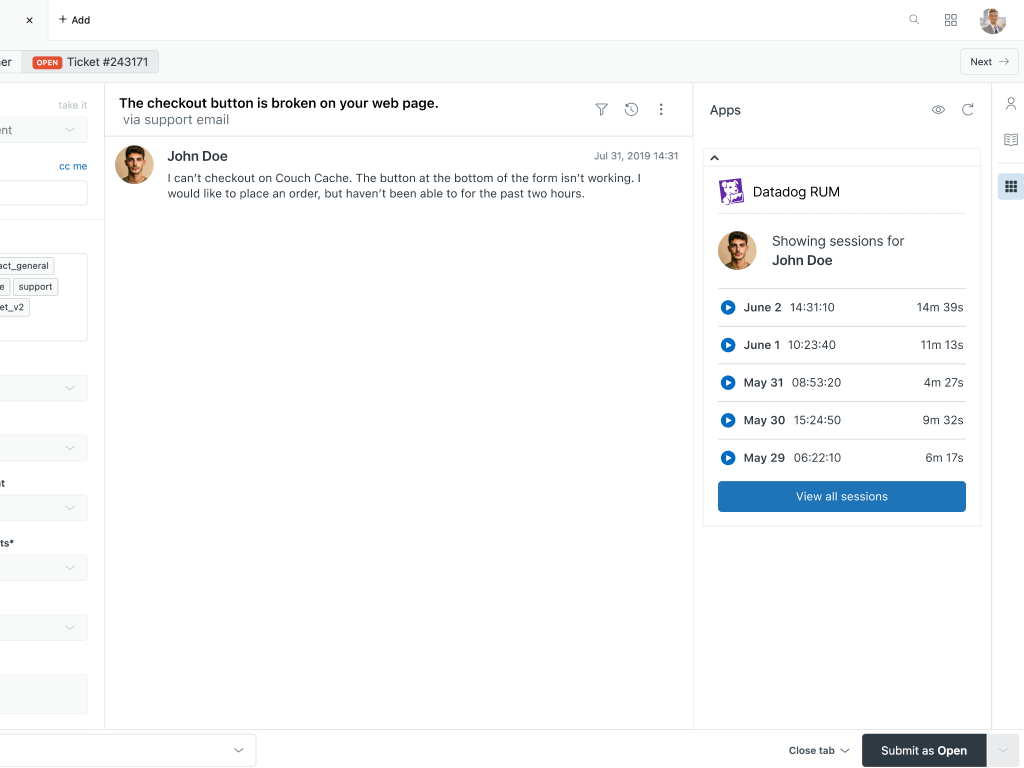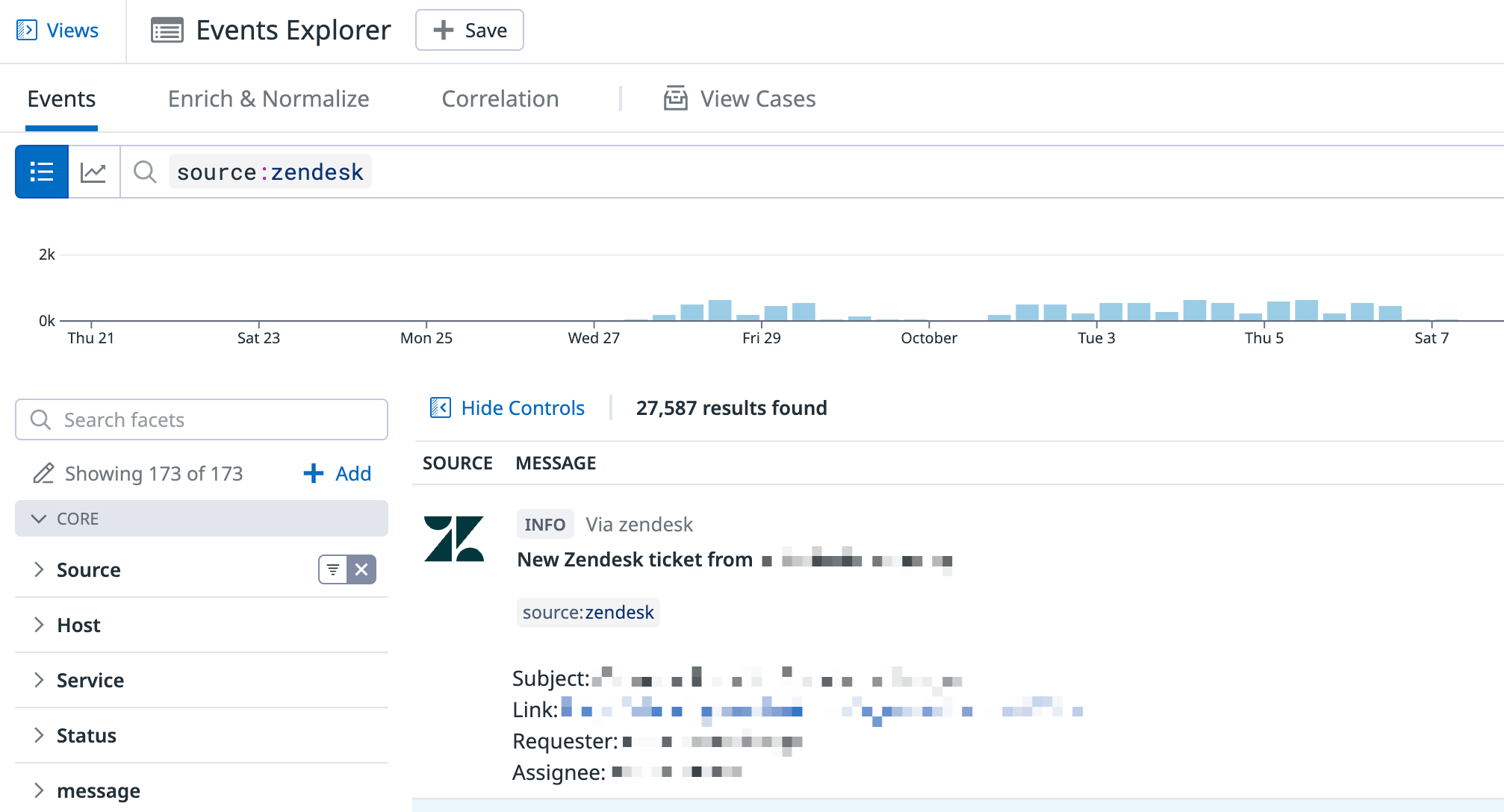- Esenciales
- Empezando
- Datadog
- Sitio web de Datadog
- DevSecOps
- Serverless para Lambda AWS
- Agent
- Integraciones
- Contenedores
- Dashboards
- Monitores
- Logs
- Rastreo de APM
- Generador de perfiles
- Etiquetas (tags)
- API
- Catálogo de servicios
- Session Replay
- Continuous Testing
- Monitorización Synthetic
- Gestión de incidencias
- Monitorización de bases de datos
- Cloud Security Management
- Cloud SIEM
- Application Security Management
- Workflow Automation
- CI Visibility
- Test Visibility
- Intelligent Test Runner
- Análisis de código
- Centro de aprendizaje
- Compatibilidad
- Glosario
- Atributos estándar
- Guías
- Agent
- Uso básico del Agent
- Arquitectura
- IoT
- Plataformas compatibles
- Recopilación de logs
- Configuración
- Configuración remota
- Automatización de flotas
- Actualizar el Agent
- Solucionar problemas
- Detección de nombres de host en contenedores
- Modo de depuración
- Flare del Agent
- Estado del check del Agent
- Problemas de NTP
- Problemas de permisos
- Problemas de integraciones
- Problemas del sitio
- Problemas de Autodiscovery
- Problemas de contenedores de Windows
- Configuración del tiempo de ejecución del Agent
- Consumo elevado de memoria o CPU
- Guías
- Seguridad de datos
- Integraciones
- OpenTelemetry
- Desarrolladores
- Autorización
- DogStatsD
- Checks personalizados
- Integraciones
- Crear una integración basada en el Agent
- Crear una integración API
- Crear un pipeline de logs
- Referencia de activos de integración
- Crear una oferta de mercado
- Crear un cuadro
- Crear un dashboard de integración
- Crear un monitor recomendado
- Crear una regla de detección Cloud SIEM
- OAuth para integraciones
- Instalar la herramienta de desarrollo de integraciones del Agente
- Checks de servicio
- Complementos de IDE
- Comunidad
- Guías
- API
- Aplicación móvil de Datadog
- CoScreen
- Cloudcraft
- En la aplicación
- Dashboards
- Notebooks
- Editor DDSQL
- Hojas
- Monitores y alertas
- Infraestructura
- Métricas
- Watchdog
- Bits AI
- Catálogo de servicios
- Catálogo de APIs
- Error Tracking
- Gestión de servicios
- Objetivos de nivel de servicio (SLOs)
- Gestión de incidentes
- De guardia
- Gestión de eventos
- Gestión de casos
- Workflow Automation
- App Builder
- Infraestructura
- Universal Service Monitoring
- Contenedores
- Serverless
- Monitorización de red
- Coste de la nube
- Rendimiento de las aplicaciones
- APM
- Términos y conceptos de APM
- Instrumentación de aplicación
- Recopilación de métricas de APM
- Configuración de pipelines de trazas
- Correlacionar trazas (traces) y otros datos de telemetría
- Trace Explorer
- Observabilidad del servicio
- Instrumentación dinámica
- Error Tracking
- Seguridad de los datos
- Guías
- Solucionar problemas
- Continuous Profiler
- Database Monitoring
- Gastos generales de integración del Agent
- Arquitecturas de configuración
- Configuración de Postgres
- Configuración de MySQL
- Configuración de SQL Server
- Configuración de Oracle
- Configuración de MongoDB
- Conexión de DBM y trazas
- Datos recopilados
- Explorar hosts de bases de datos
- Explorar métricas de consultas
- Explorar ejemplos de consulta
- Solucionar problemas
- Guías
- Data Streams Monitoring
- Data Jobs Monitoring
- Experiencia digital
- Real User Monitoring
- Monitorización del navegador
- Configuración
- Configuración avanzada
- Datos recopilados
- Monitorización del rendimiento de páginas
- Monitorización de signos vitales de rendimiento
- Monitorización del rendimiento de recursos
- Recopilación de errores del navegador
- Rastrear las acciones de los usuarios
- Señales de frustración
- Error Tracking
- Solucionar problemas
- Monitorización de móviles y TV
- Plataforma
- Session Replay
- Exploración de datos de RUM
- Feature Flag Tracking
- Error Tracking
- Guías
- Seguridad de los datos
- Monitorización del navegador
- Análisis de productos
- Pruebas y monitorización de Synthetics
- Continuous Testing
- Entrega de software
- CI Visibility
- CD Visibility
- Test Visibility
- Configuración
- Tests en contenedores
- Búsqueda y gestión
- Explorador
- Monitores
- Flujos de trabajo de desarrolladores
- Cobertura de código
- Instrumentar tests de navegador con RUM
- Instrumentar tests de Swift con RUM
- Detección temprana de defectos
- Reintentos automáticos de tests
- Correlacionar logs y tests
- Guías
- Solucionar problemas
- Intelligent Test Runner
- Code Analysis
- Quality Gates
- Métricas de DORA
- Seguridad
- Información general de seguridad
- Cloud SIEM
- Cloud Security Management
- Application Security Management
- Observabilidad de la IA
- Log Management
- Observability Pipelines
- Gestión de logs
- Administración
- Gestión de cuentas
- Seguridad de los datos
- Sensitive Data Scanner
- Ayuda
Zendesk
This page is not yet available in Spanish. We are working on its translation.
If you have any questions or feedback about our current translation project, feel free to reach out to us!
If you have any questions or feedback about our current translation project, feel free to reach out to us!
Overview
Zendesk is a customer service and support ticket platform for receiving, tracking, and responding to inquiries from customers. Enable this integration to see ticket metrics in Datadog and to create and update tickets from Datadog.
Integrate with Zendesk to:
- Monitor and graph ticket count metrics by status, user, and satisfaction rating.
- Receive a Datadog event each time a new Zendesk ticket is opened.
- Create and update tickets using
@zendeskmentions in monitor notifications. - Collect Audit logs to control your data retention and leverage Cloud SIEM detection rules.
Setup
Installation
To install this integration generate a Zendesk API Token:
- Navigate to the API settings page by clicking the Admin gear icon from the left menu, then selecting API from the Channels section of the menu item list.
- Enable Token Access if it is not already enabled.
- Click the plus symbol to create a new token.
- Set the API Token description to something informative, such as “Datadog-Zendesk Integration”.
- Copy the API Token. Important: You need to temporarily save this token, because it is hidden once saved.
- Click Save.
To complete the integration, enter your information in Datadog:
- Navigate to the Zendesk integration tile and click on the Configuration tab.
- Enter your Zendesk domain. This is the text that appears before
zendesk.com. For example, if your Zendesk URL ishttps://my-company.zendesk.com, your domain ismy-company. - Enter your Zendesk username.
- Enter the Zendesk API Token you received in step 5 above.
- Click the Install Integration button.
Zendesk RUM App installation
Datadog Real User Monitoring allows you to view user sessions for your app to understand the performance and errors for the end users, identify bottlenecks, and analyze user analytics trends over time.
The Datadog RUM app lets your support staff view recent Datadog RUM sessions linked to the user who created the currently selected Zendesk ticket.
- Follow the installation instructions for the integration.
- Navigate to the Datadog RUM App in the Zendesk Marketplace and click
Install. - Configure the installation settings for the app:
- Datadog API and Application keys can be found in your organization settings. Paste these keys respectively.
- Navigate to the Zendesk integration tile and copy the
Secret Keyunder the RUM App Settings tab. Paste this key under theSecret Keysetting for the app. - Enter your Datadog site. For example,
us1,eu1,us3,us5,ap1orfed.
- Navigate to the Zendesk integration tile.
- Under the RUM App Settings tab, pick a value for the user binding from the dropdown list. This is the user attribute that the app uses to query the RUM sessions from the Zendesk ticket requester.
- Click Save.
- Navigate to a Zendesk ticket on your account and click on the Datadog RUM sidebar app to view the user’s RUM sessions.
Data Collected
Metrics
| zendesk.ticket.count (gauge) | The number of tickets per status. |
| zendesk.satisfaction.rating (gauge) | The number of satisfaction ratings submitted today per rating and assignee. |
| zendesk.tickets_today (gauge) | The number of tickets opened and solved today (UTC). |
| zendesk.recent_tickets (count) | The rate of tickets opened and solved |
Events
This integration generates an event each time a new Zendesk ticket is opened.
Service Checks
The Zendesk integration does not include any service checks.
Features
Create tickets
You can create Zendesk tickets and assign them to a group. First add the group name in the Datadog Zendesk integration tile, then use @zendesk-group-name in your Datadog monitors and annotations. For example, to create a ticket and assign it to the Zendesk group Support, add the group and use @zendesk-support.
Further Reading
Troubleshooting
Need help? Contact Datadog support.