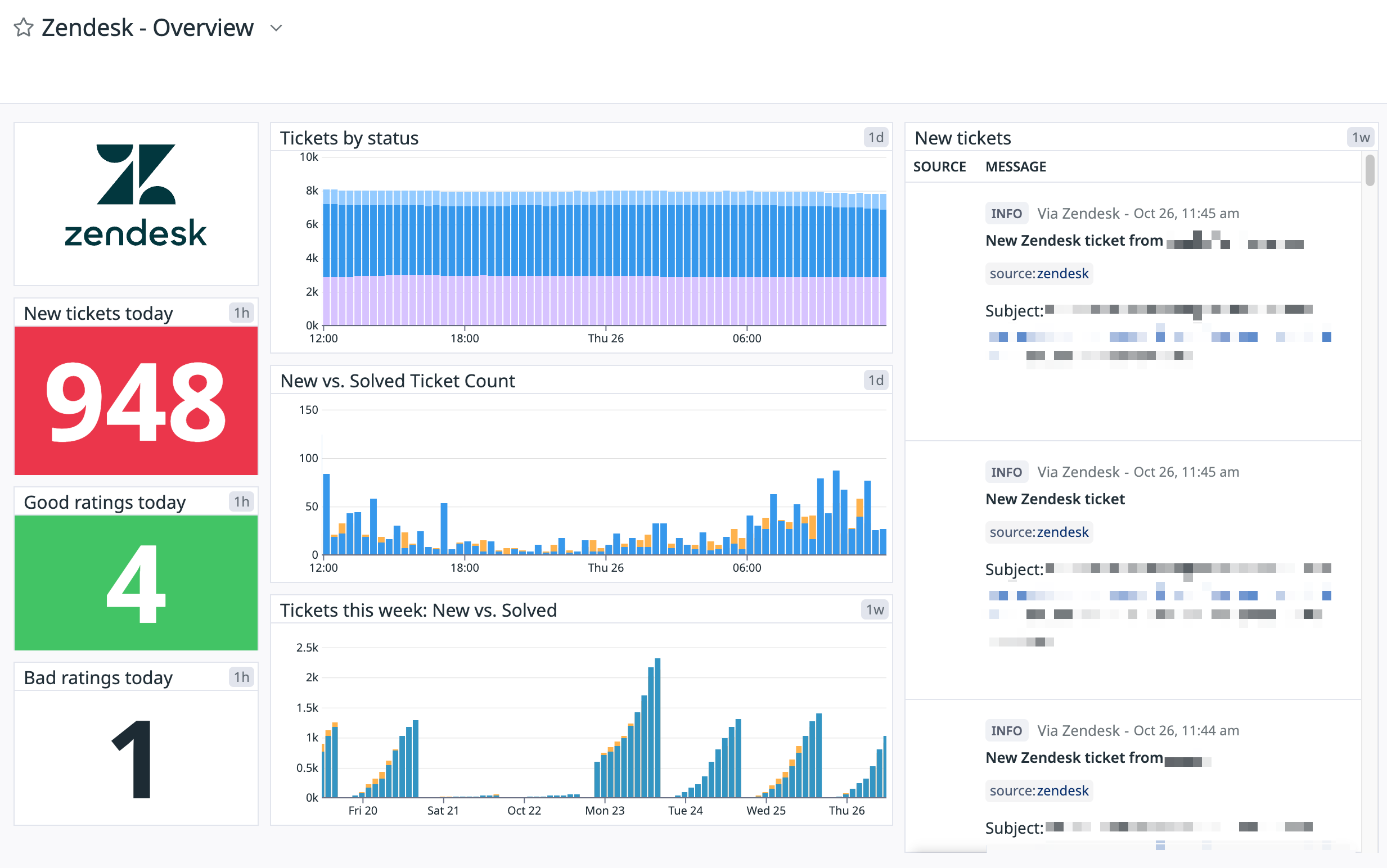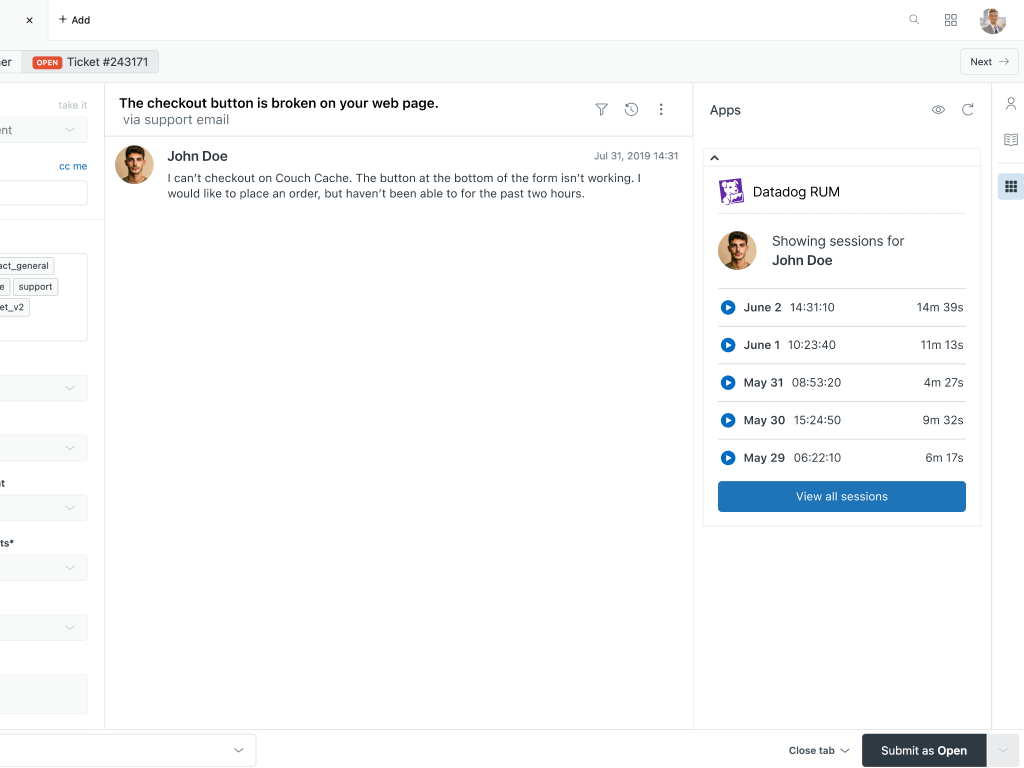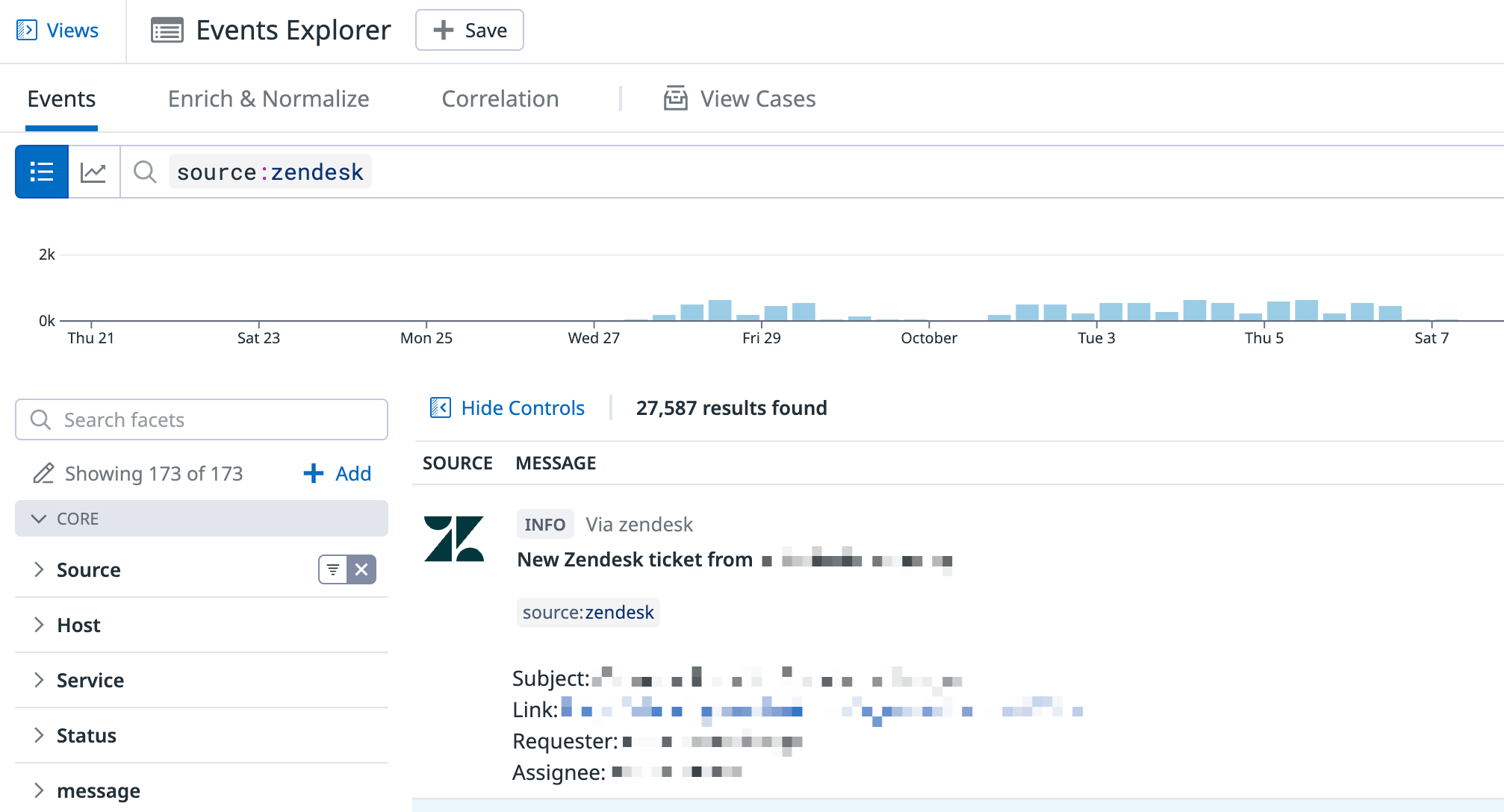- Essentials
- Getting Started
- Datadog
- Datadog Site
- DevSecOps
- Serverless for AWS Lambda
- Agent
- Integrations
- Containers
- Dashboards
- Monitors
- Logs
- APM Tracing
- Profiler
- Tags
- API
- Service Catalog
- Session Replay
- Continuous Testing
- Synthetic Monitoring
- Incident Management
- Database Monitoring
- Cloud Security Management
- Cloud SIEM
- Application Security Management
- Workflow Automation
- CI Visibility
- Test Visibility
- Test Impact Analysis
- Code Analysis
- Learning Center
- Support
- Glossary
- Standard Attributes
- Guides
- Agent
- Integrations
- OpenTelemetry
- Developers
- Authorization
- DogStatsD
- Custom Checks
- Integrations
- Create an Agent-based Integration
- Create an API Integration
- Create a Log Pipeline
- Integration Assets Reference
- Build a Marketplace Offering
- Create a Tile
- Create an Integration Dashboard
- Create a Recommended Monitor
- Create a Cloud SIEM Detection Rule
- OAuth for Integrations
- Install Agent Integration Developer Tool
- Service Checks
- IDE Plugins
- Community
- Guides
- API
- Datadog Mobile App
- CoScreen
- Cloudcraft
- In The App
- Dashboards
- Notebooks
- DDSQL Editor
- Sheets
- Monitors and Alerting
- Infrastructure
- Metrics
- Watchdog
- Bits AI
- Service Catalog
- API Catalog
- Error Tracking
- Service Management
- Infrastructure
- Application Performance
- APM
- Continuous Profiler
- Database Monitoring
- Data Streams Monitoring
- Data Jobs Monitoring
- Digital Experience
- Real User Monitoring
- Product Analytics
- Synthetic Testing and Monitoring
- Continuous Testing
- Software Delivery
- CI Visibility
- CD Visibility
- Test Optimization
- Code Analysis
- Quality Gates
- DORA Metrics
- Security
- Security Overview
- Cloud SIEM
- Cloud Security Management
- Application Security Management
- AI Observability
- Log Management
- Observability Pipelines
- Log Management
- Administration
Zendesk
Overview
Zendesk is a customer service and support ticket platform for receiving, tracking, and responding to inquiries from customers. Enable this integration to see ticket metrics in Datadog and to create and update tickets from Datadog.
Integrate with Zendesk to:
- Monitor and graph ticket count metrics by status, user, and satisfaction rating.
- Receive a Datadog event each time a new Zendesk ticket is opened.
- Create and update tickets using
@zendeskmentions in monitor notifications. - Collect Audit logs to control your data retention and leverage Cloud SIEM detection rules.
Setup
Installation
To install this integration generate a Zendesk API Token:
- Navigate to the API settings page by clicking the Admin gear icon from the left menu, then selecting API from the Channels section of the menu item list.
- Enable Token Access if it is not already enabled.
- Click the plus symbol to create a new token.
- Set the API Token description to something informative, such as “Datadog-Zendesk Integration”.
- Copy the API Token. Important: You need to temporarily save this token, because it is hidden once saved.
- Click Save.
To complete the integration, enter your information in Datadog:
- Navigate to the Zendesk integration tile and click on the Configuration tab.
- Enter your Zendesk domain. This is the text that appears before
zendesk.com. For example, if your Zendesk URL ishttps://my-company.zendesk.com, your domain ismy-company. - Enter your Zendesk username.
- Enter the Zendesk API Token you received in step 5 above.
- Click the Install Integration button.
Zendesk RUM App installation
Datadog Real User Monitoring allows you to view user sessions for your app to understand the performance and errors for the end users, identify bottlenecks, and analyze user analytics trends over time.
The Datadog RUM app lets your support staff view recent Datadog RUM sessions linked to the user who created the currently selected Zendesk ticket.
- Follow the installation instructions for the integration.
- Navigate to the Datadog RUM App in the Zendesk Marketplace and click
Install. - Configure the installation settings for the app:
- Datadog API and Application keys can be found in your organization settings. Paste these keys respectively.
- Navigate to the Zendesk integration tile and copy the
Secret Keyunder the RUM App Settings tab. Paste this key under theSecret Keysetting for the app. - Enter your Datadog site. For example,
us1,eu1,us3,us5,ap1orfed.
- Navigate to the Zendesk integration tile.
- Under the RUM App Settings tab, pick a value for the user binding from the dropdown list. This is the user attribute that the app uses to query the RUM sessions from the Zendesk ticket requester.
- Click Save.
- Navigate to a Zendesk ticket on your account and click on the Datadog RUM sidebar app to view the user’s RUM sessions.
Data Collected
Metrics
| zendesk.ticket.count (gauge) | The number of tickets per status. |
| zendesk.satisfaction.rating (gauge) | The number of satisfaction ratings submitted today per rating and assignee. |
| zendesk.tickets_today (gauge) | The number of tickets opened and solved today (UTC). |
| zendesk.recent_tickets (count) | The rate of tickets opened and solved |
Events
This integration generates an event each time a new Zendesk ticket is opened.
Service Checks
The Zendesk integration does not include any service checks.
Features
Create tickets
You can create Zendesk tickets and assign them to a group. First add the group name in the Datadog Zendesk integration tile, then use @zendesk-group-name in your Datadog monitors and annotations. For example, to create a ticket and assign it to the Zendesk group Support, add the group and use @zendesk-support.
Further Reading
Troubleshooting
Need help? Contact Datadog support.