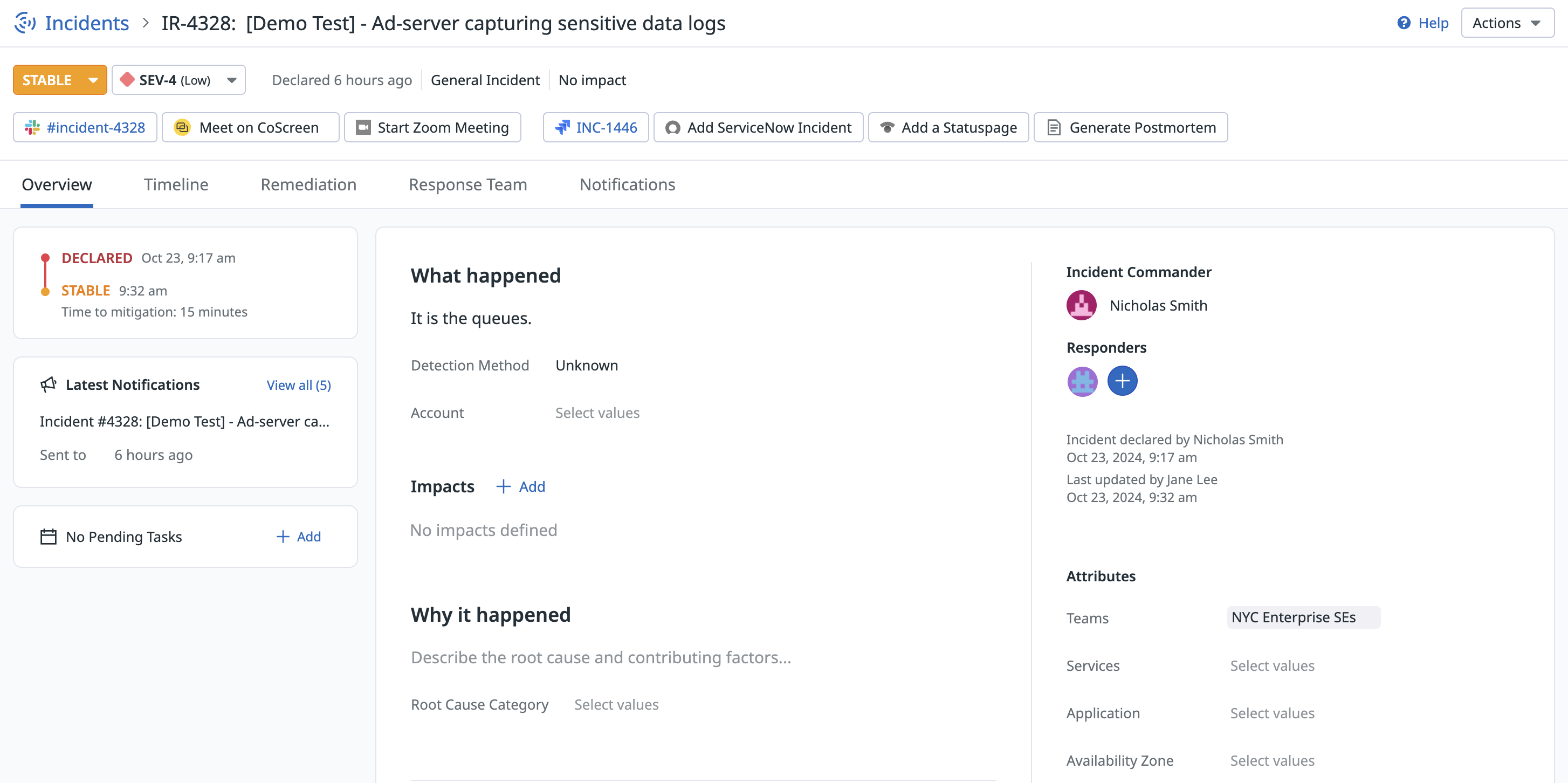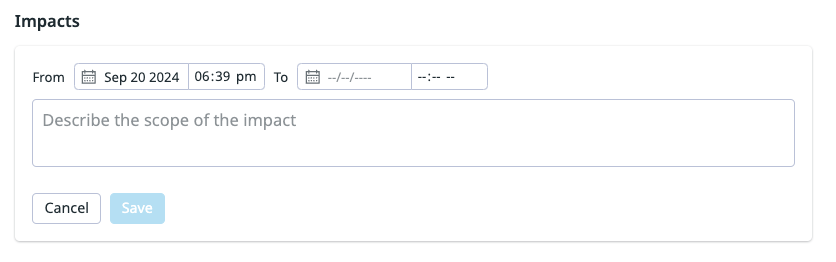- Esenciales
- Empezando
- Datadog
- Sitio web de Datadog
- DevSecOps
- Serverless para Lambda AWS
- Agent
- Integraciones
- Contenedores
- Dashboards
- Monitores
- Logs
- Rastreo de APM
- Generador de perfiles
- Etiquetas (tags)
- API
- Catálogo de servicios
- Session Replay
- Continuous Testing
- Monitorización Synthetic
- Gestión de incidencias
- Monitorización de bases de datos
- Cloud Security Management
- Cloud SIEM
- Application Security Management
- Workflow Automation
- CI Visibility
- Test Visibility
- Intelligent Test Runner
- Análisis de código
- Centro de aprendizaje
- Compatibilidad
- Glosario
- Atributos estándar
- Guías
- Agent
- Uso básico del Agent
- Arquitectura
- IoT
- Plataformas compatibles
- Recopilación de logs
- Configuración
- Configuración remota
- Automatización de flotas
- Actualizar el Agent
- Solucionar problemas
- Detección de nombres de host en contenedores
- Modo de depuración
- Flare del Agent
- Estado del check del Agent
- Problemas de NTP
- Problemas de permisos
- Problemas de integraciones
- Problemas del sitio
- Problemas de Autodiscovery
- Problemas de contenedores de Windows
- Configuración del tiempo de ejecución del Agent
- Consumo elevado de memoria o CPU
- Guías
- Seguridad de datos
- Integraciones
- OpenTelemetry
- Desarrolladores
- Autorización
- DogStatsD
- Checks personalizados
- Integraciones
- Crear una integración basada en el Agent
- Crear una integración API
- Crear un pipeline de logs
- Referencia de activos de integración
- Crear una oferta de mercado
- Crear un cuadro
- Crear un dashboard de integración
- Crear un monitor recomendado
- Crear una regla de detección Cloud SIEM
- OAuth para integraciones
- Instalar la herramienta de desarrollo de integraciones del Agente
- Checks de servicio
- Complementos de IDE
- Comunidad
- Guías
- API
- Aplicación móvil de Datadog
- CoScreen
- Cloudcraft
- En la aplicación
- Dashboards
- Notebooks
- Editor DDSQL
- Hojas
- Monitores y alertas
- Infraestructura
- Métricas
- Watchdog
- Bits AI
- Catálogo de servicios
- Catálogo de APIs
- Error Tracking
- Gestión de servicios
- Objetivos de nivel de servicio (SLOs)
- Gestión de incidentes
- De guardia
- Gestión de eventos
- Gestión de casos
- Workflow Automation
- App Builder
- Infraestructura
- Universal Service Monitoring
- Contenedores
- Serverless
- Monitorización de red
- Coste de la nube
- Rendimiento de las aplicaciones
- APM
- Términos y conceptos de APM
- Instrumentación de aplicación
- Recopilación de métricas de APM
- Configuración de pipelines de trazas
- Correlacionar trazas (traces) y otros datos de telemetría
- Trace Explorer
- Observabilidad del servicio
- Instrumentación dinámica
- Error Tracking
- Seguridad de los datos
- Guías
- Solucionar problemas
- Continuous Profiler
- Database Monitoring
- Gastos generales de integración del Agent
- Arquitecturas de configuración
- Configuración de Postgres
- Configuración de MySQL
- Configuración de SQL Server
- Configuración de Oracle
- Configuración de MongoDB
- Conexión de DBM y trazas
- Datos recopilados
- Explorar hosts de bases de datos
- Explorar métricas de consultas
- Explorar ejemplos de consulta
- Solucionar problemas
- Guías
- Data Streams Monitoring
- Data Jobs Monitoring
- Experiencia digital
- Real User Monitoring
- Monitorización del navegador
- Configuración
- Configuración avanzada
- Datos recopilados
- Monitorización del rendimiento de páginas
- Monitorización de signos vitales de rendimiento
- Monitorización del rendimiento de recursos
- Recopilación de errores del navegador
- Rastrear las acciones de los usuarios
- Señales de frustración
- Error Tracking
- Solucionar problemas
- Monitorización de móviles y TV
- Plataforma
- Session Replay
- Exploración de datos de RUM
- Feature Flag Tracking
- Error Tracking
- Guías
- Seguridad de los datos
- Monitorización del navegador
- Análisis de productos
- Pruebas y monitorización de Synthetics
- Continuous Testing
- Entrega de software
- CI Visibility
- CD Visibility
- Test Visibility
- Configuración
- Tests en contenedores
- Búsqueda y gestión
- Explorador
- Monitores
- Flujos de trabajo de desarrolladores
- Cobertura de código
- Instrumentar tests de navegador con RUM
- Instrumentar tests de Swift con RUM
- Detección temprana de defectos
- Reintentos automáticos de tests
- Correlacionar logs y tests
- Guías
- Solucionar problemas
- Intelligent Test Runner
- Code Analysis
- Quality Gates
- Métricas de DORA
- Seguridad
- Información general de seguridad
- Cloud SIEM
- Cloud Security Management
- Application Security Management
- Observabilidad de la IA
- Log Management
- Observability Pipelines
- Gestión de logs
- Administración
- Gestión de cuentas
- Seguridad de los datos
- Sensitive Data Scanner
- Ayuda
Investigate Incidents
This page is not yet available in Spanish. We are working on its translation.
If you have any questions or feedback about our current translation project, feel free to reach out to us!
If you have any questions or feedback about our current translation project, feel free to reach out to us!
Overview
An effective incident investigation starts with identifying and categorizing the incident, followed by comprehensive data collection to construct a detailed timeline of events. The Datadog Incident Details page helps you investigate incidents by providing a centralized platform for real-time monitoring, investigation, remediation, collaboration, and analysis. It includes dynamic dashboards and interactive timelines which assist responders in visualizing incident data and patterns. Use the incident details to:
- Aggregate and display data in real time to help teams identify root causes and assess impacts efficiently.
- Communicate, track progress, and coordinate remediation efforts by using team collaboration features.
- Pivot between various views to explore affected services and dependencies, ensuring a thorough investigation and resolution.
Incident details
Every incident in Datadog has its own Incident Details page where you can manage property fields, signals, tasks, documents, responders, and notifications. The Incident Details page contains a global header for quick access to key actions. The remainder of the page is divided into tabbed sections which group related incident data together.
Global header
The global header provides access to the Status and Severity selectors and links to your Incident Integrations. For more information on how to configure automatic Slack and Microsoft Teams links for every new incident, see the Incident Settings documentation.
After an incident is resolved, an option appears in the header to generate a postmortem Notebook using a postmortem template. To configure your postmortem templates in the app, navigate to the Incident Settings page and define the structure and content of your postmortems.
Overview tab
The Overview tab serves as the main page to view an incident’s properties and define customer impact. By default, it includes properties such as Root Cause, Services, Teams, Detection Method, and Summary. These properties are categorized into the What Happened, Why it Happened, and Attributes sections.
Add more property fields using <KEY>:<VALUE> pairs from Datadog metric tags, or create custom fields through Incident Settings. Assign values to these properties to improve searches and queries in the Incident Homepage and Incident Management Analytics. To prioritize critical information, you can reorder property fields and move them under various headings.
For customer-facing incidents, specify impact details by adding them in the Impacts section:
- Click Add.
- Specify a start date and time for the impact.
- Specify an end date and time for the impact or leave blank if the impact is still ongoing.
- Describe the nature of the impact on customers in
Scope of impact. - Click Save.
In addition to housing your property fields, the Overview tab also provides the following at-a-glance summary modules:
| Summary Module | Description |
|---|---|
| Condensed Timeline | Displays the timestamps when incident status changes occurred, as well as when impact started and ended. This provides a high-level view of the incident’s lifecycle. |
| Latest Notifications | Displays the most recent notification sent for the incident, with quick access to the full list of notifications in the Notification tab. |
| Pending Tasks | Displays the most recent incomplete task, with quick access to the full list of tasks in the Remediation tab. |
| Responders | Displays the current incident commander as well as avatars for the remaining responders assigned to the incident. |
| Recent Timeline Entries | Displays the five most recent entries in the incident timeline, with quick access to see the entire Timeline tab. For more information, see the Timeline documentation. |
Additional investigation tools
After declaring an incident, responders can use the Incident Details Page to apply available information so that they can describe and analyze the incident thoroughly.
To learn more about other investigative tools, see the following pages:
Further Reading
Más enlaces, artículos y documentación útiles: